BEAUTY

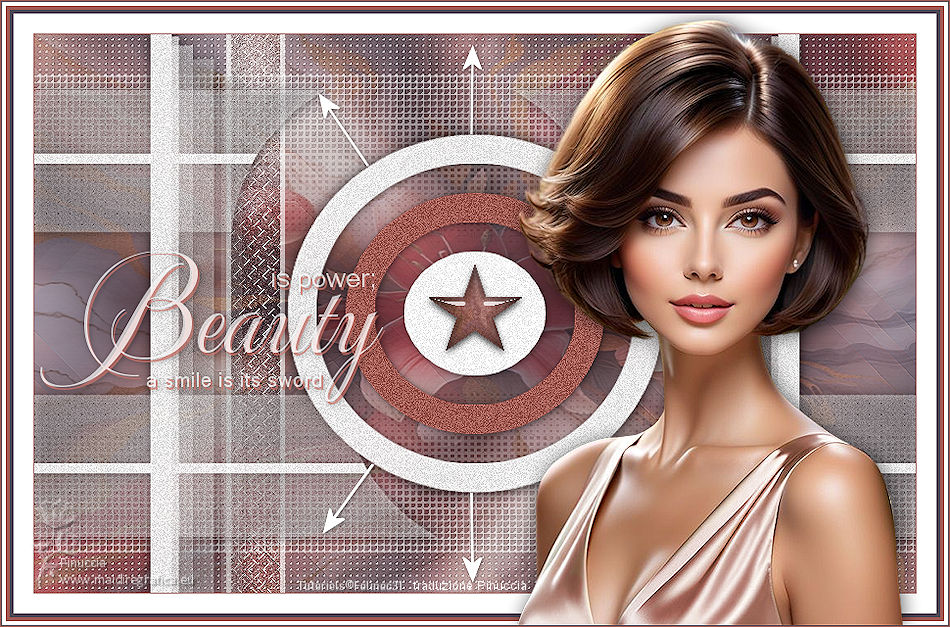
Thanks Carine for your invitation to translate

Clic and move the brush to follow the tutorial.

To print


|
This tutorial was translated with PSPX9 and PSP2020, but it can also be made using other versions of PSP.
Since version PSP X4, Image>Mirror was replaced with Image>Flip Horizontal,
and Image>Flip with Image>Flip Vertical, there are some variables.
In versions X5 and X6, the functions have been improved by making available the Objects menu.
In the latest version X7 command Image>Mirror and Image>Flip returned, but with new differences.
See my schedule here
 italian translation here italian translation here
 your versions here your versions here
Necessary

Thanks for the tubes Catty, Mentali and Adrienne.
(The links of the tubemakers here).

consult, if necessary, my filter section here
Filters Unlimited 2.0 here
Mehdi - Wavy Lab 1.1. here
Mura's Seamless - Emboss at Alpha here
Toadies - Blast'em here
Graphics Plus - Cross Shadow here
Alien Skin Eye Candy 5 Impact - Glass here
Filters Mura's Seamless, Toadies and Graphics Plus can be used alone or imported into Filters Unlimited.
(How do, you see here)
If a plugin supplied appears with this icon  it must necessarily be imported into Unlimited it must necessarily be imported into Unlimited

You can change Blend Modes according to your colors.
Copy the preset  in the folder of the plugin Alien Skin Eye Candy 5 Impact>Settings>Glass. in the folder of the plugin Alien Skin Eye Candy 5 Impact>Settings>Glass.
One or two clic on the file (it depends by your settings), automatically the preset will be copied in the right folder.
why one or two clic see here

Copy the Gradient in the Gradients Folder.
Copy the selections in the Selections Folder.
Open the masks in PSP and minimize them with the rest of the material.
1. Open a new transparent image 900 x 570 pixels.
Set your foreground color to #524755,
and your background color to #a1b553.
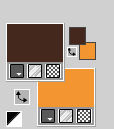
2. Set your foreground color to Gradient, et select the gradient Agneta-Regis, style Linear.
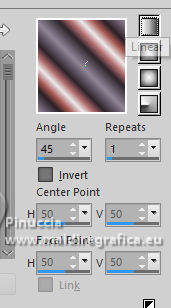
Flood Fill  the transparent image with your Gradient. the transparent image with your Gradient.
3.Adjust>Blur>Gaussian Blur - radius 25.

4. Effects>Image Effects>Seamless Tiling, default settings.

5. Effects>Plugins>Mehdi - Sorting Tiles.
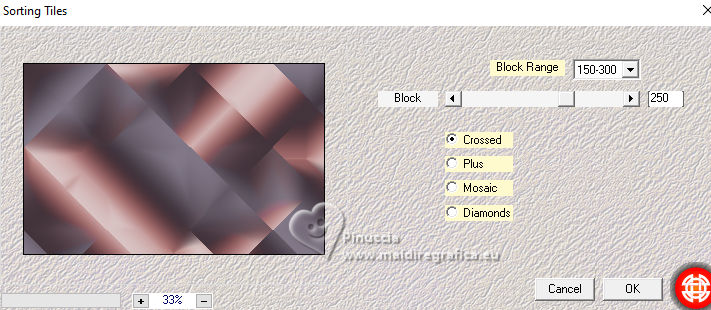
6. Effects>Plugins>Filters Unlimited 2.0 - &<Bkg Designer sf10I> - Cruncher, default settings.
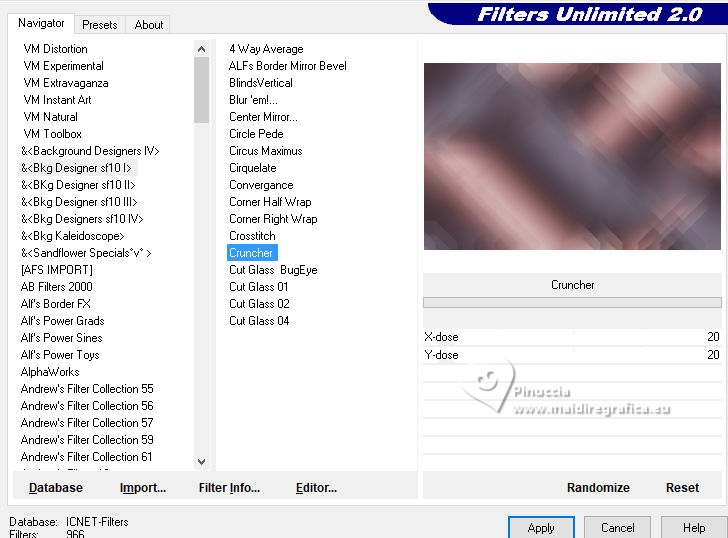
7. Layers>Duplicate.
Effects>Edge Effects>Enhance More.
8. Image>Miroir>Miroir horizontal.
Reduce the opacity of this layer to 50%.
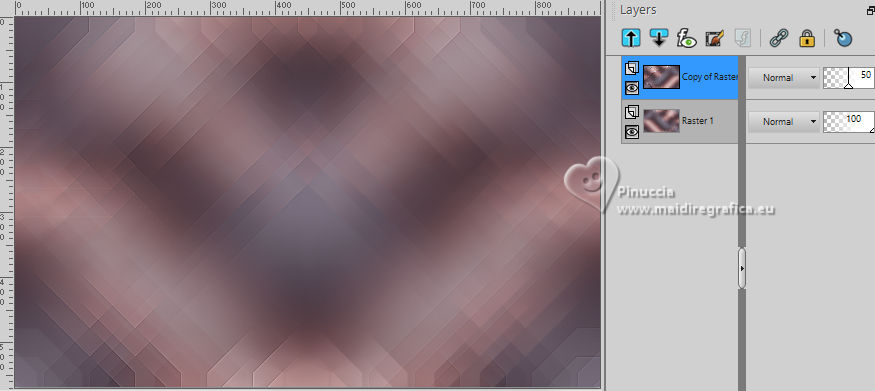
9. Layers>Merge>Merge Down.
10. Layers>Duplicate.
Image>Resize, to 70%, resize all layers not checked.
11. Image>Rotate Free - 90 degrees to left.
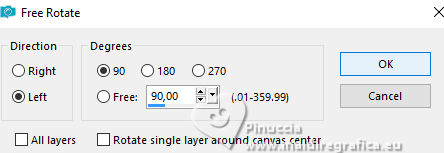
12. Selections>Select All.
Selections>Float.
Selections>Defloat.
13. Selections>Modify>Select Selection Borders.
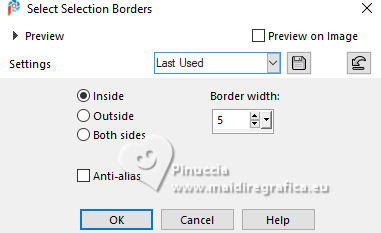
14. Set your foreground color to white.
Flood Fill  the selection with color white. the selection with color white.
Selections>Select None.
15. Effects>3D Effects>Drop Shadow, color black.
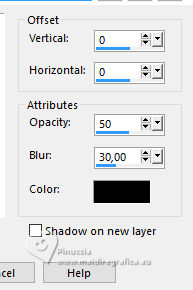
16. Effects>Image Effects>Seamless Tiling.

17. Activate the layer Raster 1.
Selections>Load/Save Selection>Load Selection from Disk.
Look for and load the selection Selection B1
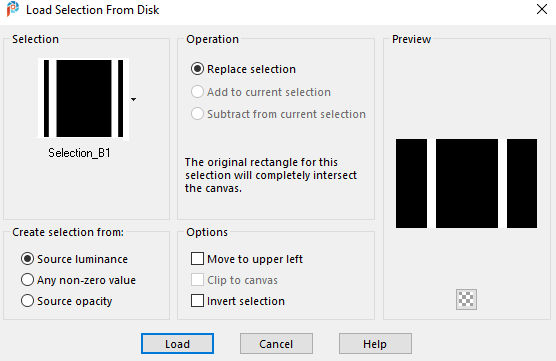
Selections>Promote Selection to Layer.
18.Adjust>Add/Remove Noise>Add Noise
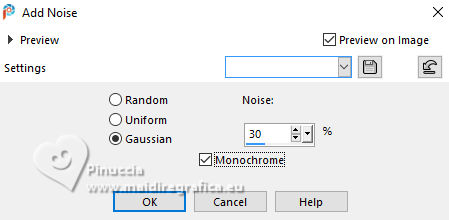
Adjust>Sharpness>Sharpen.
19. Effects>Plugins>AP [Innovations] - Lines SilverLining.
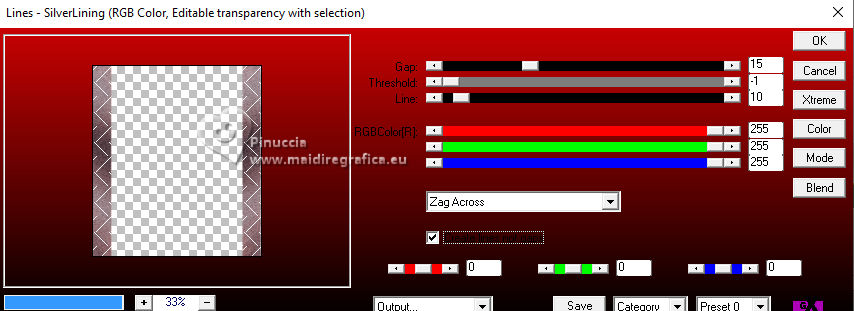
Selections>Select none.
20. Activate the layer above.
Layers>New Raster Layer.
Flood Fill  the layer with color white. the layer with color white.
21. Layers>New Mask layer>From image
Open the menu under the source window and you'll see all the files open.
Select the mask Narah_mask_0581
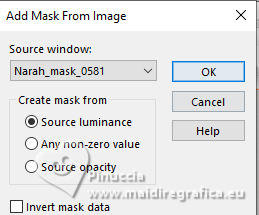
Layers>Merge>Merge Group.
22. Effects>3D Effects>Drop Shadow, color black.
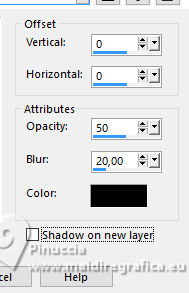
23. Selections>Load/Save Selection>Load Selection from Disk.
Look for and load the selection Selection_B2
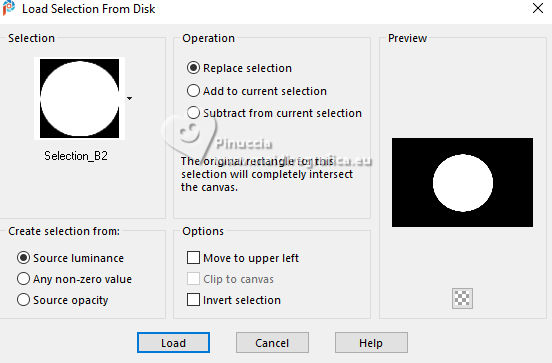
24. Selections>Modify>Contract - 30 pixels.
Press CANC on the keyboard 
25. Selections>Modify>Contract - 30 pixels.
Flood Fill  the selection with your background color. the selection with your background color.
26. Selections>Modify>Contract - 30 pixels.
Press CANC on the keyboard.
27. Selections>Modify>Contract - 30 pixels.
Flood Fill  the selection with color white. the selection with color white.
Selections>Select None.
28. Adjust>Add/Remove Noise>Add Noise.
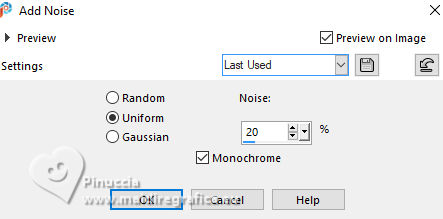
Adjust>Sharpness>Sharpen.
29. Effects>3D Effects>Drop Shadow, color black.
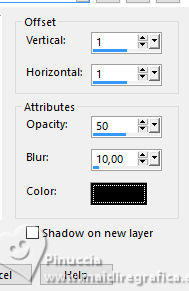
30. Open Deco 1 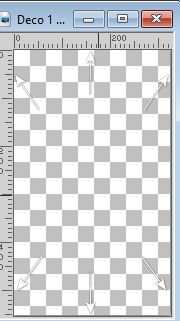
Edit>Copy.
Go back to your work and go to Edit>Paste as new layer.
31. Pick Tool 
Position X: 288,00 - Position Y: 9,00.
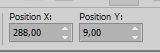
32. Open Deco 2 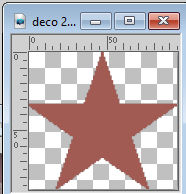
Edit>Copy.
Go back to your work and go to Edit>Paste as new layer.
Position X: 403,00 - Position Y: 235,00.
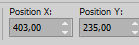
33. Adjust>Add/Remove Noise>Add Noise.
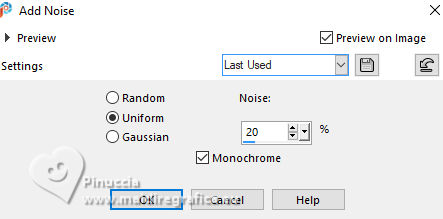
34. Effects>Plugins>Alien Skin Eye Candy 5 Impact - Glass.
Select the preset Glass_B1
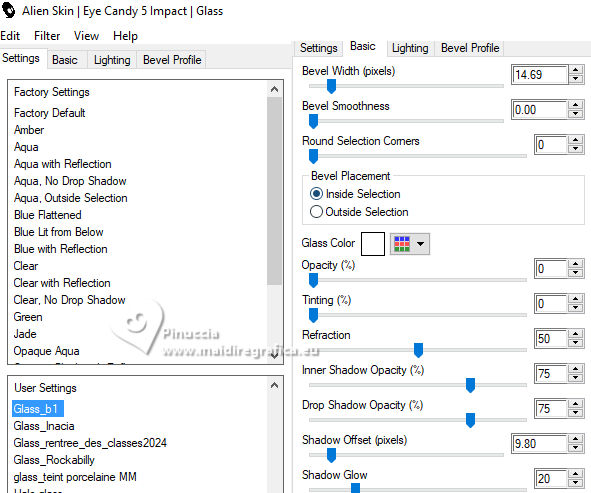
Selections>Select None.
35. Activate the layer Copy of Raster 1.
Layers>New Raster Layer.
Flood Fill  the layer with color white. the layer with color white.
36. Layers>New Mask layer>From image
Open the menu under the source window
and select the mask Narah_Mask_1496
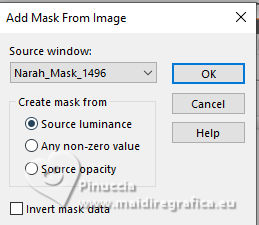
Layers>Merge>Merge Group.
Effects>Edge Effects>Enhance.
37. Activate the layer Raster 1.
Selections>Select all.
Image>Crop to Selection.
38. Activate the layer Copy of Raster 1.
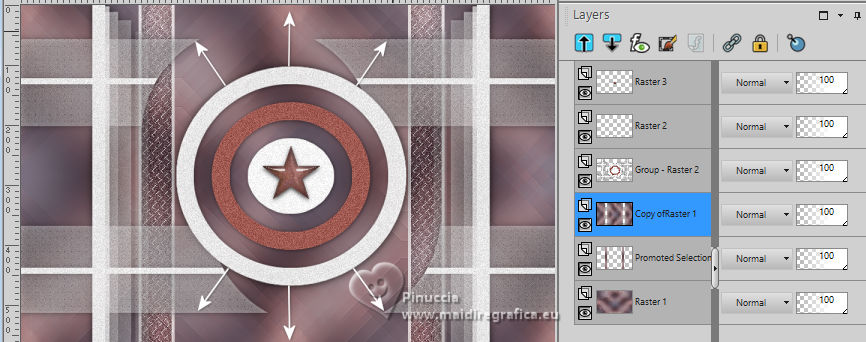
Selections>Select All.
Layers>New Raster Layer.
Open the background image fond 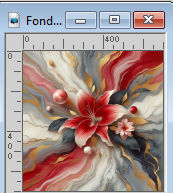
Edit>Copy.
Go back to your work and go to Edit>Paste into Selection.
Selections>Select None.
39. Change the Blend Mode of this layer to Overlay and reduce the opacity to 40%.
Adjust>Sharpness>Sharpen More.
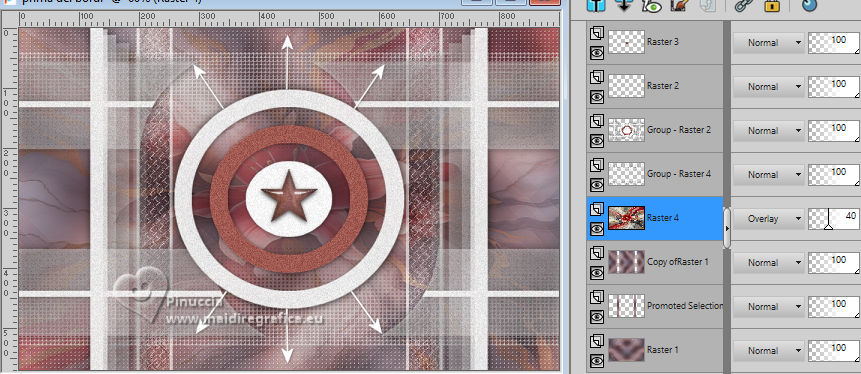
40. Layers>Merge>Merge All.
41. For the borders, set again the foreground color to to #524755,
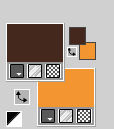
Image>Add borders, 1 pixel, symmetric, background color.
Image>Add borders, 20 pixels, symmetric, color white.
Image>Add borders, 4 pixels, symmetric, foreground color.
Image>Add borders, 4 pixels, symmetric, background color.
Image>Add borders, 4 pixels, symmetric, color white.
42. Open the text Beauty 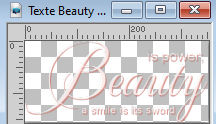
Edit>Copy.
Go back to your work and go to Edit>Paste as new layer.
43. Pick Tool 
Position X: 39,00 - Position Y: 254,00.
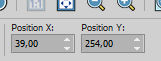
44. Effects>3D Effects>Drop Shadow, color black.
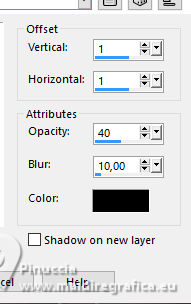
45. Open the tube Tubes Felinec31 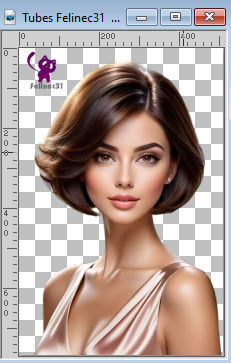
Erase the watermark and go to Edit>Copy.
Go back to your work and go to Edit>Paste as new layer.
Image>Resize, to 84%, resize all layers not checked.
Place  the tube as in my example. the tube as in my example.
Adjust>Sharpness>Sharpen.
46. Effects>3D Effects>Drop Shadow, color black.
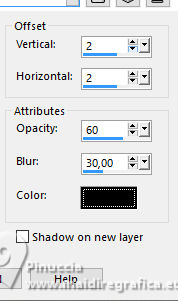
47.Image>Add borders, 1 pixel, symmetric, foreground color.
Image>Add borders, 1 pixels, symmetric, background color.
48. Sign your work.
Add the author and the translator's watermarks.
49. Image>Resize, 950 pixels width, resize all layers checked.
AdjustSharpness>Sharpen.
50. Save as jpg.


If you have problems or doubts, or you find a not worked link, or only for tell me that you enjoyed this tutorial, write to me.
16 October 2024
|

