|
ALINA



Thanks Yedralina for your invitation to translate your tutorials into english

This tutorial was written with PSP2020 and translated with PSPX9 and PSP2020, but it can also be made using other versions of PSP.
Since version PSP X4, Image>Mirror was replaced with Image>Flip Horizontal,
and Image>Flip with Image>Flip Vertical, there are some variables.
In versions X5 and X6, the functions have been improved by making available the Objects menu.
In the latest version X7 command Image>Mirror and Image>Flip returned, but with new differences.
See my schedule here
 italian translation here italian translation here
 french translation here french translation here
 your versions here your versions here

For this tutorial, you will need:

Thanks for the tubes Kamil.
(The links of the tubemakers here).

consult, if necessary, my filter section here
Filters Unlimited 2.0 here
Graphics Plus - Cross Shadow here
Mehdi - Sorting Tiles here
RCS Filters - RCSTripleExposure here
Simple - Zoom Out and Flip here
Alien Skin Eye Candy 5 Impact - Glass here
AAA Frames - Foto Frame here
Filters Graphics Plus, RCS Filter Pak and Simple can be used alone or imported into Filters Unlimited.
(How do, you see here)
If a plugin supplied appears with this icon  it must necessarily be imported into Unlimited it must necessarily be imported into Unlimited
Animation Shop here

You can change Blend Modes according to your colors.
In the newest versions of PSP, you don't find the foreground/background gradient (Corel_06_029).
You can use the gradients of the older versions.
The Gradient of CorelX here
Copy the preset  in the folder of the plugin Alien Skin Eye Candy 5 Impact>Settings>Glass. in the folder of the plugin Alien Skin Eye Candy 5 Impact>Settings>Glass.
One or two clic on the file (it depends by your settings), automatically the preset will be copied in the right folder.
why one or two clic see here

Copy the preset Emboss 3 in your Presets Folder.
Copy the selection in the Selections Folder.
Copy the mask 20-20 in the Masks Folder.
Open the other masks in PSP and minimize them with the rest of the material.
1. Open a new transparent image 950 x 650 pixels.
Set your foreground color to #810505,
and your background color to #e39605.
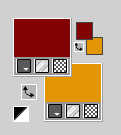
Prepare the foreground color with a Foreground/Background Gradient, style Linear.
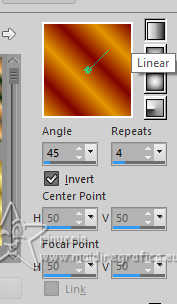
To start, set the foreground color to white (you will need the gradient for the borders)
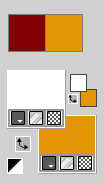
2. Selections>Select All.
Open the jpg image KamilTube-2835-BG 
Edit>Copy.
Go back to your work and go to Edit>Paste into Selection.
Selections>Select None.
3. Adjust>Blur>Gaussian Blur - radius 35.

4. Effects>Plugins>Mehdi - Sorting Tiles.
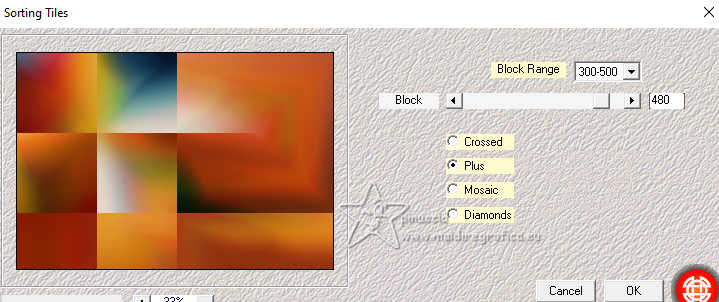
5. Effects>Plugins>Filters Unlimited 2.0 - RCS Filter Pak 1.0 - RCS TripleExposure, default settings
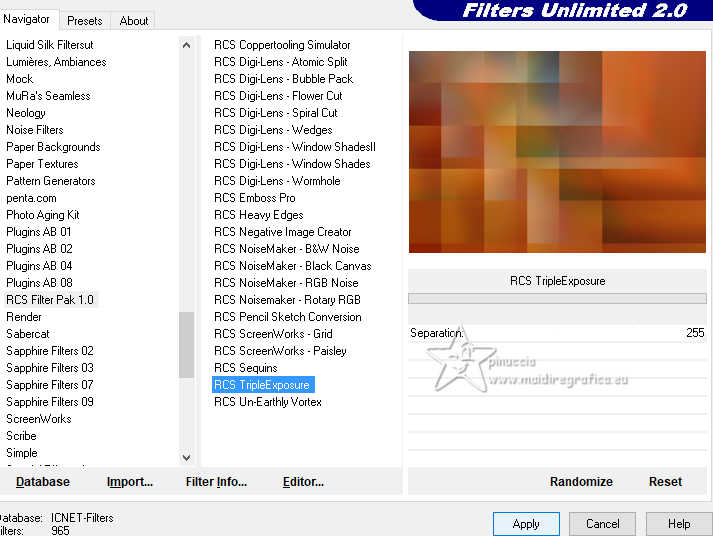
Repeat this Effect another time.
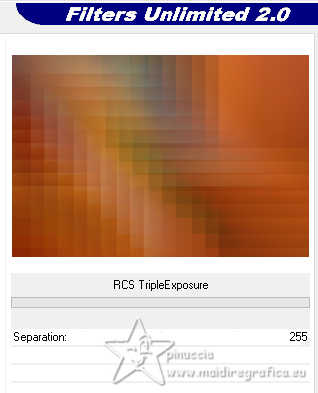
Effects>Edge Effects>Enhance.
6. Effects>Plugins>Simple - Zoom Out and Flip.
This effect works without window; result
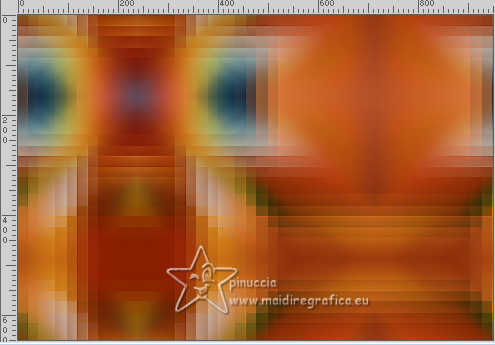
Effects>Edge Effects>Enhance.
7. Layers>New Raster Layer.
Selections>Select All.
Edit>Paste into Selection - the jpg image is still in memory.
Selections>Select None.
8. Layers>Load/Save Mask>Load Mask from Disk.
Look for and load the mask 20-20.
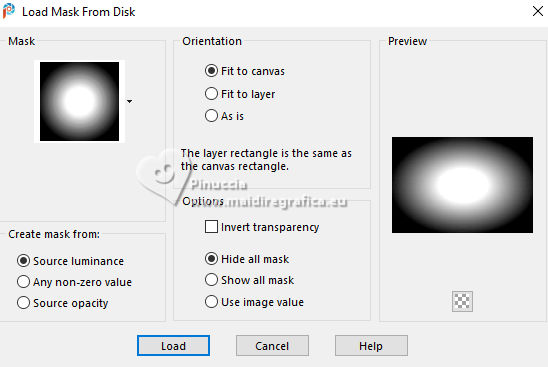
Layers>Duplicate - 2 times.
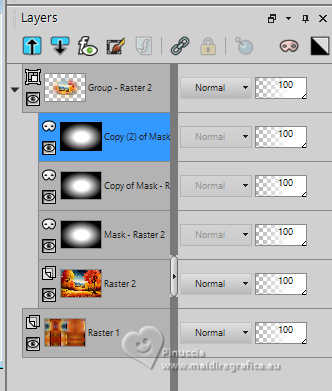
Layers>Merge>Merge Group.
9. Layers>New Raster Layer.
Flood Fill  the layer with color white. the layer with color white.
10. Layers>New Mask layer>From image
Open the menu under the source window and you'll see all the files open.
Select the mask Masc184©Yedralina
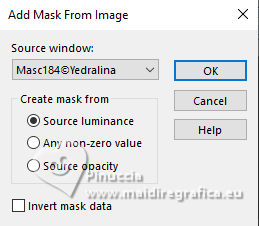
Layers>Duplicate.
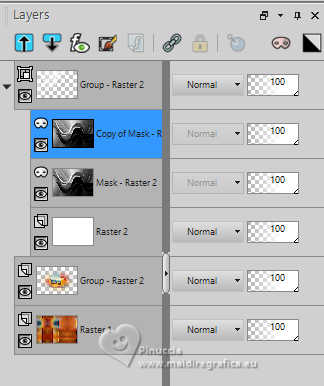
Layers>Merge>Merge Group.
11. Effects>User Defined Filter - select the preset Emboss 3

12. Effects>3D Effects>Drop Shadow, color black.
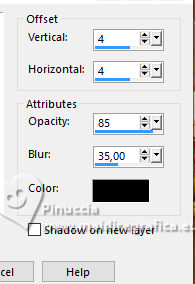
Change the Blend Mode of this layer to Luminance (legacy).
13. Layers>New Raster Layer.
Flood Fill  the layer with color white. the layer with color white.
14. Layers>New Mask layer>From image
Open the menu under the source window
and select the mask Masc079©Yedralina
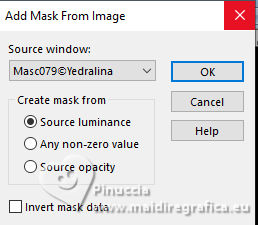
Layers>Merge>Merge Group.
15. Image>Mirror>Mirror Vertical.
16. Effects>Image Effects>Seamless Tiling, default settings.

17. Change the Blend Mode of this layer to Luminance (legacy).
18. Selection Tool 
(no matter the type of selection, because with the custom selection your always get a rectangle)
clic on the Custom Selection 
and set the following settings.
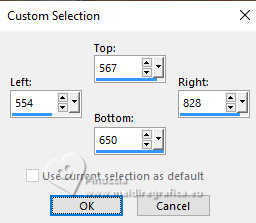
Press CANC on the keyboard 
Selections>Select None.
19. Layers>Duplicate.
20. Layers>New Raster Layer.
Selections>Load/Save Selection>Load Selection from Disk.
Look for and load the selection ©Yedralina_Sel188
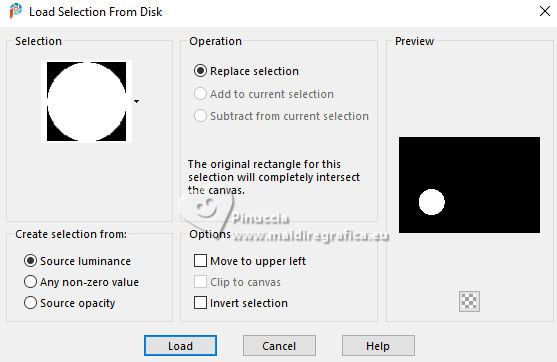
21. Edit>Paste into Selection - the jpg image is always in memory.

22. Effects>Plugins>Alien Skin Eye Candy 5 Impact - Glass.
Select the preset ©Yedralina_Glass4
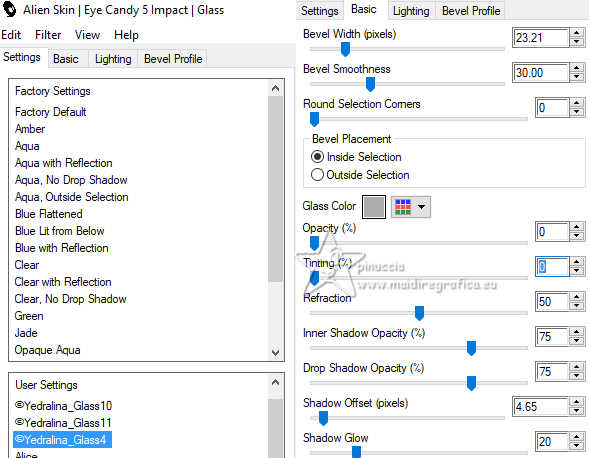
Selections>Select None.
23. Activate your background layer.

Edit>Copy.
Edit>Paste as new image, and minimize this image.
24. Go back to your work.
Set again your foreground color to the first color (#810505) and the Gradient.
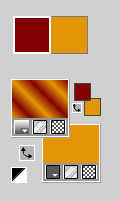
25. Selections>Select All.
Image>Add borders, 15 pixels, symmetric, whatever color.
26. Selections>Invert.
Flood Fill  the selection with your Gradient. the selection with your Gradient.
27. Adjust>Blur>Gaussian Blur - radius 12.
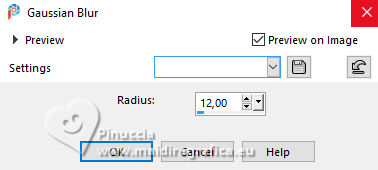
28. Effects>3D Effects>Drop Shadow, color black.
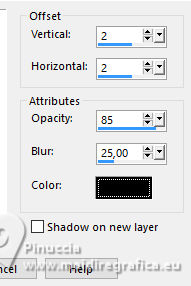
29. Image>Add borders, 2 pixels, symmetric, background color.
Selections>Select All.
30. Image>Add borders, 30 pixels, symmetric, whatever color.
Selections>Invert.
Edit>Paste into Selection - the image of step 23 is still in memory.
31. Effetti>Plugins>AAA Frames - Foto Frame.

32. Effects>3D Effects>Drop Shadow, same settings.
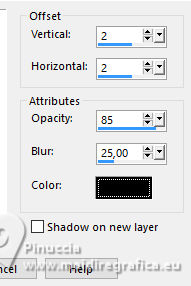
33. Effetti>Plugins>Graphics Plus - Cross Shadow, default settings
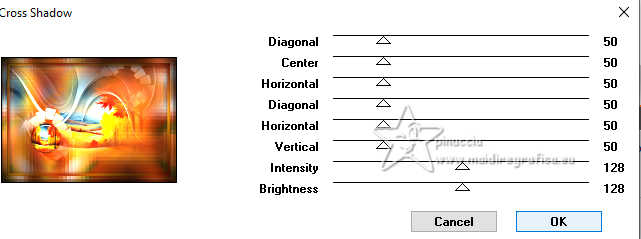
34. Selections>Select All.
Image>Add borders, 15 pixels, symmetric, whatever color.
Selections>Invert.
Flood Fill  the selection with your Gradient. the selection with your Gradient.
35. Adjust>Blur>Gaussian Blur - radius 12.
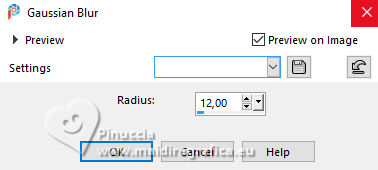
36. Effects>3D Effects>Drop Shadow, color black.
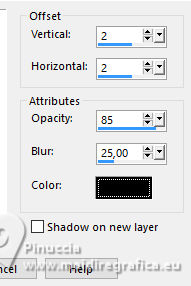
Selections>Select None.
37. Open your main tube KamilTube-2835 
Erase the watermark and go to Edit>Copy.
Go back to your work and go to Edit>Paste as new layer.
Image>Resize, if necessary (for the supplied tube, it is not).
Image>Mirror>Mirror Horizontal.
Move  the tube to the right side. the tube to the right side.
38. Effects>3D Effects>Drop shadow, at your choice, for me.
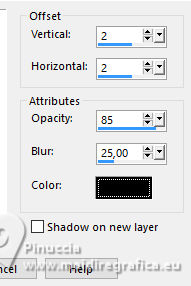
39. Activate your Text Tool  , font Argentina Script (in the materiale) , font Argentina Script (in the materiale)
for my example I inverted the colors of my palette.

Write Alina and place the text.
Layers>Convert in Raster Layer.
Effects>3D Effects>Drop Shadow, at your choice; for me:

40. Image>Add borders, 1 pixel, symmetric, background color.
41. Image>Resize, 1000 pixels width, resize all layers checked.
42. Sign your work on a new layer.
Layers>Merge>Merge All.
If you want to realize the animation, go to step 44.
43. If you don't want realize the animation:
copy/paste as new layer the deco 111-000abydina1-3-1 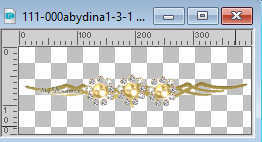
and place  at the bottom left. at the bottom left.

Layers>Merge>Merge All and save as jpg.
44. Animation
Copy your work: Edit>Copy.
Open Animation Shop and go to Edit>Paste as new animation.
Edit>Duplicate, and repeat until you'll get an animation composed by 4 frames.
Click on the first frame to select it and go to Edit>Select All.
44. Open the animation 111-000abydina1-3-1 which in Animation Shop will also have 4 frames.
Edit>Select All.
Edit>Copy.
Activate your work and go to Edit>Paste>Paste in the selected frame.
Place the animation at the bottom left.
Check the result clicking on View 
and save as gif.
For the tubes of these versions thanks
Yedralina

Kamil


If you have problems or doubts, or you find a not worked link, or only for tell me that you enjoyed this tutorial, write to me.
8 October 2024

|







