|
MIDNIGHT IN OCTOBER


Thanks Gerrie for your invitation to translate your tutorials.

This tutorial was translated with PSP2020 but it can also be made using other versions of PSP.
Since version PSP X4, Image>Mirror was replaced with Image>Flip Horizontal,
and Image>Flip with Image>Flip Vertical, there are some variables.
In versions X5 and X6, the functions have been improved by making available the Objects menu.
In the latest version X7 command Image>Mirror and Image>Flip returned, but with new differences.
See my schedule here
 Italian translation qui Italian translation qui
 French translation here French translation here
 Your versions ici Your versions ici
For this tutorial, you will need:
Material
here
Thanks for the tubes A PSP Devil, Renée et SKF Silke.
(you find here the links to the material authors' sites)
Plugins
consult, if necessary, my filter section here
Virtual Painter - Virtual Painter 4 here
Nik Software - Color Efex Pro here
AAA Frames - Foto Frame / AAA Filters - Custom here
Animation Shop here

You can change Blend Modes according to your colors.

Choose from your tube a light and a dark color.
1. Set your foreground color to light color #c49848
and your background color to dark color #612600.

2. Open your background image Acthergrond Gothic.
This image will be the basis of your work.
3. Effects>Plugins>Virtual Painter - Virtual Painter 4
Filter: Oil Painting - Material: Canvas Fine.

4. Open the tube Moonbats and go to Edit>Copy.
Go back to your work and go to Edit>Paste as new layer.
Move  the tube at the upper left. the tube at the upper left.
5. Open the tube SKF_Face146.06 and go to Edit>Copy.
Go back to your work and go to Edit>Paste as new layer.
Move  the tube at the upper right. the tube at the upper right.
Reduce the opacity of this layer to 34%.

6. Open the tube Queen of Wolves A.Bart-misted tube of A PSP Devil and go to Edit>Copy.
Go back to your work and go to Edit>Paste as new layer.
Move  correctly the tube in the center. correctly the tube in the center.
7. Open the tube DI_gothicdoodshoofd and go to Edit>Copy.
Go back to your work and go to Edit>Paste as new layer.
Move  the tube at the bottom right. the tube at the bottom right.
8. Change the Blend Mode of this layer to Hard Light.

9. Activate your background layer.
Open the tube Deco_01 and go to Edit>Copy.
Go back to your work and go to Edit>Paste as new layer.
Reduce the opacity of this layer to 53%.
10. Activate your top layer.
Open the tube WordArt_ midnight in October and go to Edit>Copy.
Go back to your work and go to Edit>Paste as new layer.
Move  the tube over the moon. the tube over the moon.
Reduce the opacity to 40-80%, to your liking.

11. Open the tube Renee_tubes_Gothique vogels and go to Edit>Copy.
Go back to your work and go to Edit>Paste as new layer.
Move  in the center. in the center.
Reduce the opacity of this layer to 73%

12. Layers>Merge>Merge visible.
Effects>Plugins>Nik Software - Color Efex Pro
Bi-Color Filters - to the right: adapt according to your colors; for me.

13. Layers>Merge>Merge All.
14. Image>Add borders, 1 pixel, symmetric, color black.
Image>Add borders, 4 pixels, symmetric, foreground color.
Image>Add borders, 3 pixels, symmetric, background color.
Image>Add borders, 2 pixels, symmetric, color black.
15. Effects>Plugins>AAA Frames - Foto Frame.

16. Effects>Plugins>AAA Filters Custom - click on Landscape and ok.

17. Sign your work on a new layer.
Edit>Copy Special>Copy Merged.
18. Open Animation Shop and go to Edit>Paste>Paste as new animation.
Edit>Duplicate and repeat until you'll get an animation composed by 12 frames.
Click on the first frame to select it.
Edit>Selection All.
19. Open the animation SimoneAni161-mng, also composed by 12 images.
Edit>Selection All.
Edit>Copy.
20. Activate your work and go to Edit>Paste>Paste in the selected frame.
Place correctly the animation to your liking.
the other two supplied animations are composed by 15 and 16 frames.
So, if you will to use one of these animations,
at step 18, you should duplicate your work to 15 or 16 images.
15. Keep the display time to 10.
Check the result clicking of View animation 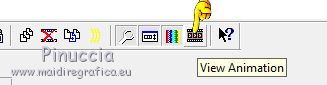
and save as gif.
Version with tubes by A PSP Devil, Silvie, Riet and Renée

 Your versions here Your versions here

If you have problems or doubts, or you find a not worked link, or only for tell me that you enjoyed this tutorial, write to me.
15 October 2021

|

