|
JOYEUSES PÂQUES
 english version
english version

Thanks Carine for your invitation to translate

This tutorial was written with CorelX17 and translated with CorelX17, but it can also be made using other versions of PSP.
Since version PSP X4, Image>Mirror was replaced with Image>Flip Horizontal,
and Image>Flip with Image>Flip Vertical, there are some variables.
In versions X5 and X6, the functions have been improved by making available the Objects menu.
In the latest version X7 command Image>Mirror and Image>Flip returned, but with new differences.
See my schedule here
italian translation here
Material here
Thanks for the tube Min@.
(The links of the tubemakers here).
Plugins
consult, if necessary, my filter section here
Carolaine and Sensibility - CS-LDots here
AAA Frames - Foto Frame here

You can change Blend Modes according to your colors.

Copy the Gradient in the Gradients Folder.
1. Set your foreground color to Gradient, and select the gradient ~daisyfae, style Linear.

2.Open a new transparent image 900 x 600 pixels,
Flood Fill  the transparent image with your Gradient. the transparent image with your Gradient.
3. Adjust>Blur>Gaussian Blur - radius 40.

4. Layers>New Raster Layer.
Selections>Select All.
Open the tube "fond 1", and go to Edit>Copy.
Go back to your work and go to Edit>Paste into Selection.
Selections>Select None.
5. Change the blend Mode of this layer to Luminance and reduce the opacity to 50%.
6. Layers>Merge>Merge Down.
7. Open "deco fond 2" and go to Edit>Copy.
Go back to your work and go to Edit>Paste as new layer.
Image>Resize, to 80%, resize all layers not checked.
8. Activate your Pick Tool 
Position X: 294,00 - Position Y: 96,00.


Change the blend Mode of this layer to Soft Light.
9. Open the tube "barriere", and go to Edit>Copy.
Go back to your work and go to Edit>Paste as new layer.
10. Pick Tool 
Position X: -10,00 - Position Y: 266,00.


11. Effects>3D Effects>Drop shadow.

12. Open the tube "herbe" and go to Edit>Copy.
Go back to your work and go to Edit>Paste as new layer.
Pick Tool 
Position X: -104,00 - Position Y: 484,00.


13. Activate the second layer from the bottom (under the layer of the fence).

14. Open the tube "deco fleur" and go to Edit>Copy.
Go back to your work and go to Edit>Paste as new layer.
Image>Resize, to 80%, resize all layers not checked.
15. Pick Tool 
Position X: 639,00 - Position Y: 158,00.
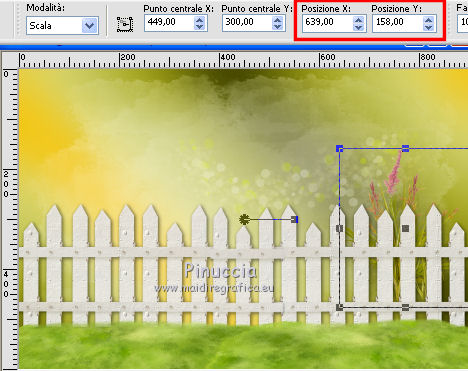
16. Open the tube "deco fleur jaune", and go to Edit>Copy.
Go back to your work and go to Edit>Paste as new layer.
Image>Resize, to 75%, resize all layers not checked.
17. Pick Tool 
Position X: 496,00 - Position Y: 153,00.
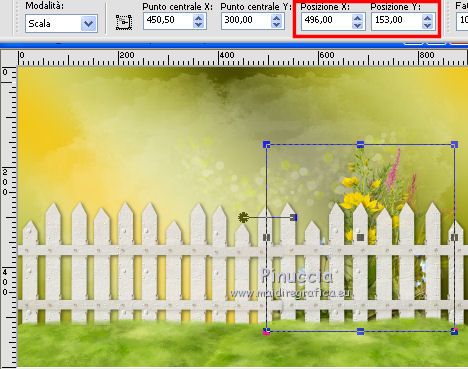
of course, if you prefer, you can choose a different position (see my example in the next step).
Layers>Merge>Merge Down.
18. Effects>3D Effects>Drop shadow.

Layers>Duplicate.
Image>Mirror>Mirror Horizontal (Image Mirror).

19. Activate your top layer.
20. Open the tube "poussin", and go to Edit>Copy.
Go back to your work and go to Edit>Paste as new layer.
Image>Resize, to 80%, resize all layers not checked.
Adjust>Sharpness>Sharpen.
Move  the tube at the bottom left. the tube at the bottom left.

21. Effects>3D Effects>Drop shadow.

22. Open the tube "tulipe", and go to Edit>Copy.
Go back to your work and go to Edit>Paste as new layer.
Layers>Arrange>Move down.
Move  the tube behind the chicks. the tube behind the chicks.

23. Effects>3D Effects>Drop shadow.

24. Activate again your top layer.
Open the tube "deco branche", and go to Edit>Copy.
Go back to your work and go to Edit>Paste as new layer.
Move  the tube up against the edge. the tube up against the edge.
25. Activate your bottom layer, Raster 1.
26. Open the landscape tube by Guismo, and go to Edit>Copy.
Go back to your work and go to Edit>Paste as new layer.
Image>Resize, to 75%, resize all layers not checked.
27. Pick Tool 
Position X: -109,00 - Y: -63,00.

Reduce the opacity of this layer to 55%.
28. Open the tube 3151358388_1_10_3gtiApKj (or your tube), and go to Edit>Copy.
Go back to your work and go to Edit>Paste as new layer.
Image>Mirror>Mirror Horizontal (Image Mirror).
Move  the tube to the right. the tube to the right.
29. Effects>3D Effects>Drop shadow.

30. Open the eggs tube "Belscrap Ester el4", and go to Edit>Copy.
Go back to your work and go to Edit>Paste as new layer.
Image>Resize, to 40%, resize all layers not checked.
Pick Tool 
Position X: 665,00 - Position Y: 488,00.

31. Open the tube "lapin", and go to Edit>Copy.
Go back to your work and go to Edit>Paste as new layer.
Image>Resize, to 70%, resize all layers not checked.
Pick Tool 
Position X: 777,00 - Position Y: 462,00.
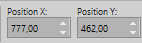
32. Effects>3D Effects>Drop shadow.

33. Open the bird tube "HighFour StokingUp", and go to Edit>Copy.
Go back to your work and go to Edit>Paste as new layer.
Image>Resize, to 14%, resize all layers not checked.
Move  the tube at the upper left, on the branches the tube at the upper left, on the branches
34. Effects>3D Effects>Drop shadow.

35. Open the tube "texte", and go to Edit>Copy.
Go back to your work and go to Edit>Paste as new layer.
Move  the tube at the upper left. the tube at the upper left.
36. Layer>Merge>Merge All.
37. Edit>Copy.
38. Image>Add borders, 2 pixels, symmetric, color #4a661a.
Image>Add borders, 35 pixels, symmetric, color white.
39. Activate your Magic Wand Tool 
and click in the white border to select it.
40. Edit>Paste into Selection.
41. Selections>Invert.
Effects>Image Effects>Seamless Tiling, default settings.

42. Again Selections>Invert.
Adjust>Blur>Gaussian Blur - radius 40.

43. Again Selections>Invert.
Effects>3D Effects>Drop shadow.
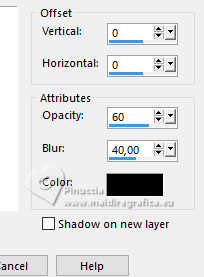
44. Again Selections>Invert.
Effects>Plugins>Carolaine and Sensibility - CS-LDots.
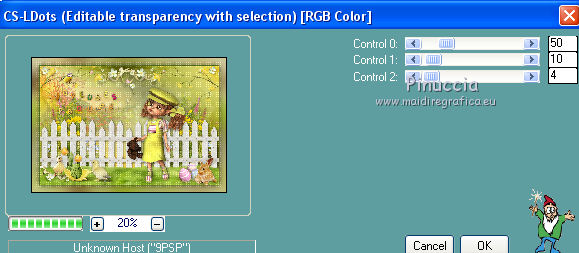
45. Effects>Plugins>AAA Frames - Foto Frame.

46. Sign your work on a new layer.
Image>Resize, 900 pixels width, resize all layers checked.
47. Layer>Merge>Merge All and save as jpg.

If you have problems or doubts, or you find a not worked link, or only for tell me that you enjoyed this tutorial, write to me.
20 November 2024
|
 english version
english version

 english version
english version
