OSANA


Thanks Annie for your invitation to translate

Clic and move the brush to follow the tutorial.

To print


|
This tutorial was translated with PSPX7 and PSPX2, but it can also be made using other versions of PSP.
Since version PSP X4, Image>Mirror was replaced with Image>Flip Horizontal,
and Image>Flip with Image>Flip Vertical, there are some variables.
In versions X5 and X6, the functions have been improved by making available the Objects menu.
In the latest version X7 command Image>Mirror and Image>Flip returned, but with new differences.
See my schedule here
 italian translation here italian translation here
 french translation here french translation here
 your versions here your versions here
Necessary

Thanks for the tubes and the masks NaiseM, kTs and Narah.
(The links of the tubemakers here).

consult, if necessary, my filter section here
Filters Unlimited 2.0 here
&<Bkg Designer sf10II> - Neo Vasarely Mosaics (da importare in Unlimited) here
Alien Skin Eye Candy 5 Impact here
AAA Frames - Foto Frame here

You can change Blend Modes according to your colors.

Copy the selection in the Selections Folder.
Open the masks in PSP and minimize them with the rest of the material.
1. Open a new transparent image 650 x 500 pixels.
2. Set your foreground color with the light color #e8e4c9
and your background color with the dark color #7d8233.
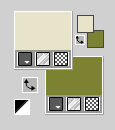
Flood Fill  the transparent image with your foreground color. the transparent image with your foreground color.
3. Effects>Image Effects>Offset, background color.

4. Effects>Image Effects>Seamless Tiling.

Effects>Edge Effects>Enhance More.
5. Layers>Duplicate.
Image>Mirror.
Image>Flip.
Reduce the opacity of this layer to 50%.
Layers>Merge>Merge Down.
6. Selection Tool 
(no matter the type of selection, because with the custom selection your always get a rectangle)
clic on the Custom Selection 
and set the following settings.

7. Effects>Plugins>AAA Frames - Foto Frame.
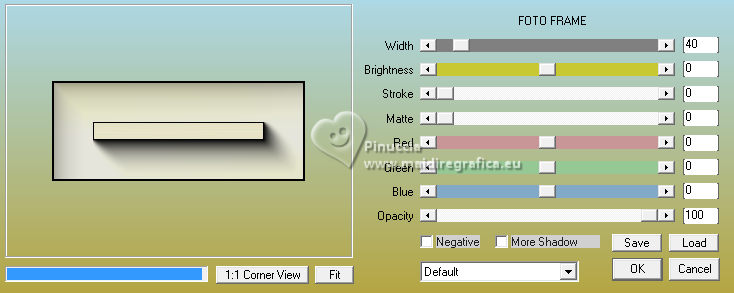
8. Custom Selection 

Selections>Promote Selection to Layer.
9. Effetti>Plugins>AAA Frames - Foto Frame, same settings.
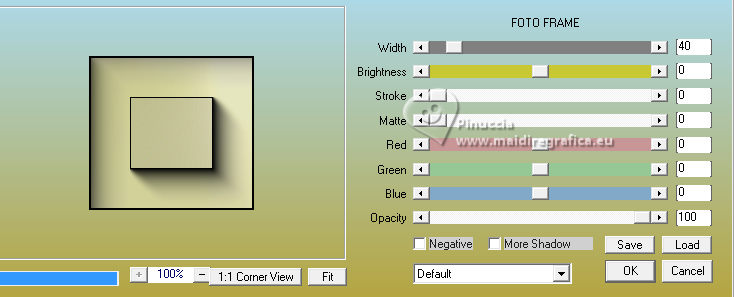
Selections>Select None.
10. Layers>Duplicate.
Image>Mirror.
Image>Flip.
11. Selections>Select All.
Image>Add borders, symmetric not checked, background color.

12. Effects>Image Effects>Seamless Tiling, same settings.

13. Selections>Invert.
Effects>Distortion Effects>Pixelate.
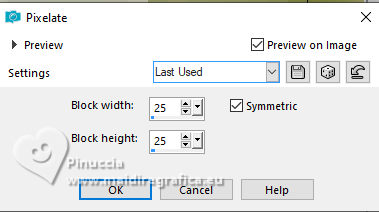
14. Effects>Edge Effects>Enhance More.
Effects>Edge Effects>Erode.
15. Selections>Invert.
Effects>3D Effects>Drop Shadow, color black.

Selections>Select None.
16. Effects>Image Effects>Seamless Tiling.

17. Custom Selection 

Selections>Promote Selection to Layer.
18. Effects>Plugins>Filters Unlimited 2.0 - &<Bkg Designer sf10II> - Neo Vasarely Mosaics.
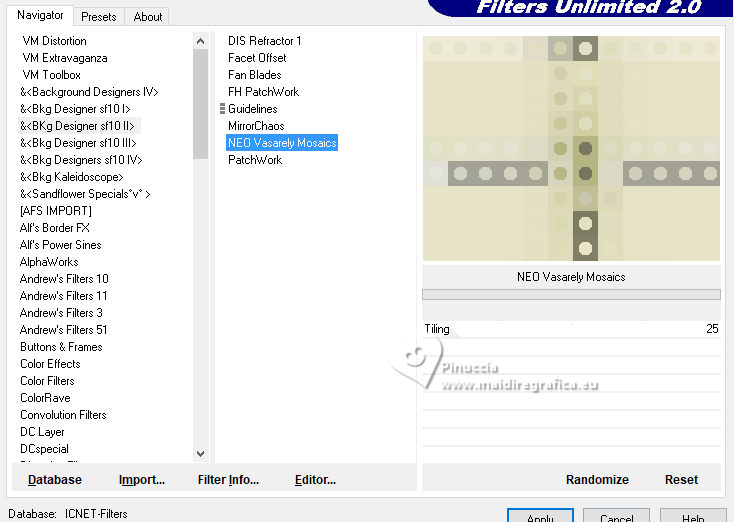
19. Effects>Edge Effects>Enhance More.
Reduce the opacity of this layer to 45%.
20. Effects>3D Effects>Drop Shadow, same settings.
21. Selections>Select All.
Image>Add borders, symmetric not checked, foreground color.

22. Effects>Image Effects>Seamless Tiling, same settings, but Bidirectional checked.
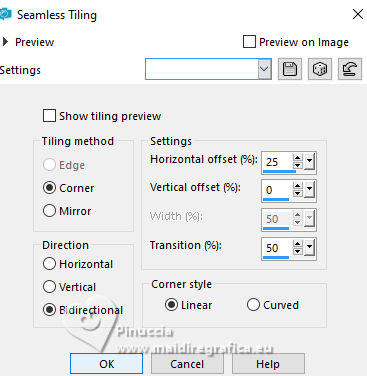
23. Selections>Invert.
Adjust>Blur>Gaussian Blur - radius 10.
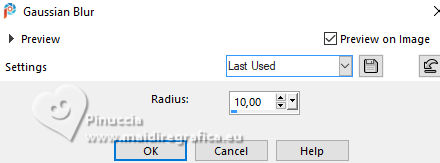
24. Selection Invert.
Effects>3D Effects>Drop Shadow, same settings.
Selections>Select None.
25. Effects>Image Effects>Seamless Tiling, default settings.

26. Set your foreground color with a different couleur: #5e4b44.
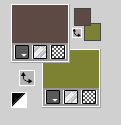
Layers>New Raster Layer.
Flood Fill  the layer with your foreground color. the layer with your foreground color.
27. Layers>New Mask layer>From image
Open the menu under the source window and you'll see all the files open.
Select the mask NarahMasks_1624

Layers>Merge>Merge Group.
28. Reduce the opacity of this layer to 65%.
Layers>Duplicate.
You should have this:

29. Layers>New Raster Layer.
Flood Fill  the layer with your background color. the layer with your background color.
30. Layers>New Mask layer>From image
Open the menu under the source window
and select the mask Narah_Mask_0511

Layers>Merge>Merge Group.
31. Change the Blend Mode of this layer to Hard Light and reduce the opacity to 70%.
32. Effects>3D Effects>Drop Shadow, same settings.

33. Layers>Merge>Merge visible.
34. Selections>Load/Save Selection>Load Selection from Disk.
Look for and load the selection osana-1-cre@nnie.

Selections>Promote Selection to Layer.
35. Effects>Plugins>Alien Skin Eye Candy 5 Impact - Glass.
Select the preset Clear and ok.

Effects>Edge Effects>Enhance More.
36. Effects>3D Effects>Drop Shadow, same settings.
Selections>Select None.
37. Layers>Duplicate.
Change the Blend Mode of this layer to Dissolve.
Layers>Merge>Merge Down.
38. Activate your bottom layer.
Layers>Duplicate.
39. Layers>New Mask layer>From image
Open the menu under the source window
and select the mask Narah_Mask_1091

Layers>Merge>Merge Group.
Effects>Edge Effects>Enhance More.
40. Effects>3D Effects>Drop Shadow, same settings.
Image>Mirror.
41. Layers>New Raster Layer.
Custom Selection 

42. Open the tube christmis_sepia_roses 
Edit>Copy.
Go back to your work and go to Edit>Paste into Selection.
Selections>Select None.
43. Change the Blend Mode of this layer to Luminance (legacy),
and reduce the opacity to 60%.
Effects>Edge Effects>Enhance More.
44. Activate your top layer.
Open the tube 1454-vmtubes 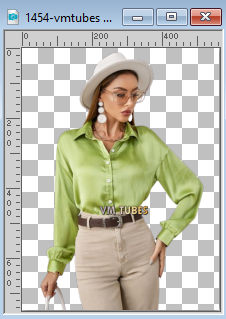
Edit>Copy.
Go back to your work and go to Edit>Paste as new layer.
Image>Resize, to 80%, resize all layers not checked.
45. K key to activate your Pick Tool 
and set Position X: 90,00 and Position Y: 6,00.
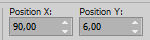
46. Layers>Duplicate.
Adjust>Blur>Motion Blur.

Layers>Arrange>Move Down.
Change the Blend Mode of this layer to Multiply.
47. Open the tube tekst-osana 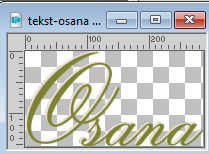
Edit>Copy.
Go back to your work and go to Edit>Paste as new layer.
Set Position X: 409,00 and Position Y: 47,00.

M key to deselect the Tool.
48. Effects>3D Effects>Drop Shadow, color black.

49. Set again your foreground color to #e8e4c9.
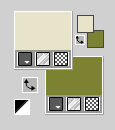
50. Image>Add borders, 2 pixels, symmetric, background color.
Image>Add borders, 5 pixels, symmetric, foreground color.
Image>Add borders, 2 pixels, symmetric, background color.
Image>Add borders, 25 pixels, symmetric, foreground color.
51. Sign your work on a new layer.
52. Image>Add borders, 1 pixel, symmetric, background color.
53. Image>Resize, 800 pixels width, resize all layers checked.
54. Save as jpg.
For the tube of this version thanks Colybrix


If you have problems or doubts, or you find a not worked link, or only for tell me that you enjoyed this tutorial, write to me.
13 November 2023

|
