NIKI


Thanks Annie for your invitation to translate

Clic and move the brush to follow the tutorial.

To print


|
This tutorial was translated with PSPX7 and PSPX2, but it can also be made using other versions of PSP.
Since version PSP X4, Image>Mirror was replaced with Image>Flip Horizontal,
and Image>Flip with Image>Flip Vertical, there are some variables.
In versions X5 and X6, the functions have been improved by making available the Objects menu.
In the latest version X7 command Image>Mirror and Image>Flip returned, but with new differences.
See my schedule here
 italian translation here italian translation here
 french translation here french translation here
 your versions here your versions here
Necessary

Thanks for the tubes and the masks NaiseM, kTs and Narah.
(The links of the tubemakers here).

consult, if necessary, my filter section here
Filters Unlimited 2.0 here
&<Background Designers IV> - @Night Shadow Pool (to import in Unlimited) here

You can change Blend Modes according to your colors.

Open the masks in PSP and minimize themit with the rest of the material.
1. Open a new transparent image 650 x 500 pixels.
2. Set your foreground color with the light color #ffe1a5
and your background color with the dark color #901c2c.
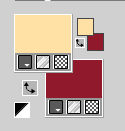
Flood Fill  the transparent image with your foreground color. the transparent image with your foreground color.
3. Selections>Select All.
Open the tube MULHERES-2178 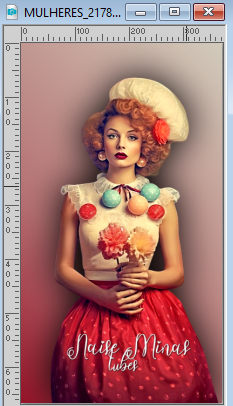
Edit>Copy.
Go back to your work and go to Edit>Paste into Selection.
Selections>Select None.
4. Effects>Image Effects>Seamless Tiling, default settings.

5. Adjust>Blur>Radial Blur.
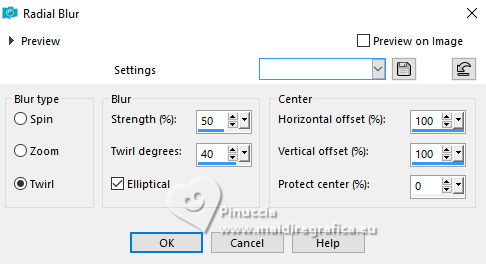
7. Layers>Duplicate.
Image>Mirror.
Image>Flip.
Change the Blend Mode of this layer to Difference and reduce the opacity to 35%.
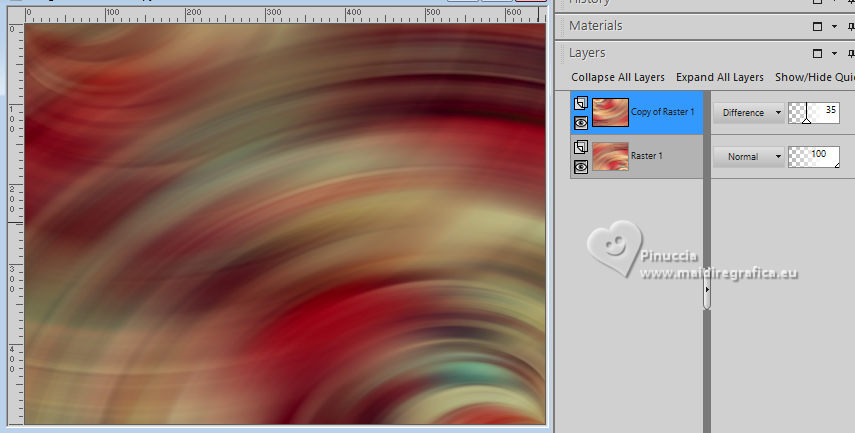
8. Layers>Merge>Merge Down.
Effects>Edge Effects>Enhance More.
9. Selection Tool 
(no matter the type of selection, because with the custom selection your always get a rectangle)
clic on the Custom Selection 
and set the following settings.
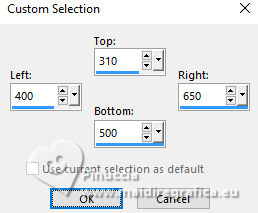
Selections>Promote Selection to Layer.
Selections>Select None.
10. Effects>3D Effects>Drop Shadow, color black.

11. Layers>Duplicate.
Image>Mirror.
12. Selections>Select All.
Image>Add borders, symmetric not checked, background color.
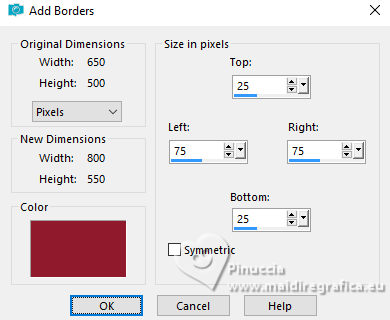
13. Effects>Image Effects>Seamless Tiling, same settings.

14. Selections>Invert.
Adjust>Blur>Gaussian Blur - radius 30.

15. Effects>Plugins>Filters Unlimited 2.0 - Paper,Textures - Canvas,Coarse, default settings
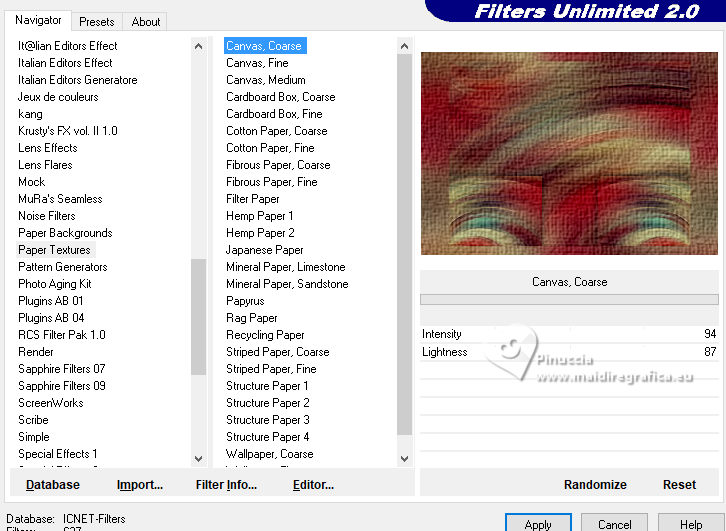
16. Effects>Edge Effects>Enhance More.
17. Selections>Invert.
Effects>3D Effects>Drop Shadow, same settings.
Selections>Select None.
18. Effects>Image Effects>Seamless Tiling.
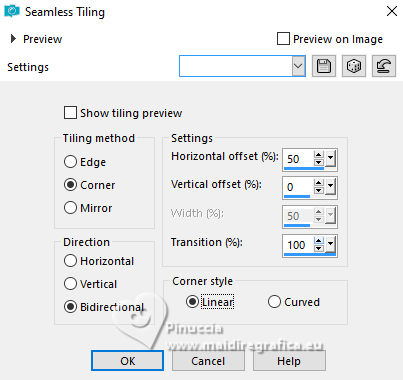
19. Layers>Duplicate.
Image>Flip.
Reduce the opacity of this layer to 50%.
Layers>Merge>Merge Down.
20. Effects>Plugins>Filters Unlimited 2.0 - &<Background designersIV> - @Night Shadow, default settings.
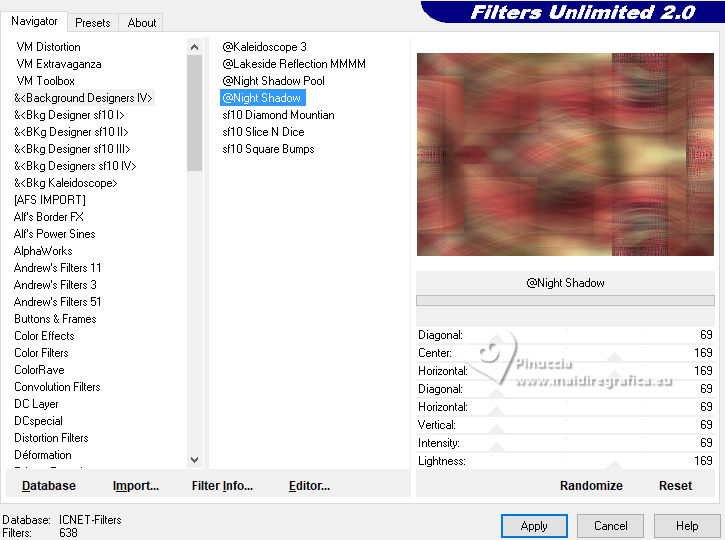
21. Selections>Select All.
Image>Add borders, symmetric not checked, foreground color.
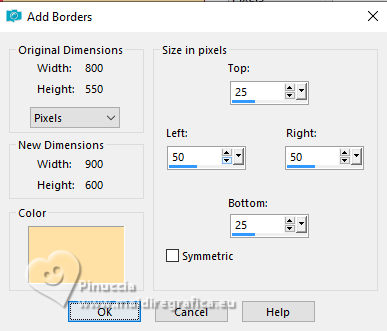
22. Effects>Image Effects>Seamless Tiling, same settings.
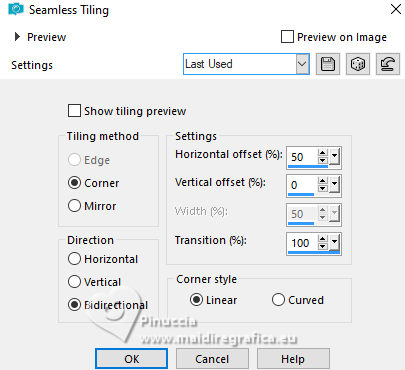
23. Selections>Invert.
Adjust>Blur>Gaussian Blur, same settings.
24. Edit>Copy
25. Selections>Invert.
Effects>3D Effects>Drop Shadow, same settings.
Selections>Select None.
26. Edit>Paste as new layer.
27. Effects>Distortion Effects>Polar Coordinates

28. Image>Flip.
Image>Rotate Right.
The whole image rotates.
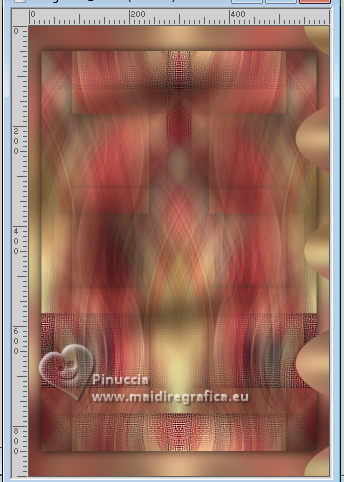
29. Effects>Distortion Effects>Wind - from right, strength 100.
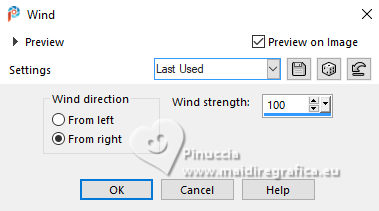
Effects>Edge Effects>Enhance More.
Edit>Repeat Enhance Edge More.
30. Image>Rotate Left.
Again the whole image rotates and returns to normal.
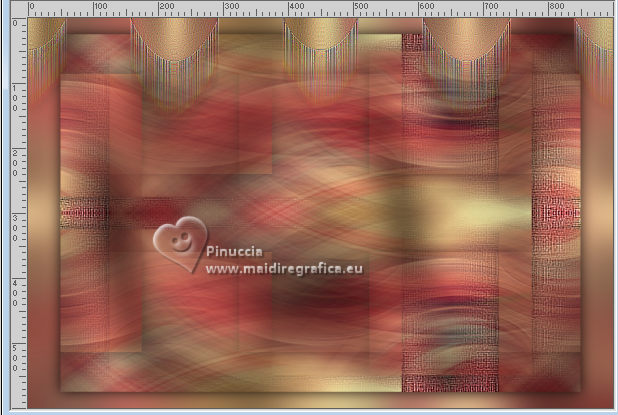
Change the Blend Mode of this layer to Dodge.
31. Effects>3D Effects>Drop Shadow, same settings.
32. Layers>Duplicate.
Change the Blend Mode of this layer to Hard Light.
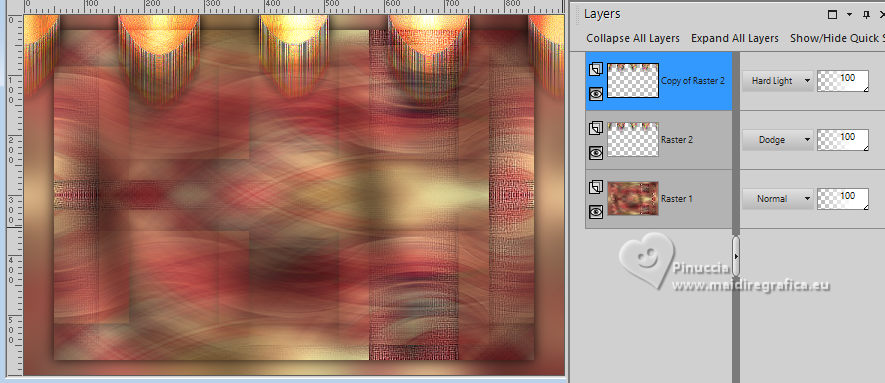
33. Activate your bottom layer.
Effects>Image>Effects>Seamless Tiling, same settings, but horizontal checked.
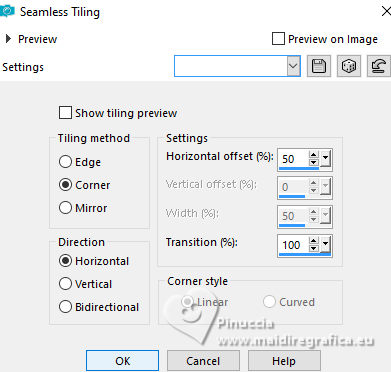
34. Layers>New Raster Layer.
Selections>Select All.
35. Open the tube kTs_08_biw_10_copie 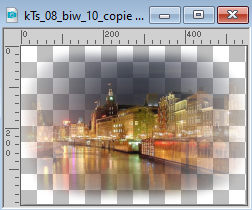
Edit>Copy.
Go back to your work and go to Edit>Paste into Selection.
Selections>Select None.
36. Change the Blend Mode of this layer to Hard Light and reduce the opacity to 35%.
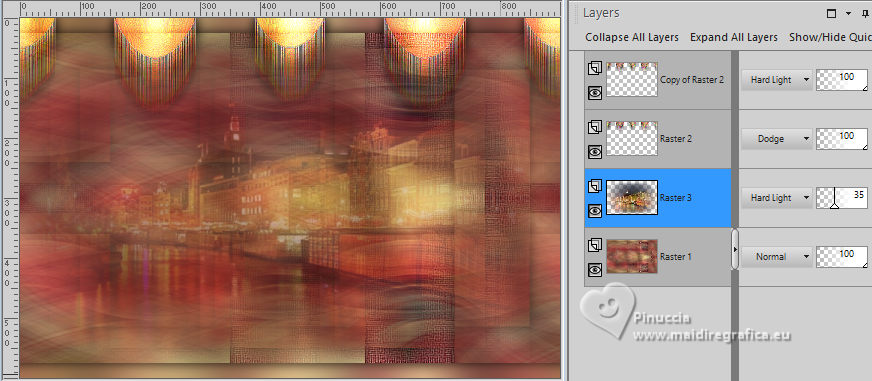
Effects>Edge Effects>Enhance.
37. Layers>New Raster Layer.
Flood Fill  the layer with your foreground color. the layer with your foreground color.
38. Layers>New Mask layer>From image
Open the menu under the source window and you'll see all the files open.
Select the mask NarahMasks_1785
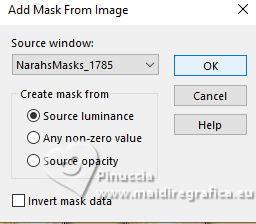
Layers>Merge>Merge visible.
39. Layers>Duplicate.
Adjust>Blur>Gaussian Blur, same settings.
40. Layers>New Mask layer>From image
Open the menu under the source window
and select the mask NarahMasks_1791
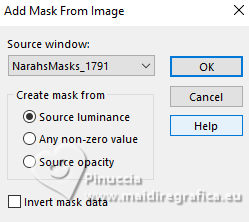
Layers>Merge>Merge Group.
Effects>Edge Effects>Enhance More.
41. Effects>3D Effects>Drop Shadow, same settings.
You should have this
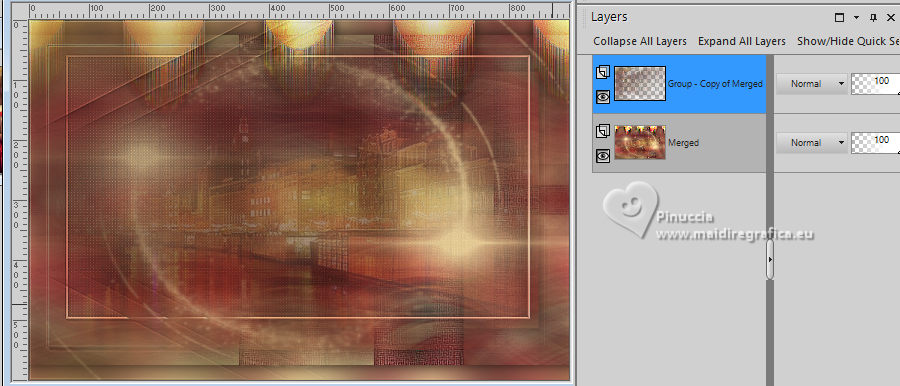
42. Activate again the tube MULHERES-2178 and go to Edit>Copy.
Go back to your work and go to Edit>Paste as new layer.
Image>Resize, to 95%, resize all layers not checked.
43. K key to activate your Pick Tool 
and set Position X: 211,00 and Position Y: 26,00.
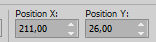
44. Effects>3D Effects>Drop Shadow, same settings.
45. Open the tube tekst-niki 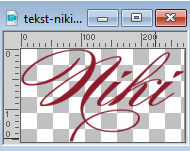
Edit>Copy.
Go back to your work and go to Edit>Paste as new layer.
Set Position X: 509,00 and Position Y: 399,00.
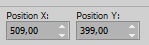
46. Effects>3D Effects>Drop shadow, color black.

47. Open the tube deco-niki 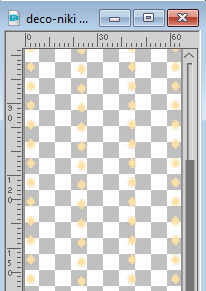
Edit>Copy.
Go back to your work and go to Edit>Paste as new layer.
Set Position X:: 78,00 and Position Y: 59,00.
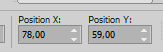
M key to deselect the Tool.
48. Layers>Duplicate.
Image>Mirror.
Layers>Merge>Merge Down.
49. Effects>3D Effects>Drop Shadow, same settings.
50. Sign your work on a new layer.
51. Image>Add borders, 1 pixel, symmetric, background color.
52. Image>Resize, 800 pixels width, resize all layers checked.
53. Save as jpg.
For the tubes of this version thanks Luz Cristina and kTs


If you have problems or doubts, or you find a not worked link, or only for tell me that you enjoyed this tutorial, write to me.
3 November 2023

|
