MELANY


Thanks Annie for your invitation to translate

Clic and move the brush to follow the tutorial.

To print


|
This tutorial was translated with PSPX7 and PSPX2, but it can also be made using other versions of PSP.
Since version PSP X4, Image>Mirror was replaced with Image>Flip Horizontal,
and Image>Flip with Image>Flip Vertical, there are some variables.
In versions X5 and X6, the functions have been improved by making available the Objects menu.
In the latest version X7 command Image>Mirror and Image>Flip returned, but with new differences.
See my schedule here
 italian translation here italian translation here
 french translation here french translation here
 your versions here your versions here
Necessary

Thanks for the tube and the mask Luz Cristina and Narah.
(The links of the tubemakers here).

consult, if necessary, my filter section here
Alien Skin Eye Candy 5 Impact - Glass, Perspective Shadow here

You can change Blend Modes according to your colors.

Copy the selection in the Selections Folder.
Open the mask in PSP and minimize it with the rest of the material.
Colors
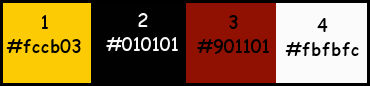
1. Open a new transparent image 650 x 500 pixels.
2. Set your foreground color with the light color #fccb03
and your background color with the dark color #010101.
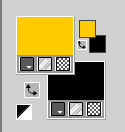
Flood Fill  the transparent image with your foreground color (1). the transparent image with your foreground color (1).
3. Selections>Select All.
Open the tube 7833-Luz Cristina 
Edit>Copy.
Go back to your work and go to Edit>Paste into Selection.
Selections>Select None.
4. Effects>Image Effects>Seamless Tiling, default settings.

5. Adjust>Blur>Gaussian Blur - radius 30.

6. Effects>Image Effects>Offset - background color (2)
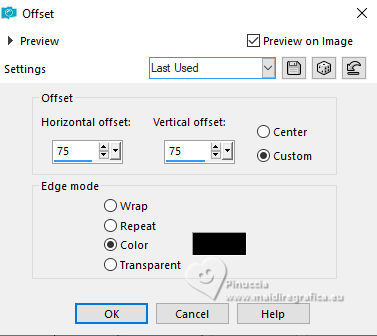
7. Effects>Image Effects>Offset - color 3
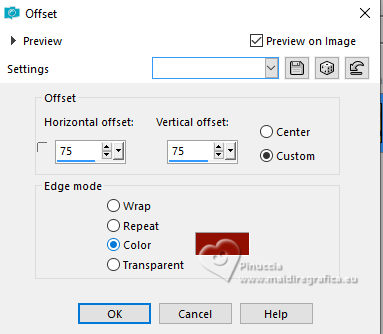
8. Effects>Image Effects>Offset - color 4
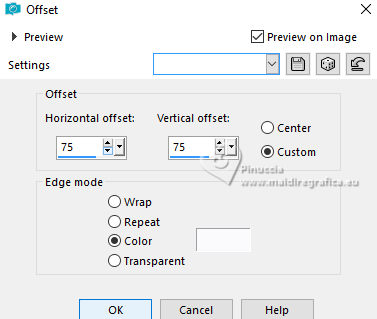
Result
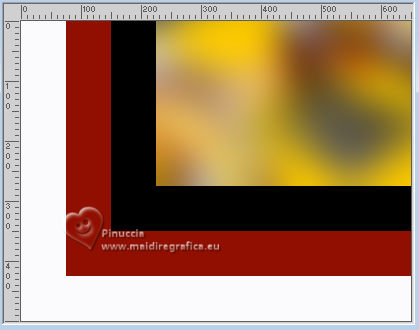
9. Effects>Image Effects>Seamless Tiling, same settings.

10. Effects>Edge Effects>Enhance More.
Result
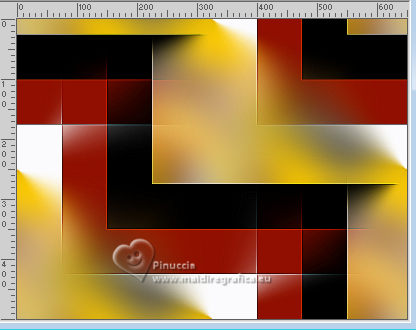
11. Layers>Duplicate.
Adjust>Blur>Radial Blur.
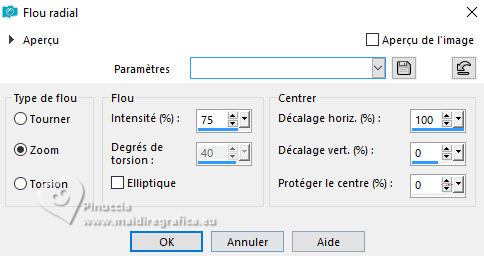
12. Image>Mirror.
Reduce the opacity of this layer to 50%.
Layers>Merge>Merge Down.
13. Effects>Image Effects>Seamless Tiling, same settings, but horizontal checked.

14. Selections>Select All.
Image>Add borders, symmetric not checked, background color.
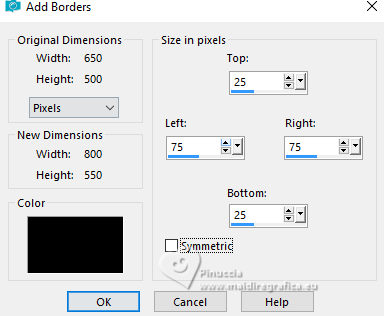
15. Edit>Copy.
16. Selections>Invert.
Edit>Paste into Selection.
17. Adjust>Blur>Gaussian Blur, same settings.

18. Effects>3D Effects>Drop shadow, color black.
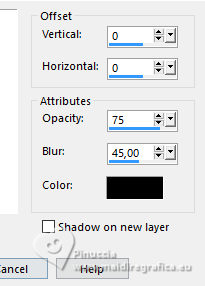
Selections>Select None.
19. Effects>Image Effects>Seamless Tiling.
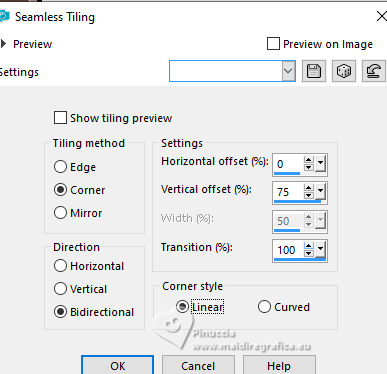
20. Selection Tool 
(no matter the type of selection, because with the custom selection your always get a rectangle)
clic on the Custom Selection 
and set the following settings.
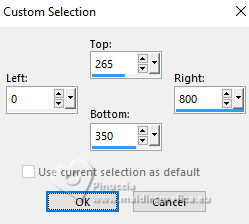
Effects>Edge Effects>Enhance More.
21. Selections>Promote Selection to Layer.
Selections>Select None.
22. Effects>Geometric Effects>Skew.
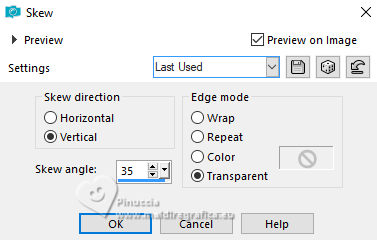
23. Layers>Duplicate.
Image>Mirror.
Layers>Merge>Merge Down.
24. Effects>Image Effects>Seamless Tiling, same settings.
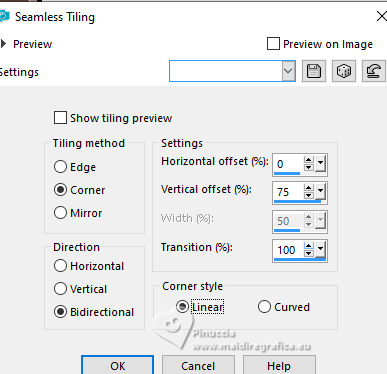
Change the Blend Mode of this layer to Soft Light.
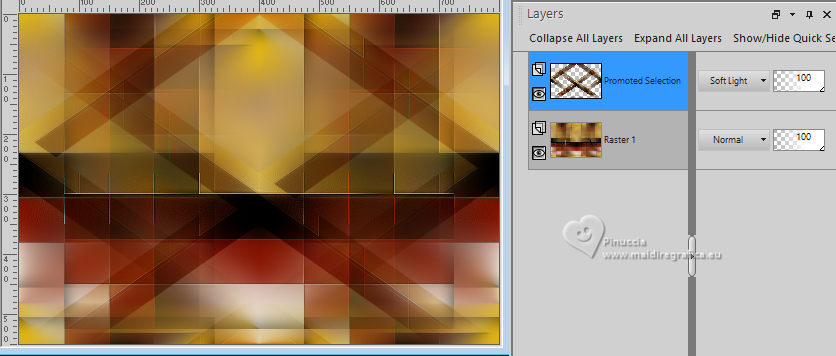
25. Selections>Select All.
Image>Add borders, symmetric not checked, foreground color.
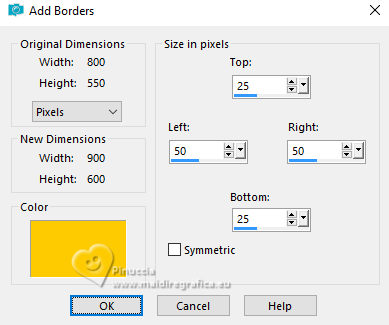
26. Effects>Image Effects>Seamless Tiling, same settings.
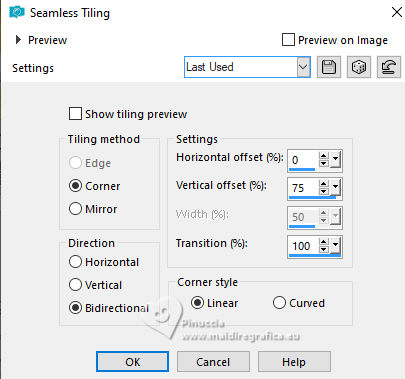
27. Selections>Invert.
Adjust>Blur>Gaussian Blur, same settings.
28. Selections>Invert.
Effects>3D Effects>Drop shadow, same settings.
Selections>Select None.
29. Effects>Image Effects>Seamless Tiling.
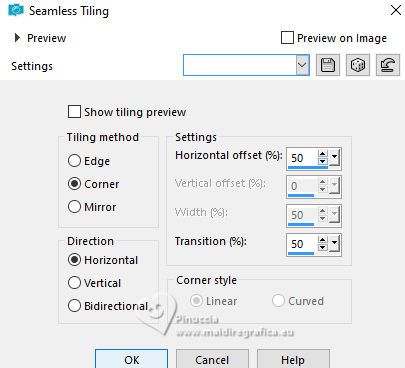
30. Custom Selection 
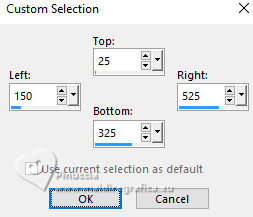
Selections>Promote Selection to layer.
31. Change the Blend Mode of this layer to Dodge and reduce the opacity to 45%.
Effects>Edge Effects>Enhance More.
Selections>Select None.
You should have this
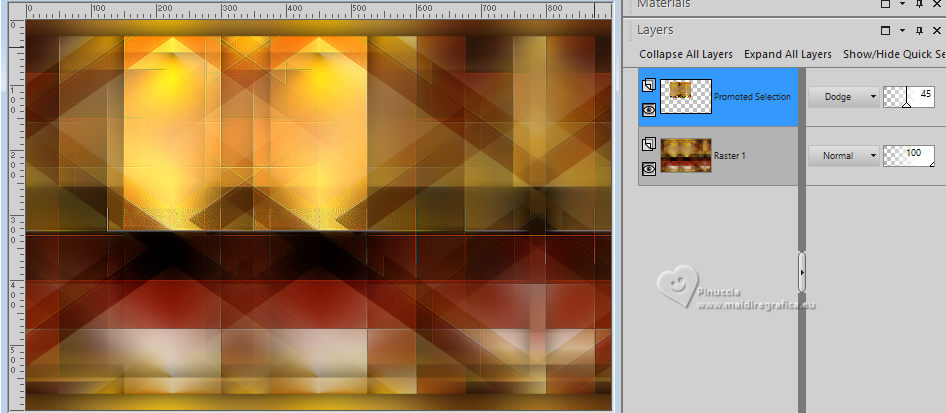
32. Set your foreground color to color 4 #fbfbfc.
33. Layers>New Raster Layer.
Flood Fill  the layer with your foreground color. the layer with your foreground color.
34. Layers>New Mask layer>From image
Open the menu under the source window and you'll see all the files open.
Select the mask NarahsMasks_1798
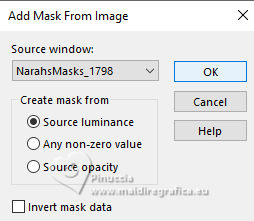
Layers>Merge>Merge Group.
Layers>Arrange>Move Down.
35. Selections>Select All.
Image>Add borders, same settings.
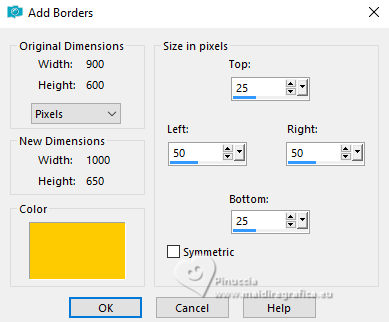
36. Effects>3D Effects>Drop shadow, same settings.
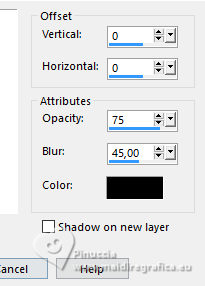
37. Edit>Copy
38. Selections>Select All.
Image>Add borders, same settings, but background color.
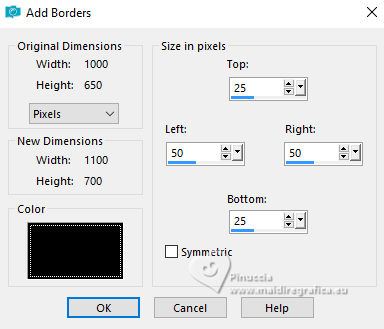
39. Effects>Image Effects>Seamless Tiling, same settings, but horizontal checked.
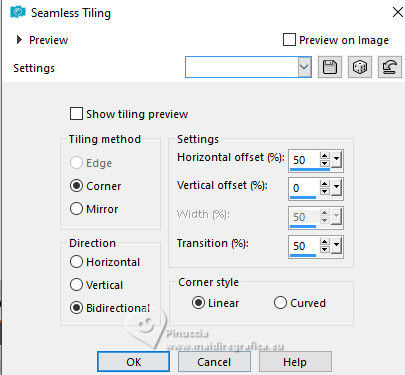
40. Selections>Invert.
Adjust>Blur>Gaussian Blur, same settings.
41. Effects>Texture Effects>Weave
weave color: foreground color
gap color: background color.
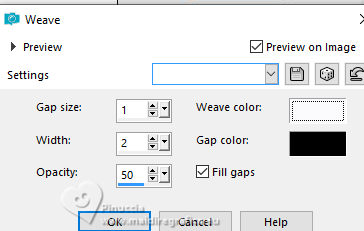
42. Selections>Invert.
Effects>3D Effects>Drop shadow, same settings.
43. Layers>New Raster Layer.
Selections>Load/Save Selection>Load Selection from disk.
Look for and load the selection melany-1-cre@nnie.
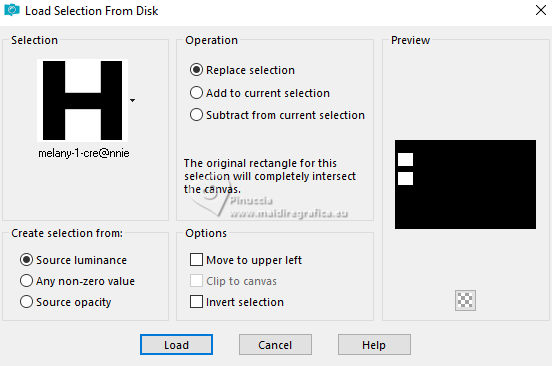
Flood Fill  the selection with your background color. the selection with your background color.
44. Selections>Modify>Contract - 10 pixels.
Edit>Paste into Selection
The image copied at step 37 is in memory

45. Effects>Plugins>Alien Skin Eye Candy 5 Impact - Glass.
Select the preset Clear and ok.

Selections>Select None.
Effects>Edge Effects>Enhance More.
Effects>3D Effects>Drop shadow, same settings.
46. Layers>Duplicate.
Image>Mirror.
Image>Flip.
Layers>Merge>Merge Down.
47. Open the tube deco-melany-1 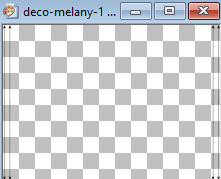
Edit>Copy.
Go back to your work and go to Edit>Paste as new layer.
Layers>Arrange>Move Down.
48. Effects>Plugins>Alien Skin Eye Candy 5 Impact - Perspective Shadow.
Select the preset Drop Shadow, low and ok.

49. Open the tube deco-melany-2 
Edit>Copy.
Go back to your work and go to Edit>Paste as new layer.
50. K key to activate your Pick Tool 
and set Position X: 617,00 and Position Y: 98,00.
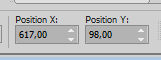
51. Effects>Plugins>Alien Skin Eye Candy 5 Impact - Perspective Shadow, same settings.
52. Open the tube tekst-melany 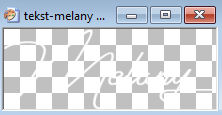
Edit>Copy.
Go back to your work and go to Edit>Paste as new layer.
Set Position X: 681,00 and Position Y: 136,00.
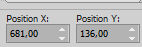
53. Effects>Plugins>Alien Skin Eye Candy 5 Impact - Perspective Shadow, same settings.
54. Activate again the tube 7833-Luz Cristina and go to Edit>Copy.
Go back to your work and go to Edit>Paste as new layer.
Image>Resize, to 90%, resize all layers not checked.
Set Position X: 165,00 and Position Y: 27,00.
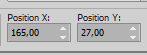
M key to deselect the Tool.
Effects>3D Effects>Drop shadow, same settings.
55. Sign your work on a new layer.
56. Image>Add borders, 1 pixel, symmetric, background color.
57. Image>Resize, 800 pixels width, resize all layers checked.
58. Save as jpg.
For the tube of this version thanks Mentali


If you have problems or doubts, or you find a not worked link, or only for tell me that you enjoyed this tutorial, write to me.
27 October 2023

|

