|
MARCOS DE NAVIDAD


Thanks Yedralina for your invitation to translate your tutorials into english

This tutorial was written with PSP2020 and translated with PSPX9 and PSP2020, but it can also be made using other versions of PSP.
Since version PSP X4, Image>Mirror was replaced with Image>Flip Horizontal,
and Image>Flip with Image>Flip Vertical, there are some variables.
In versions X5 and X6, the functions have been improved by making available the Objects menu.
In the latest version X7 command Image>Mirror and Image>Flip returned, but with new differences.
See my schedule here
 italian translation here italian translation here
 french translation here french translation here
 your versions here your versions here
For this tutorial, you will need:

Thanks for the tubes Mery, Vera Mendes and Linda.
(The links of the tubemakers here).

consult, if necessary, my filter section here
Filters Unlimited 2.0 here
Sybia - Singular here
AAA Frames - Foto Frame here
Filters Sybia can be used alone or imported into Filters Unlimited.
(How do, you see here)
If a plugin supplied appears with this icon  it must necessarily be imported into Unlimited it must necessarily be imported into Unlimited
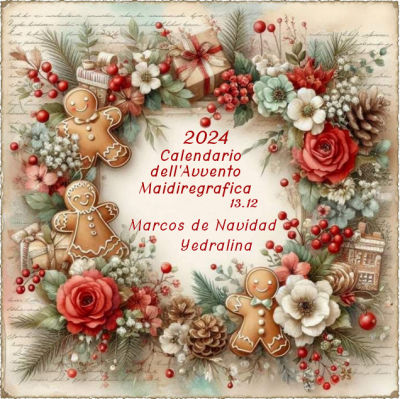

You can change Blend Modes according to your colors.
In the newest versions of PSP, you don't find the foreground/background gradient (Corel_06_029).
You can use the gradients of the older versions.
The Gradient of CorelX here

Copy the preset Emboss 5 in your Presets Folder.
Colors
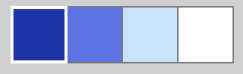
Set your foreground color to #1d35a7,
and your background color to #5b73e3.
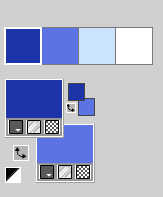
Set your foreground color to a Foreground/Background Gradient, style Linear.
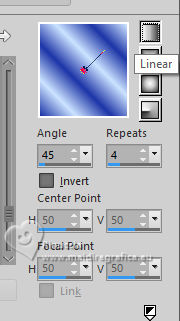
1. Open CanalAlpha MARCOS DE NAVIDAD
Window>Duplicate or, on the keyboard, shift+D to make a copy.

Close the original.
The copy, that will be the basis of your work, is not empty,
but contains the selections saved to alpha channel.
Flood Fill  the transparent image with your Linear Gradient. the transparent image with your Linear Gradient.
2. Effects>Plugins>Filters Unlimited 2.0 - Sybia - Singular, default settings.
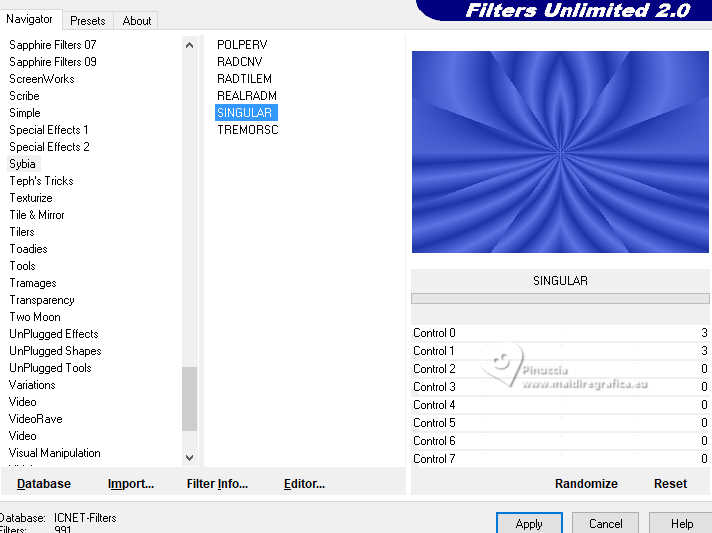
3. Effects>Reflection Effects>Rotating Mirror.
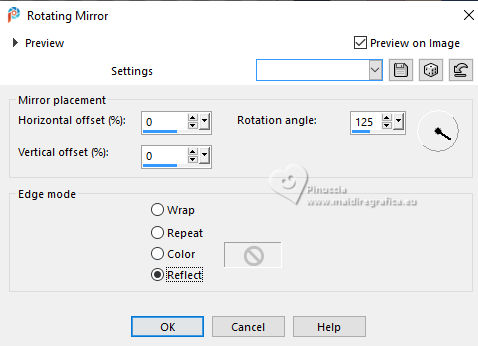
Adjust>Sharpness>Sharpen.
4. Effects>Plugins>Frischluft - Mosaic Plane.
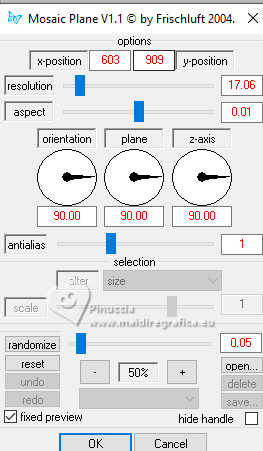
*** You may need to wait a few seconds for this effect to finish running.
If you have any problems with this filter, you can use the attached layer
Capa Frischluft.
Copy/Paste as new layer, change the Blend Mode of the layer in Luminance (legacy),
and after Layers>Merge>Merge Down
5. Effects>User Defined Filter - select the preset Emboss 5 and ok.
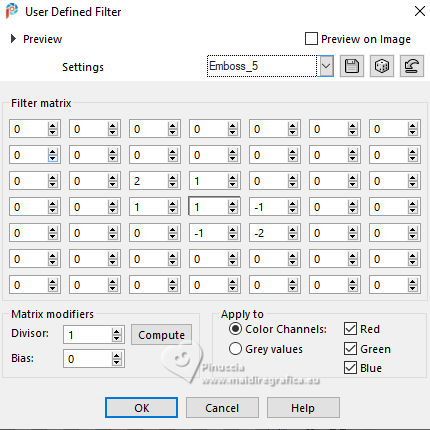
6. Layers>New Raster Layer.
Selections>Load/Save Selection>Load Selection from Alpha Channel.
The selection #1 is immediately available. You just have to click Load.
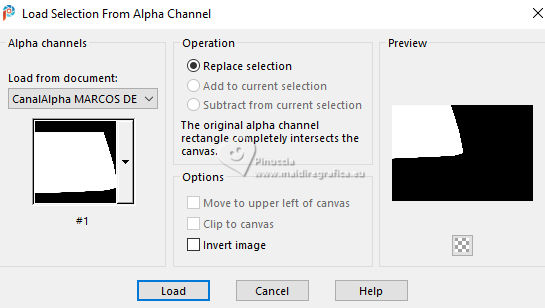
7. Open the misted merydesign_mist Noël_12 
Edit>Copy.
Go back to your work and go to Edit>Paste into Selection.
Adjust>Sharpness>Sharpen.
8. Activate your background Layer.
Selections>Load/Save Selection>Load Selection from Alpha Channel.
Open the Selections menu and load the selection #2.
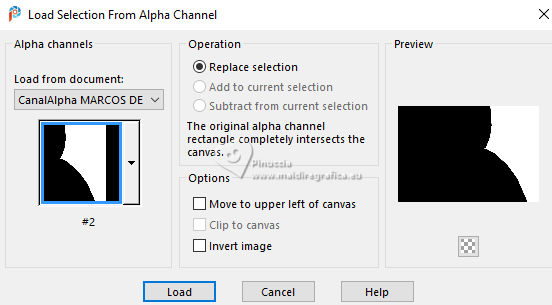
Selections>Promote Selection to Layer.
9. Open the tube 180-vmtubes 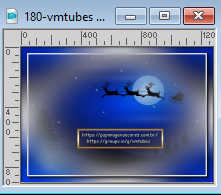
Edit>Copy.
Go back to your work and go to Edit>Paste into Selection.
Adjust>Sharpness>Sharpen.
Selections>Select None.
10. Activate again your background layer, Raster 1.
Effetti>Plugins>AAA Frames - Foto Frame.
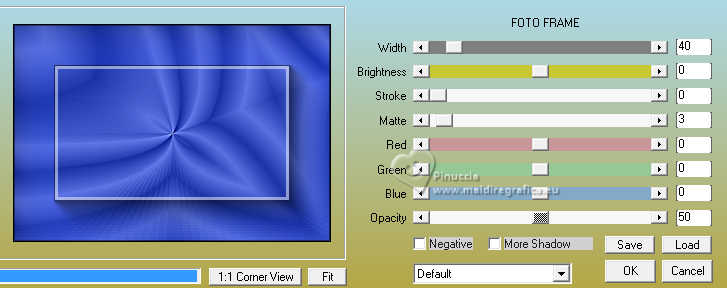
11. Image>Add borders, 2 pixels, symmetric, color black.
Edit>Copy.
Edit>Paste as new image, and minimize this image.
12. Go back to your work.
Selections>Select All.
Image>Add borders, 45 pixels, symmetric, whatever color.
Selections>Invert.
Edit>Paste into Selection - the minimized image is still in memory.
Keep selected.
13. Effects>Plugins>AAA Frames - Foto Frame.
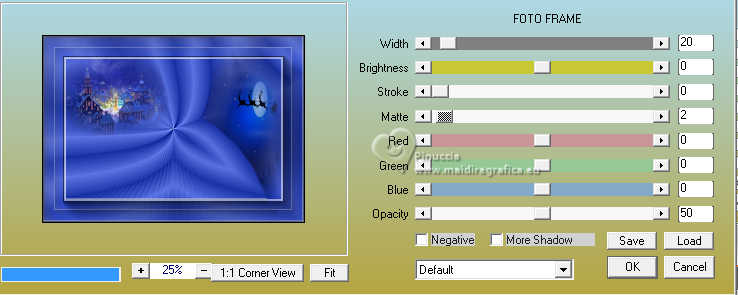
Repeat Effects>Plugins>AAA Frames - Foto Frame, width 10.
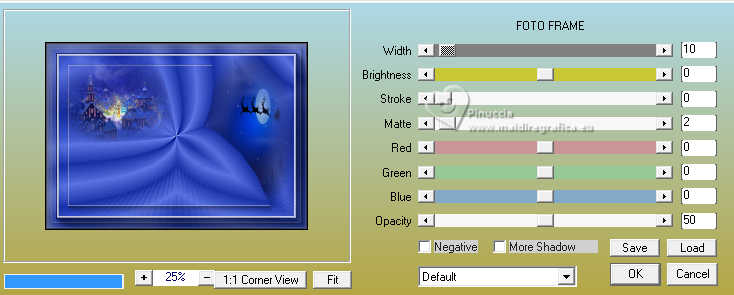
Selections>Select None.
14. Open the tube pngfind.com-estrellas-blancas-png-5372889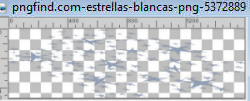
Edit>Copy.
Go back to your work and go to Edit>Paste as new layer.
Image>Mirror>Mirror horizontal.
Objects>Align>Bottom,
K key to activate your Pick Tool 
Position X: -323,00 - Position Y: 185,00.
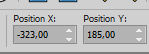
For my example, I lowered the tube a little more.

Change the Blend Mode of this layer to Overlay.
15. Open the tube LF-ChristmasDeco-4 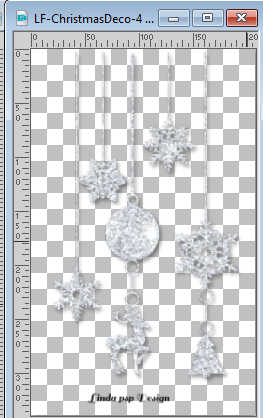
Erase the watermark and go to Edit>Copy.
Go back to your work and go to Edit>Paste as new layer.
Image>Flip>Flip Horizontal.
Move  the tube so that the center of the bottom zone is covered. the tube so that the center of the bottom zone is covered.
Effects>Image Effects>Offset.
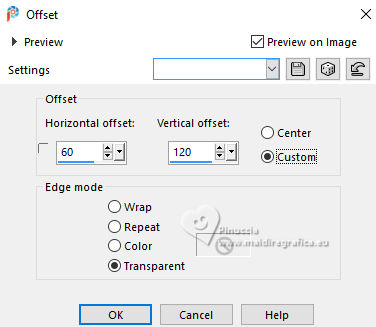
16. Effects>3D Effects>Drop Shadow, color black.
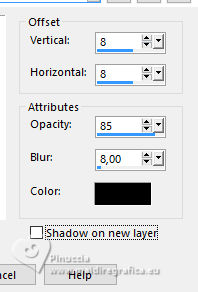
17. Close your foreground color,
and set your background color to the color 3 #cce3ff.
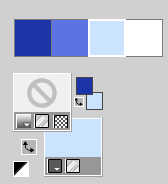
18. Activate your Text Tool 
font Dalton White

Write Feliz Navidad, or whatever you prefer in your language.
Layers>Convert in Raster Layer.
Effects>3D Effects>Drop Shadow, same settings.
Pick Tool 
Position X: 105,00 - Position Y: 463,00
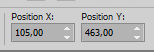
19. Open the tube Deco00351©Yedralina 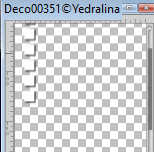
Edit>Copy.
Go back to your work and go to Edit>Paste as new layer.
Effects>Image Effects>Offset.
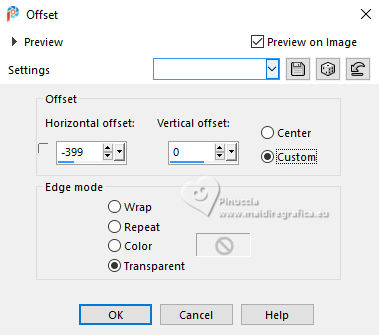
Change the Blend Mode of this layer to Overlay.
20. Effects>3D Effects>Drop shadow, color black.
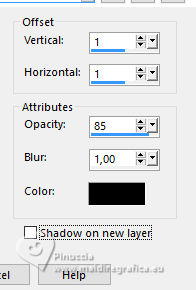
21. Image>Add borders, 1 pixel, symmetric, color white.
Optional: Image>Resize, 1000 pixels width, resize all layers checked.
In the original tutorial it rimained 1046 x 746 pixels.
22. Sign your work on a new layer.
Layers>Merge>Merge All and save as jpg.
For the tubes of this version thanks Yedralina


If you have problems or doubts, or you find a not worked link, or only for tell me that you enjoyed this tutorial, write to me.
11 December 2024

|


