|
1-ADVIENTO 2024 - ESPERANZA


Thanks Yedralina for your invitation to translate your tutorials into english

This tutorial was written with PSP2020 and translated with PSPX9 and PSP2020, but it can also be made using other versions of PSP.
Since version PSP X4, Image>Mirror was replaced with Image>Flip Horizontal,
and Image>Flip with Image>Flip Vertical, there are some variables.
In versions X5 and X6, the functions have been improved by making available the Objects menu.
In the latest version X7 command Image>Mirror and Image>Flip returned, but with new differences.
See my schedule here
 italian translation here italian translation here
 french translation here french translation here
 your versions here your versions here

For this tutorial, you will need:

Thanks for the tubes Elaine and Mentali and for the mask Ildiko.
(The links of the tubemakers here).

consult, if necessary, my filter section here
Filters Unlimited 2.0 here
L&K's - L&K's Zitah here
AAA Frames - Foto Frame here
Simple - 4 Way Average here
Alien Skin Eye Candy 5 Impact - Glass here
AAA Frames - Foto Frame here
Filters Graphics Plus, RCS Filter Pak and Simple can be used alone or imported into Filters Unlimited.
(How do, you see here)
If a plugin supplied appears with this icon  it must necessarily be imported into Unlimited it must necessarily be imported into Unlimited


You can change Blend Modes according to your colors.
In the newest versions of PSP, you don't find the foreground/background gradient (Corel_06_029).
You can use the gradients of the older versions.
The Gradient of CorelX here
Copy the preset  in the folder of the plugin Alien Skin Eye Candy 5 Impact>Settings>Glass. in the folder of the plugin Alien Skin Eye Candy 5 Impact>Settings>Glass.
One or two clic on the file (it depends by your settings), automatically the preset will be copied in the right folder.
why one or two clic see here

Copy the preset Emboss 5 in your Presets Folder.
Open the mask in PSP and minimize it with the rest of the material.
Set your foreground color to #7b745c,
and your background color to #e4dfd9.
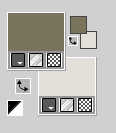
extra colors: color 3 #343026
color 4 #ffffff
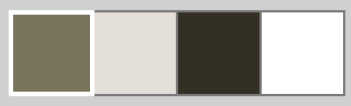
Set your foreground color to a Foreground/Background Gradient, style Linear.
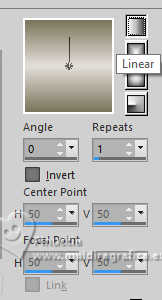
Set your background color to a Foreground/Background Gradient, style Linear.
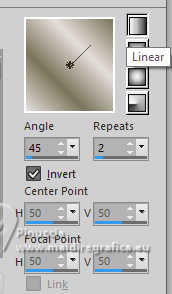
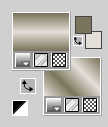
1. Open a new transparent image 1000 x 700 pixels,
Flood Fill  the transparent image with your Foreground Gradient. the transparent image with your Foreground Gradient.
2. Layers>Duplicate.
Effects>Plugins>L&K's - L&K's Zitah, default settings.

Effects>Edge Effects>Dilate.
Effects>Distortion Effects>Wave.
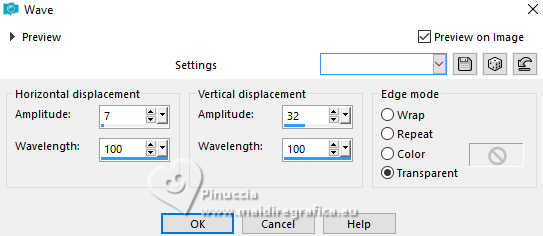
Effects>Image Effects>Seamless Tiling, default settings.

3. Layers>Duplicate.
Layers>Merge>Merge Down.
Effects>Edge Effects>Enhance.
Effects>3D Effects>Drop shadow, color 3 #343026.
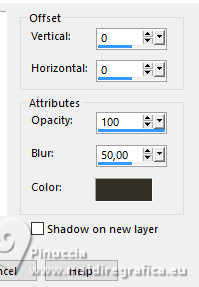
4. Layers>New Raster Layer.
Selections>Select All.
Open the misted mentali-misted2631 
if you use another tube, preferably choose a vertical tube
Edit>Copy.
Go back to your work and go to Edit>Paste into Selection.
Selections>Select None.
Effects>Image Effects>Seamless Tiling, default settings.

Adjust>Blur>Gaussian Blur - radius 15.

You should have this
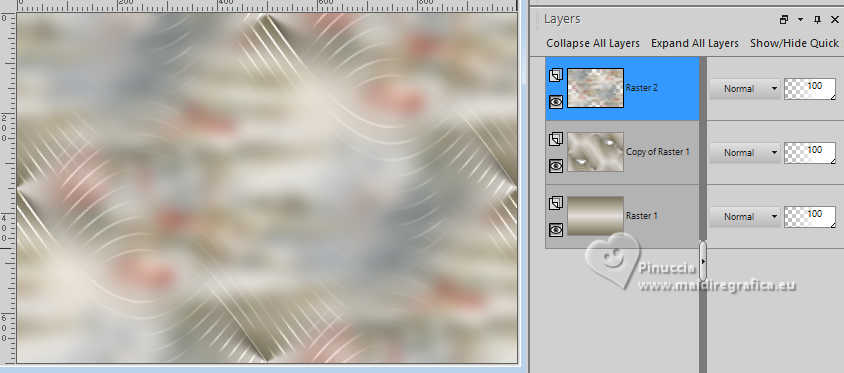
Layers>Merge>Merge visible.
Effects>Distortion Effects>Pinch.
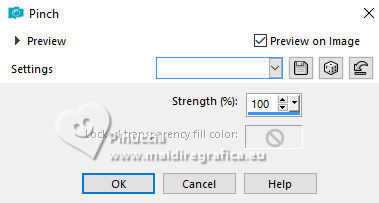
Layers>Duplicate.
5. Image>Resize, to 65%, resize all layers not checked.
Image>Free Rotate - 90 degrees to left.
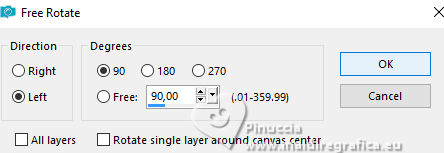
Effects>Plugins>AAA Frames - Foto Frame.
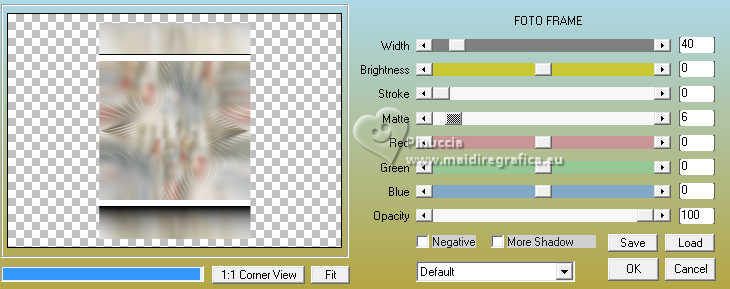
Effects>Plugins>Simple - 4 Way Average
Thi Effect works without window; result

Selections>Select All.
Selections>Float
Selections>Defloat.
Selections>Modify>Contract - 25 pixels.
6. Calques>Nouveau calque raster.
Edit>Paste into Selection (the misted is still in memory).
Effects>Plugins>Alien Skin Eye Candy 5 Impact - Glass.
Select the preset ©Yedralina_Glass2
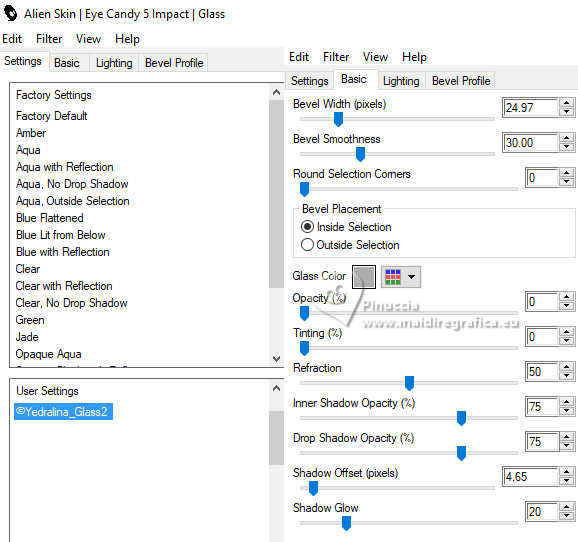
Selections>Select None.
Layers>Merge>Merge Down.
Image>Resize, to 35%, resize all layers not checked.
Adjust>Sharpness>Sharpen.
7. Effects>Plugins>Mura's Meister - Copies.
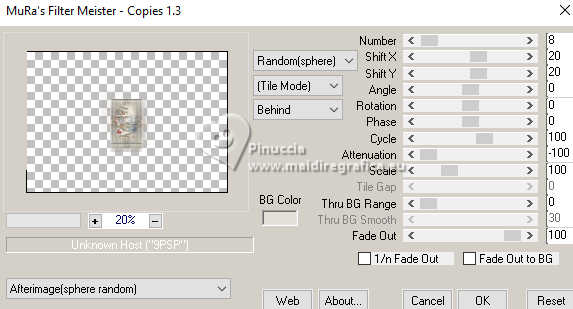
remember that the settings are Random, for that the result could be different;
see below, par example, to the left the result in the italian translation,
and to the right that of the french translation

K key to activate your Pick Tool 
Position X: 29,00 - Position Y: 24,00.
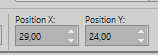
Again Adjust>Sharpness>Sharpen.
Effects>3D Effects>Drop shadow, color black.

8. Open the tube Deco00351©Yedralina 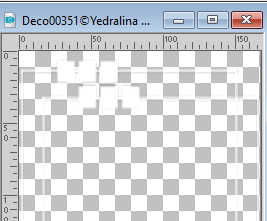
Position X: 62,00 - Position Y: 29,00.
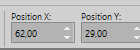
M key to deselect the Tool.
Effects>3D Effects>Drop shadow, color black.
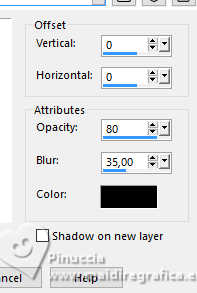
9. Layers>New Raster Layer.
Set your foreground color to white.

Reduce the opacity of your Flood Fill Tool to 73%.
Flood Fill  the layer with color white. the layer with color white.
don't forget to set again the opacity of your Flood Fill Tool to 100
Layers>New Mask layer>From image
Open the menu under the source window and you'll see all the files open.
Select the mask Ildiko_Desings_Created@Mask_&_di (3)
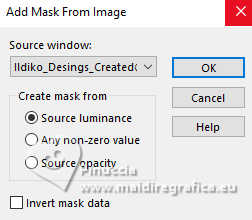
Layers>Merge>Merge Group.
Image>Mirror>Mirror Vertical.
Objects>Align>Bottom.
Effects>User Defined Filter - select the preset Emboss 5
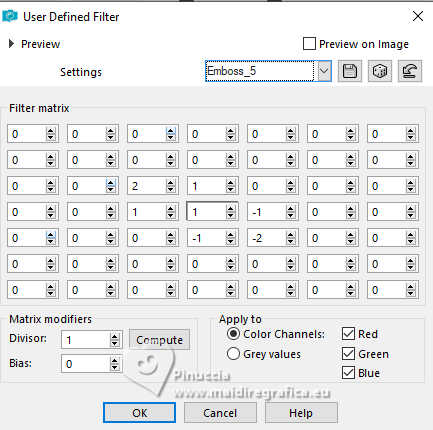
Effects>3D Effects>Drop shadow, color 3 #343026.
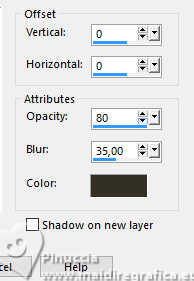
10. Activate again the misted mentali-misted2631 and go to Edit>Copy.
Go back to your work and go to Edit>Paste as new layer.
The tube is at its place
Position X: 267,00 - Position Y: 11,00.
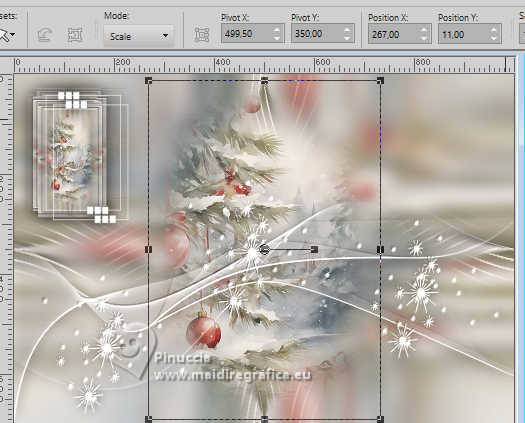
Adjust>Sharpness>Sharpen.
Layers>Arrange>Move Down.
11. Set again your foreground color to #7b745c, and you'll get again your background gradient.

Image>Add borders, 1 pixel, symmetric, foreground color #7b745c.
Image>Add borders, 1 pixel, symmetric, background color #e4dfd9.
Image>Add borders, 1 pixel, symmetric, foreground color #7b745c.
Selections>Select All.
12. Image>Add borders, 15 pixels, symmetric, whatever color.
Selections>Invert.
Flood Fill  the selection with your background Gradient. the selection with your background Gradient.
Effects>3D Effects>Drop shadow, color 3 #343026.
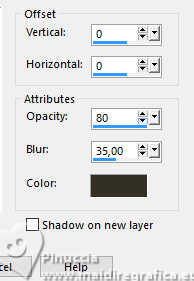
Selections>Select All.
13. Image>Add borders, 25 pixels, symmetric, background color #e4dfd9.
Effects>3D Effects>Drop shadow, same settings.
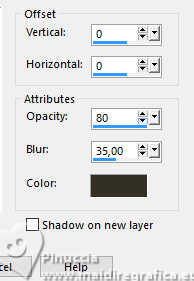
Selections>Select All.
14. Image>Add borders, 15 pixels, symmetric, whatever color.
Selections>Invert.
Change the settings of your Gradient, Invert not checked.
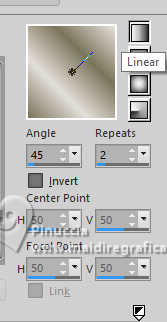
Flood Fill  the selection with your background Gradient. the selection with your background Gradient.
Selections>Invert.
Effects>3D Effects>Drop shadow, same settings.
Selections>Select None.
15.. Image>Add borders, 25 pixels, symmetric, background color #e4dfd9.
Again Effects>3D Effects>Drop shadow, same settings.
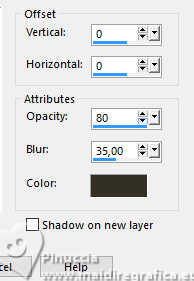
Selections>Select None.
16. Open your main tube byElaine2021_NOV2021_NATAL 
Edit>Copy.
Go back to your work and go to Edit>Paste as new layer.
Image>Mirror.
Image>Resize, if necessary - for the supplied tube it's not.
(in my second version to 115% and after Adjust>Sharpness>Sharpen).
Move  the tube at the bottom right. the tube at the bottom right.
Layers>Duplicate.
Adjust>Blur>Gaussian Blur - radius 15.

Change the Blend Mode of this layer to Multiply.
Layers>Arrange>Move Down.
17. Optional: if you want, now you can add a deco tube to your liking.
18. Image>Add borders, 1 pixel, symmetric, foreground color #7b745c.
Image>Add borders, 1 pixel, symmetric, background color #e4dfd9.
Image>Add borders, 1 pixel, symmetric, foreground color #7b745c.
19. Image>Resize, 1000 pixels width, resize all layers checked.
20. Sign your work on a new layer.
Layers>Merge>Merge All and save as jpg.
For the tubes of these versions thanks
Leny and Colybrix

Cat and Ema


If you have problems or doubts, or you find a not worked link, or only for tell me that you enjoyed this tutorial, write to me.
30 November 2024

|





