|
2-ADVIENTO 2024 - DIN DIN DON PAZ


Thanks Yedralina for your invitation to translate your tutorials into english

This tutorial was written with PSP2020 and translated with PSPX9 and PSP2020, but it can also be made using other versions of PSP.
Since version PSP X4, Image>Mirror was replaced with Image>Flip Horizontal,
and Image>Flip with Image>Flip Vertical, there are some variables.
In versions X5 and X6, the functions have been improved by making available the Objects menu.
In the latest version X7 command Image>Mirror and Image>Flip returned, but with new differences.
See my schedule here
 italian translation here italian translation here
 french translation here french translation here
 your versions here your versions here

For this tutorial, you will need:

Thanks for the tubes Leeloo and Yvonne.
(The links of the tubemakers here).

consult, if necessary, my filter section here
Filters Unlimited 2.0 here
Frischluft - Mosaic Plan here
VanDerLee - Unplugged-X here
AAA Frames - Foto Frame here
VM Extravaganza - Transmission here
Alien Skin Eye Candy 5 Impact - Glass here
Simple - Half Wrap, Top Left Mirror, Diamond here
Simple - Left Right Wrap (bonus) here
AAA Frames - Foto Frame here
Filters VM Extravaganza and Simple can be used alone or imported into Filters Unlimited.
(How do, you see here)
If a plugin supplied appears with this icon  it must necessarily be imported into Unlimited it must necessarily be imported into Unlimited


You can change Blend Modes according to your colors.
In the newest versions of PSP, you don't find the foreground/background gradient (Corel_06_029).
You can use the gradients of the older versions.
The Gradient of CorelX here
Copy the preset  in the folder of the plugin Alien Skin Eye Candy 5 Impact>Settings>Glass. in the folder of the plugin Alien Skin Eye Candy 5 Impact>Settings>Glass.
One or two clic on the file (it depends by your settings), automatically the preset will be copied in the right folder.
why one or two clic see here

Copy the preset Emboss 3 and Emboss 4 in your Presets Folder.
Set your foreground color to #536237,
and your background color to #dbdfc9.
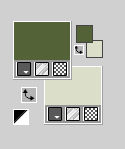
Set your foreground color to a Foreground/Background Gradient, style Linear.
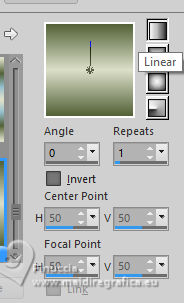
1. Open a new transparent image 950 x 650 pixels,
Flood Fill  the transparent image with yur foreground Gradient. the transparent image with yur foreground Gradient.
2. Layers>New Raster Layer.
Selections>Select All.
3. Open the misted yld-Tube-Misted-245 
Erase the watermark and go to Edit>Copy.
Go back to your work and go to Edit>Paste into Selection.
Selections>Select None.
4. Effects>Image Effects>Seamless Tiling, default settings.

5. Adjust>Blur>Radial Blur.
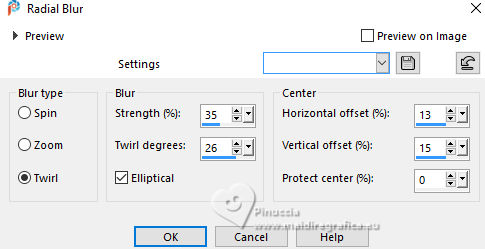
6. Effects>Plugins>Filters Unlimited 2.0 - Simple - Half Wrap.
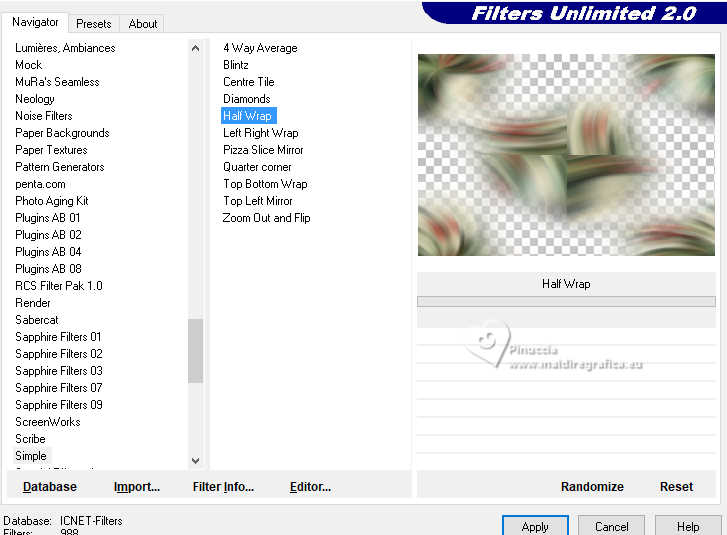
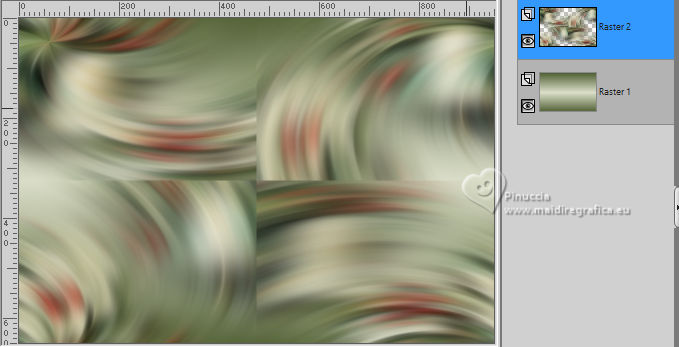
7. Effects>Plugins>Filters Unlimited 2.0 - Simple - Diamonds.
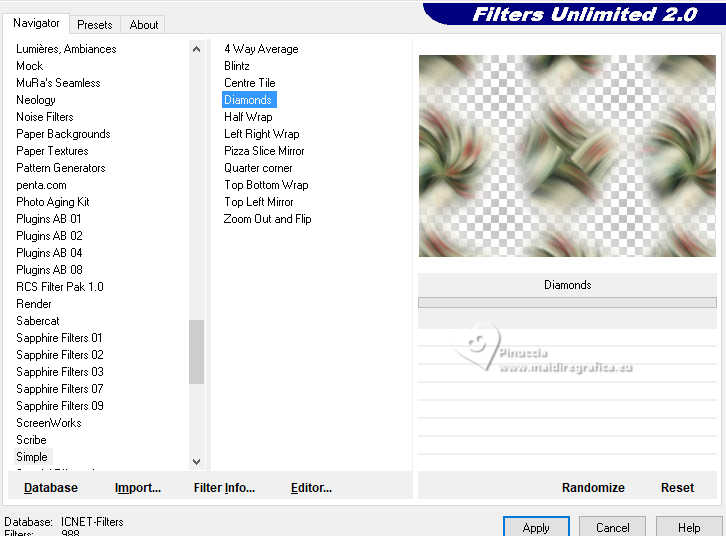
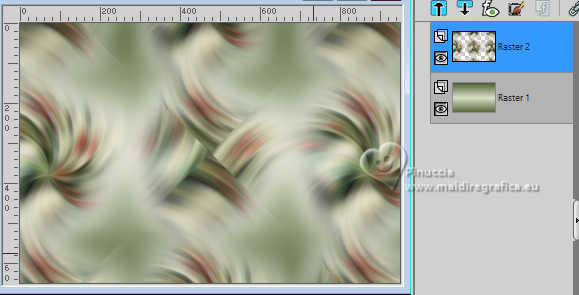
8. Layers>Duplicate.
Image>Resize, to 60%, resize all layers not checked.
9. Effects>Plugins>Simple - Left Right Wrap
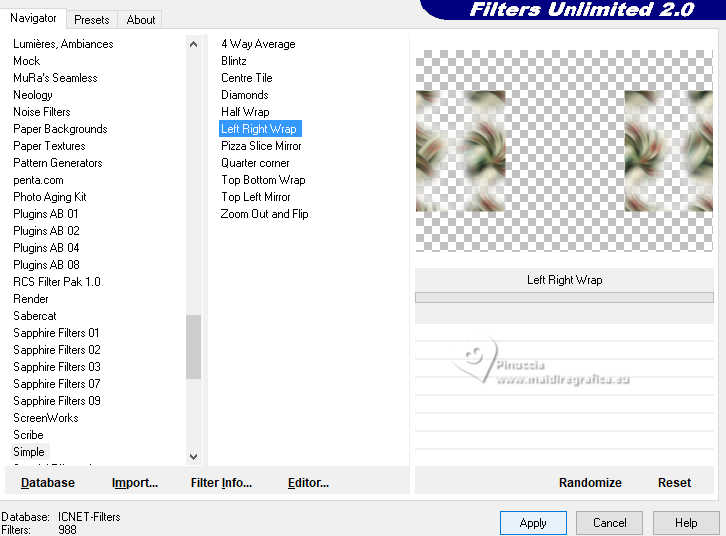

10. Effects>Reflection Effects>Rotating Mirror.

11. Effects>Reflection Effects>Rotating Mirror.
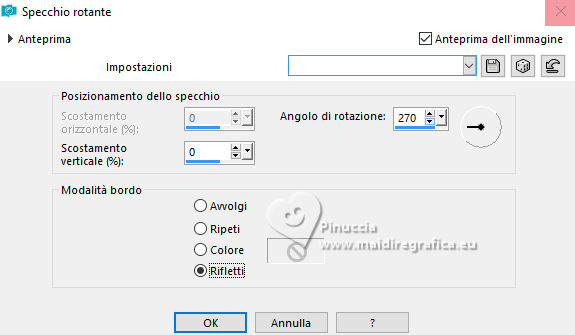
12. Effects>Plugins>VM Extravaganza - Transmission
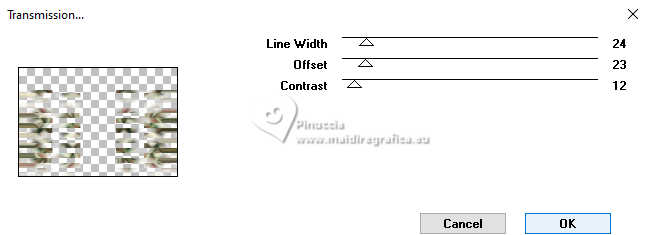
13. Effects>Reflection Effects>Rotating Mirror, con i settaggi standard.

14. Effects>Edge Effects>Enhance.
15. Effects>Plugins>AAA Frames - Foto Frame.
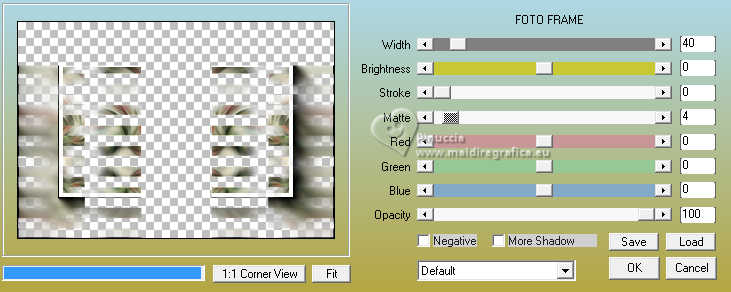
16. Effects>Plugins>VanDerLee - Unplugged-X - Zoomlens, default settings
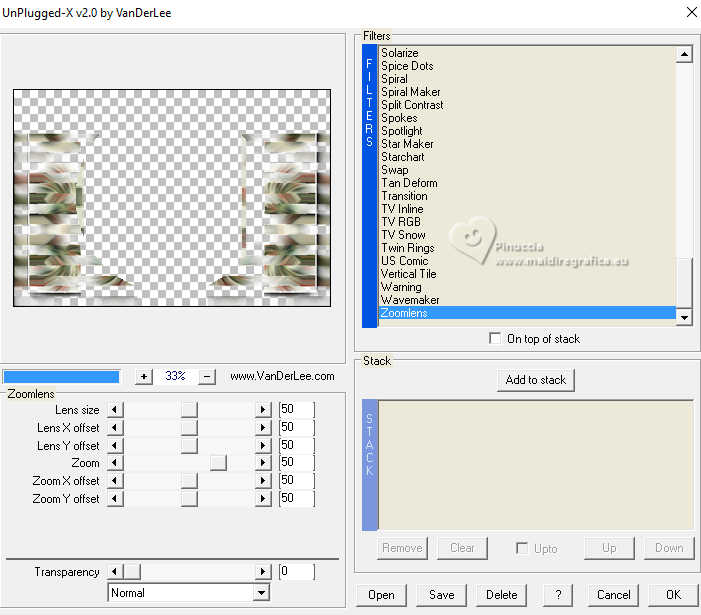
the result of this filter changes according to the used misted
17. Effects>3D Effects>Drop Shadow, color black.
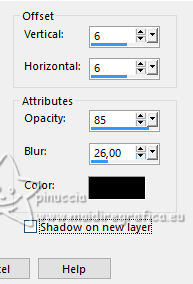
18. Repeat Effects>3D Effects>Drop shadow, vertical and horizontal -6.
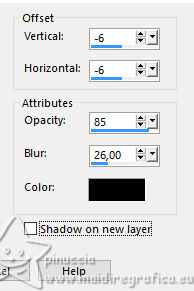
19. Layers>New Raster Layer.
Selections>Select All.
Edit>Paste into Selection - the misted yld-Tube-Misted-245 is still in memory.
Selections>Select None.
20. Image>Flip>Flip horizontal
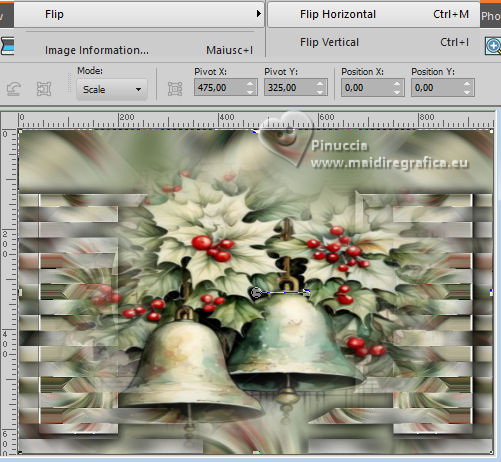
Layers>Arrange>Move Down.
Reduce the opacity of this layer +/-55%, according to your tube.
21. Activate again the layer Raster 2.
Effects>Plugins>Simple - Top Left Mirror.

22. Layers>New Raster Layer.
Selections>Select All.
23. Open the tube Deco7ZT7_PSP_BG 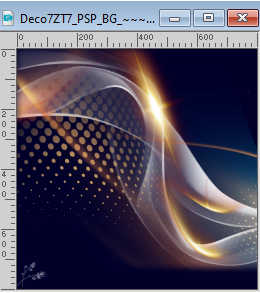
Edit>Copy.
Go back to your work and go to Edit>Paste into Selection.
Selections>Select None.
Image>Mirror>Mirror Horizontal.
24. Change the Blend Mode of this layer to Luminance (legacy).
25. Effects>User Defined Filter - select the preset Emboss4 e ok.
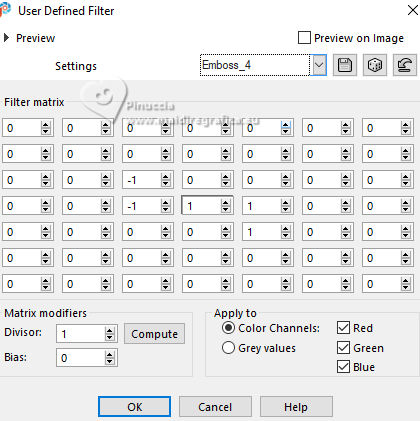
26. Activate again the layer Raster 2.
Layers>Merge>Merge Down (with your background layer).
27. Layers>Duplicate.
Effects>Geometric Effects>Circle.

28. Image>Resize, to 65%, resize all layers not checked.
Layers>Arrange>Bring to Top.
29. Activate again the misted yld-Tube-Misted-245 and go to Edit>Copy.
Go back to your work and go to Edit>Paste as new layer.
30. Image>Resize, to adapt the tube to the circle:
for the supplied tube, to 110%, resize all layers not checked.
Place  correctly the tube. correctly the tube.

Layers>Merge>Merge Down.
31. Effects>Plugins>Alien Skin Eye Candy 5 Impact - Glass.
Select the preset Glass 10 and ok.
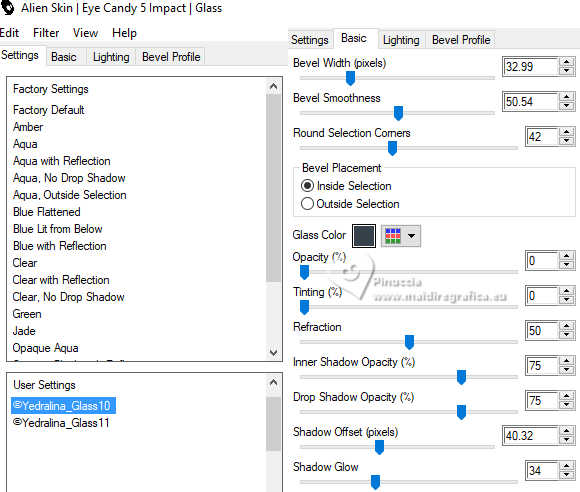
32. K key to activate your Pick Tool 
Position X: 145,00 - Position Y: 99,00.
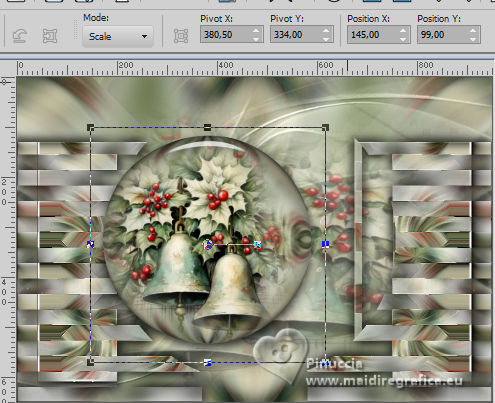
33. Activate again your background color, Raster 1.
Effects>Plugins>AAA Frames - Foto Frame.
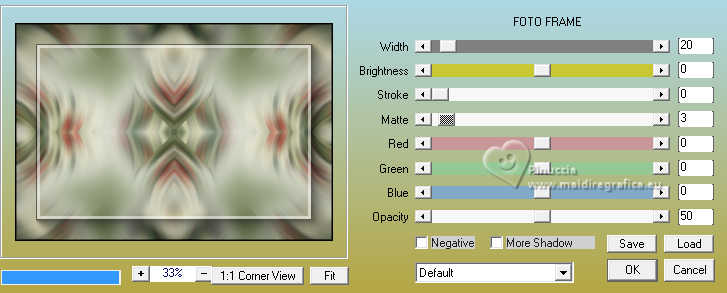
34. Effects>Plugins>Frischluft - Mosaic Plane
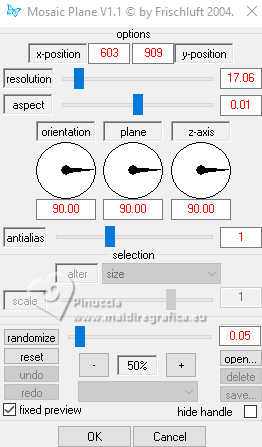
You already know that this background will depend on your misted,
so it may not be the same as mine.
Just look at the ground effect you get with this filter
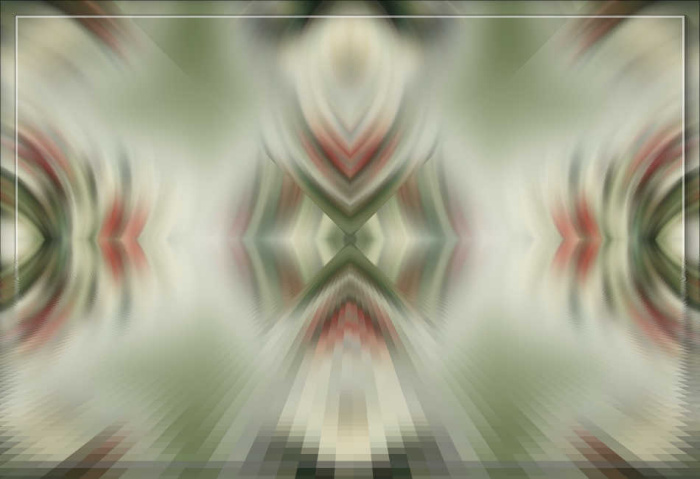
35. Effects>User Defined Filter - select the preset Emboss 3 and ok.
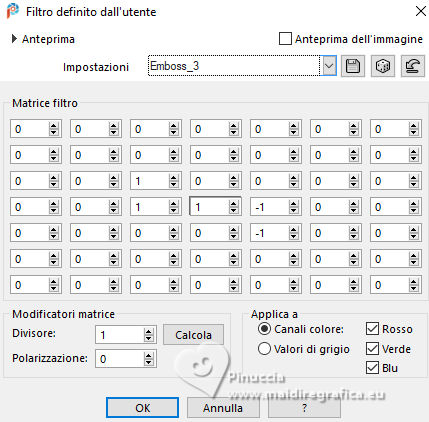
36. Again Effects>Plugins>AAA Frames - Foto Frame.
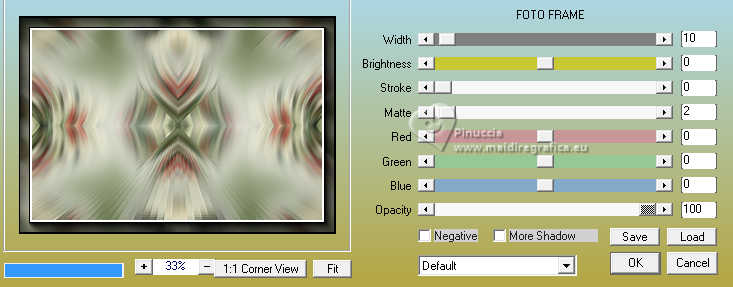
37. You should have this
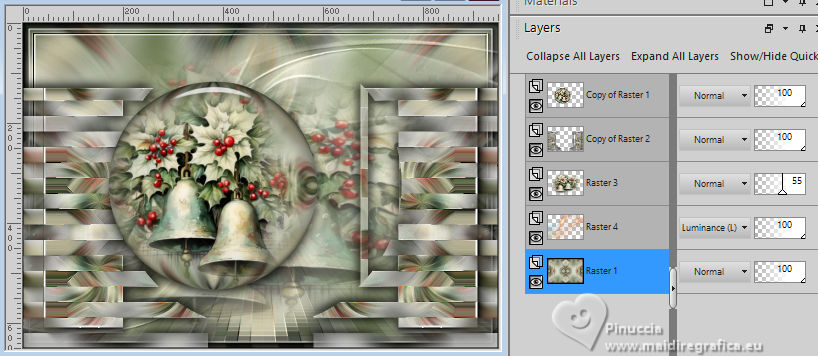
38. Activate your top layer.
Open the tube leeloo_noel2022_03 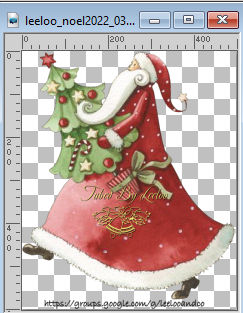
Edit>Copy.
Go back to your work and go to Edit>Paste as new layer.
Image>Resize, if necessary:
for the supplied tube, to 80%, resize all layers not checked.
Move  the tube to the right side. the tube to the right side.
39. Effects>3D Effects>Drop Shadow, color black.

40. Sign your work on a new layer.
41. Image>Add borders, 1 pixel, symmetric, dark color.
Layers>Merge>Merge All and save as jpg.
For the tubes of this version thanks Gabry and Yedralina
Leny and Colybrix


If you have problems or doubts, or you find a not worked link, or only for tell me that you enjoyed this tutorial, write to me.
30 November 2024

|





