|
ENDLESS TALES  
 In a world where time seems to stretch infinitely, the stories never end.
In a world where time seems to stretch infinitely, the stories never end.Each page turns into a new journey, where characters, dreams, and mysteries intertwine in an eternal cycle of discoveries. Endless Tales is an invitation to dive into narratives that unfold endlessly, taking the reader to places where imagination knows no limits. Each tale is a portal, each word, an echo of an adventure yet to come. Here, stories are eternal, and those who venture into them never stop exploring.
This tutorial was written with Psp2022 and translated with PspX2020, but it can also be made using other versions of PSP.
For this tutorial, you will need:  For the tube thanks PqnaAlice. (The links of the tubemakers here).  consult, if necessary, my filter section here AAA Filters - Scatter here Flaming Pear - Flood here Mehdi - Weaver here Mura's Meister - Copies here  You can change Blend Modes according to your colors. Copy the presets One or two clic on the file (it depends by your settings), automatically the preset will be copied in the right folder. why one or two clic see here  Copy the Selections in the Selections Folder. Open the mask in PSP and minimize it with the rest of the material. 1. Choose 3 color to work. For the example: Set your foreground color to #503e28, and your background color to #b0aa9b. Color 3: #fff0bb  2. Open a new transparent image 850 x 500 pixels. Flood Fill  the transparent image with your background color. the transparent image with your background color.Selections>Select All. 3. Open the misted 207FlorByPqnaAlice  Erase the watermark and go to Edit>Copy. Go back to your work and go to Edit>Paste into Selection. Selections>Select None. 4. Adjust>Blur>Radial Blur.  5. Effects>Edge Effects>Enhance. Effects>Plugins>Mehdi>Weaver.  6. Effects>Edge Effects>Enhance. Effects>Image Effects>Seamless Tiling - Side by Side.  7. Effects>Plugins>Flaming Pear - Flood. 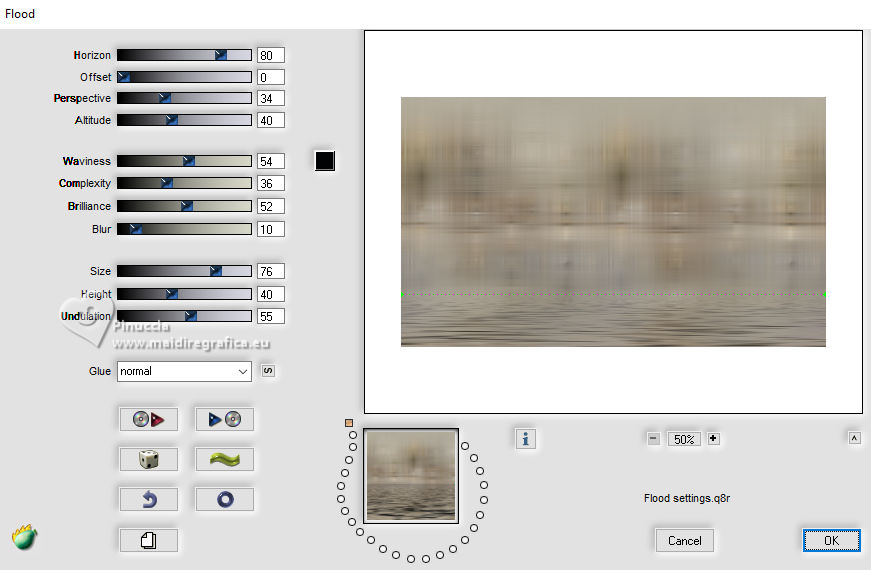 8. Layers>New Raster Layer. Selections>Select All. Edit>Paste Into Selction - the misted is still in memory. Selections>Select None. 9. Effects>Image Effects>Seamless Tiling, default.  Adjust>Blur>Gaussian Blur - radius 20.  10. Effects>Geometric Effects>Perspective - Vertical.  Repeat Effects>Geometric Effects>Perspective - Vertical -100.  11. Layers>Duplicate. Layers>Merge>Merge Down. Effects>Distortion Effects>Ripple. 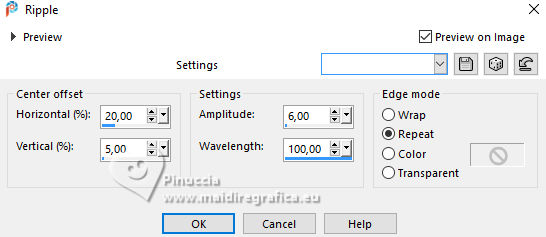 12. Layers>Duplicate. Image>Mirror>Mirror Horizontal. Layers>Merge>Merge Down. Effects>Plugins>Mura's Meister - Copies.  13. Effects>Plugins>Flaming Pear - Flood.  14. Activate your Magic Wand Tool  , tolerance and feather 0, , tolerance and feather 0,and click in the center of the effect to select it.  15. Layers>New Raster Layer. Edit>Paste into Selection - the misted is still in memory Adjust>Sharpness>Sharpen. Layers>Duplicate. 16. Activate the layer Raster 3. Ajudst>Blur>Motion Blur.  Effects>Edge Effects>Enhance. Layers>Properties>General>Blend Mode: Overlay.  17. Activate the layer Copy of Raster 3. Adjust>Add/Remove Noise>Add Noise.  Selections>Select None. Layers>Properties>General>Blend Mode: Hard Light.  18. Activate the layer Raster 2. Layers>Duplicate. Activate again the layer Raster 2 Ajudst>Blur>Motion Blur.  Layers>Properties>General>Blend Mode: Overlay.  19. Activate the layer Copy of Raster 2. Effects>3D Effects>Drop Shadow, color black #000000.  Layers>Properties>General>Blend Mode: Hard Light.  20. Activate the layer Raster 1. Effects>Plugins>AAA Filters - Scatter.  21. Layers>Merge>Merge All. Selections>Select All. Edit>Copy 22. Image>Add Borders - 20 pixels, symmetric, whatever color. Selections>Invert. Edit>Paste Into Selection Adjust>Blur>Gaussian Blur - radius 10. 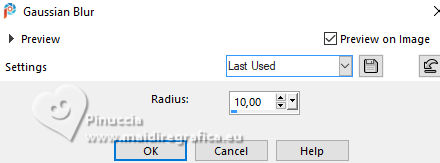 Effects>Plugins>AAA Filters - Scatter  23. Selections>Invert. Effects>3D Effects>Drop Shadow, color black #000000. 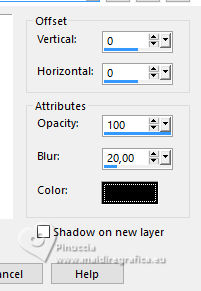 Selections>Select None. 24. Image>Add borders, 1 pixel, symmetric, color 3 #fff0bb. Image>Add borders, 3 pixels, symmetric, background color #b0aa9b. Image>Add borders, 1 pixel, symmetric, color 3 #fff0bb. Image>Add borders, 3 pixels, symmetric, background color #b0aa9b. Image>Add borders, 1 pixel, symmetric, color 3 #fff0bb. 25. Selections>Select All. Image>Add borders, 40 pixels, symmetric, whatever color. Selections>Invert. Edit>Paste Into Selection. Adjust>Blur>Gaussian Blur - radius 10. 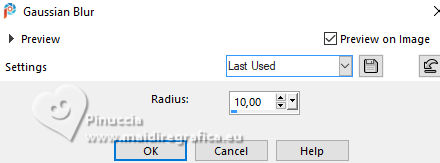 26. Effects>Plugins>Mehdi - Weaver.  Effects>Edge Effects>Enhance. Edit>Repeat Enhance Edges. 27. Effects>Plugins>AAA Filters - Scatter  Selections>Invert. Effects>3D Effects>Drop Shadow, color black #000000.  Selections>Select None. 28. Open the tube 1148MulherbyPqnaAlice  Erase the watermark and go to Edit>Copy. Go back to your work and go to Edit>Paste as New Layer. Move  the tube to the left side. the tube to the left side.Effects>3D Effects>Drop Shadow, at your choice. 29. Open TituloEndless_Xiki  Erase the watermark and go to Edit>Copy. Go back to your work and go to Edit>Paste as New Layer. Move  the text to the right side. the text to the right side.30. Image>Add borders, 1 pixel, symmetric, foreground color #503e28. Image>Add borders, 3 pixels, symmetric, background color #b0aa9b. Image>Add borders, 1 pixel, symmetric, color 3 #fff0bb. Image>Add borders, 3 pixels, symmetric, background color #b0aa9b. Image>Add borders, 1 pixel, symmetric, foreground color #503e28. 31. Image>Resize, if you want. Sign your work and save as jpg. For the tube of this version thanks Lady Valella   Your versions. Thanks  Jolcsi  JMercedes  Louise  Kika  If you have problems or doubts, or you find a not worked link, or only for tell me that you enjoyed this tutorial, write to me. |



