ANOUK


Thanks Brigitte for your invitation to translate

Clic and move the brush to follow the tutorial.

To print


|
This tutorial was translated with PSPX9 and PSP2020, but it can also be made using other versions of PSP.
Since version PSP X4, Image>Mirror was replaced with Image>Flip Horizontal,
and Image>Flip with Image>Flip Vertical, there are some variables.
In versions X5 and X6, the functions have been improved by making available the Objects menu.
In the latest version X7 command Image>Mirror and Image>Flip returned, but with new differences.
See my schedule here
 italian translation here italian translation here
Necessary

(The links of the tubemakers here).

consult, if necessary, my filter section here
Filters Unlimited 2.0 here
Filter Factory Gallery C - Emission Mirror here
Alien Skin Eye Candy 5 Impact - Glass here
Graphics Plus - Cross Shadow here
AAA Frames - Foto Frame here
Xero - Porcelain here
Filters Factory Gallery and Graphics Plus can be used alone or imported into Filters Unlimited.
(How do, you see here)
If a plugin supplied appears with this icon  it must necessarily be imported into Unlimited it must necessarily be imported into Unlimited

You can change Blend Modes according to your colors.
In the newest versions of PSP, you don't find the foreground/background gradient (Corel_06_029).
You can use the gradients of the older versions.
The Gradient of CorelX here

Open the masks in PSP and minimize them with the rest of the material
Set your foreground color to 1 #d1a5b4,
and your background color to 2 #100c0b.

Set your foreground color to a Foreground/Background Gradiente, style Sunburst.
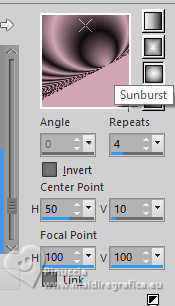
1. Open a new transparent image 900 x 600 pixels.
Flood Fill  the transparent image with your Gradient. the transparent image with your Gradient.
2. Effects>Plugins>Filters Unlimited 2.0 - Filter Factory Gallery C - Emission Mirror, default settings.
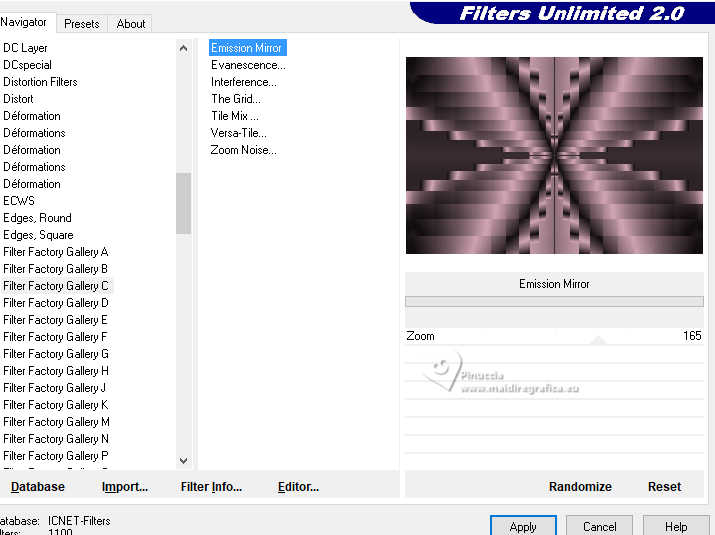
3. Layers>New Raster Layer.
Set your foreground color to Color.
Flood Fill  the layer with your foreground color. the layer with your foreground color.
Layers>New Mask layer>From image
Open the menu under the source window and you'll see all the files open.
Select the mask Masker 1 les 99_Pink

Layers>Merge>Merge Group.
4. Image>Resize, to 30%, resize all layers not checked.
Effects>3D Effects>Drop Shadow, color black.

Adjust>Sharpness>Sharpen.
5. Activate your bottom layer.
Layer>Duplicate.
Layers>Arrange>Bring to Top.
Effects>Geometric Effects>Circle.

Image>Resize, to 20%, resize all layers not checked.
Adjust>One Step Noise Removal.
Effects>3D Effects>Drop Shadow, last settings.
6. Layers>Merge>Merge Down.
Objects>Align>Top.
Objects>Align>Left.
Layer>Duplicate.
Image>Mirror>Mirror horizontal.
7. Layers>Merge>Merge Down.
Layer>Duplicate.
Effects>Reflection Effects>Feedback.

8. Adjust>Blur>Radial Blur.

Change the Blend Mode of this layer to Dodge.
Layer>Duplicate.
9. Activate your bottom layer.
Layers>New Raster Layer.
Flood Fill  the layer with your foreground color. the layer with your foreground color.
Effects>Plugins>GraphicsPlus - Cross Shadow.

10. Layers>New Mask layer>From image
Open the menu under the source window
and select the mask Masker 2 les 99_Pink
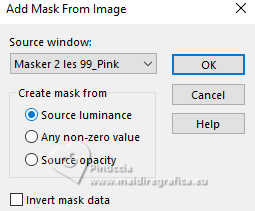
Layers>Merge>Merge Group.
11. Image>Resize, 35% x 50%, resize all layers and Lock aspect ratio not checked.

12. Objects>Align>Top.
Objects>Align>Left.
Effects>3D Effects>Drop Shadow, default settings, color black.
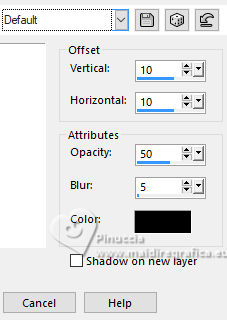
Change the Blend Mode of this layer to Overlay.
Layer>Duplicate.
Image>Mirror>Mirror horizontal.
13. Close your bottom layer.
Stay on the layer Copy of Group-Raster 2.

Edit>Copy Special>Copy Merged.
Edit>Paste as new layer.
Reopen the bottom layer and stay on the layer Raster 2.
14. Image>Resize, to 60%, resize all layers not checked,
don't forget to check again Look aspect ratio
Reduce the opacity of this layer to 50%.
Layers>Merge>Merge visible.
15. Layers>New Raster Layer.
Flood Fill  the layer with your foreground color. the layer with your foreground color.
Effects>Plugins>AAA Frames - Foto Frame.

Result

16. Image>Resize, to 15%, resize all layers not checked.
Effects>Plugins>Mura's Meister - Copies

17. Effects>Image Effects>Offset.

18. Activate your Magic Wand Tool  , tolerance and feather 0, , tolerance and feather 0,
and click in the first frame to select it.

Selections>Modify>Contract - 5 pixels.
Effects>Plugins>Alien Skin Eye Candy 5 Impact - Glass
Select the preset Clear with these settings.

Selections>Select None.
19. Open the tube Tube Vrouw les 99_Pink 
Edit>Copy.
Go back to your work and go to Edit>Paste as new layer.
Effects>3D Effects>Drop Shadow, last settings.
Edit>Copy Special>Copy Merged.
Edit>Paste as new layer.
Close the layer of the tube and stay on the top layer.

20. Image>Resize, to 45%, resize all layers not checked.
Layer>Duplicate.
Objects>Align>Top.
Effects>3D Effects>Drop Shadow, color black.

21. Activate the layer below, Raster 3.
Image>Resize, to 70%, resize all layers not checked.
Objects>Align>Right.
Objects>Align>Bottom.
22. Layer>Duplicate.
Effects>Reflection Effects>Feedback, last settings.

Layers>Arrange>Move Down.
Edit>Repeat Move Layer Down.
Edit>Repeat Move Layer Down.
Activate the layer Raster 3.

Effects>3D Effects>Drop Shadow, last settings.
23. Open the text Tekst les 99_Pink 
Edit>Copy.
Go back to your work and go to Edit>Paste as new layer.
Move  the text as in my example, or to your liking. the text as in my example, or to your liking.

24. Image>Add Borders, 1 pixel, symmetric, foreground color.
Image>Add Borders, 1 pixel, symmetric, background color.
Image>Add Borders, 10 pixels, symmetric, foreground color.
Image>Add Borders, 1 pixel, symmetric, background color.
25. Selections>Select All.
Image>Add borders, 40 pixels, symmetric, foreground color.
Effects>3D Effects>Drop Shadow, color black.

Selections>Select None.
26. Open the tube Tube Roos les 99 Pink 
Edit>Copy.
Go back to your work and go to Edit>Paste as new layer.
Objects>Align>Bottom.
Objects>Align>Left.
Effects>3D Effects>Drop Shadow, color black.

27. Layers>Merge>Merge visible.
Effects>Plugins>Xero - Porcelain
(In the second example, I left the default settings.
You can adjust the settings according to your image)

28. Sign your work on a new layer.
Layers>Merge>Merge All.
Resize, if you want, and save as jpg.
Firma il tuo lavoro su un nuovo livello.
Livelli>Unisci>Unisci tutto.
For the tubes of this version thanks Pink


If you have problems or doubts, or you find a not worked link, or only for tell me that you enjoyed this tutorial, write to me.
30 March 2025

|
