|
MASCARADA


Thanks Irene for the invitation to translate your tutorials

This tutorial was written with PSPX8 and translated with PSPX9 and PSP2020, but it can also be made using other versions of PSP.
Since version PSP X4, Image>Mirror was replaced with Image>Flip Horizontal,
and Image>Flip with Image>Flip Vertical, there are some variables.
In versions X5 and X6, the functions have been improved by making available the Objects menu.
In the latest version X7 command Image>Mirror and Image>Flip returned, but with new differences.
See my schedule here
 italian translation here italian translation here
 your versions here your versions here

For this tutorial, you will need:

Other theme tubes here
Don't use for other tutorials.
(The links of material creators here).

consult, if necessary, my filter section here
Filters Unlimited 2.0 here
&<Background Designer IV> - @Night shadow (to import in Unlimited) here
AP Lines - Lines SilverLining here
Mura's Meister - Perspective Tiling here
Alien Skin Eye Candy 5 Impact - Glass here
AAA Frames - Foto Frame here

You can change Blend Modes according to your colors.
In the newest versions of PSP, you don't find the foreground/background gradient (Corel_06_029).
You can use the gradients of the older versions.
The Gradient of CorelX here
Copy the preset  in the folder of the plugin Alien Skin Eye Candy 5 Impact>Settings>Glass. in the folder of the plugin Alien Skin Eye Candy 5 Impact>Settings>Glass.
One or two clic on the file (it depends by your settings), automatically the preset will be copied in the right folder.
why one or two clic see here

Copy the preset Emboss 3 in the Presets Folder.
If you have problems with the canal alpha, open a new transparent image 950 x 550 pixels,
and use the selections from disk.
Set your foreground color to #ca0c34,
and your background color to #f6eeda.
color 3 white #ffffff
color 4 black #000000

Set your foreground color to a Foreground/Background Gradient, style Rectangular.

1. Open Canal_alpha_Mascarada 3
This image, that will be the basis of your work is not empty,
but contains the selections saved to alpha channel.
Flood Fill  the transparent image with your Gradient. the transparent image with your Gradient.
2. Layers>New Raster Layer.
Selections>Select All.
3. Open the image fond 
Edit>Copy.
Go back to your work and go to Edit>Paste into Selection.
Effects>User Defined Filter - Select the preset Emboss 3 and ok.

Change the Blend Mode of this layer to Luminance et reduce the opacity to 70%.
Adjust>Sharpness>Sharpen.
Layers>Merge>Merge visible.
Selections>Select None.
4. Layers>New Raster Layer.
Selections>Load/Save Selection>Load Selection from Alpha Channel.
The selection sélection #1 is immediately available. You just have to click Load.

Set your foreground color to Color.
Flood Fill  the layer with your foreground color. the layer with your foreground color.
Selections>Select None.
5. Effects>Plugins>AP Lines - Lines SilverLining.

6. Layers>New Raster Layer.
Selections>Load/Save Selection>Load Selection from Alpha Channel.
Open the selections menu and load the selection sélection 2

Flood Fill  the selection with your foreground color. the selection with your foreground color.
Selections>Modify>Contract - 5 pixels.
Press CANC on the keyboard 
Selections>Select None.
Layers>Arrange>Move Down.
7. Activate the layer above.
Layers>Merge>Merge Down.
Effects>3D Effects>Inner Bevel.

Effects>Plugins>Alien Skin Eye Candy 5 Impact - Glass.
Select the preset mascarada 3

8. Activate your backbround layer, Merged.
Selections>Load/Save Selection>Load Selection from Alpha Channel.
Open the selections menu and load again the selection sélection 2

Selections>Promote Selection to Layer.
Adjust>Blur>Gaussian Blur - radius 10.
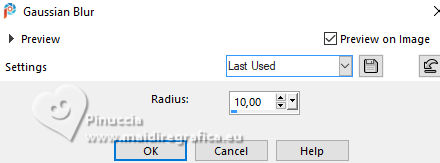
Selections>Select None.
9. Layers>New Raster Layer.
Selections>Load/Save Selection>Load Selection from Alpha Channel.
Open the selections menu and load the selection sélection 3

Open the misted visage Mascarada1_Aigen&mistedMM 
Erase the watermark and go to Edit>Copy.
Go back to your work and go to Edit>Paste into Selection.
Selections>Select None.
10. On the same layer.
Selections>Load/Save Selection>Load Selection from Alpha Channel.
Open the selections menu and load the selection sélection 4

Open the misted visage Mascarada2_Aigen&mistedMM 
Erase the watermark and go to Edit>Copy.
Go back to your work and go to Edit>Paste into Selection.
Selections>Select None.
Layers>Duplicate.
Layers>Merge>Merge Down.
Adjust>Sharpness>Sharpen.
Stay on this layer.
11. Selections>Load/Save Selection>Load Selection from Alpha Channel.
Open the selections menu and load the selection sélection 5

Effects>Plugins>Alien Skin Eye Candy 5 Impact - Glass, same settings.

Selections>Select None.
12. Activate your top layer.
Layers>Merge>Merge Down- 2 times.

13. Activate your bottom layer, Merged.
Layers>New Raster Layer.
Selections>Load/Save Selection>Load Selection from Alpha Channel.
Open the selections menu and load the selection sélection 6

Open the misted bal_Aigen&mistedMM 
Erase the watermark and go to Edit>Copy.
Go back to your work and go to Edit>Paste into Selection.
Layers>Duplicate.
Layers>Merge>Merge Down.
Effetti>Plugins>Filters Unlimited 2.0 - &<Background Designers IV> - @Night shadow, default settings.

Reduce the opacity of this layer to 90% (adapt to your colors).
Selections>Select None.
14. Layers>New Raster Layer.
Flood Fill  the layer with your light background color. the layer with your light background color.
Layers>New Mask layer>From image
Open the menu under the source window and you'll see all the files open.
Select the mask Pinterest.jpg

Layers>Merge>Merge Group.
Effects>User Defined Filter - select the preset Emboss 3

Effects>3D Effects>Drop Shadow, foreground color.

15. Activate again your background layer.
Selections>Load/Save Selection>Load Selection from Alpha Channel.
Open the selections menu and load the selection sélection 7

Selections>Promote Selection to Layer.
Adjust>Blur>Gaussian Blur - radius 10.
Effetti>Plugins>AP Lines - Lines SilverLining, same settings.

Selections>Select None.
Layers>Arrange>Bring to Top.
Image>Free Rotate - 45 degrees to right.

K key to activate your Pick Tool 
Position X: -187,00 - Position Y: -198,00.

M key to deselect the Tool.
17. Activate the layer below.
Selections>Select All.
Image>Crop to Selection.
18. Activate again your top layer.
Layers>Duplicate.
Image>Mirror>Mirror horizontal.
Layers>Merge>Merge Down.
Layers>Duplicate.
Image>Mirror>Mirror vertical (Image>Flip).
Layers>Merge>Merge Down.
Effects>3D Effects>Drop Shadow, color black

Repeat Drop Shadow, vertical and horizontal -3.

Activate your bottom layer, Merged.
Edit>Copy.
Edit>Paste as new image, and minimize this image.
Go back to your work.
Close the layers Raster 1 and the two top layers.

Layers>Merge>Merge visible.
19. Layers>Duplicate.
Effects>Plugins>Mura's Meister - Perspective Tiling.

Effects>3D Effects>Drop Shadow, color black.

Layers>View>All.
20. Activate the second layer from the top, Promoted Selection.

K key to activate your Pick Tool 
Posizione X: 370,00 - Posizione Y: 0,00.

21. Activate your top layer.
Open the tube Masque2Aigen&tubeMM 
Edit>Copy.
Go back to your work and go to Edit>Paste as new layer.
Image>Resize, to 80%, resize all layers not checked.
Position X: 421,00 - Position Y: 210,00.

M key to deselect the Tool.
22. Image>Add borders, 1 pixel, symmetric, color black (or white, according to your colors).
Image>Add borders, 2 pixels, symmetric, foreground color.
Image>Add borders, 2 pixels, symmetric, background color.
Image>Add borders, 2 pixels, symmetric, foreground color.
Image>Add borders, 1 pixel, symmetric, color black (or white, according to your colors).
Selections>Select All.
23. Image>Add borders, 30 pixels, symmetric, background color.
Selections>Invert.
Activate the image minimized and go to Edit>Copy.
Go back to your work and go to Edit>Paste into Selection.
Adjust>Blur>Gaussian Blur - radius 10.
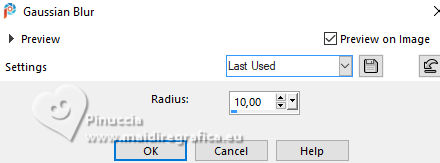
Effetti>Plugins>AP Lines - Lines SilverLining, same settings.

Adjust>Sharpness>Sharpen.
Effetti>Plugins>AAA Frames - Foto Frame.

Selections>Invert.
Effects>3D Effects>Drop Shadow, color black.

Repeat Drop Shadow, vertical and horizontal 3.

Selections>Select None.
24. Open titre 
Edit>Copy.
Go back to your work and go to Edit>Paste as new layer.
K key to activate your Pick Tool 
Position X: 68,00 - Position Y: 107,00.

if necessary, adapt to your light color with your Color Changer Tool 
25. Open the tube Mascarada1_AIgen&tubeMM 
Erase the watermark and go to Edit>Copy.
Go back to your work and go to Edit>Paste as new layer.
Image>Resize, to 60%, resize all layers not checked.
Move  the tube at the bottom right. the tube at the bottom right.
Position X: 535,00 - Position Y: 33,00.

M key to deselect the Tool.
26. Layers>Duplicate.
Activate the layer below of the original.
Adjust>Blur>Gaussian Blur - radius 20.

Change the Blend Mode of this layer to Luminance and reduce the opacity to 80%.
27. Sign your work on a new layer.
Add the author and the translator's watermarks.
28. Image>Add borders, 1 pixel, symmetric, color black.
29. Image>Resize, 950 pixels width, resize all layers checked.
30. Adjust>Sharpness>Unsharp Mask - Soft.

Save as jpg.


If you have problems or doubts, or you find a not worked link,
or only for tell me that you enjoyed this tutorial, write to me.
17 February 2025

|





