|
DELF


Thanks Maria José for your invitation to translate your tutorial

This tutorial has been translated with PSPX9 and PSP2020, but it can also be made using other versions of PSP.
Since version PSP X4, Image>Mirror was replaced with Image>Flip Horizontal,
and Image>Flip with Image>Flip Vertical, there are some variables.
In versions X5 and X6, the functions have been improved by making available the Objects menu.
In the latest version X7 command Image>Mirror and Image>Flip returned, but with new differences.
See my schedule here
 French translation here French translation here
 your versions here your versions here
For this tutorial, you will need:

For a tube thanks Delf; the rest of the material is by Maria José
(you find here the links to the material authors' sites)

consult, if necessary, my filter section here
Filters Unlimited 2.0 here
Mura's Seamless - Emboss at Alpha here
Birgits Chaos - Tapestry here
Simple - Top Left Mirror here
Toadies - Weaver here
AAA Frames - Foto Frame here
Filters Toadies, Simple and Mura's Seamless can be used alone or imported into Filters Unlimited.
(How do, you see here)
If a plugin supplied appears with this icon  it must necessarily be imported into Unlimited it must necessarily be imported into Unlimited

You can change Blend Modes according to your colors.
In the newest versions of PSP, you don't find the foreground/background gradient (Corel_06_029).
You can use the gradients of the older versions.
The Gradient of CorelX here

Copy the selections in the Selections Folder.
Open the mask in PSP and minimize it with the rest of the material.
Choose 2 colors to your liking.
For the example:
Set your foreground color to the dark color #532f00,
and your background color to the light color #c1aa7e.

Set your foreground color to a Foreground/Background Gradient, style Linear.

1. Open a new transparent image 1000 x 700.
Flood Fill  the transparent image with your light background color. the transparent image with your light background color.
2. Layers>New Mask layer>From image
Open the menu under the source window and you'll see all the files open.
Select the mask mask-delf-MJ

Layers>Merge>Merge Group.
3. Effects>Plugins>Mura's Seamless - Emboss at Alpha, default settings.

4. Effects>Image Effects>Seamless Tiling.
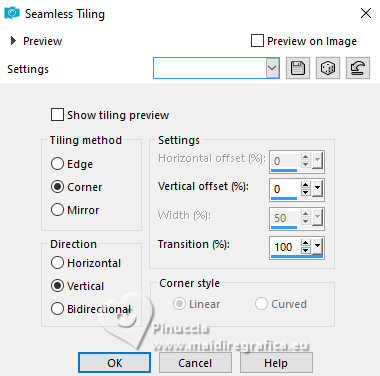
Change the Blend Mode of this layer to Screen.
5. Layers>New Raster Layer.
Flood Fill  the layer with your Gradient. the layer with your Gradient.
6. Effects>Plugins>Birgits Chaos - Tapestry.

7. Effects>Image Effects>Seamless Tiling.

8. Selections>Load/Save Selection>Load Selection from Disk.
Look for and load the selection Delf-MJ

Layers>New Raster Layer.
9. Open the misted misted-delf-MJ 
Edit>Copy.
Go bck to your work and go to Edit>Paste into Selection.
Selections>Select None.
Reduce the opacity of this layer +/-70%.
10. Activate the layer Group-Raster 1.
Edit>Copy.
Edit>Paste as new image.
Stay on this image.
11. Effects>Reflection Effects>Rotating Mirror.

Image>Resize, 30%, resize all layers checked.
12. Effects>Plugins>AAA Frames - Foto Frame.

13. Selections>Load/Save Selection>Load Selection from Disk.
Look for and load the selection delf-1-MJ

14. Flood Fill  the selection with your Gradient. the selection with your Gradient.
Selections>Select None.
Image>Resize, to 50%, resize all layers checked.
15. Edit>Copy.
Go back to your work and go to Edit>Paste as new layer.

Effects>3D Effects>Drop Shadow, color black.

16. K key to activate your Pick Tool 
Position X: 760,00 - Position Y: 30,00

M key to deselect the Tool.
Effects>3D Effects>Drop shadow, color white, shadow on new layer checked.

Reduce the opacity of the shadow's layer to 80%.
17. Activate the layer Raster 3.
Layers>Merge>Merge Down.
Layers>Duplicate.
Image>Mirror>Mirror horizontal (Image>Mirror).
18. Pick Tool 
Position X: 760,00 - Position Y: 180,00.

19. Layers>Merge>Merge Down.
Layers>Duplicate.
Position X: 760,00 - Position Y: 360,00.

20. Effects>Plugins>Toadies - Weaver, default settings.

21. Effecs>Distortion Effects>Wave.

22. Adjust>Sharpness>Sharpen More.
23. Image>Flip>Flip Vertical
This command flips and leaves the image in the same position.
See below before and after the command.

If you are using an older version that does not have this command,
in that case you can simply do Image>Flip.
Layers>Arrange>Move Down.
Change the Blend Mode of this layer to Screen.
24. Activate the layer Raster 1.
Open the tube deco-delf-MJ 
Edit>Copy.
Go back to your work and go to Edit>Paste as new layer.
Change the Blend Mode of this layer to Luminance (legacy).
Your tag and the layers - adapt Blend Mode and opacity according to your colors

25. Open the woman's tube Remove-tube-MJ 
Edit>Copy.
Go back to your work and go to Edit>Paste as new layer.
Image>Resize, to 95%, resize all layers not checked.
Place  correctly the tube. correctly the tube.
Effects>3D Effects>Drop shadow, at your choice.
26. Image>Add borders, 1 pixel, symmetric, dark color.
27. Selections>Select All.
Edit>Copy
Image>Add borders, 50 pixels, symmetric, color white.
28. Selections>Invert.
Edit>Paste into Selection (the image of step 27).
29. Effects>Distortion Effects>Wind - from right, strength 100.
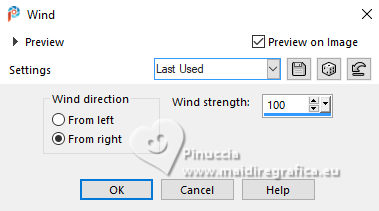
30. Adjust>Sharpness>Sharpen More.
31. Effets>Plugins>Simple - Top Left Mirror.

Effects>3D Effects>Drop Shadow, color black.

32. Selections>Select All.
Selections>Modify>Contract - 25 pixels.
Selections>Invert.
33. Adjust>Blur>Gaussian Blur - radius 30.

Selections>Invert.
Effects>3D Effects>Drop shadow, same settings.

Selections>Select None.
34. Image>Add borders, 1 pixel, symmetric, dark color.
35. Image>Resize, 1000 pixels width, resize all layers checked.
Save as jpg.
For the tube of this version thanks Luz Cristina and Ema.


If you have problems or doubts, or you find a not worked link,
or only for tell me that you endelfed this tutorial, write to me.
12 February 2024

|

