|
TUTORIAL POLISHED


Thanks Luz Cristina for your invitation to translate your tutorials into english

This tutorial, created with PSP9, was translated with PspX9 and PSP2020, but it can also be made using other versions of PSP.
Since version PSP X4, Image>Mirror was replaced with Image>Flip Horizontal,
and Image>Flip with Image>Flip Vertical, there are some variables.
In versions X5 and X6, the functions have been improved by making available the Objects menu.
In the latest version X7 command Image>Mirror and Image>Flip returned, but with new differences.
See my schedule here
 French Translation here French Translation here
 Your versions here Your versions here

For this tutorial, you will need:

(you find here the links to the material authors' sites)

consult, if necessary, my filter section here
Filters Unlimited 2.0 here
Simple - Top Left Mirror here
VM Distortion - Kaleidoscope here
Mura's Meister - Copies here
FM Tile Tools - Saturation Emboss here
Filters Simple and VM Distortion can be used alone or imported into Filters Unlimited.
(How do, you see here)
If a plugin supplied appears with this icon  it must necessarily be imported into Unlimited it must necessarily be imported into Unlimited

You can change Blend Modes according to your colors.
In the newest versions of PSP, you don't find the foreground/background gradient (Corel_06_029).
You can use the gradients of the older versions.
The Gradient of CorelX here

1. Open a new transparent image 1000 x 900 pixels.
2. Set your foreground color to #b3afa2,
and your background color to #2e121f.

Set your foreground color to a Foreground/Background Gradient, style Rectangular.
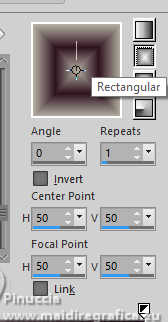
Flood Fill  the transparent image with your Gradient. the transparent image with your Gradient.
3. Effects>Distortion Effects>Punch.

4. Layers>Duplicate.
5. Effects>Texture Effects>Polished Stone.

6. Effects>Geometric Effects>Perspective horizontal.

7. K key to activate your Pick Tool 
mode Scale 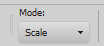
pull the central right node to the left, until 500 pixels.

M key to deselect the Tool.
8. Effects>Reflection Effects>Rotating Mirror.

9. Effects>Geometric Effects>Skew.

10. Effects>Reflection Effects>Rotating Mirror, same settings.

11. Image>Mirrror>Mirror Vertical (Image>Flip).
12. Effects>Plugins>Simple - Top Left Mirror.

13. Effects>Image Effects>Seamless Tiling
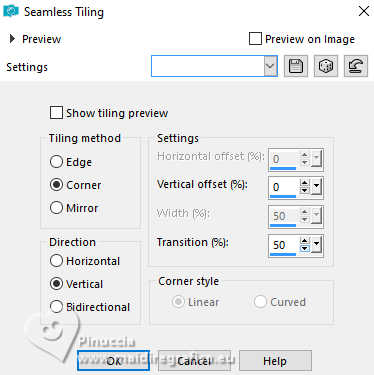
14. Effects>Distortion Effects>Punch, same settings.

15. Adjust>Add/Remove Noise>Add Noise.

16. Effects>Plugins>FM Tile Tools - Saturation Emboss, default settings.

17. Adjust>Sharpness>Sharpen (optional).
18. Effects>3D Effects>Drop Shadow, color black.

Edit>Repeat Drop Shadow (optional in your version).
19. Open the tube 8901-LuzCristina 
Edit>Copy.
Go back to your work and go to Edit>Paste as new layer.
Don't move it.
20. Layers>Arrange>Move Down.
21. Adjust>Blur>Radial Blur.

22. Effects>Plugins>Simple - Top Left Mirror

23. Effects>Art Media Effects>Brush Strokes.

24. Effects>3D Effects>Drop Shadow, same settings (only one time).

25. Activate your top layer.
Edit>Paste as new layer - the woman's tube is still in memory.
Move  the tube at the bottom left. the tube at the bottom left.

Effects>3D Effects>Drop Shadow, at your choice.
26. Open the tube Jeri_Ingalls_LNHanger1 
Edit>Copy.
Go back to your work and go to Edit>Paste as new layer.
Place  correctly the tube in the center. correctly the tube in the center.
Effects>3D Effects>Drop Shadow, at your choice.
27. Image>Add borders, 5 pixels, symmetric, dark color.
Image>Add borders, 2 pixels, symmetric, light color.
Image>Add borders, 55 pixels, symmetric, dark color.
Activate your Magic Wand Tool 
and click in the last border to select it.
28. Effects>Plugins>VM Distortion - Kaleidoscope.

29. Image>Add borders, 2 pixels, symmetric, light color.
Selections>Select None.
30. Image>Resize, to 84%, resize all layers checked.
Sign your work and save as jpg.
For the tubes of this version thanks Luz Cristina





If you have problems or doubts, or you find a not worked link,
or only for tell me that you enjoyed this tutorial, write to me.
21 February 2025

|


