|
HAPPY NEW YEAR 2025 

This tutorial, was created with PSPX9 and translated with PSP2020, but it can also be made using other versions of PSP.
For this tutorial, you will need:  Thanks for the tubes Cibi-Bijoux and for the masks Narah and Silvie (you find here the links to the material authors' sites)  consult, if necessary, my filter section here Filters Unlimited 2.0 here Mehdi - Weaver here Alien Skin Eye Candy 5 Impact - Glass here Mura's Meister - Copies here AAA Frames - Foto Frame here  You can change Blend Modes according to your colors. In the newest versions of PSP, you don't find the foreground/background gradient (Corel_06_029). You can use the gradients of the older versions. The Gradient of CorelX here  Open the masks in PSP and minimize it with the rest of the material. 1. Set your foreground color to #fcf9f6 and your background color to #a39378.  Set your foreground color to a Foreground/Background Gradient, style Linear.  2. Open a new transparent image 900 x 550 pixels. Flood Fill  the transparent image with your Gradient. the transparent image with your Gradient.Layers>New Raster Layer. Selections>Select All. Open Bridge_of_Paris_CibiBijoux  Edit>Copy. Go back to your work and go to Edit>Paste into Selection. Selections>Select None. Effects>Image Effects>Seamless Tiling, default settings.  3. Effects>Plugins>Mehdi - Weaver.  Effects>Edge Effects>Enhance. Activate the layer Raster 1. Layers>Duplicate. Layers>Arrange>Bring to Top. 4. Layers>New Mask layer>From image Open the menu under the source window and you'll see all the files open. Select the mask NarahsMasks_1842 .  Effects>Edge Effects>Enhance. Layers>Merge>Merge Group. Effects>3D Effects>Drop Shadow, color #2e2920  Adjust>Sharpness>Sharpen. 5. We have this  Edit>Paste as new layer - the tube Bridge_of_Paris_CibiBijoux is still in memory. Objects>Align>Left. Layers>Duplicate. Image>Mirror>Mirror Horizontal. Layers>Merge>Merge Down. Adjust>Sharpness>Sharpen. 7. Layers>New Raster Layer. Selections>Load/Save Selection>Load Selection from Disk. Look for and load the selection HNY2025_sel_1  Flood Fill  the selection with your Gradient. the selection with your Gradient.Selections>Modify>Contract - 10 pixels. Flood Fill  the selection with your background color. the selection with your background color.Selections>Modify>Contract - 2 pixels. Flood Fill  the selection with your Gradient. the selection with your Gradient.Selections>Modify>Contract - 10 pixels. Presser CANC sur le clavier  8. Keep selected. Reduce the opacity of your Flood Fill Tool to 70%. Placer en avant plan la couleur. Flood Fill  the selection avec la couleur d'avant plan #fcf9f6. the selection avec la couleur d'avant plan #fcf9f6.Set again the opacity of your Flood Fill Tool to 100%. Layers>New Raster Layer. Open the tube WomanCham (the tube has already a selection)  . .Edit>Copy. Go back to your work and go to Edit>Paste into Selection. 9. Adjust>Sharpness>Sharpen more. Layers>Merge>Merge Down. Effects>Plugins>Alien Skin Eye Candy 5 Impact - Glass, with these settings. Select the preset Clear  Selections>Select None. 10. Effets>Modules Externes>Mura's Meister - Copies.  Effects>Distortion Effects>Lens Distortion.  11. Effects>3D Effects>Drop shadow, color #000000.  Repeat Drop shadow, vertical and horizontal 6/-6  Move  the image slightly to the left. the image slightly to the left. 13. Open deco_boules_Xmas_CibiBijoux  Edit>Copy. Go back to your work and go to Edit>Paste as new layer. Image>Resize, to 70%, resize all layers not checked. Effects>Image Effects>Offset.  14. Effects>3D Effects>Drop Shadow, color #000000.  Adjust>Sharpness>Sharpen. Result:  15. Layers>Merge>Merge Down. Layers>Duplicate. Image>Mirror>Mirror Horizontal. Layers>New Raster Layer. Flood Fill  the layer with your background color #a39378. the layer with your background color #a39378.Layers>New Mask layer>From image Open the menu under the source window and select the mask Silvie_MasDeco5XX .  Layers>Merge>Merge Group. Change the Blend Mode of this layer to Dodge Effects>Image Effects>Offset.  17. We have this  18. Edit>Copy Special>Copy Merged. Edit>Paste as new image, and minimize this image for the moment. Go back to your work. Image>Add borders, 1 pixel, symmetric, color #000000. Selections>Select All. Image>Add borders, 50 pixels, symmetric, color #ffffff. Selections>Invert. 19. Edit>Paste into Selection - the minimized image is still in memory. Adjust>Blur>Gaussian Blur - radius 10. 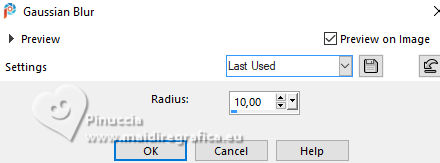 Effects>Plugins>AAA Frames - Foto Frame.  20. Again Effects>Plugins>AAA Frames - Foto Frame - width 10  Effects>Reflection Effects>Rotating Mirror, default settings.  Selections>Select None. Apri WomanCham_1  Edit>Copy. Go back to your work and go to Edit>Paste as new layer. Image>Mirror>Mirror Horizontal. Image>Resize, to 85%, resize all layers not checked. Move  the tube to the left side. the tube to the left side. 21. Adjust>Sharpness>Sharpen. Layers>Duplicate. Activate the layer below of the original. Adjust>Blur>Gaussian Blur - radius 30.  Change the Blend Mode of this layer to Screen. 22. Open LTDStudio_NHY2025_Texto  Edit>Copy. Go back to your work and go to Edit>Paste as new layer. Layers>Arrange>Bring to Top. Move  the text up, or to your liking. the text up, or to your liking.23. Sign your work on a new layer. Add the author and the translator's watermarks. Layers>Merge>Merge All and save as jpg. For the tubes of this version thanks Elfairy    Your versions. Thanks Your versions. Thanks Kika  Nelly  If you have problems or doubts, or you find a not worked link, or only for tell me that you enjoyed this tutorial, write to me. |