|
GIOVANNA 

This tutorial, was created with PSPX9 and translated with PSP2020, but it can also be made using other versions of PSP.
For this tutorial, you will need:  Thanks for the tubes Beatriz, and for the mask Narah. (you find here the links to the material authors' sites)  consult, if necessary, my filter section here Filters Unlimited 2.0 here Filter Factory Gallery C - Evanescence here AAA Frames - Foto Frame here Filters Factory Gallery can be used alone or imported into Filters Unlimited. (How do, you see here) If a plugin supplied appears with this icon  You can change Blend Modes according to your colors. In the newest versions of PSP, you don't find the foreground/background gradient (Corel_06_029). You can use the gradients of the older versions. The Gradient of CorelX here  Copy the Selections in the Selections Folder. Copy the Mask in the Masks Folder. 1. Set your foreground color to #fbc8ab, and your background color to #351403.  Set your foreground color to a Foreground/Background Gradient, style Radial.  2. Open a new transparent image 900 x 550 pixels. Flood Fill  the transparent image with your background color #5a401f. the transparent image with your background color #5a401f.Adjust>Blur>Gaussian Blur - radius 30.  3. Selections>Load/Save Selection>Load Selection from Disk. Look for and load the selection Giovanna_sel_2  Layers>New Raster Layer. Open 1301-night-LB TUBES  Edit>Copy. Go back to your work and go to Edit>Paste into Selection. Selections>Select None. 4. Effects>Distortion Effects>Polar Coordinates  Effects>Reflection Effects>Rotating Mirror  Layers>Duplicate. Image>Mirror>Mirror Vertical. 5. Layers>Merge>Merge Down. Effects>Edge Effects>Enhance. Again Layers>Merge>Merge Down. Adjust>Blur>Radial Blur  Effects>Edge Effects>Enhance. 6. Result  7. Edit>Paste as new layer - the tube 1301-night-LB TUBES is still in memory. Image>Mirror>Mirror Horizontal. Layers>New Raster Layer. Selections>Load/Save Selection>Load Selection from Disk. Look for and load the selection Giovanna_sel_1  8. Set your foreground color to #fdeadf.  Flood Fill  the selection with your foreground color #fdeadf. the selection with your foreground color #fdeadf.Selections>Select None. Objects>Align>Vertical Center. 9. Layers>Load/Save Mask>Load Mask from Disk. Look for and load the mask Narah_Mask_1435  Effects>Edge Effects>Enhance. Layers>Merge>Merge Group. Layers>Duplicate. Image>Mirror>Mirror Horizontal. 10. We have this.  11. Edit>Copy Special>Copy Merged. Edit>Paste as new image - and minimize this image for the moment. Go back to your work. Image>Add borders, 1 pixel, symmetric, color #000000. Selections>Select All. Image>Add borders, 50 pixels, symmetric, color #ffffff. 12. Selections>Invert. Edit>Paste into Selection - the image minimized is still in memory. 13. Effects>Plugins>Filters Unlimited 2.0 - Filter Factory Gallery C - Evanescence.  Image>Rotate Right. Effects>Reflection Effects>Rotating Mirror, default settings.  14. Image>Rotate Left. Selections>Invert. Effects>3D Effects>Drop Shadow, color #000000. 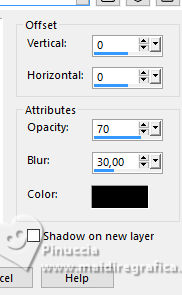 Selections>Invert. 15. Effects>Plugins>AAA Frames - Foto Frame.  Effects>Edge Effects>Enhance. Effects>Reflection Effects>Rotating Mirror, default settings.  Selections>Select None. 16. Open the tube 3503-woman-LB TUBES  Edit>Copy. Go back to your work and go to Edit>Paste as new layer. Objects>Align>Right. Objects>Align>Bottom. Layers>Duplicate. 17. Activate the layer below of the original. Adjust>Blur>Gaussian Blur - radius 20.  Change the Blend Mode of this layer to Screen. Activate the layer above. Adjust>Sharpness>Sharpen. 18. Open the tube 2725-Deco-LB TUBES  Edit>Copy. Go back to your work and go to Edit>Paste as new layer. Image>Mirror>Mirror horizontal. Objects>Align>Left. Objects>Align>Bottom. 19. Effects>3D Effects>Drop Shadow, color #000000. 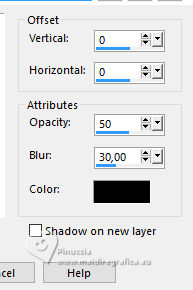 Adjust>Sharpness>Sharpen. 20. Open LTDStudio_Giovanna_Texto  Edit>Copy. Go back to your work and go to Edit>Paste as new layer. Move  the text to your liking. the text to your liking.21. Sign your work on a new layer. Add the author and the translator's watermarks. Layers>Merge>Merge All and save as jpg. For the tubes of this version thanks Yvonne and NaiseM; the landscape from the net.    Your versions. Thanks Your versions. Thanks Kika  Jolcsi  If you have problems or doubts, or you find a not worked link, or only for tell me that you enjoyed this tutorial, write to me. |



