|
DASSAH 

This tutorial, was created with PSPX9 and translated with PSP2020, but it can also be made using other versions of PSP.
For this tutorial, you will need:  Thanks for the tubes Drevers and Clo, and for the mask Narah. (you find here the links to the material authors' sites)  consult, if necessary, my filter section here Filters Unlimited 2.0 here Tramages - Pool Shadow here L&K's - L&K's Katharina here Alien Skin Eye Candy 5 Impact - Perspective Shadow here &<Sandflower Specials °v">- Color Mapped Switcher (to import in Unlimited) here The Plugin Site - Harrys Filters 4.13 here Mura's Meister - Copies here AAA Frames - Foto Frame here Filters Tramages can be used alone or imported into Filters Unlimited. (How do, you see here) If a plugin supplied appears with this icon  You can change Blend Modes according to your colors. In the newest versions of PSP, you don't find the foreground/background gradient (Corel_06_029). You can use the gradients of the older versions. The Gradient of CorelX here  Copy the Selection in the Selections Folder. Open the mask in PSP and minimize it with the rest of the material. 1. Set your foreground color to #d6b488, and your background color to #5a401f.  2. Set your foreground color to a Foreground/Background Gradient, style Linear.  3. Open a new transparent image 900 x 550 pixels. Flood Fill  the transparent image with your background color #5a401f. the transparent image with your background color #5a401f.Layers>New Raster Layer. Flood Fill  the layer with your Gradient. the layer with your Gradient.4. Adjust>Blur>Gaussian Blur - radius 30.  Layers>New Mask layer>From image Open the menu under the source window and you'll see all the files open. Select the mask Narah_mask_0182.  Layers>Merge>Merge Group. 5. Effects>Edge Effects>Enhance. Effets>Plugins>The Plugin Site - Harrys Filters 4.13.  note: it may happens that the result change according to the version of this filter. see my notes here With the previous version  Adjust>Sharpness>Sharpen. Layers>Duplicate. 6. Image>Mirror>Mirror Horizontal (Image>Mirror). Image>Mirror>Mirror Vertical (Image>Flip). Activate the central layer - Group-Raster 2 Open new-york-contemporaneo_byClo  Edit>Copy. Go back to your work and go to Edit>Paste as new layer. 7. We have this.  8. Effects>Image Effects>Seamless Tiling, Side by Side.  Adjust>Sharpness>Sharpen More. Activate your top Layer. Layers>New Raster Layer. Selections>Load/Save Selection>Load Selection from Disk. Look for and load the selection Dassah_sel_1  Flood Fill  the selection with your Gradient. the selection with your Gradient.Selections>Select None. 9. Effets>Plugins>The Plugin Site - Harrys Filters 4.13, same settings.  if you use a previous version:  Adjust>Sharpness>Sharpen More. Effects>Plugins>Mura's Meister - Copies.  Layers>Duplicate. Layers>Merge>Merge Down. Effects>Reflection Effects>Rotating Mirror.  10. Effects>Plugins>Filters Unlimited 2.0 - &<Sandflower Specials °v">- Color Mapped Switcher.  Nota: Here you can play with the several preset, according to your colors. Change the Blend Mode of this layer to Screen, or according to your colors. 11. Adjust>Sharpness>Sharpen More. Effects>Plugins>Alien Skin Eye Candy 5 Impact - Perspective Shadow Preset Drop Shadow, Lowest with these settings.  12. We have this:  here the difference between the version of Harry's filter is more evident  13. Activate the layer Copy of Group-Raster 2, the second from the top. Open Drevers_misted_woman_10  Edit>Copy. Go back to your work and go to Edit>Paste as new layer. 14. K key to activate your Pick Tool  Position X: 17,00 - Position Y: 4,00.  M key to deselect the Tool. Effects>3D Effects>Drop shadow, color #000000. 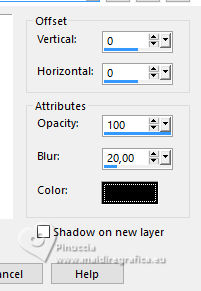 Adjust>Sharpness>Sharpen. 15. Effects>Plugins>Mura's Meister - Copies.  Effects>Reflection Effects>Rotating Mirror, same settings.  16. We have this:  The result with the previous version of Harry's filter.  17. Image>Add borders, 1 pixel, symmetric, color #000000. Selections>Select All. Image>Add borders, 45 pixels, symmetric, color #ffffff. Selections>Invert. 18. Flood Fill  with your Gradient. with your Gradient.Effects>Plugins>Filters Unlimited 2.0 - Tramages - Pool Shadow.  Effects>Plugins>L&K's - L&K's Katharina.  19. Effects>Reflection Effects>Rotating Mirror, default settings.  Adjust>Sharpness>Sharpen More. Image>Rotate Right.  Effects>Reflection Effects>Rotating Mirror, default settings.  20. Image>Rotate Left.  Selections>Select None. Effects>Plugins>AAA Frames - Foto Frame.  21. Open Woman1621_byClo  Edit>Copy. Go back to your work and go to Edit>Paste as new layer. Image>Resize, to 60%, resize all layers not checked. K key to activate your Pick Tool  Position X: 170,00 - Position Y: 42,00.  M key to deselect the Tool. 22. Effects>Plugins>Mura's Meister - Copies.  Effects>Edge Effects>Enhance. Effects>3D Effects>Drop Shadow, color #000000.  Move  the tube slightly down to the left. the tube slightly down to the left.23. Open LTDStudio_Dassah_Texto  Edit>Copy. Go back to your work and go to Edit>Paste as new layer. Place  the tube to your liking. the tube to your liking.Image>Add borders, 1 pixel, symmetric, color #342512 (darken than your foreground color). 24. Sign your work on a new layer. Add the author and the translator's watermarks. Layers>Merge>Merge All and save as jpg. For the tubes of this version thanks Guismo    Your versions. Thanks Your versions. Thanks Nines  Kika  Irene  Silvie  Pia  If you have problems or doubts, or you find a not worked link, or only for tell me that you enjoyed this tutorial, write to me. |



