|
CHERISH YOUR LOVE 

This tutorial, was created with PSPX9 and translated with PSP2020, but it can also be made using other versions of PSP.
For this tutorial, you will need:  Thanks for the tubes Drevers. (you find here the links to the material authors' sites)  consult, if necessary, my filter section here Filters Unlimited 2.0 here Mura's Meister - Copies here Mehdi - Wavy Lab 1.1 here Flaming Pear - Flood here FM Tile Tools - Blend Emboss here VM Extravaganza - James Bondage here Alien Skin Eye Candy 5 Impact - Glass here AAA Frames - Foto Frame here Filters VM Extravaganza can be used alone or imported into Filters Unlimited. (How do, you see here) If a plugin supplied appears with this icon  You can change Blend Modes according to your colors.  Copy the Selections in the Selection Folder. 1. Set your foreground color to #9d8977 and your background color to #413741. 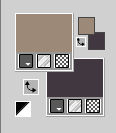 2. Open a new transparent image 900 x 600 pixels. Effects>Plugins>Mehdi - Wavy Lab 1.1. This filter creates gradients with the colors of your Materials palette. The first is your background color, the second is your foreground color. Of the last colors created by the filtre, keep the third one #6f605c, and change the forth color with #fcb186. 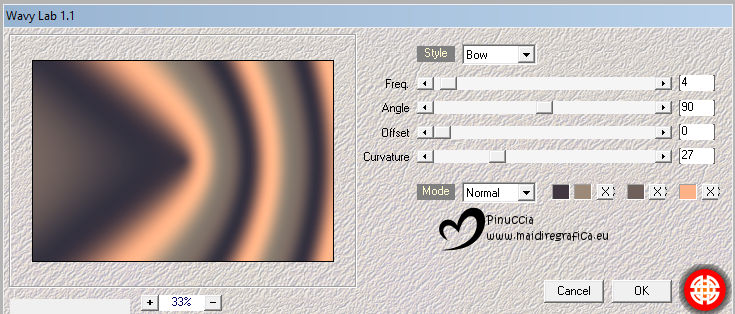 Layers>Duplicate. Open Drevers_misted_landscape_25 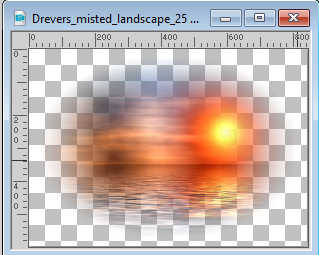 Edit>Copy. Go back to your work and go to Edit>Paste as new layer. Image>Mirror>Mirror Horizontal. 3. Objects>Align>Left. Layers>Duplicate. Effects>Plugins>Flaming Pear - Flood - color #9d8977. Glue: lighten  Layers>Merge>Merge Down. 4. We have this: 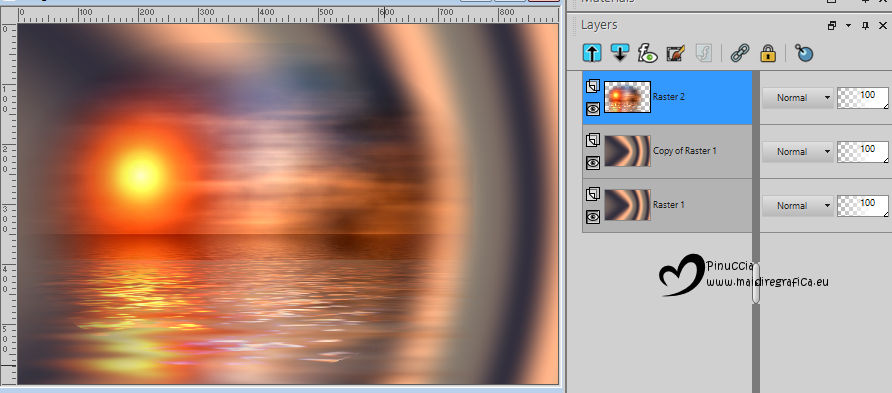 5. Activate the central layer, Copy of Raster 1. Layers>New Raster Layer. Selections>Select All. Open Drevers_misted_couple_25 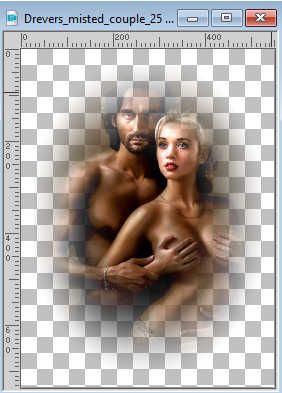 Edit>Copy. Minimize the tube. Go back to your work and go to Edit>Paste into Selection. 6. Selections>Select None. Layers>Merge>Merge Down. Adjust>Blur>Radial Blur 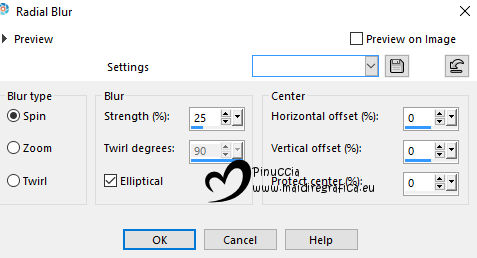 Edit>Repeat Radial Blur. Effects>Plugins>FM Tile Tools - Blend Emboss, default settings.  Edit>Repeat Blend Emboss. 7. Activate your top layer. Selections>Load/Save Selection>Load Selection from Disk. Look for and load the selection Cherish_sel_1 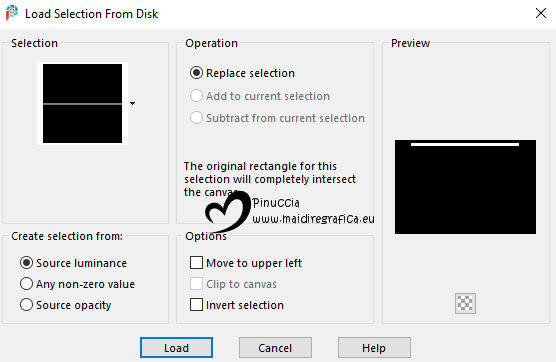 8. Activate the layer Raster 1. Selections>Promote Selection to Layer. Layers>Arrange>Bring to Top. Effects>Reflection Effects>Rotating Mirror.  Selections>Select None. 9. Effects>3D Effects>Drop Shadow, color #000000.  Objects>Align>Center in Canvas. Effects>Geometric Effects>Circle 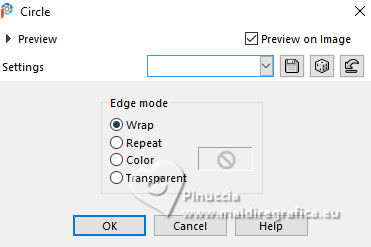 10. Objects>Align>Top. Layers>Duplicate. Image>Mirror>Mirror Vertical. Layers>Merge>Merge Down. 11. Effects>Plugins>Filters Unlimited 2.0 - VM Extravaganza - James Bondage 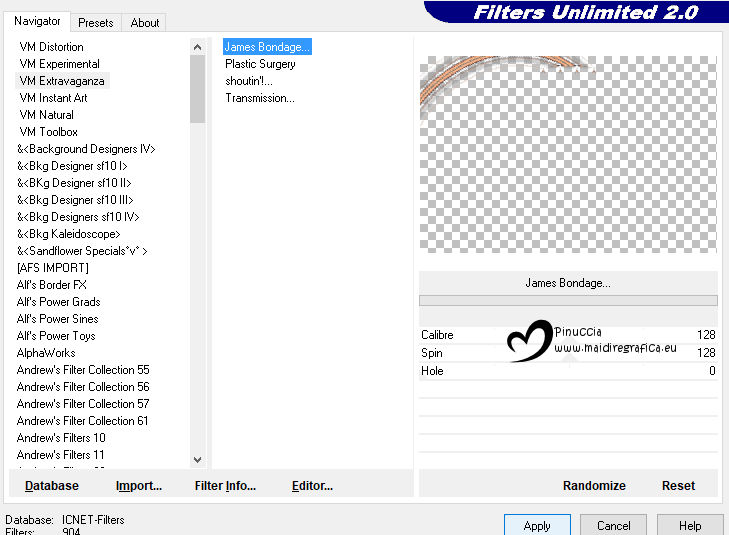 if you use the filter alone: 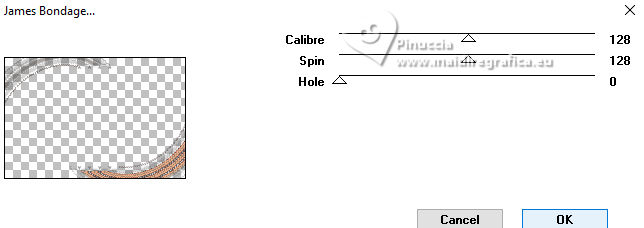 Change the Blend Mode of this layer to Overlay. Layers>Duplicate. Image>Mirror>Mirror Horizontal. Layers>Merge>Merge Down. 12. We have this. 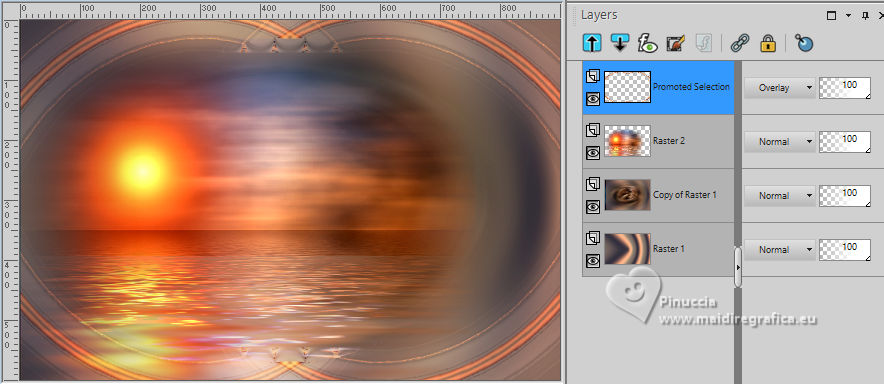 13. Selections>Load/Save Selection>Load Selection from Disk. Look for and load the selection Cherish_sel_2 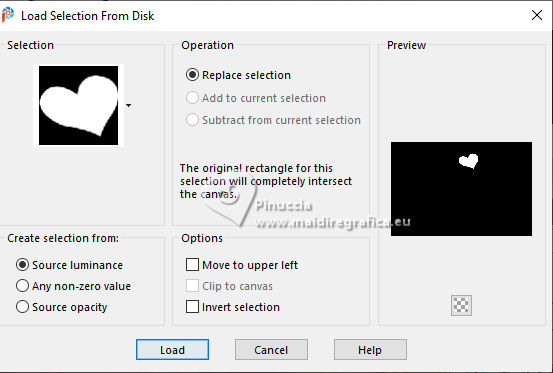 Activate the layer Raster 1. Selections>Promote Selection to Layer. Layers>Arrange>Bring to Top. 14. Set your foreground color to #fcb186. 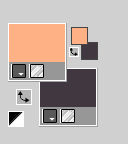 Layers>New Raster Layer. Flood Fill  the selection with your foreground color. the selection with your foreground color.Layers>New Raster Layer. Open Drevers_misted_flower_3 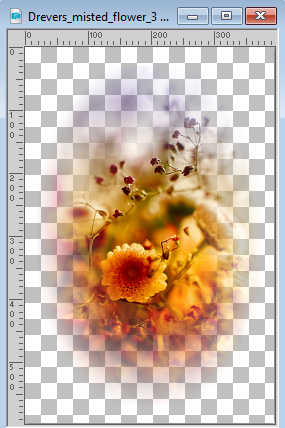 Edit>Copy. Go back to your work and go to Edit>Paste into Selection. Effects>Edge Effects>Enhance. Layers>Merge>Merge Down - 2 times. 15. Effects>Plugins>Alien Skin Eye Candy 5 Impact - Glass Select the preset Glass with these settings 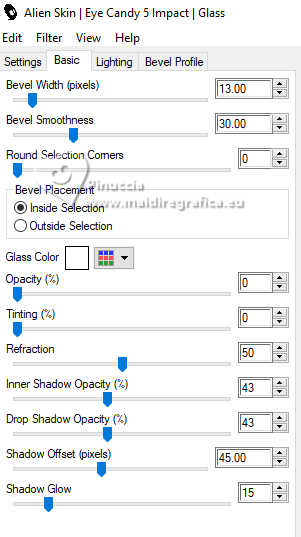 Selections>Select None. 16. Effects>Plugins>Mura's Meister - Copies. 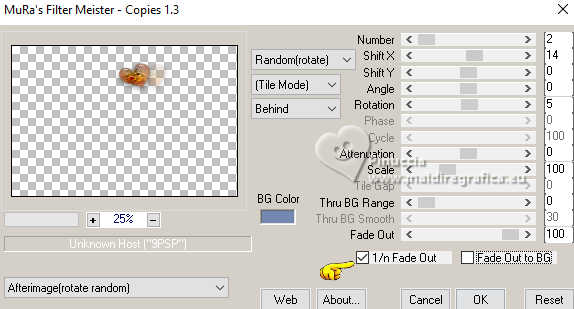 Layers>Duplicate. Image>Mirror>Mirror Horizontal. Layers>Merge>Merge Down. K key to activate your Pick Tool  Position X: 262,00 - Position Y: 17,00. 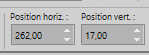 M key to deselect the Tool. Effects>3D Effects>Drop Shadow, color #000000. 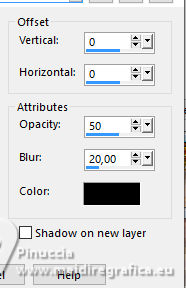 Adjust>Sharpness>Sharpen. Layers>Duplicate. Image>Mirror>Mirror Vertical. 17. We have this 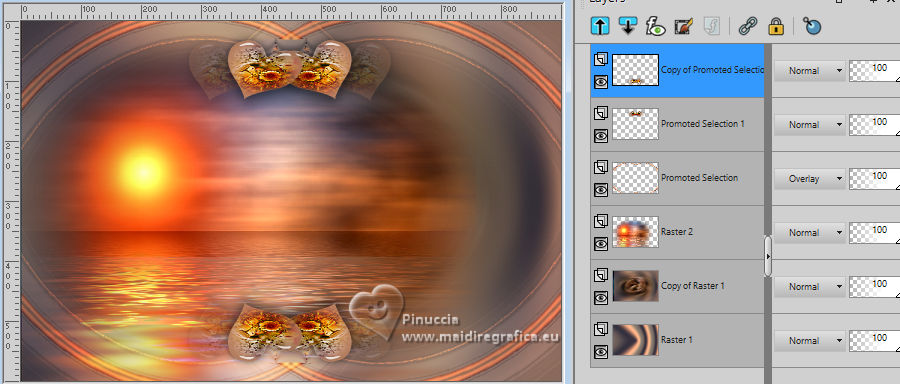 18. Activate the layer Raster 1. Edit>Copy. Edit>Paste as new image, and minimize this image. Go back to your work. Image>Add borders, 1 pixel, symmetric, color #000000. Selections>Select All. 19. Image>Add borders, 45 pixels, symmetric, color #ffffff. Selections>Invert. Edit>Paste into Selection (the minimized image is still in memory). Effects>Reflection Effects>Rotating Mirror, default settings.  Effects>Plugins>Filters Unlimited 2.0 - VM Extravaganza - James Bondage 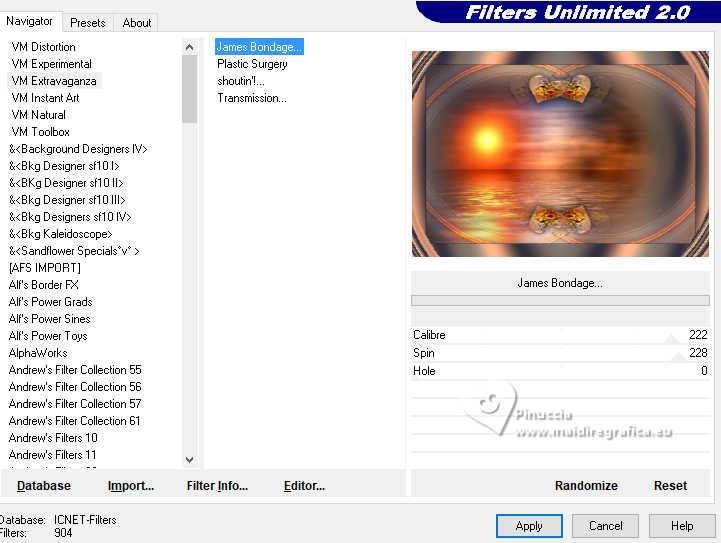 if you use the filter alone: 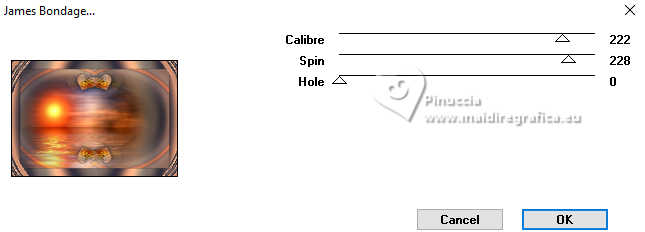 Again Effects>Reflection Effects>Rotating Mirror, same settings.  20. Effects>Plugins>AAA Frames - Foto Frame. 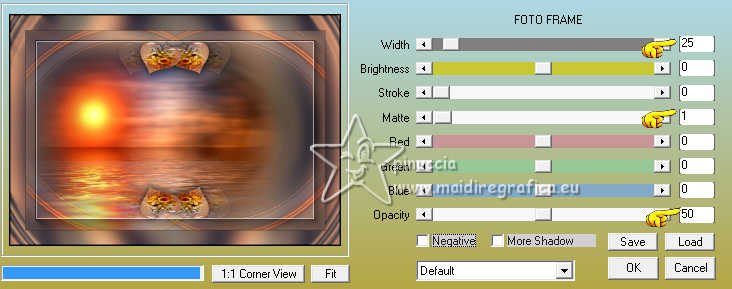 Effects>Reflection Effects>Rotating Mirror, same settings.  Selections>Select None. 21. Activate again the tube Drevers_misted_couple_25 Edit>Copy. Go back to your work and go to Edit>Paste as new layer. K key to activate your Pick Tool  Position X: 474,00 - Position Y: 28,00. 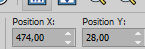 Open LTDStudio_CherishYourLove_Deco 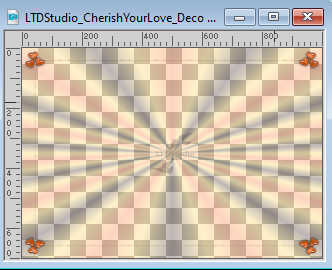 (optional) (optional)Edit>Copy. Go back to your work and go to Edit>Paste as new layer. It is in its place. 22. Open LTDStudio_CherishYourLove_Texto 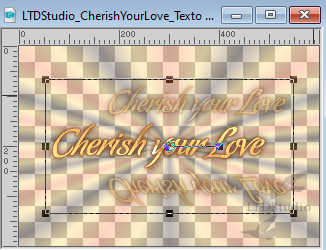 Edit>Copy. Go back to your work and go to Edit>Paste as new layer. Place  the text to your liking, or see my example. the text to your liking, or see my example.23. Sign your work on a new layer. Add the author and the translator's watermarks. Layers>Merge>Merge All and save as jpg. The couple's tube is not signed; the misted is mine and the flower's tube is by Nikita    Your versions. Thanks Your versions. Thanks Irene  Kika  If you have problems or doubts, or you find a not worked link, or only for tell me that you enjoyed this tutorial, write to me. |