|
MINDSET


Thanks Estela for your invitation to translate your tutorials into english

This tutorial, created with PSP2022, was translated with PspX7, but it can also be made using other versions of PSP.
Since version PSP X4, Image>Mirror was replaced with Image>Flip Horizontal,
and Image>Flip with Image>Flip Vertical, there are some variables.
In versions X5 and X6, the functions have been improved by making available the Objects menu.
In the latest version X7 command Image>Mirror and Image>Flip returned, but with new differences.
See my schedule here
 French Translation here French Translation here
 Your versions here Your versions here

For this tutorial, you will need:

Material by Estela Fonseca.
(The links of the tubemakers here).
*It is forbidden to remove the watermark from the supplied tubes, distribute or modify them,
in order to respect the work of the authors

consult, if necessary, my filter section here
Filters Unlimited 2.0 here
Filter Factory Gallery B - Cut Glassm In here
Graphics Plus - Cross Shadow here
Mura's Seamless - Emboss at Alpha here
AP Lines - Lines SilverLining here
L&K's - L&K's Raisa here
Filters Factory Gallery, Graphics Plus and Mura's Seamlesscan be used alone or imported into Filters Unlimited.
(How do, you see here)
If a plugin supplied appears with this icon  it must necessarily be imported into Unlimited it must necessarily be imported into Unlimited

You can change Blend Modes according to your colors.
In the newest versions of PSP, you don't find the foreground/background gradient (Corel_06_029).
You can use the gradients of the older versions.
The Gradient of CorelX here

Open the mask in PSP and minimize it with the rest of the material.
1. Open a new transparent image 1000 x 660 pixels.
Set your foreground color to #07ca7c,
and your background color #fdd27e.
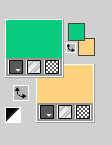
Set your foreground color to a Foreground/Background Gradient, style Linear.
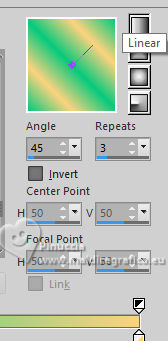
Flood Fill  the transparent image with your Gradient. the transparent image with your Gradient.
2. Layers>Duplicate.
Image>Mirror>Mirror horizontal.
Reduce the opacity of this layer to 50%.
Layers>Merge>Merge Down.
3. Effects>Plugins>Graphics Plus - Cross Shadow.
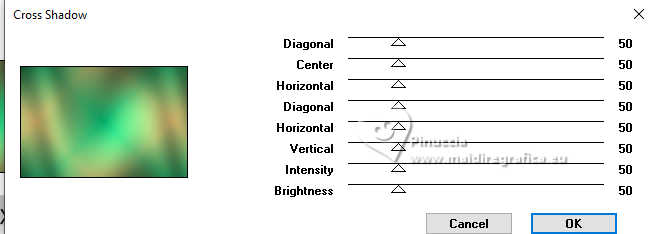
4. Ajust>Hue and Saturation>Vibrancy.
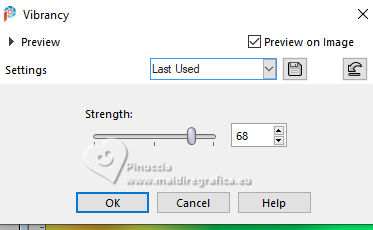
5. Open the misted Tube-EF_369 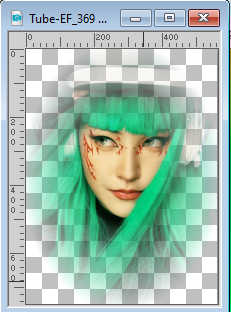
Edit>Copy.
Go back to your work and go to Edit>Paste as new layer.
6. Effects>Image Effects>Seamless Tiling.

7. Adjust>Blur>Gaussian Blur - radius 35.

8. Effects>Modules Externes>Filters Unlimited 2.0 - Filter Factory Gallery B - Cut Glass, default settings.
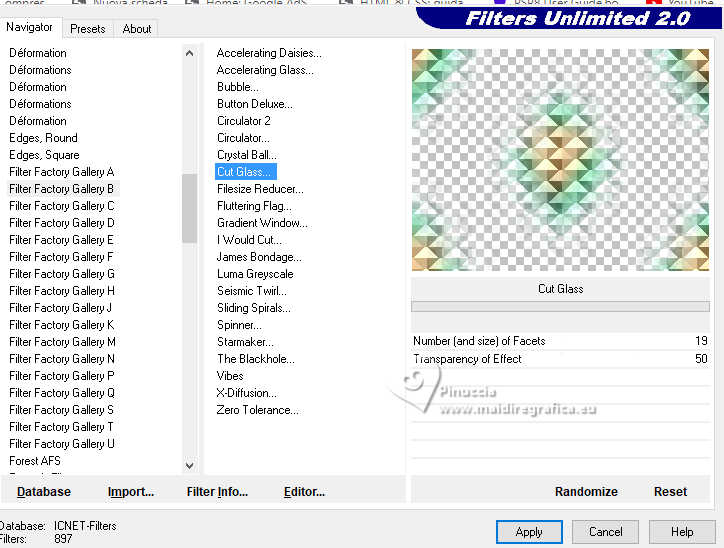
9. Adjust>Brightness and Contrast>Fill Light/Clarity.
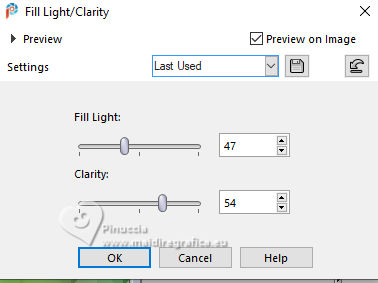
10. Effects>Plugins>AP Lines - Lines SilverLining.
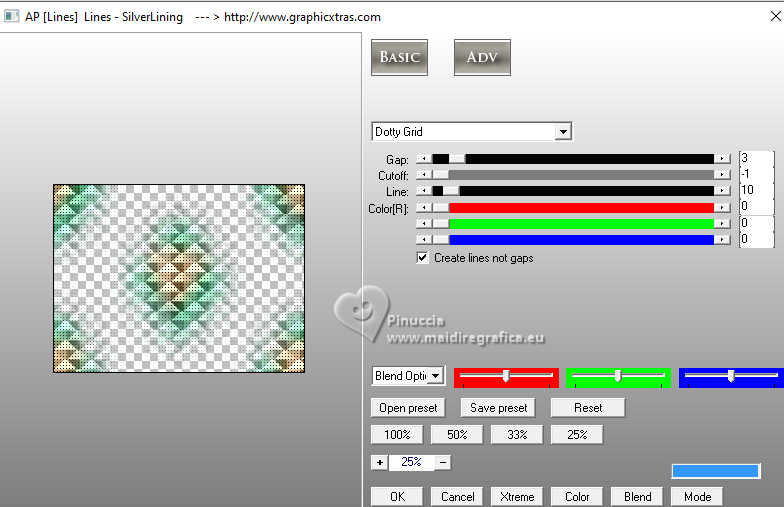
Change the Blend Mode of this layer to Difference.

11. Layers>New Raster Layer.
Flood Fill  with your background color #fdd27e. with your background color #fdd27e.
Layers>New Mask layer>From image
Open the menu under the source window and you'll see all the files open.
Select the mask EF-Mask_Mindset
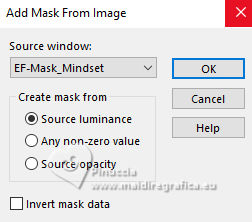
Layers>Merge>Merge Group.
12. Effcts>Modules Externes>Mura's Seamless - Emboss at alpha, default settings.
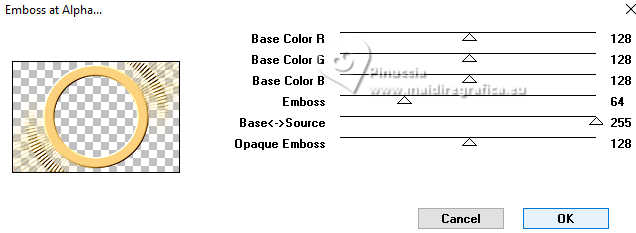
Set the Blend Mode of this layer to Hard Light.
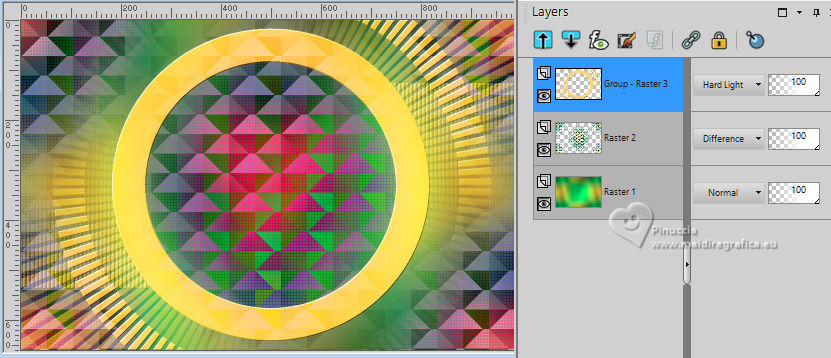
13. Edit>Paste as new layer - the misted is still in memory.
Image>Resize, to 75%; resize all layers not checked.
Adjust>Sharpness>Sharpen.
Layers>Arrange>Move Down.
Layers>Duplicate.
14. Activate your top layer.
Effects>Plugins>Graphics Plus - Cross Shadow, same settings.
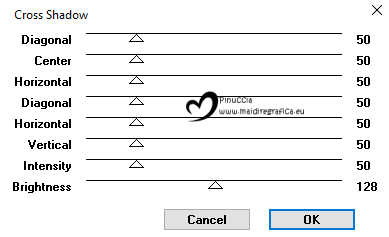
15. Effects>Plugins>L&K's - L&K's Raisa.
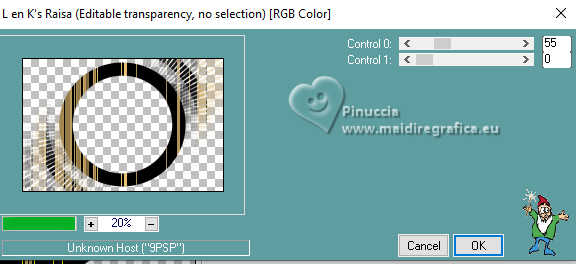
16. Open EF-Mindset_Deco_1 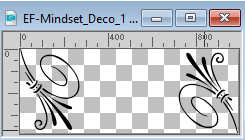
Edit>Copy.
Go back to your work and go to Edit>Paste as new layer.
17. Effects>3D Effects>Drop Shadow, color #c63513.
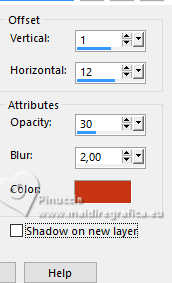
18. Open EF-Mindset_Texto 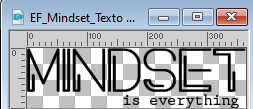
Edit>Copy.
Go back to your work and go to Edit>Pste as new layer.
Move  the text at the bottom right, or to your liking. the text at the bottom right, or to your liking.
19. Image>Add borders, 3 pixels, symetric, color #000000.
Image>Add borders, 3 pixels, symmetric, background color.
Image>Add borders, 3 pixels, symmetric, color black.
20. Selections>Select All.
Image>Add borders, 40 pixels, symmetric, whatever color.
21. Effects>Image Effects>Seamless Tiling, default settings.

22. Selections>Invert.
Adjust>Blur>Gaussian Blur - radius 35.

23. Effects>Plugins>DSB Flux - Bright Noise.
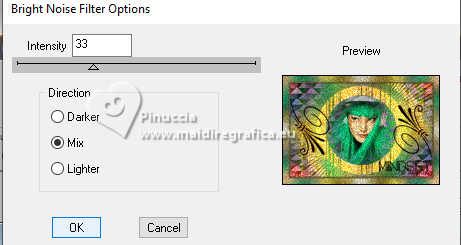
Selections>Select None.
24. Image>Add borders, 2 pixels, symmetric, color black.
25. Image>Resize, 1000 pixels width, resize all layers checked.
26. Sign your work and save as jpg.
For the tubes of these versions thanks
Mentali

Luz Cristina


If you have problems or doubts, or you find a not worked link,
or only for tell me that you enjoyed this tutorial, write to me.
23 August 2024

|


