|
FUN FOR ME


Thanks Estela for your invitation to translate your tutorials into english

This tutorial, created with PSP2022, was translated with PspX7, but it can also be made using other versions of PSP.
Since version PSP X4, Image>Mirror was replaced with Image>Flip Horizontal,
and Image>Flip with Image>Flip Vertical, there are some variables.
In versions X5 and X6, the functions have been improved by making available the Objects menu.
In the latest version X7 command Image>Mirror and Image>Flip returned, but with new differences.
See my schedule here
 French Translation here French Translation here
 Your versions here Your versions here

For this tutorial, you will need:

Images from Pinterest.
The rest of the material is by Estela Fonseca.
(The links of the tubemakers here).
*It is forbidden to remove the watermark from the supplied tubes, distribute or modify them,
in order to respect the work of the authors

consult, if necessary, my filter section here
Filters Unlimited 2.0 here
Neology - Polar Weave, Vasarely here
L&K's - L&K's - Mayra here
Graphics Plus - Cross Shadow, Vertical Mirror here
Mura's Meister - Perspective Tiling here
AAA Filters - Custom here
Filters Neology and Graphics Plus can be used alone or imported into Filters Unlimited.
(How do, you see here)
If a plugin supplied appears with this icon  it must necessarily be imported into Unlimited it must necessarily be imported into Unlimited

You can change Blend Modes according to your colors.

1. Set your foreground color to #000000,
and your background color to #ffffff.
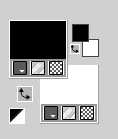
2. Open a new transparent image 1000 x 600 pixels.
Selections>Select All.
3. Open the background image BG 
Edit>Copy.
Go back to your work and go to Edit>Paste into Selection.
Selections>Select None.
4. Effects>Image Effects>Seamless Tiling, default settings.

5. Adjust>Blur>Gaussian Blur - radius 25.

6. Effects>Plugins>Filters Unlimited 2.0 - Neology - Polar Weave

Repeat this Effect another time, same settings
(attention, Unlimited doesn't keep the settings in memory).
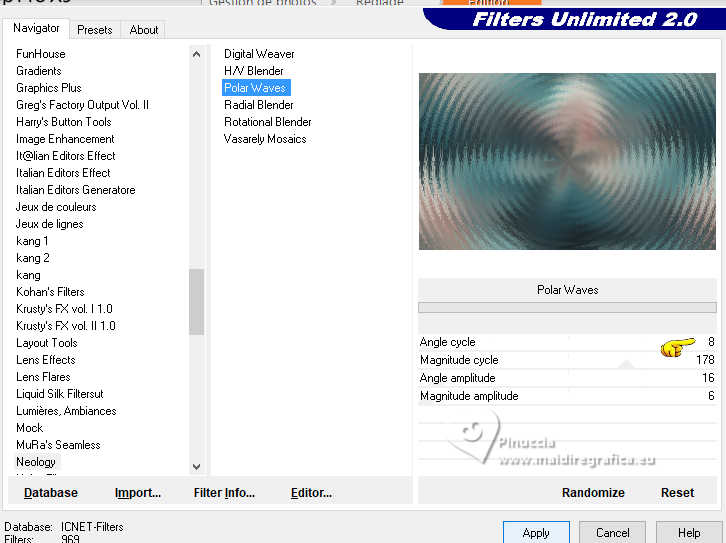
Effects>Edge Effects>Enhance.
7. Layers>Duplicate.
Effects>Plugins>Filters Unlimited 2.0 - Neology - Vasarely Mosaics, default settings.
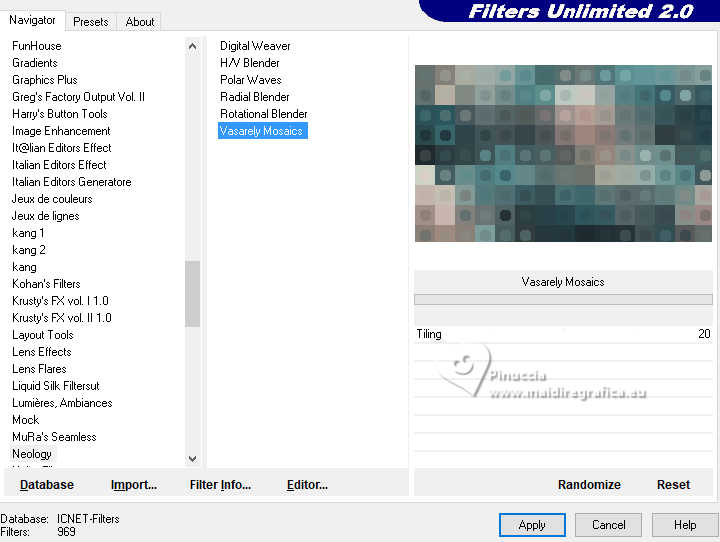
Change the Blend Mode of this layer to Hard Light.
8. Open EF-Fun_for_me_Deco_1 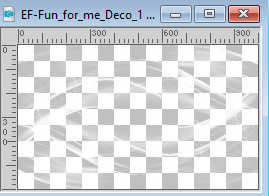
Edit>Copy.
Go back to your work and go to Edit>Paste as new layer.
Image>Negative image.
9. Effects>3D Effects>Drop Shadow, color #ffffff.
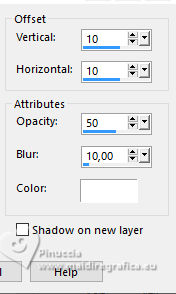
Reduce the opacity of this layer to 53%.
10. Open EF-Fun_for_me_Deco_2 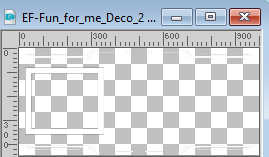
Edit>Copy.
Go back to your work and go to Edit>Paste as new layer.
Don't move it.
11. Activate your Magic Wand Tool 
and click in the center of the frame to select it.

12. Layers>New Raster Layer.
Open the image retrato 
Edit>Copy.
Go back to your work and go to Edit>Paste into selection.
Adjust>Sharpness>Sharpen More.
13. Adjust>Hue and Saturation>Vibrancy.
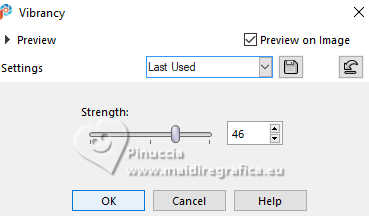
14. Layers>New Raster Layer.
Effects>3D Effects>Cutout - color black.
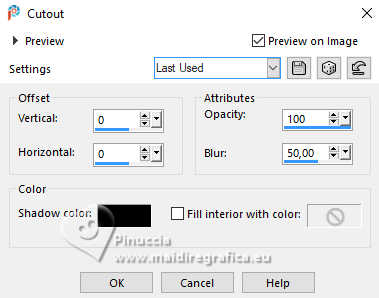
Layers>Merge>Merge Down - 2 times.
15. Effects>3D Effects>Drop Shadow, default settings.
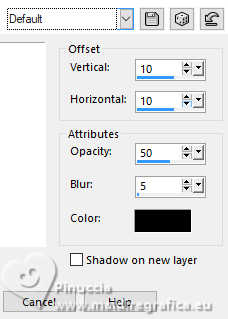
16. Open EF-Fun_for_me_Deco_3 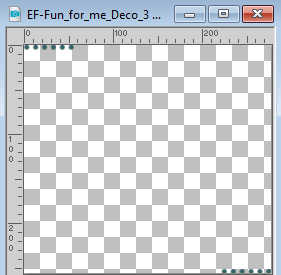
Edit>Copy.
Go back to your work and go to Edit>Paste as new layer.
18. K key to activate your Pick Tool 
Position X: 50,00 - Position Y: 169,00.
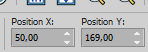
M key to deselect the Tool.
19. Activate the layer Copy of Raster 1.
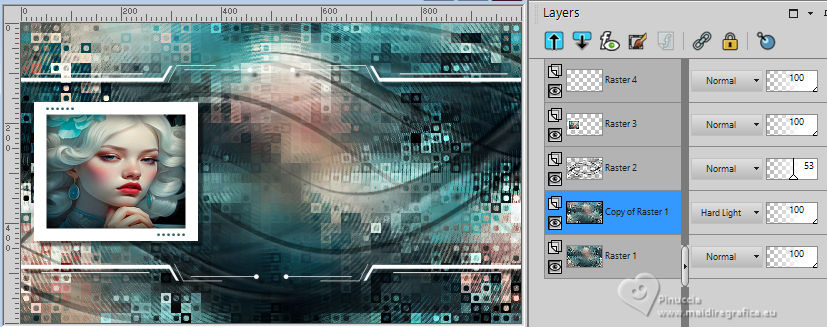
Layers>Merge>Merge Down.
20. Layers>Duplicate.
Effects>Plugins>L&K's - L&K's Mayra, default settings.

21. Effects>Plugins>Mura's Meister - Perspective Tiling
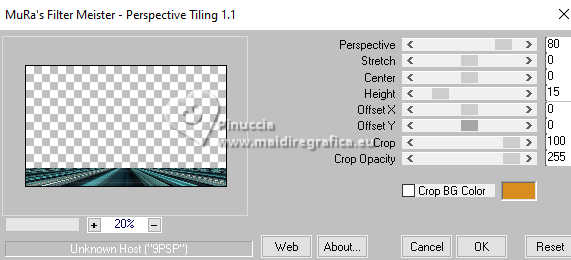
22. Effects>Reflection Effects>Rotating Mirror.

23. Effects>Image Effects>Offset.
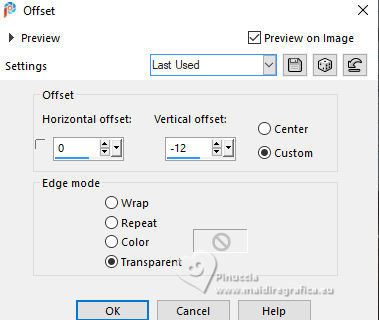
24. Activate your top layer.
Open EF-Fun_for_me_Deco_4 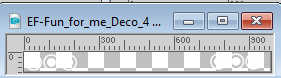
Edit>Copy.
Go back to your work and go to Edit>Paste as new layer.
Pick Tool (K) 
Position X: 14,00 - Position Y: 12,00.
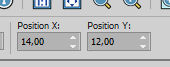
25. Effects>3D Effects>Drop Shadow, default settings.
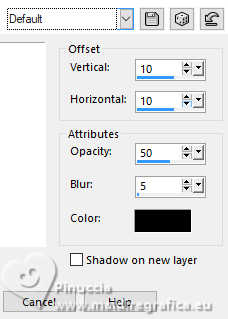
26. Open EF-Fun_for_me_Deco_5 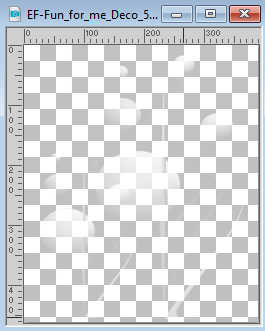
Edit>Copy.
Go back to your work and go to Edit>Paste as new layer.
Pick Tool (K) 
Position X: 336,00 - Position Y: 51,00.
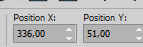
27. You should have this
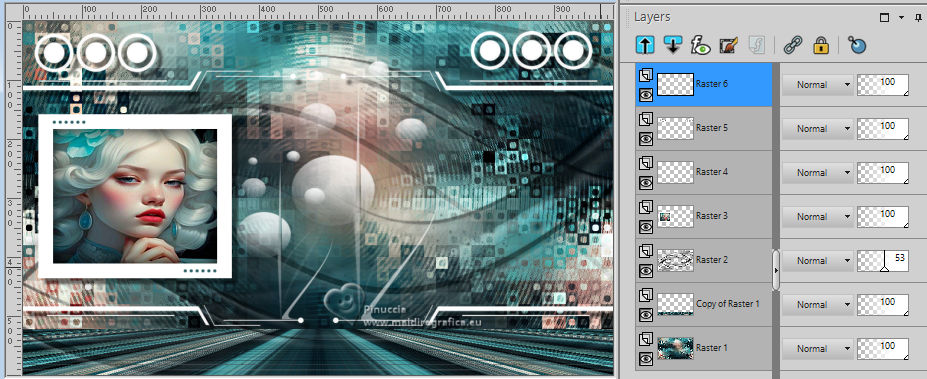
28. Layers>Merge>Merge visible.
29. Effects>Plugins>AAA Filters - Custom - click on Landscape and ok.
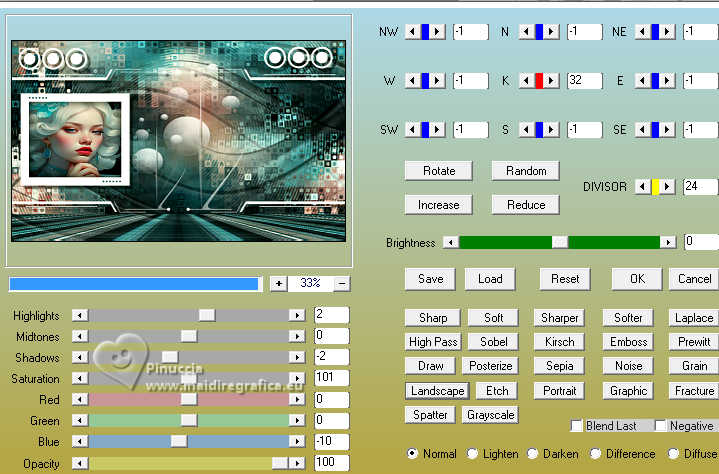
30. Image>Add borders, 4 pixels, symmetric, color #ffffff.
Image>Add borders, 4 pixels, symmetric, color #000000.
Image>Add borders, 40 pixels, symmetric, color #ffffff.
31. Activate your Magic Wand Tool 
and click in the last border to select it.
32. Effects>Reflection Effects>Kaleidoscope, default settings.
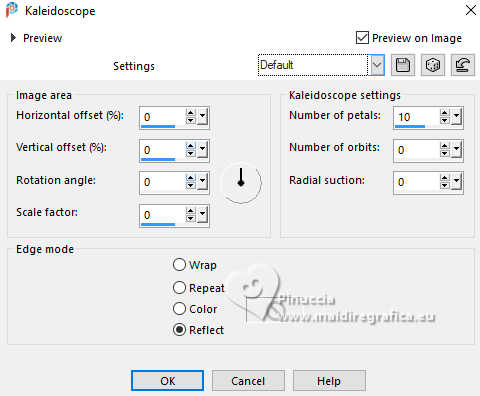
33. Adjust>Blur>Gaussian Blur - radius 100.
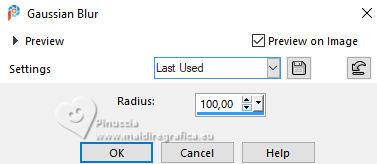
34. Effects>Plugins>Graphics Plus - Cross Shadow, default settings.
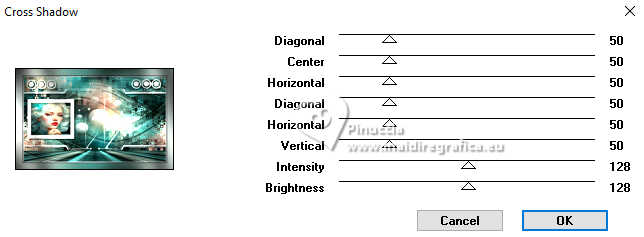
Selections>Select None.
36. Open the tube EF_Floral 
Edit>Copy.
Go back to your work and go to Edit>Paste as new layer.
Move  the tube to the right side. the tube to the right side.
37. Open EF-Fun_for_me_Texto 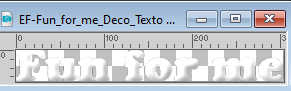
Edit>Copy.
Go back to your work and go to Edit>Paste as new layer.
Move  the texte at the bottom left, or to your liking. the texte at the bottom left, or to your liking.
38. Sign your work.
Image>Add borders, 1 pixel, symmetric, color #000000.
39. Image>Resize, 1000 pixels width, resize all layers checked.
Save as jpg.
For the tube of this version thanks Yvonne.


If you have problems or doubts, or you find a not worked link,
or only for tell me that you enjoyed this tutorial, write to me.
18 October 2024

|


