|
SONIA


Thanks Estela for your invitation to translate your tutorials into english

This tutorial, created with PSP2022, was translated with PspX7, but it can also be made using other versions of PSP.
Since version PSP X4, Image>Mirror was replaced with Image>Flip Horizontal,
and Image>Flip with Image>Flip Vertical, there are some variables.
In versions X5 and X6, the functions have been improved by making available the Objects menu.
In the latest version X7 command Image>Mirror and Image>Flip returned, but with new differences.
See my schedule here
 French Translation here French Translation here
 Your versions here Your versions here

For this tutorial, you will need:

Thanks for the tube Mentali.
The rest of the material is by Estela Fonseca.
(The links of the tubemakers here).
*It is forbidden to remove the watermark from the supplied tubes, distribute or modify them,
in order to respect the work of the authors

consult, if necessary, my filter section here
Filters Unlimited 2.0 here
VM Distortion - Center Mirror here
Graphics Plus - Cross Shadow here
Simple - 4 Way Average here
AAA Frames - Foto Frame here
Filters VM Distortion, Graphics Plus and Simple can be used alone or imported into Filters Unlimited.
(How do, you see here)
If a plugin supplied appears with this icon  it must necessarily be imported into Unlimited it must necessarily be imported into Unlimited

You can change Blend Modes according to your colors.

Set your foreground color to #4fab80  . .
1. Open a new transparente image 900 x 730 pixels.

Flood Fill  the transparent image with your foreground color the transparent image with your foreground color
2. Effects>Plugins>Graphics Plus - Cross Shadow

3. Adjust>Add/Remove Noise>Add Noise.

4. Selections>Select All.
Open the tube mentali-misted3236 
Edit>Copy.
Go back to your work and go to Edit>Paste into Selection.
Selections>Select None.
5. Effects>Image Effects>Seamless Tiling

6. Adjust>Blur>Gaussian Blur - radius 35.

7. Effects>Plugins>Filters Unlimited 2.0 - VM Distortion - Center Mirror, default settings.

Repeat this Effect another time.
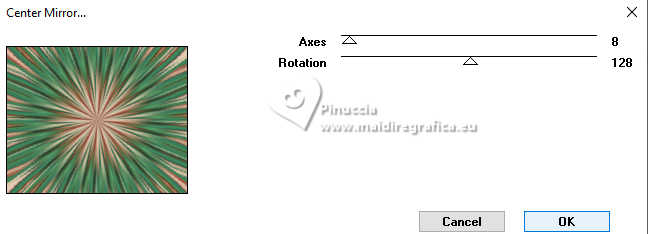
8. Effects>Image Effects>Seamless Tiling, default settings

Effects>Edge Effects>Enhance.
9. Layers>Duplicate.
Image>Resize, to 65%, resize all layers not checked.
Adjust>Sharpness>Sharpen More.
10. Effects>Image Effects>Seamless Tiling, default settings.

Change the Blend Mode of this layer to Hard Light.

11. Edit>Paste as new layer - the tube mentali-misted3236 is still in memory.
Image>Resize, to 75%, resize all layers not checked.
Adjust>Sharpness>Sharpen.
12. Image>Add Borders, 4 pixels, symmetric, color #1e6423  . .
Image>Add Borders, 4 pixels, symmetric, color #e9cda6  . .
Image>Add Borders, 4 pixels, symmetric, color #1e6423  . .
13. Selectoins>Select All.
Image>Add Borders, 40 pixels, symmetric, color #e9cda6  . .
Selections>Invert.
14. Adjust>Add/Remove Noise>Add Noise, last settings.

15. Effects>Reflection Effects>Kaleidoscope, default settings.

16. Effects>Plugins>AAA Frames - Foto Frame.

Effects>Plugins>Simple - 4Way Average
Selections>Select None.
17. Open EF-Sonia_Deco_1 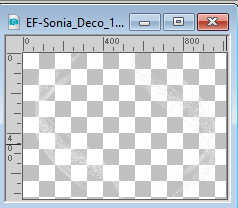
Edit>Copy.
Go back to your work and go to Edit>Paste as new layer.
18. Open EF-Sonia_Deco_2 
Edit>Copy.
Go back to your work and go to Edit>PAste as new layer.
Place  the text to your liking. the text to your liking.
19. Layers>Merge>Merge All.
20. Sign your work.
Image>Add Borders, 1 pixel, symmetric, color black.
21. Image>Resize, 1000 pixels width, resize all layers checked.
Save as jpg.
For the tubes of these versions thanks
Luz Cristina

PqnAlice



If you have problems or doubts, or you find a not worked link,
or only for tell me that you enjoyed this tutorial, write to me.
24 Februaty 2025

|


