|
LEELOO


Thanks Estela for your invitation to translate your tutorials into english

This tutorial, created with PSP2022, was translated with PspX7, but it can also be made using other versions of PSP.
Since version PSP X4, Image>Mirror was replaced with Image>Flip Horizontal,
and Image>Flip with Image>Flip Vertical, there are some variables.
In versions X5 and X6, the functions have been improved by making available the Objects menu.
In the latest version X7 command Image>Mirror and Image>Flip returned, but with new differences.
See my schedule here
 French Translation here French Translation here
 Your versions here Your versions here

For this tutorial, you will need:

Thanks for the tube Leeloo.
The rest of the material is by Estela Fonseca
(The links of the tubemakers here).
*It is forbidden to remove the watermark from the supplied tubes, distribute or modify them,
in order to respect the work of the authors

consult, if necessary, my filter section here
Filters Unlimited 2.0 here
Penta.com - Dot and Cross here
Filters Penta.com can be used alone or imported into Filters Unlimited.
(How do, you see here)
If a plugin supplied appears with this icon  it must necessarily be imported into Unlimited it must necessarily be imported into Unlimited

You can change Blend Modes according to your colors.

Copy the Selection in the Selections Folder.
Open the mask in PSP and minimize it with the rest of the material.
Colors
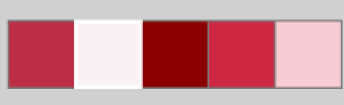
1. Set your foreground color to color 1 #bd2e45,
and your background color to color 2 #fbf0f2.
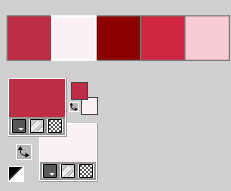
2. Open a new transparent image 900 x 730 pixels.
Flood Fill  the transparent image with your background color. the transparent image with your background color.
3. Selections>Select All.
Open the tube leeloo_fleurs2024_02 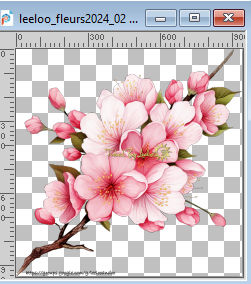
Edit>Copy.
Minimize the tube.
Go back to your work and go to Edit>Paste into Selection.
Selections>Select None.
4. Effects>Image Effects>Seamless Tiling, default settings.

5. Effects>Art Media Effects>Brush Strokes - color 3 #8c0000.
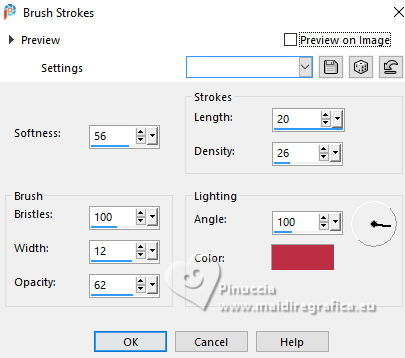
6. Effects>Plugins>Penta.com - Dot and Cross.

7. Effects>Artistic Effects>Halftone.
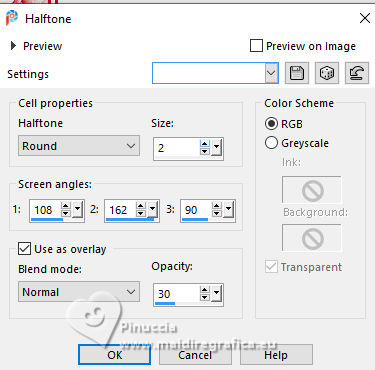
8. Layers>Duplicate.
Image>Resize, to 90%, resize all layers not checked.
9. Activate your Selection Tool 
and click on Layer opaque.
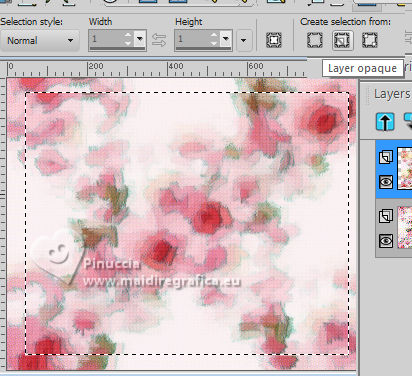
10. Selections>Modify>Select Selection Borders.
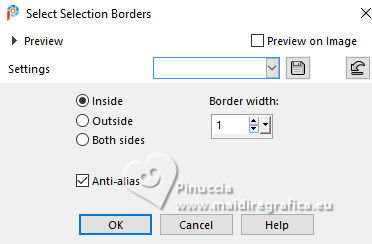
11. Set your foreground color to white ... or a color according to yours.
Flood fill  the selection with this color. the selection with this color.
Selections>Select None.
12. Effects>Reflection Effects>Kaleidoscope.
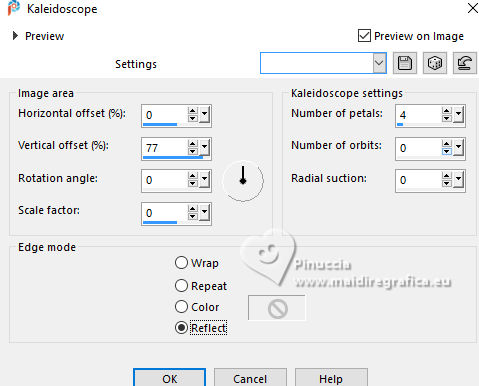
Change the Blend Mode of this layer to Darken or according to your colors.
Effects>Edge Effects>Enhance.
13. Selections>Load/Save Selection>Load Selection from Disk.
Look for and load the selection Leeloo_1
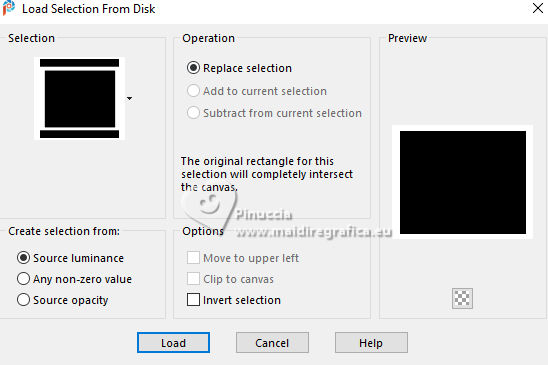
Press CANC on the keyboard 
Selections>Select None.
14. Open EF-Leeloo_Deco_1 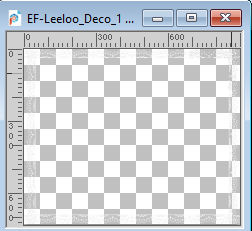
Edit>Copy.
Go back to your work and go to Edit>Paste as new layer.
15. If you don't do this at step 11, set your foreground color to white.
Layers>New Raster Layer.
Flood Fill  the layer with color white. the layer with color white.
16. Layers>New Mask layer>From image
Open the menu under the source window and you'll see all the files open.
Select the mask Imagem-2
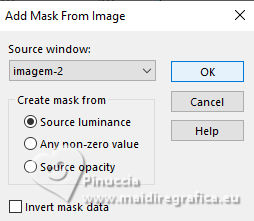
Layers>Merge>Merge Group.
Change the Blend Mode of this layer to Hard Light.
17. Open EF-Leeloo_Deco_2 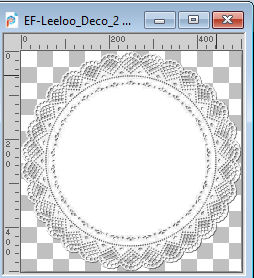
Edit>Copy.
Go back to your work and go to Edit>Paste as new layer.
Change the Blend Mode of this layer to Soft Light.
Layers>Duplicate.
18. Activate again the tube tube Leeloo_fleurs2024_2 and go to Edit>Copy.
Go back to your work and go to Edit>Paste as new layer.
Image>Resize, to 50%, resize all layers not checked.
Adjust>Sharpness>Sharpen More.
Effects>3D Effects>Drop Shadow, color 3 #8c0000.
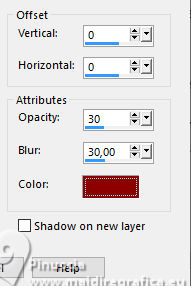
19. Open EF-Realist_Deco_3 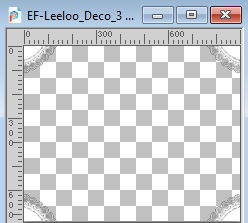
Edit>Copy.
Go back to your work and go to Edit>Paste as new layer.
20. Adjust>Add/Remove Noise>Add Noise.
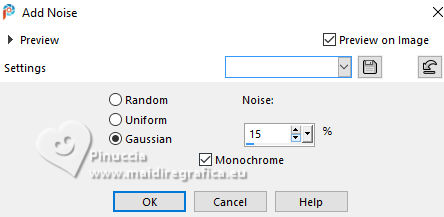
Change the Blend Mode of this layer to Luminance (legacy)
21. Image>Add borders, 1 pixel, symmetric, color 4 #cf2841.
Selections>Select All.
Image>Add borders, 25 pixels, symmetric, color 5 #f8ccd2.
22. Effects>Image Effects>Seamless Tiling, default settings.

Selections>Invert.
Adjust>Blur>Gaussian Blur - radius 50.

Adjust>Add/Remove Noise>Add Noise, same settings.
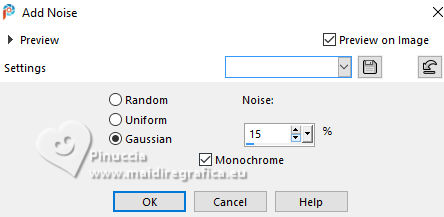
Selections>Select None.
23. Open EF-Leeloo_Deco_4 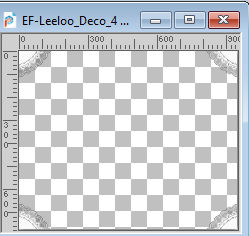
Edit>Copy.
Go back to your work and go to Edit>Paste as new layer.
24. Layers>New Raster Layer.
Set your foreground color to color 4 #cf2841.
Flood Fill  the layer with this color. the layer with this color.
25. Selections>Select All.
Selections>Modify>Contract - 1 pixel.
Press CANC on the keyboard.
Selections>Select None.
26. Layers>Merge>Merge All.
27. Adjust>Hue and Saturation>Vibrancy.
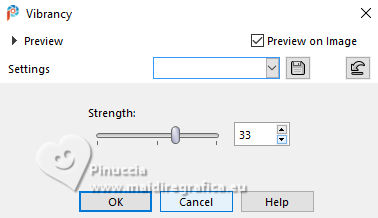
28. Sign your work and save as jpg.
For the tube of this version thanks Yvonne.



If you have problems or doubts, or you find a not worked link,
or only for tell me that you enjoyed this tutorial, write to me.
25 October 2024

|


