XMAS 2024


Thanks Annie for your invitation to translate

Clic and move the brush to follow the tutorial.

To print


|
This tutorial was translated with PSPX7 and PSPX2, but it can also be made using other versions of PSP.
Since version PSP X4, Image>Mirror was replaced with Image>Flip Horizontal,
and Image>Flip with Image>Flip Vertical, there are some variables.
In versions X5 and X6, the functions have been improved by making available the Objects menu.
In the latest version X7 command Image>Mirror and Image>Flip returned, but with new differences.
See my schedule here
 italian translation here italian translation here
 french translation here french translation here
 your versions here your versions here

Necessary

For the tube and the mask thanks Luz Cristina and Narah.
(The links of the tubemakers here).


You can change Blend Modes according to your colors.

Open the mask in PSP and minimize it with the rest of the material.
1. Open a new transparent image 650 x 500 pixels.
2. Set your foreground color with the light color #489378
and your background color with the dark color #87310e.

Flood Fill  the transparent image with your foreground color. the transparent image with your foreground color.
3. Effects>Image Effects>Offset - background color.
 
4. Effects>Geometric Effects>Skew.
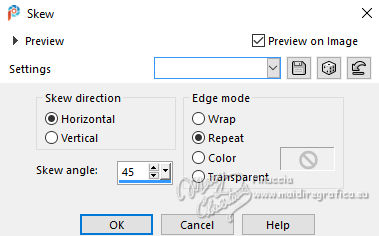
5. Effects>Image Effects>Seamless Tiling.

6. Layers>Duplicate.
Image>Mirror>Mirror Horizontal.
Image>Mirror>Mirror Vertical (Image>Flip).
7. Change the Blend Mode of this layer to Soft Light and reduce the opacity to 50%.
Layers>Merge>Merge Down.
8. Effects>Image Effects>Seamless Tiling, Horizontal checked.

9. Layers>Duplicate.
Image>Mirror>Mirror Horizontal.
Reduce the opacity of this layer to 50%.
10. Layers>Merge>Merge Down.
Effects>Edge Effects>Enhance More.
11. Effects>Image Effects>Seamless Tiling.
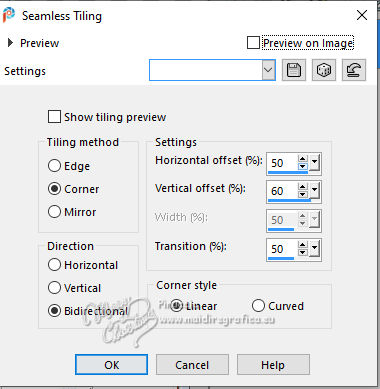
12. Selections>Select All.
Image>Add borders, symmetric not checked, background color.
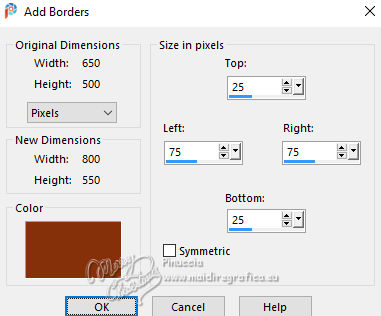
13. Effects>Image Effects>Seamless Tiling, previous settings.
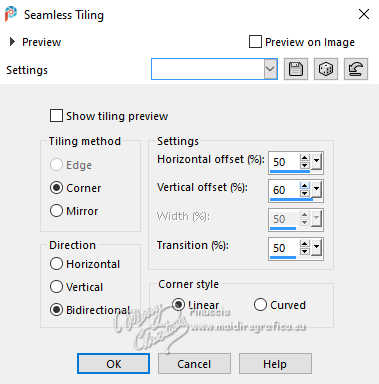
14. Selections>Invert.
Adjust>Blur>Gaussian Blur - radius 20.

15. Effects>3D Effects>Drop Shadow, color black.
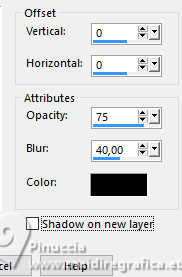
Selections>Select None.
16. Effects>Image Effects>Seamless Tiling, previous settings.
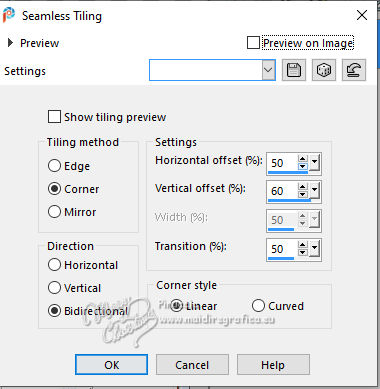
17. Selections>Select All.
Image>Add borders, symmetric not checked, foreground color.
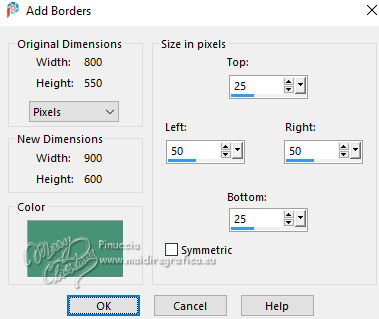
18. Effects>Image Effects>Seamless Tiling, previous settings.
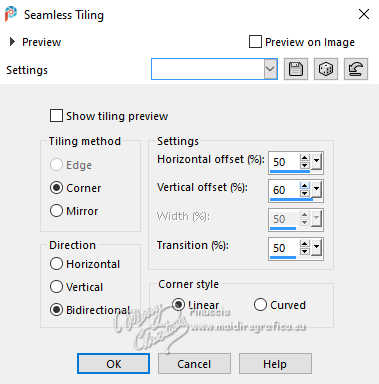
19. Selections>Invert.
Effects>Edge Effects>Enhance More.
20. Selections>Invert.
Effects>3D Effects>Drop Shadow, previous settings.
Selections>Select None.
21. Effects>Image Effects>Seamless Tiling, previous settings, but Horizontal checked.
By changing the direction setting to Horizontal,
the Vertical offset setting is no longer applicable.
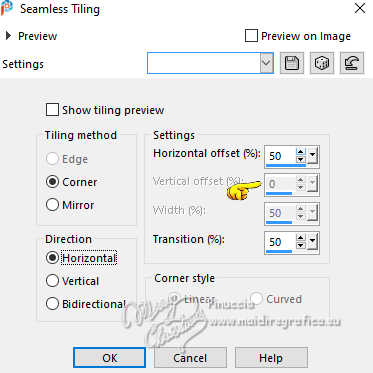
22. Layers>New Raster Layer.
Selection Tool 
(no matter the type of selection, because with the custom selection your always get a rectangle)
clic on the Custom Selection 
and set the following settings.
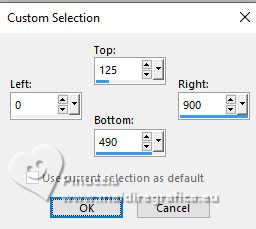
23. Open the image xmastree 
Edit>Copy.
Go back to your work and go to Edit>Paste into Selection.
Change the Blend Mode of this layer to Soft Light.
24. Layers>New Raster Layer.
Flood Fill  the selection with your foreground color. the selection with your foreground color.
25. Selections>Modify>Contract - 5 pixels.
Press CANC on the keyboard 
Selections>Select None.
Effects>Edge Effects>Enhance More.
26. Effects>Image Effects>Seamless Tiling, previous settings, but Bidirectional checked.
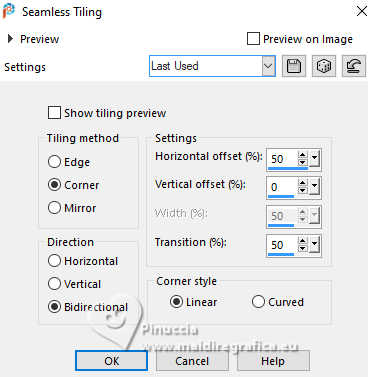
27. Effects>Reflection Effects>Rotating Mirror, default settings.

28. Layers>Duplicate.
Effects>Distortion Effects>Wave
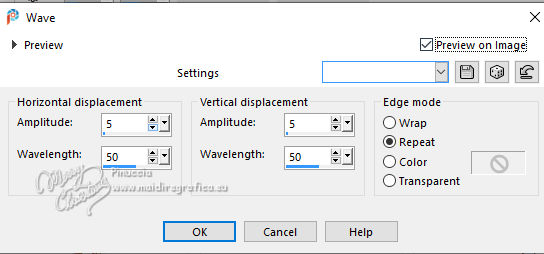
You should have this:
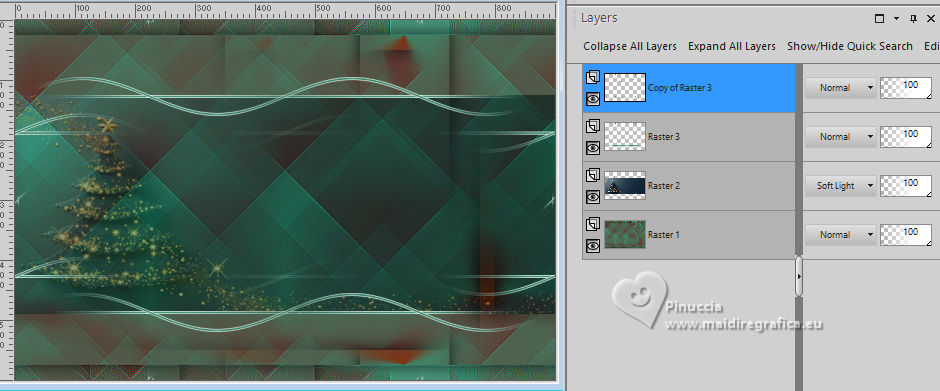
29. Layers>Merge>Merge Visible.
30. Layers>New Raster Layer.
Flood Fill  the layer with your foreground color. the layer with your foreground color.
31. Layers>New Mask layer>From image
Open the menu under the source window and you'll see all the files open.
Select the mask NarahMasks_1684
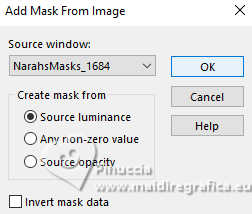
Layers>Merge>Merge Group.
Image>Mirror>Mirror Horizontal.
32. Change the Blend Mode of this layer to Dodge and reduce the opacity to 75%.
Effects>Edge Effects>Enhance More.
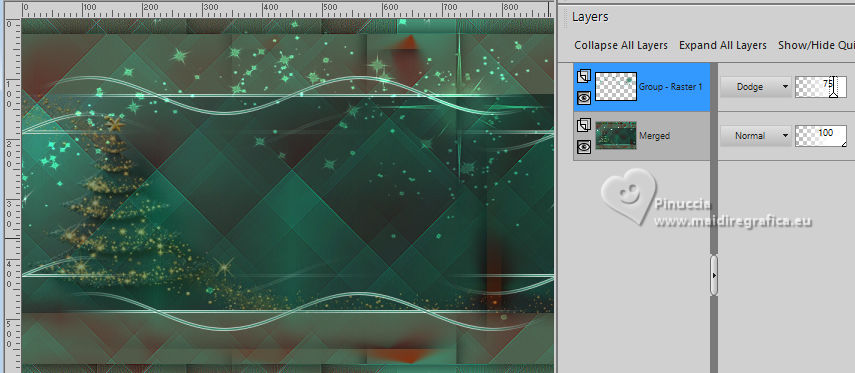
33. Open the tube deco-xmas2024-1 
Edit>Copy.
Go back to your work and go to Edit>Paste as new Layer.
34. K key to activate your Pick Tool 
Position X: 12,00 - Position Y: 83,00.
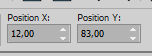
35. Layers>Duplicate.
Effects>Image Effects>Offset.
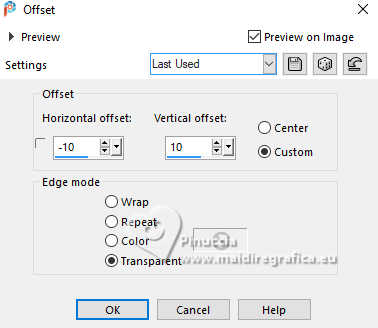
36. Layers>Arrange>Move Down.
37. Effects>Distortion Effects>Wind - from left, strength 100.
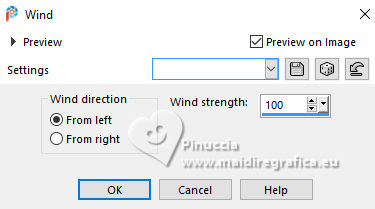
Change the Blend Mode of this layer to Dissolve.
38. Adjust>Blur>Motion Blur.
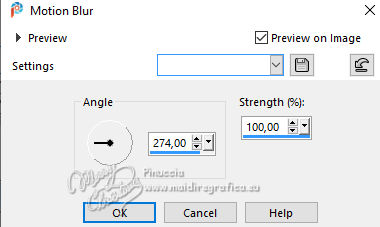
39. Open the tube tekst-xmas2024 
Edit>Copy.
Go back to your work and go to Edit>Paste as new Layer.
Position X: 625,00 - Position Y: 200,00.
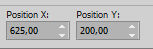
M key to deselect the Tool.
Effects>Edge Effects>Enhance.
40. Layers>Duplicate.
Layers>Arrange>Move Down.
41. Effects>Distortion Effects>Wind, previous settings.
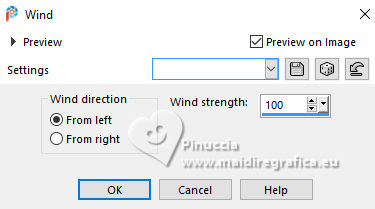
Effects>Edge Effects>Enhance More.
42. Open the tube 8372-LuzCristina 
Edit>Copy.
Go back to your work and go to Edit>Paste as new Layer.
Image>Resize, to 90%, resize all layers not checked.
Layers>Arrange>Bring to top.
43. Set your foreground color with a different color: #bdbc75

44. Image>Add borders, 2 pixels, symmetric, background color.
Image>Add borders, 4 pixels, symmetric, foreground color.
Image>Add borders, 2 pixels, symmetric, background color.
Image>Add borders, 25 pixels, symmetric, foreground color.
45. Open the tube deco-xmas24-2 
Edit>Copy.
Go back to your work and go to Edit>Paste as new Layer.
46. K key to activate your Pick Tool 
Position X: 45,00 - Position Y: 337,00.
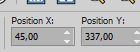
M key to deselect the Tool.
47. Effects>3D Effects>Drop Shadow, previous settings.
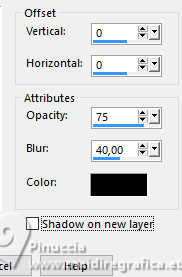
48. Image>Add borders, 2 pixels, symmetric, background color.
Image>Add borders, 4 pixels, symmetric, foreground color.
49. Sign your work on a new layer.
50. Image>Add borders, 1 pixel, symmetric, background color.
51. Image>Resize, 800 pixels width, resize all layers checked.
52. Save as jpg.
For the tube of this version thanks Lady Valella


If you have problems or doubts, or you find a not worked link, or only for tell me that you enjoyed this tutorial, write to me.
15 October 2024

|
