TESSA


Thanks Annie for your invitation to translate

Clic and move the brush to follow the tutorial.

To print


|
This tutorial was translated with PSPX9 and PSP2020, but it can also be made using other versions of PSP.
Since version PSP X4, Image>Mirror was replaced with Image>Flip Horizontal,
and Image>Flip with Image>Flip Vertical, there are some variables.
In versions X5 and X6, the functions have been improved by making available the Objects menu.
In the latest version X7 command Image>Mirror and Image>Flip returned, but with new differences.
See my schedule here
 italian translation here italian translation here
 french translation here french translation here
 your versions here your versions here
Necessary

For the tube and the masks thanks Syl and Narah.
(The links of the tubemakers here).
Plugins:
consult, if necessary, my filter section here
Filters Unlimited 2.0 here
AAA Frames - Foto Frame here


Open the masks in PSP and minimize them with the reste of the material.
1. Open a new transparent image 650 x 500 pixels.
2. Set your foreground color to the light color #eeeef0
and your background color to the dark color #232020.
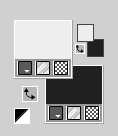
Flood Fill  the transparent image with your foreground color. the transparent image with your foreground color.
3. Effects>Image Effects>Offset - background color.
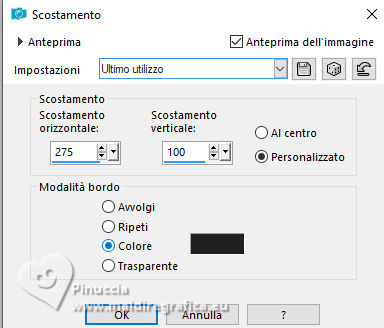 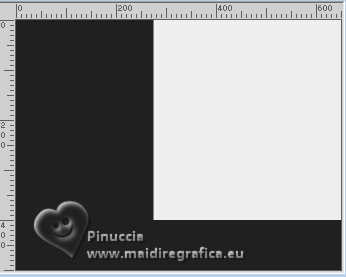
4. Effects>Image Effects>Seamless Tiling, default settings.

5. Layers>Duplicate.
Image>Mirror>Mirror Horizontal.
Image>Mirror>Mirror Vertical (Image>Flip).
6. Change the Blend Mode of this layer to Soft Light and reduce the opacity to 50%.
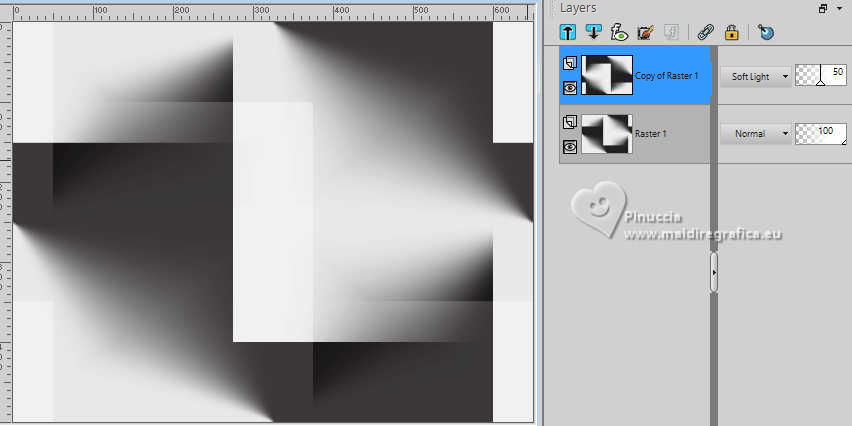
7. Layers>Merge>Merge Down.
Effects>Edge Effects>Enhance More.
8. Selection Tool 
(no matter the type of selection, because with the custom selection your always get a rectangle)
clic on the Custom Selection 
and set the following settings.
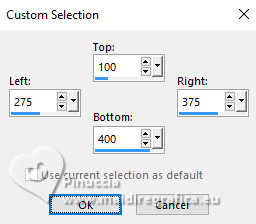 
Selections>Promote Selection to Layer.
9. Effects>Texture Effects>Weave.
weave color: foreground color
gap color: background color.
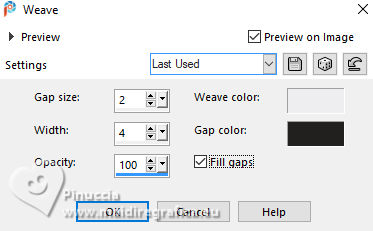
Selections>Select None.
10. Layers>Duplicate.
Effects>Distortion Effects>Wind - from right, strength 100.
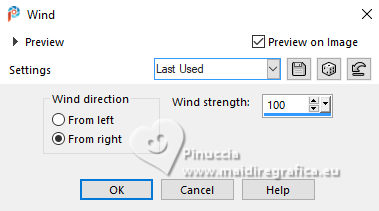
11. Effects>Image Effects>Seamless Tiling, same settings.

12. Layers>Duplicate.
Effects>Distortion Effects>Polar Coordinates.
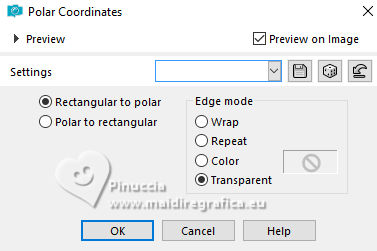
13. Image>Mirror>Mirror Horizontal.
14. Effects>3D Effects>Drop Shadow, color black.
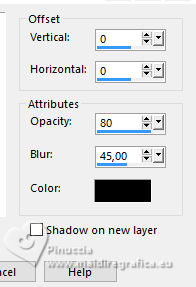
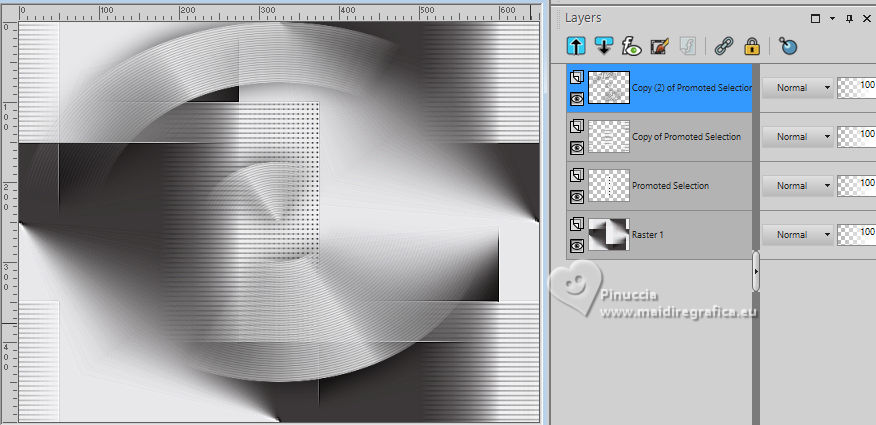
15. Selections>Select All.
Image>Add Borders, symmetric not checked, background color.
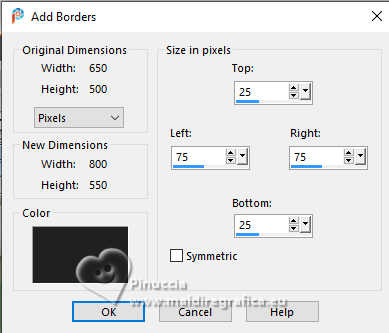
16. Effects>Image Effects>Seamless Tiling, same settings.

17. Effects>3D Effects>Drop Shadow, same settings.
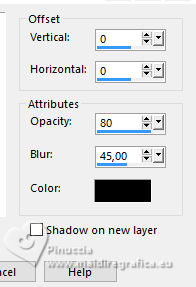
Selections>Select None.
18. Effects>Image Effects>Seamless Tiling.

19. Selections>Select All.
Image>Add Borders, symmetric not checked, foreground color.
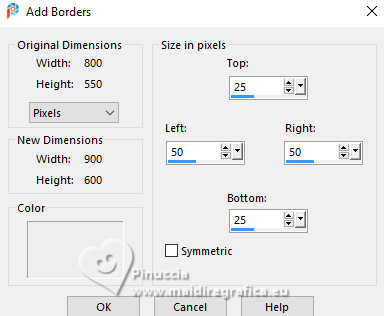
20. Effects>3D Effects>Drop Shadow, same settings.
Selections>Select None.
21. Effects>Image Effects>Seamless Tiling, same settings.

22. Custom Selection 
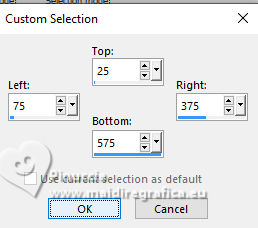
Selections>Promote Selection to Layer.
Effects>3D Effects>Drop Shadow, same settings.
Keep selected.

23. Effects>Plugins>AAA Frames - Foto Frame.
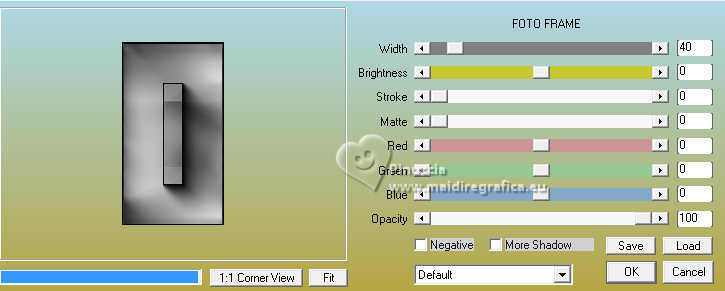
24. Effects>Edge Effects>Enhance.
Selections>Select None.
25. Image>Free Rotate - 90 degrees to left.
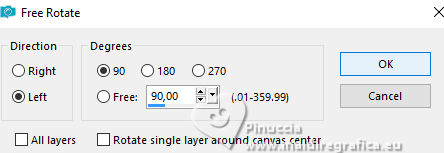
26. Objects>Align>Center Horizontal.
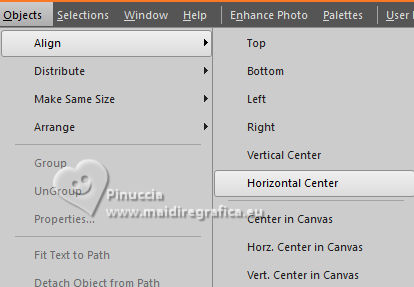

27. Effects>Image Effects>Seamless Tiling, same settings, but transition 50.

28. Change the Blend Mode of this layer to Hard Light.
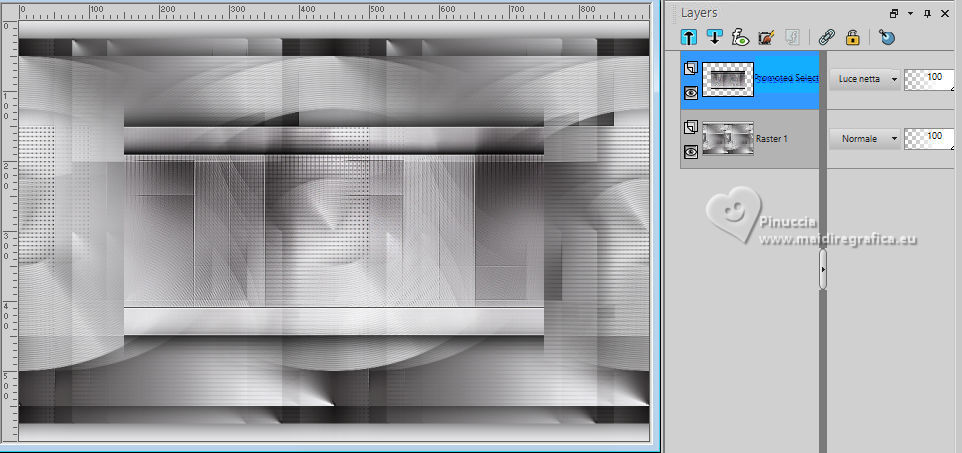
29. Layers>New Raster Layer.
Flood Fill  the layer with your foreground color. the layer with your foreground color.
30. Layers>New Mask layer>From image
Open the menu under the source window and you'll see all the files open.
Select the mask Narah_mask_0491
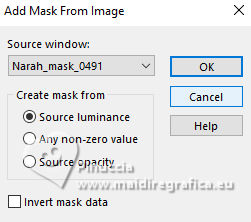
Layers>Merge>Merge Group.
Effects>Edge Effects>Enhance More.
31. Change the Blend Mode of this layer to Hard Light.
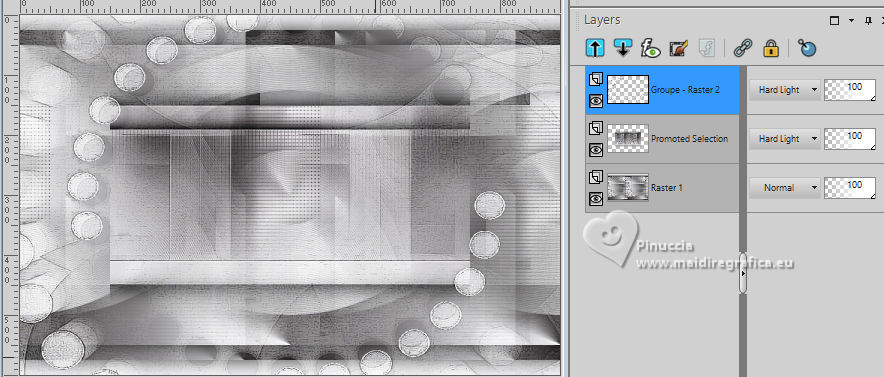
32. Layers>Merge>Merge visible.
33. Layers>Duplicate.
Effects>Plugins>Filters Unlimited 2.0 - Convolution Filters - Emboss (strong).
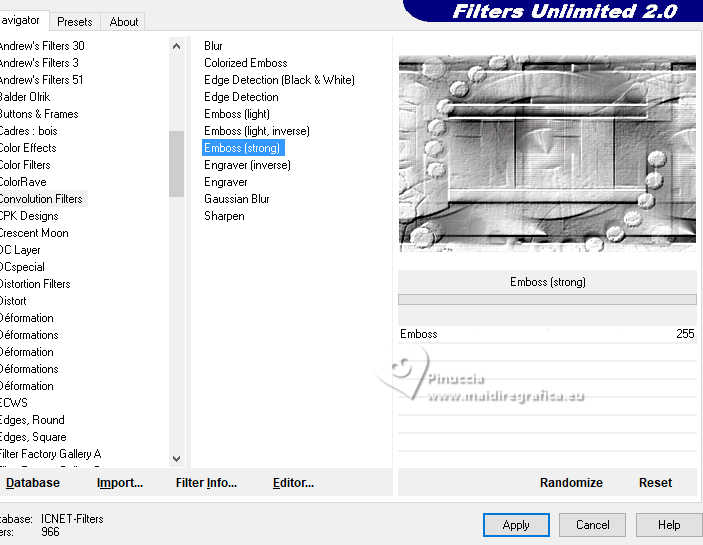
34. Effects>Plugins>AAA Frames - Foto Frame, same settings.
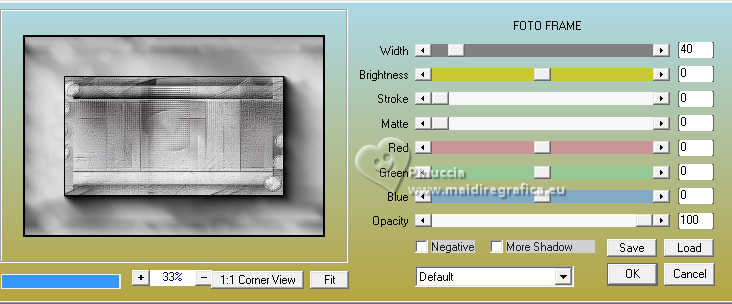
35. Image>Resize, to 35%, resize all layers not checked.
K key to activate your Pick Tool 
Position X: 57,00 - Position Y: 24,00.
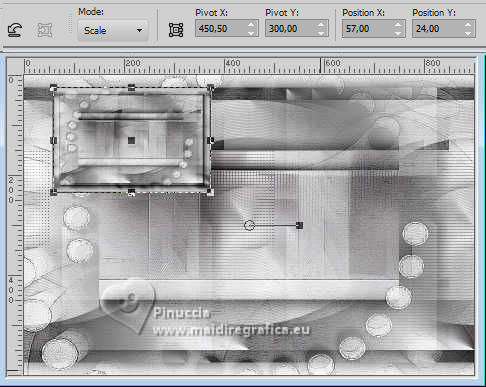
M key to deselect the Tool.
36. Layers>Duplicate.
Image>Mirror>Mirror Horizontal.
Layers>Merge>Merge Down.
Effects>Edge Effects>Enhance.
37. Effects>3D Effects>Drop Shadow, same settings.
You should have this
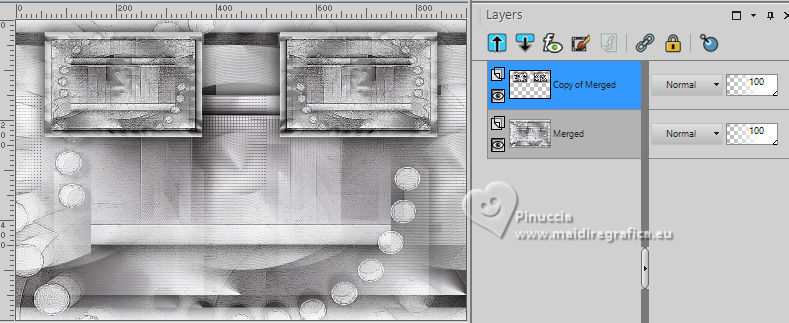
38. Edit>Cut.
This image will be in memory until the step 48.
If you want, for caution, Edit>Paste as new image, and minimize this image.
39. Activate your bottom layer.
Adjust>Blur>Gaussian Blur - radius 20.

40. Activate your top layer that was left empty.
Flood Fill  the layer with your foreground color. the layer with your foreground color.
41. Layers>New Mask layer>From image
Open the menu under the source window
and select the mask cre@nnie-56
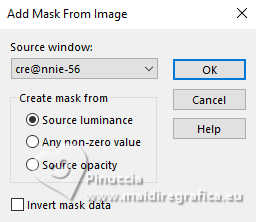
Layers>Merge>Merge Group.
Change the Blend Mode of this layer to Soft Light.
42. Layers>Duplicate.
Effects>Texture Effects>Weave, same settings.
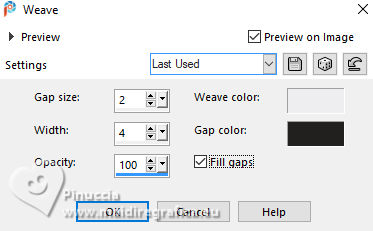
43. Effects>Distortion Effects>Wind, same settings.
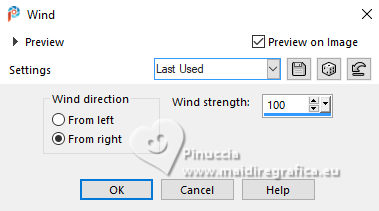
44. Effects>Edge Effects>Enhance More.
Image>Mirror>Mirror Horizontal.
45. Layers>New Raster Layer.
Flood Fill  the layer with your background color. the layer with your background color.
46. Layers>New Mask layer>From image
Open the menu under the source window
and select the mask NarahsMasks_1810
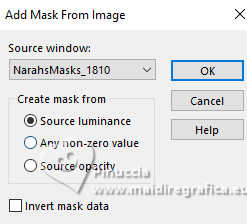
Layers>Merge>Merge Group.
47. Image>Add Borders, 2 pixels, symmetric, background color.
Image>Add Borders, 4 pixels, symmetric, foreground color.
Image>Add Borders, 2 pixels, symmetric, background color.
Image>Add Borders, 50 pixels, symmetric, foreground color.
48. Edit>Paste as new layer:
the image of step 38 is still in memory

49. K key to activate your Pick Tool 
Position X: 80,00 - Position Y: 0,00.
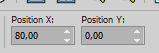
50. Layers>Duplicate.
Image>Mirror>Mirror Vertical (Image>Flip).
51. Effects>Distortion Effects>Wind, same settings.
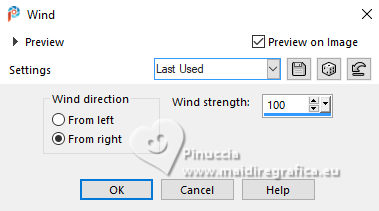
Repeat Effects>Distortion Effects>Wind, this time from left.
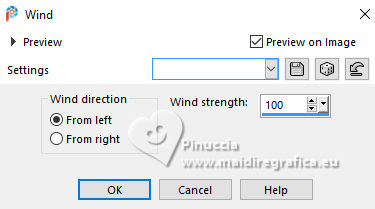
52. Open the tube SvB(1175) 
Erase the watermark and go to Edit>Copy.
Go back to your work and go to Edit>Paste as new layer.
Layers>Arrange>Move Down.
53. Effects>3D Effects>Drop Shadow, same settings.
54. Open the tube deco-tessa 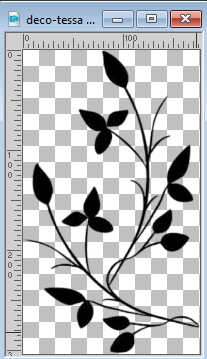
Edit>Copy.
Go back to your work and go to Edit>Paste as new layer.
Layers>Arrange>Bring to Top.
55. Position X: 73,00 - Position Y: 325,00.
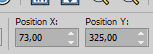
56. Effects>3D Effects>Drop Shadow, color black.
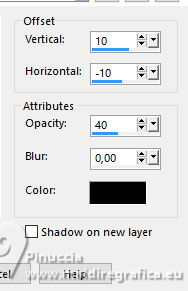
57. Open the tube tekst-tessa 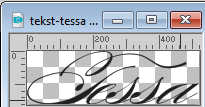
Edit>Copy.
Go back to your work and go to Edit>Paste as new layer.
58. Position X: 443,00 - Position Y: 515,00.
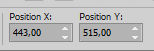
M key to deselect the Tool.
59. Effects>3D Effects>Drop Shadow, same settings.
60. Sign your work on a new layer.
61. Image>Add Borders, 1 pixel, symmetric, background color.
62. Image>Resize, 800 pixels width, resize all layers checked.
Save as jpg.
For the tubes of these versions thanks
Renée

Luz Cristina


If you have problems or doubts, or you find a not worked link, or only for tell me that you enjoyed this tutorial, write to me.
12 October 2024

|
