SHELLEY


Thanks Annie for your invitation to translate

Clic and move the brush to follow the tutorial.

To print


|
This tutorial was translated with PSPX9 and PSP2020, but it can also be made using other versions of PSP.
Since version PSP X4, Image>Mirror was replaced with Image>Flip Horizontal,
and Image>Flip with Image>Flip Vertical, there are some variables.
In versions X5 and X6, the functions have been improved by making available the Objects menu.
In the latest version X7 command Image>Mirror and Image>Flip returned, but with new differences.
See my schedule here
 italian translation here italian translation here
 french translation here french translation here
 your versions here your versions here
Necessary

For the tube thanks Nadège.
(The links of the tubemakers here).


Copy the Selections in the Selections Folder.
1. Open a new transparent image 650 x 500 pixels.
2. Set your foreground color to the light color #f3d3bd
and your background color to the dark color #cd035a.
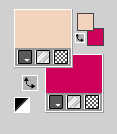
Flood Fill  the transparent image with your foreground color. the transparent image with your foreground color.
3. Selections>Select All.
Open the tube 2024-39-Nadege 
Erase the watermark and go to Edit>Copy.
Minimize the tube.
Go back to your work and go to Edit>Paste into Selection.
Selections>Select None.
4. Effects>Image Effects>Seamless Tiling, default settings.

5. Adjust>Blur>Gaussian Blur - radius 40.

6.Layers>New Raster Layer.
Selection Tool 
(no matter the type of selection, because with the custom selection your always get a rectangle)
clic on the Custom Selection 
and set the following settings.
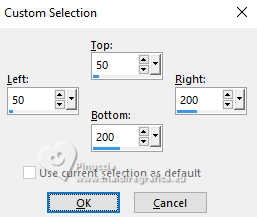
Flood Fill  the selection with your foreground color. the selection with your foreground color.
Selections>Select None.
7. Effects>Image Effects>Seamless Tiling, same settings.

Effects>Edge Effects>Enhance More.
8. Effects>Image Effects>Seamless Tiling, horizontal checked.

9.Layers>Duplicate.
Image>Mirror>Mirror horizontal.
Change the Blend Mode of this layer to Dodge.
10. Layers>Merge>Merge visible.
11.Layers>Duplicate.
Effects>Geometric Effects>Skew.
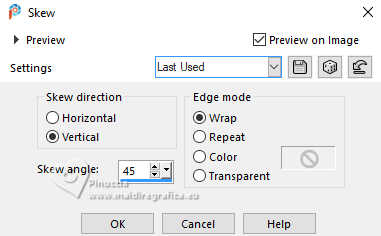
12. Change the Blend Mode of this layer to Hard Light and reduce the opacity of this layer to 50%.
Effects>Edge Effects>Enhance More.
13.Layers>Duplicate.
Image>Mirror>Mirror horizontal.
14. Selections>Select All.
Image>Add borders, symmetric not checked, background color.
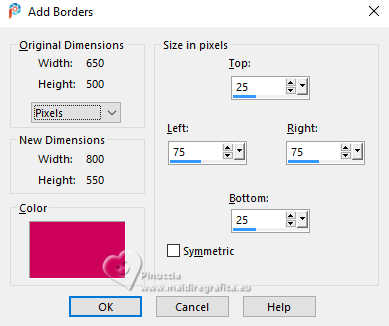
15. Selections>Invert.
Effects>Texture Effects>Blinds - foreground color.
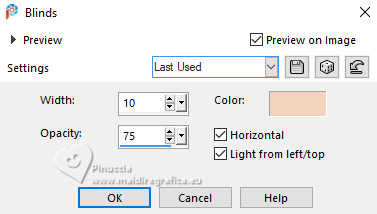
Effects>Edge Effects>Enhance.
16. Effects>3D Effects>Drop Shadow, color black.
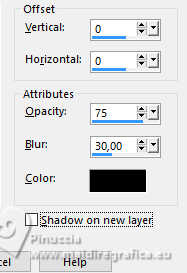
Selections>Select None.
17. Effects>Image Effects>Seamless Tiling, same settings.

18. Selections>Load/Save Selection>Load Selection from Disk.
Look for and load the selection
shelley-1-cre@nnie.
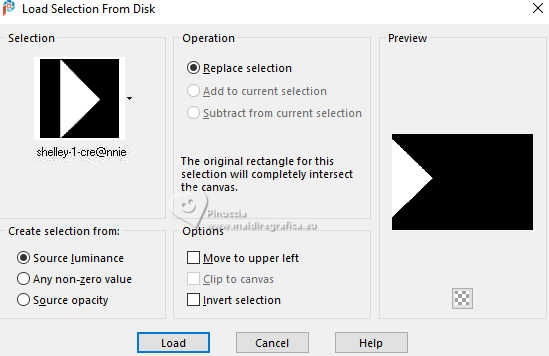
Selections>Promote Selection to Layer.
19. Effects>Texture Effects>Blinds, same settings.
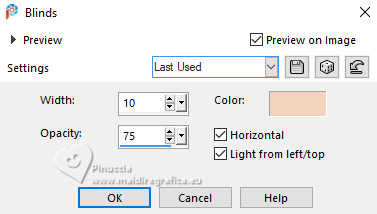
20. Effects>3D Effects>Drop Shadow, same settings.
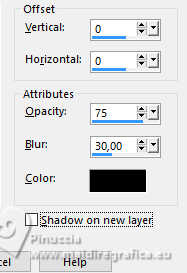
Selections>Select None.
21. Change the Blend Mode of this layer to Overlay.
22.Layers>Duplicate.
Image>Mirror>Mirror Horizontal.
23. Effects>Texture Effects>Blinds - Horizontal not checked.
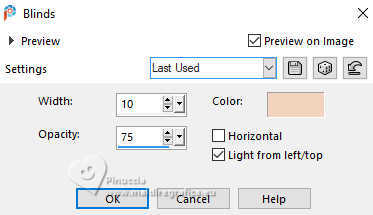
24. Selections>Select All.
Image>Add borders, symmetric not checked, foreground color.
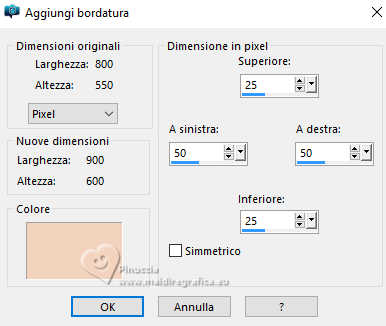
25. Effects>Image Effects>Seamless Tiling.

26. Selections>Invert.
Adjust>Blur>Motion Blur.
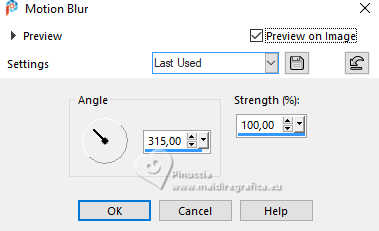
Effects>Edge Effects>Enhance More.
27. Selections>Invert.
Effects>3D Effects>Drop Shadow, same settings.
Selections>Select None.
28. Effects>Image Effects>Seamless Tiling.
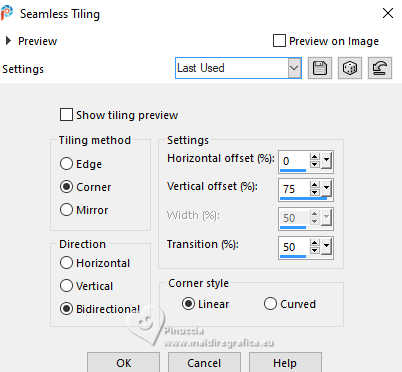
You should have this
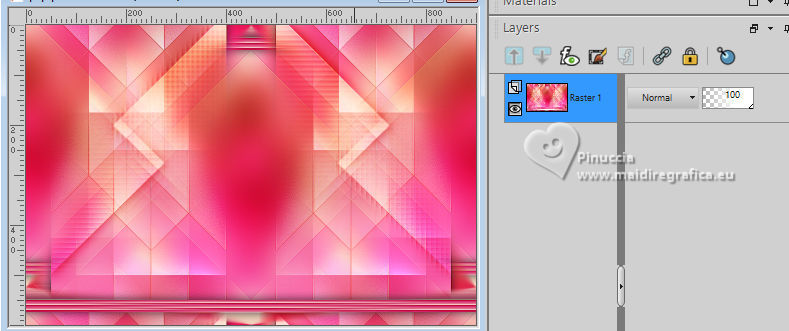
29. Selections>Load/Save Selection>Load Selection from Disk.
Look for and load the selection shelley-2-cre@nnie.
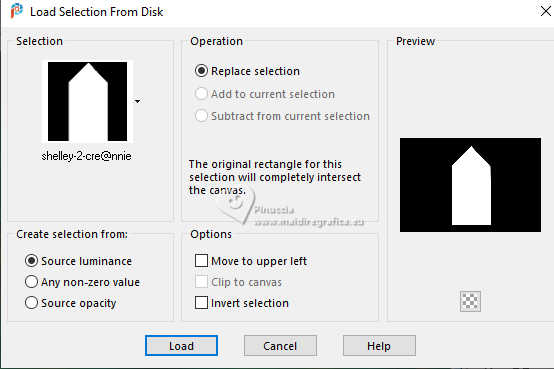
Selections>Promote Selection to Layer.
30. Change the Blend Mode of this layer to Dissolve and reduce the opacity to 50%.
31. Effects>Texture Effects>Blinds, same settings.
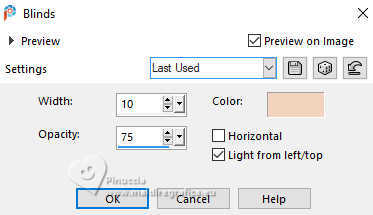
32. Selections>Modify>Contract - 50 pixels.
Press CANC on the keyboard 
33.Layers>New Raster Layer.
Open the image catwalk 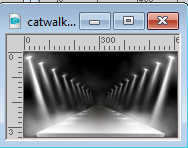
Edit>Copy.
Go back to your work and go to Edit>Paste into Selection.
34. Change the Blend Mode of this layer to Soft Light.
Effects>Edge Effects>Enhance More.
35. Activate your bottom layer.
Custom Selection 
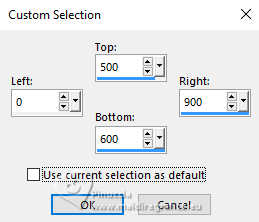
The new selection will replace the previous one.

Selections>Promote Selection to Layer.
36. Effects>Geometric Effects>Perspective Vertical.
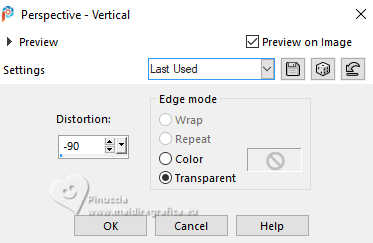
Selections>Promote Selection to Layer.
Selections>Select None.
37. Layers>Arrange>Bring to Top.
Effects>3D Effects>Drop Shadow, same settings.
38. Activate the layer Promoted Selection 1 (the second from the bottom)
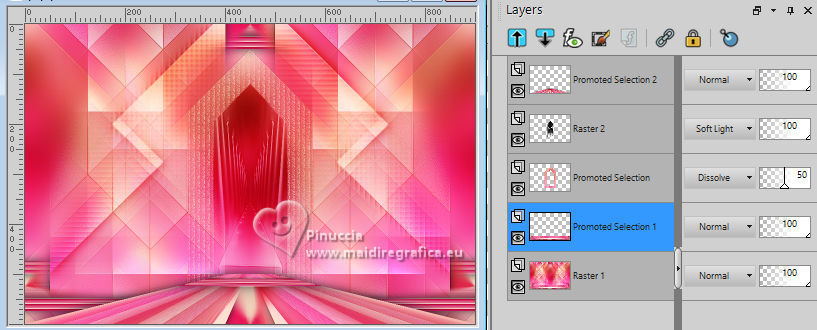
39. Adjust>Blur>Motion Blur, same settings.
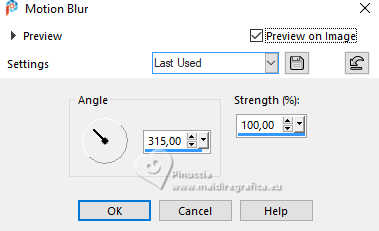
40. Change the Blend Mode of this layer to Dissolve.
41. Selections>Load/Save Selection>Load Selection from Disk.
Look for and load the selection shelley-3-cre@nnie
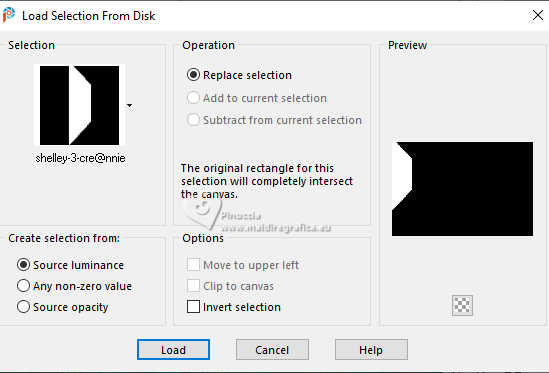
42. Effects>3D Effects>Drop Shadow, same settings.
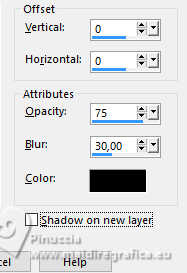
Selections>Select None.
43. Effects>Texture Effects>Blinds - select again Horizontal.
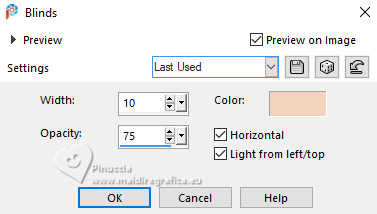
44.Layers>Duplicate.
Image>Mirror>Mirror horizontal.
45. Open the deco deco-shelley 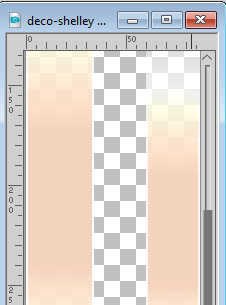
Edit>Copy.
Go back to your work and go to Edit>Paste as new layer.
46. K key to activate your Pick Tool 
Position X: 21,00 - Position Y: 0,00.
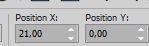
47. Selections>Select All.
Image>Add borders, same settings.
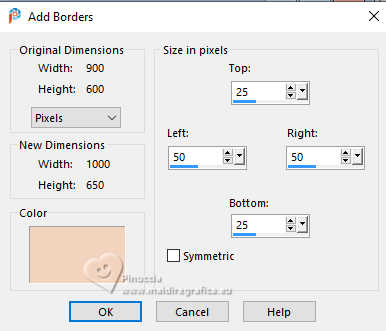
48. Effects>Image Effects>Seamless Tiling, same settings.
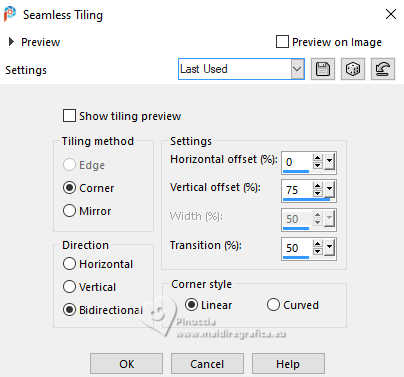
49. Selections>Invert.
Adjust>Blur>Motion Blur, same settings.
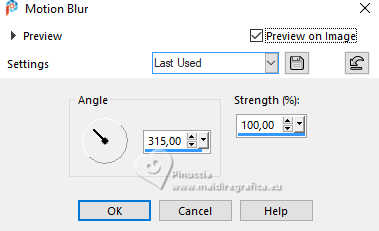
Effects>Edge Effects>Enhance More.
50. Selections>Invert.
Effects>3D Effects>Drop Shadow, same settings.
Selections>Select None.
51. Activate again the tube 2024-39-Nadege and go to Edit>Copy.
Go back to your work and go to Edit>Paste as new layer.
Image>Resize, to 80%, resize all layers not checked.
52. K key to activate your Pick Tool 
Position X: 108,00 - Position Y: 43,00.
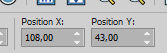
53. Effects>3D Effects>Drop Shadow, color black.
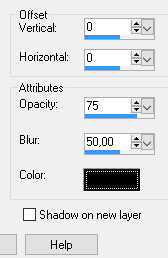
54. Open the tube tekst-shelley 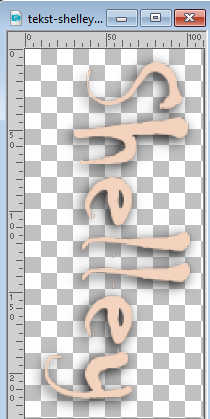
Edit>Copy.
Go back to your work and go to Edit>Paste as new layer.
Position X: 834,00 - Position Y: 104,00.
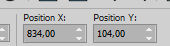
M key to deselect the Tool.
55. Sign your work on a new layer.
56. Image>Add borders, 1 pixel, symmetric, background color.
57. Image>Resize, 800 pixels width, resize all layers checked.
Save as jpg.
For the tubes of these versions thanks
Renée

Luz Cristina


If you have problems or doubts, or you find a not worked link, or only for tell me that you enjoyed this tutorial, write to me.
6 October 2024

|

