|
VERA


Thanks Yedralina for your invitation to translate your tutorials into english

This tutorial was written with PSP2020 and translated with PSPX9 and PSP2020, but it can also be made using other versions of PSP.
Since version PSP X4, Image>Mirror was replaced with Image>Flip Horizontal,
and Image>Flip with Image>Flip Vertical, there are some variables.
In versions X5 and X6, the functions have been improved by making available the Objects menu.
In the latest version X7 command Image>Mirror and Image>Flip returned, but with new differences.
See my schedule here
 italian translation here italian translation here
 french translation here french translation here
 your versions here your versions here

For this tutorial, you will need:

Thanks for the tubes Kamil and Mentali.
The rest of the material is by Yedralina.
(The links of the tubemakers here).

consult, if necessary, my filter section here
Filters Unlimited 2.0 qui
RCS Filters - RCSTripleExposure qui
Toadies - What are you qui
Lokas Software - Plastic qui
Filters RCS and Toadies can be used alone or imported into Filters Unlimited.
(How do, you see here)
If a plugin supplied appears with this icon  it must necessarily be imported into Unlimited it must necessarily be imported into Unlimited

You can change Blend Modes according to your colors.
In the newest versions of PSP, you don't find the foreground/background gradient (Corel_06_029).
You can use the gradients of the older versions.
The Gradient of CorelX here
Copy the preset  in the folder of the plugin Alien Skin Eye Candy 5 Impact>Settings>Shadow. in the folder of the plugin Alien Skin Eye Candy 5 Impact>Settings>Shadow.
One or two clic on the file (it depends by your settings), automatically the preset will be copied in the right folder.
why one or two clic see here

Place the brush in Brushes folder.
Attention, please, the brush is composed by two files, you must place both the files in the folder.
See my notes about Brushes here
Copy the preset Emboss 5 in the Presets Folder.
Open the other mask in PSP and minimize it with the rest of the material.
1. Set your foreground color to #ac7a65,
and your background color to #ddcdc9.
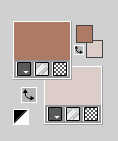
Color 3 #3e2a22.
Set your foreground color to a Foreground/Background Gradient, style Radial.
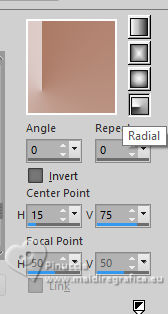
Open CanalAlpha VERA
This image, that will be the basis of your work, is not empty,
but contains the selections saved to alpha channel.
Flood Fill  the transparent image with your Gradient. the transparent image with your Gradient.
2. Effects>Plugins>Filters Unlimited 2.0 - RCS Filter Pak 1.0 - RCS TripleExposure, default settings.
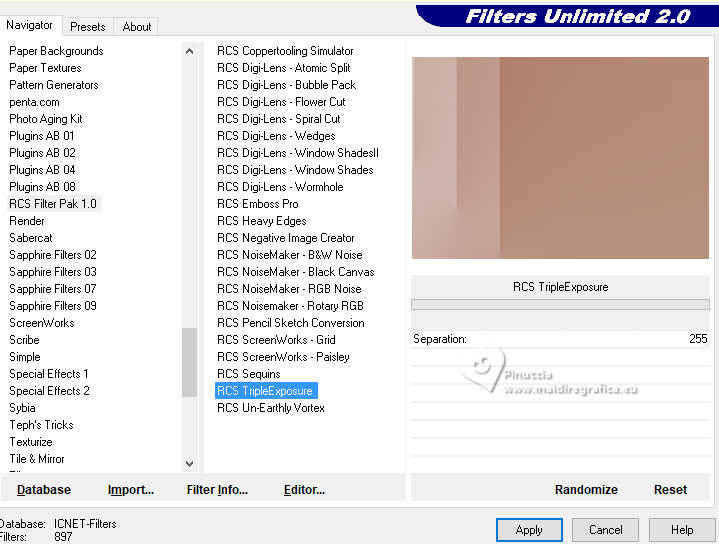
Repeat this Effect another time.
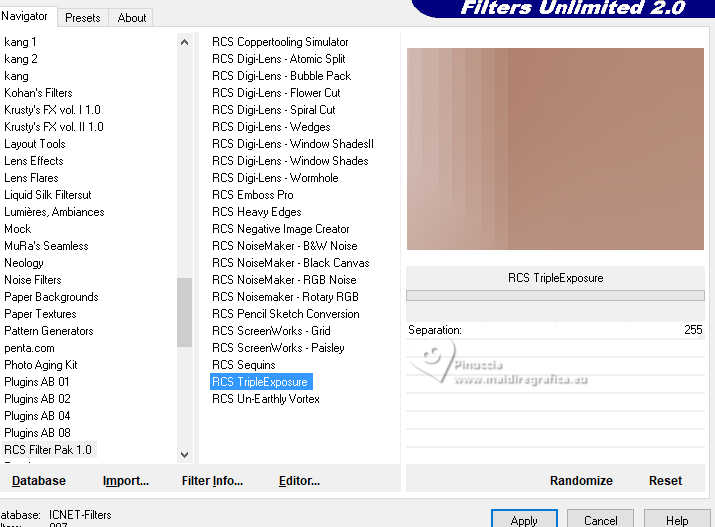
3. Effects>Reflection Effects>Rotating Mirror.

4. Effects>Reflection Effects>Rotating Mirror.

Effects>Edge Effects>Enhance.
5. Layers>Duplicate.
Image>Resize, to 80%, resize all layers not checked.
6. Image>Free Rotate - 90 degrees to right.

7. Layers>Duplicate.
Objects>Align>Left.
8. Effects>Image Effects>Seamless Tiling.

9. Effects>Reflection Effects>Rotating Mirror, default settings.

10. Your tag and the layers
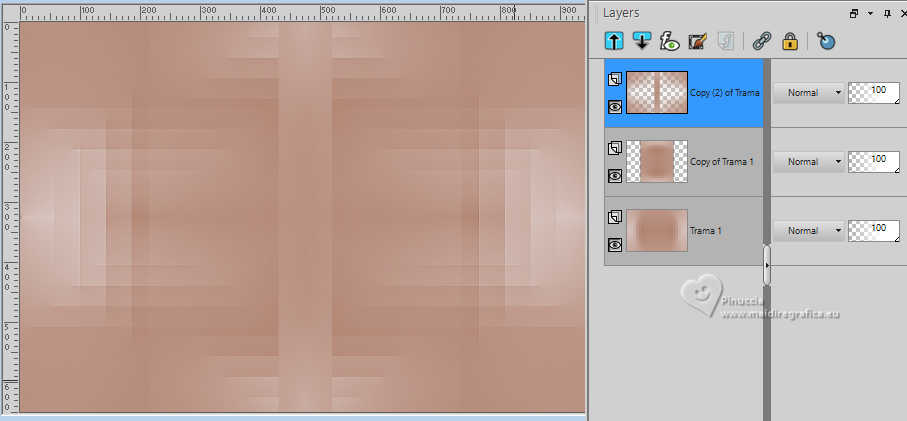
11. Layers>Merge>Merge visible.
12. Edit>Copy.
Edit>Paste as new image.
Minimize this image.
13. Go back to your work.
Open the misted mentali-misted3083 
Edit>Copy.
Go back to your work and go to Edit>Paste as new layer.
Image>Resize, if necessary, for the supplied tube to 90%, resize all layers not checked.
15. Edit>Copy Special>Copy Merged.
Edit>Paste as new image.
Minimize this second image,
and go back to your work.
16. Stay on the layer of the misted.
Change the Blend Mode of this layer to Soft Light.
17. Selections>Load/Save Selection>Load Selection from Alpha Channel.
The selection #1 is immediately available. You just have to click Load.
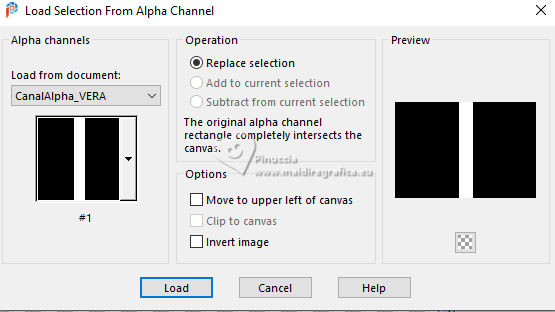
Selections>Promote Selection to Layer.
18. Keep selected and activate your bottom layer, Merged.
Selections>Promote Selection to Layer.
Selections>Select None.
19. Effects>Distortion Effects>Punch
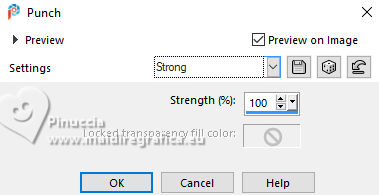
20. Effects>Plugins>Toadies - What are you, default settings.
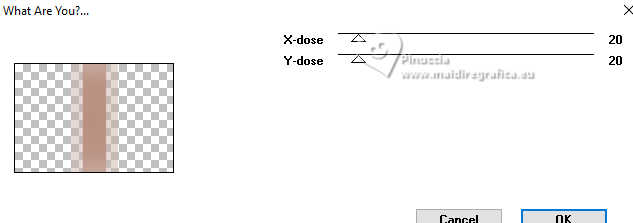
21. Change the Blend Mode of this layer to Luminance.
22. Layers>New Raster Layer.
Layers>Arrange>Bring to Top.
23. Set your foreground color to white #ffffff.
Flood Fill  the layer with color white. the layer with color white.
Layers>New Mask layer>From image
Open the menu under the source window and you'll see all the files open.
Select the mask Masc136©Yedralina).
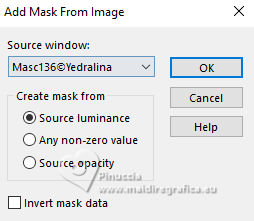
Layers>Merge>Merge Group.
25. Effects>User Defined Filter - select the preset Emboss 5
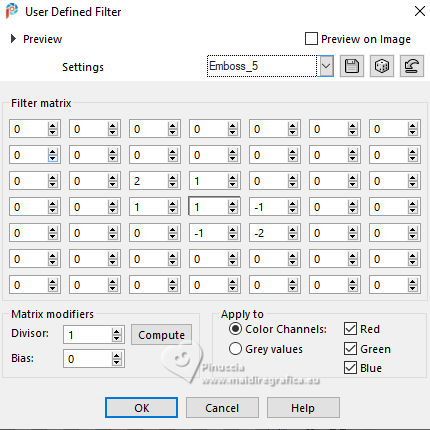
26. Change the Blend Mode of this layer to Soft Light.
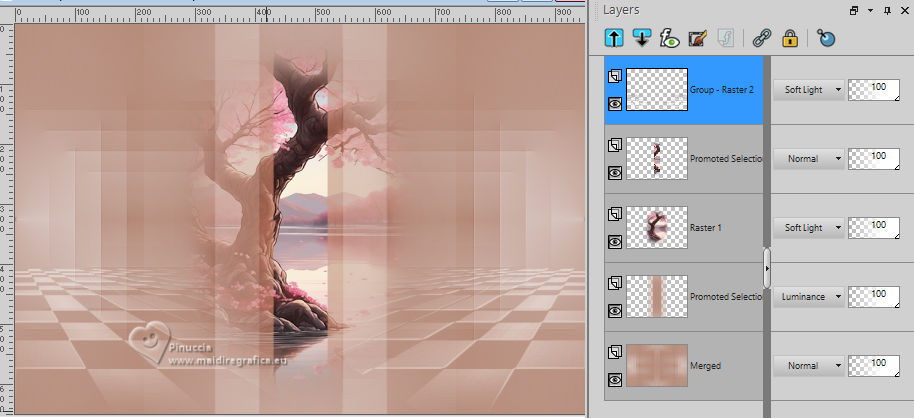
27. Activate your Brush Tool 
look for and select the brush libellule_100%_nature

Layers>New Raster Layer
Apply the brush at the upper left, with color white or the color you like better.
Alternatively, you can use the text TEXTO 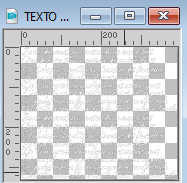
Edit>Copy.
Go back to your work and go to Edit>Paste as new layer.
Move  the text at the upper left. the text at the upper left.
Reduce the opacity of this layer to 50%.

28. Activate the layer of the misted, Raster 1.
This layer is in mod Soft Light, now reduce also the opacity to 50%.
29. Layers>New Raster Layer.
Selections>Load/Save Selection>Load Selection from Alpha Channel.
Open the selections menu and load the selection #2
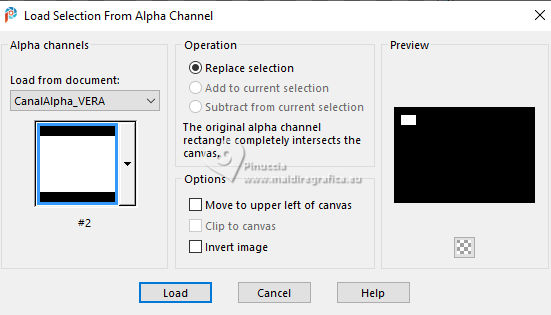
30. Layers>Arrange>Bring to Top.
Flood Fill  the selection with color white. the selection with color white.
Selections>Modify>Contract - 2 pixels.
31. Open the first image minimized at step 12 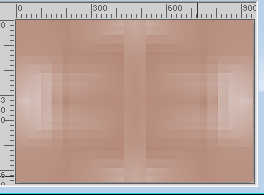
Edit>Copy.
Go back to your work and go to Edit>Paste into Selection.
32. Selections>Modify>Contract - 5 pixels.
Flood Fill  with color white. with color white.
Selections>Modify>Contract - 2 pixels.
33. Activate your second image minimized at step 15 
Edit>Copy.
Go back to your work and go to Edit>Paste into Selection.
Selections>Select None.
34. Layers>Duplicate.
K key to activate your Pick Tool 
Position X: 190,00 - Position Y: 51,00.
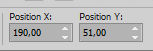
Layers>Merge>Merge Down.
35. Layers>Duplicate.
Image>Mirror>Mirror Vertical.
Position X: 47,00 - Position Y: 249,00.
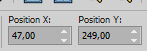
Layers>Merge>Merge Down.
M key to deselect the Tool.
36. Effects>3D Effects>Drop shadow, color 3 #3e2a22.
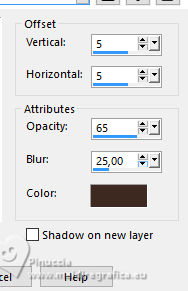
Edit>Repeat Drop shadow.
37. Layers>New Raster Layer.
Selections>Load/Save Selection>Load Selection from Alpha Channel.
Open the selections menu and load the selection #3
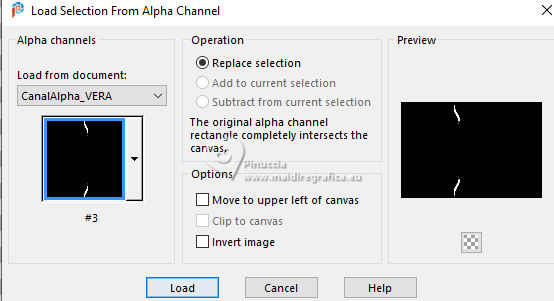
Flood Fill  the selection with color white. the selection with color white.
38. Selections>Modify>Contract - 1 pixel.
Set again your foreground color to color 1 #ac7a65
Flood Fill  the selection with your foreground color #ac7a65. the selection with your foreground color #ac7a65.
39. Effects>Plugins>Lokas - Plastic
Change Color Overlay with your foreground color #ac7a65.
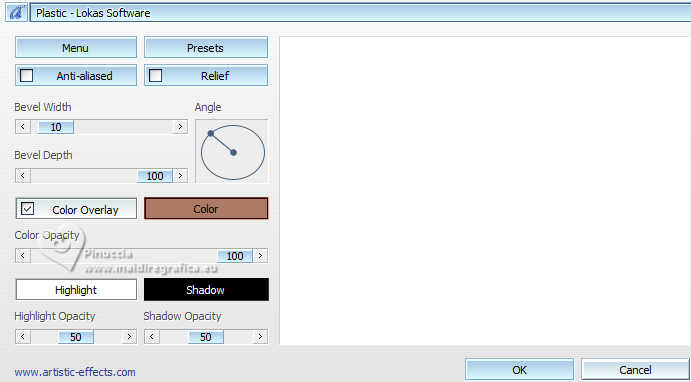
Selections>Select None.
40. Effects>3D Effects>Drop Shadow, same settings, but color black.
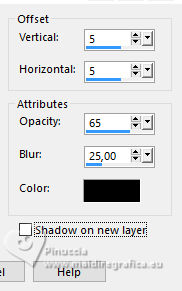
Activate the layer below of the 4 frames
Edit>Repeat Drop Shadow.
41. Image>Add borders, 1 pixel, symmetric, background color.
Selections>Select All.
42. Image>Add borders, 10 pixels, symmetric, foreground color.
Selections>Invert.
Effects>3D Effects>Drop Shadow, color black.
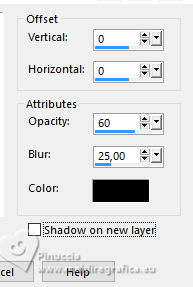
43. Image>Add borders, 20 pixels, symmetric, background color.
Selections>Invert.
Effects>3D Effects>Drop shadow, same settings.
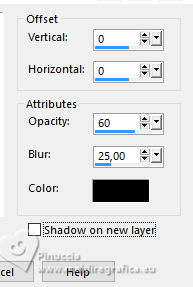
44. Selections>Select All.
Image>Add borders, 40 pixels, symmetric, foreground color.
Selections>Invert.
Effects>3D Effects>Drop Shadow, same settings.
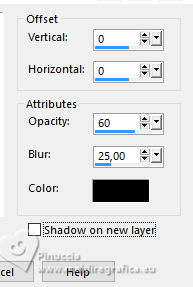
45. Activate again the first image of step 12 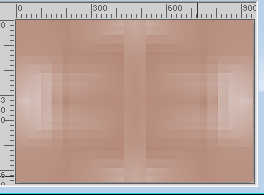
Edit>Copy.
Go back to your work and go to Edit>Paste into Selection.
Adjust>Blur>Gaussian Blur - radius 20.

46. Effects>Plugins>Filters Unlimited 2.0 - RCS Filter Pak 1.0 - RCS TripleExposure.
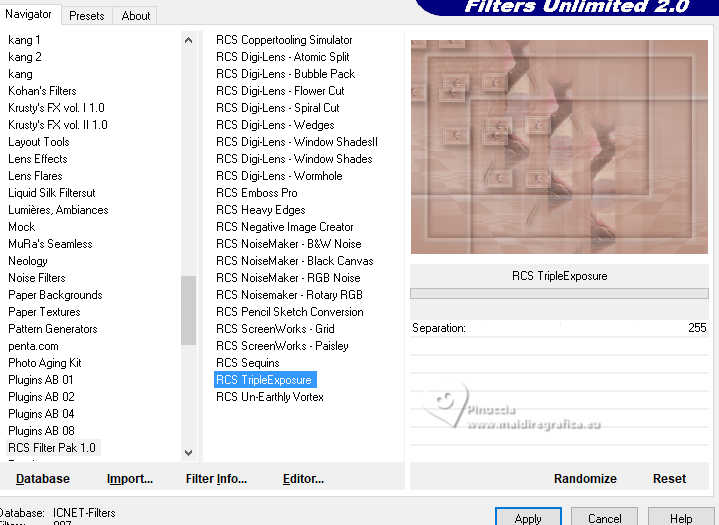
Effects>Edge Effects>Enhance.
Selections>Select None.
47. Open your main tube KamilTube-1998 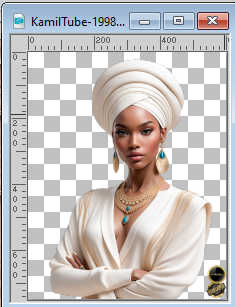
Erase the watermark and go to Edit>Copy.
Go back to your work and go to Edit>Paste as new layer.
Image>Resize, is necessary - for me to 105%, resize all layers not checked.
Adjust>Sharpness>Sharpen.
Move  the tube to the right side. the tube to the right side.
48. Layers>Duplicate.
Adjust>Blur>Gaussian Blur - radius 20.

Change the Blend Mode of this layer to Multiply.
Layers>Arrange>Move Down.
49. Image>Add borders, 1 pixel, symmetric, foreground color.
50. Image>Resize, 1000 pixels width, resize all layers checked.
51. Open the texte Texto_Vera 
Edit>Copy.
Go back to your work and go to Edit>Paste as new layer.
the author has changed the color with the Color Changer Tool 
Place  the text to your liking. the text to your liking.
The preset EC5_DS9_©Yedralina has already been applied to the text provided.
Change the Blend Mode of this layer to Screen.
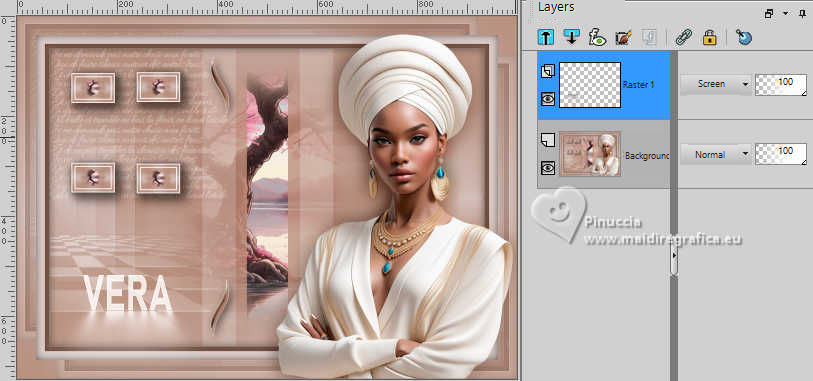
If you want to use the text without shadow, you can find it in the material 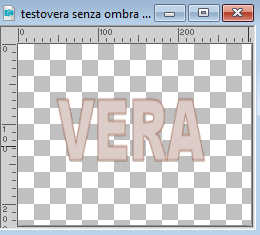 . .
Place  the text and apply the preset. the text and apply the preset.
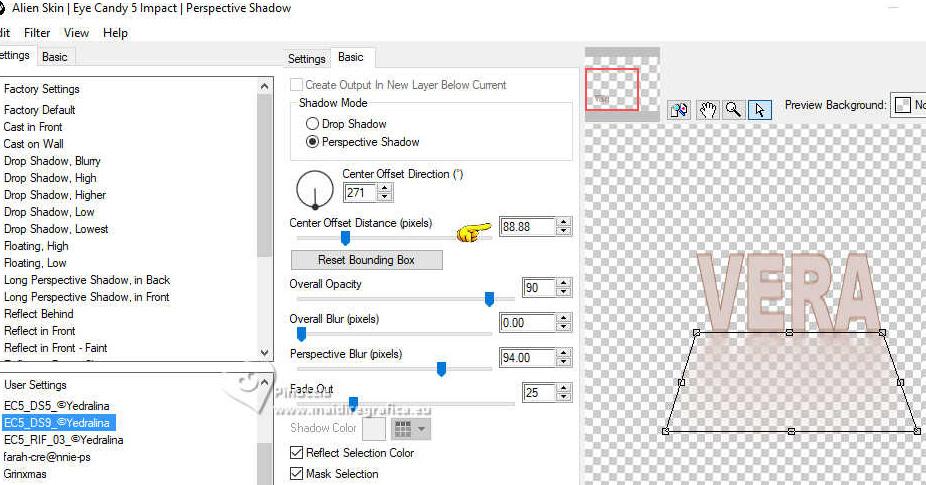
Please note that the setting Center Offset Distance (pixels) changes depending on the position of the image.
See below the second version.
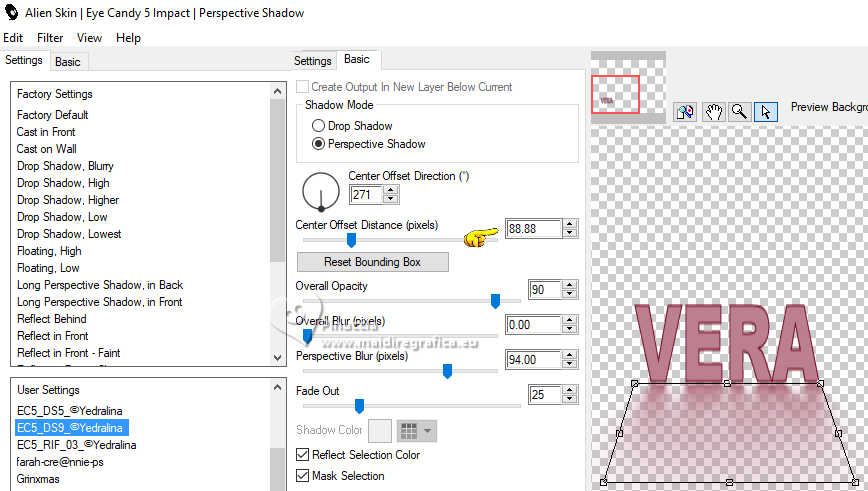
52. Sign your work on a new layer.
Layers>Merge>Merge All and save as jpg.
For the tubes of these versions thanks
Kamil and Cat

Laurette and Mentali

Vera Mendes and Mentali


If you have problems or doubts, or you find a not worked link, or only for tell me that you enjoyed this tutorial, write to me.
30 August 2024

|


