|
VALENTINA


Thanks Yedralina for your invitation to translate your tutorials into english

This tutorial was written with CorelX19 and translated with CorelX17, but it can also be made using other versions of PSP.
Since version PSP X4, Image>Mirror was replaced with Image>Flip Horizontal,
and Image>Flip with Image>Flip Vertical, there are some variables.
In versions X5 and X6, the functions have been improved by making available the Objects menu.
In the latest version X7 command Image>Mirror and Image>Flip returned, but with new differences.
See my schedule here
 italian translation here italian translation here
 french translation here french translation here
 your versions here your versions here
For this tutorial, you will need:
Tubes of yours
The rest of the material here
For the tubes used and not supplied thanks Nikita (156914731092_femmes_nikita),
Kad (KaD_MistedPeople1) and VPC (VPC_LoveRibbon).
For the mask thanks Franie Margot (masque_19_franiemargot).
The rest of the material is by Yedralina.
(The links of the tubemakers here).
Plugins:
consult, if necessary, my filter section here
Filters Unlimited 2.0 here
Mehdi - Sorting Tiles here
Mura's Meister - Cloud here
Mura's Meister - Perspective Tiling here
Embossworks - Hard Glass, Soft Glass here
Toadies - What are you here
Funhouse - Loom here
VM Extravaganza - Transmission here
AAA Frames - Foto Frame here
Filtres Embossworks, Toadies, Funhouse and VM Extravaganza can be used alone or imported into Filters Unlimited.
(How do, you see here)
If a plugin supplied appears with this icon  it must necessarily be imported into Unlimited it must necessarily be imported into Unlimited

You can change Blend Modes according to your colors.
In the newest versions of PSP, you don't find the foreground/background gradient (Corel_06_029).
You can use the gradients of the older versions.
The Gradient of CorelX here

Open the mask in PSP and minimize it with the rest of the material.
Set your foreground color to #95011c,
and your background color to #ffffff.
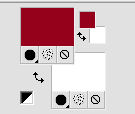
Set your foreground color to a Foreground/Background Gradient, style Linear.
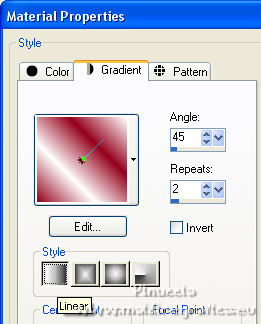
1. Open CanalAlpha_Valentina.
Window>Duplicate or, on the keyboard, shift+D to make a copy.

Close the original.
The copy, that will be the basis of your work, is not empty,
but contains the selections saved to alpha channel.
Effects>Plugins>Mura's Meister - Cloud, default settings.
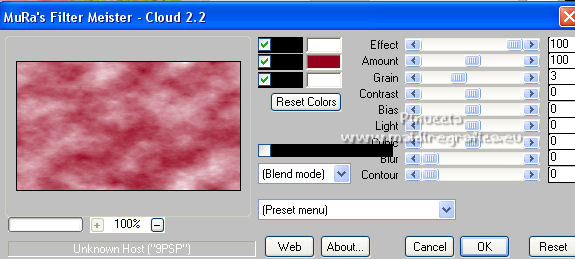
Remember that this filter works with the colors of your material palette,
but it keeps in memory the first setting used after the the opening of Psp.
So, if you have already used the plugin, press Reset to be sure to have your colors.
The result of this effects is random, so it won't be the same as mine.
If you want to change the appearance of the clouds, click on the preview window,
until you'll see the result you like better.
2. Effects>Plugins>Mehdi - Sorting Tiles.
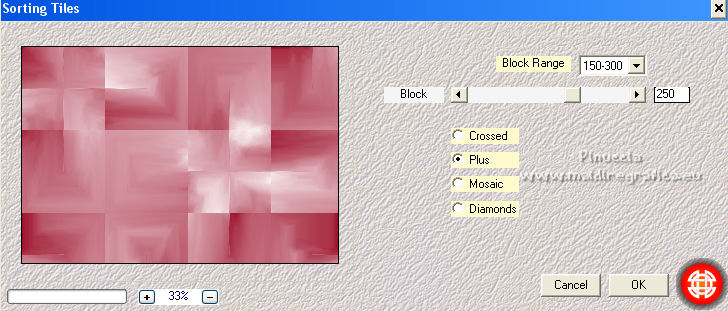
3. Effects>Plugins>Filters Unlimited 2.0 - Embossworks - Hard Glass, default settings.
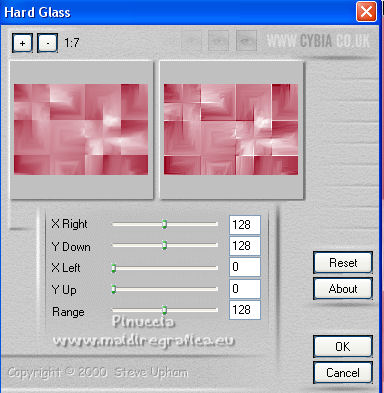
4. Effects>Plugins>Toadies - What are you, default settings.
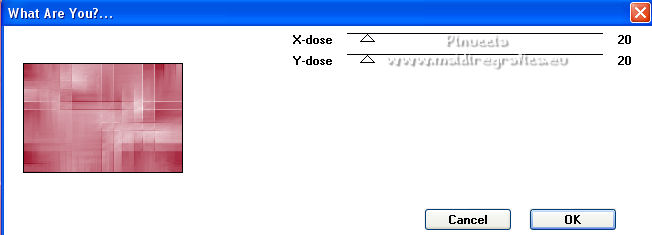
5. Effects>Plugins>Filters Unlimited 2.0 - Funhouse - Loom, default settings.

6. Effects>Plugins>Filters Unlimited 2.0 - Embossworks - Soft Glass, default settings.
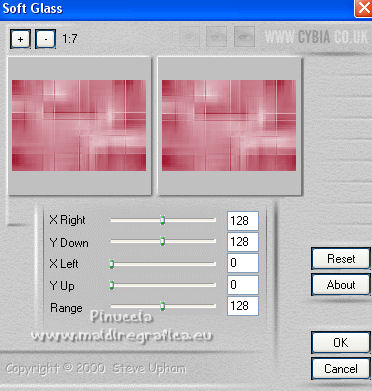
7. Open the tube Deco00284©Yedralina and go to Edit>Copy.
Go back to your work and go to Edit>Paste as new layer.
Effects>Image Effects>Offset.
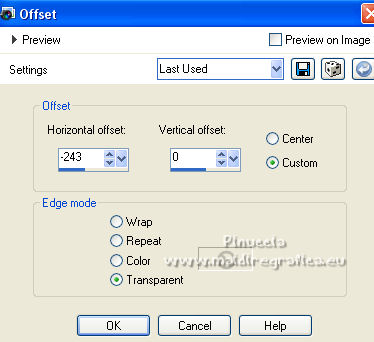
8. Activate the bottom layer.
Layers>New Raster Layer.
Selections>Load/Save Selection>Load Selection from Alpha Channel.
The selection #1 is immediately available. You just have to click Load.
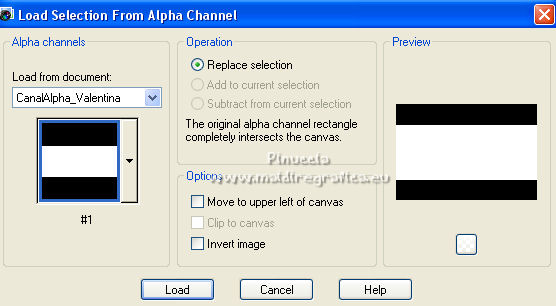
Selections>Promote Selection to Layer.
9. Adjust>Blur>Gaussian Blur - radius 15.

Selections>Select None.
10. Effects>Plugins>VM Extravaganza - Transmission.
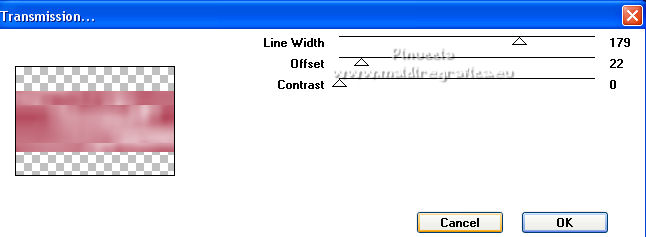
Effects>Edge Effects>Enhance More.
11. Layers>New Raster Layer.
Flood Fill  the layer with color white. the layer with color white.
12. Layers>New Mask layer>From image
Open the menu under the source window and you'll see all the files open.
Select the mask masque_19_franiemargot.
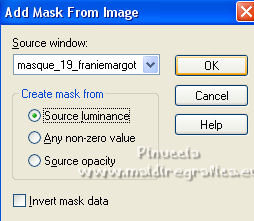
Layers>Duplicate.
Layers>Merge>Merge Group.
13. Selection Tool 
(no matter the type of selection, because with the custom selection your always get a rectangle)
clic on the Custom Selection 
and set the following settings.
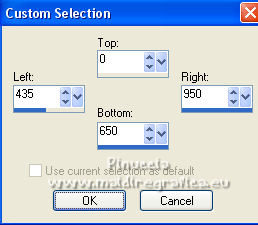
Press CANC on the keyboard 
Selections>Select None.
14. Layers>Duplicate.
Image>Mirror.
Effects>Image Effects>Offset.
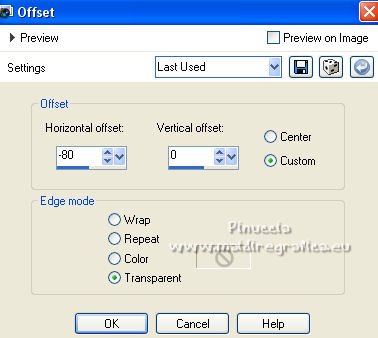
15. Layers>Merge>Merge Down.
K key on the keyboard to activate your Pick Tool 
and set Position X: 40,00 and keep Position Y: 0,00.
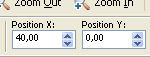
Effects>Edge Effects>Enhance.
Effects>3D Effects>Drop shadow, dark color.
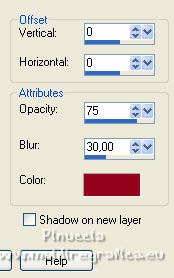
16. Open your deco tube (for me VPC_LoveRibbon) and go to Edit>Copy.
Go back to your work and go to Edit>Paste as new layer.
Change the Blend Mode of this layer to Soft Light, Luminance or to your liking.
you can also use the tube you choose for the left frame
17. Selections>Load/Save Selection>Load Selection from Alpha Channel.
Open the selections menu and load the selection #2.
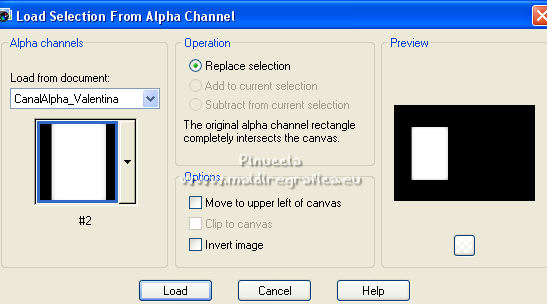
Layers>New Raster Layer.
Open your misted and go to Edit>Copy.
Go back to your work and go to Edit>Paste into Selection.
Stay on this layer.
18. Selections>Load/Save Selection>Load Selection from Alpha Channel.
Open the selections menu and load the selection #3.
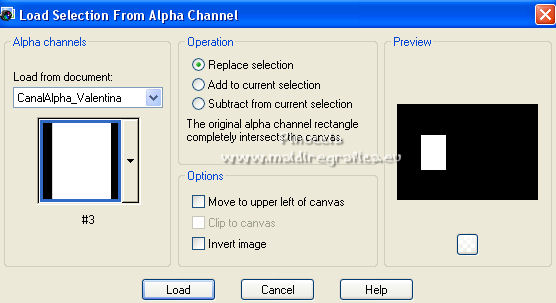
Selections>Promote Selection to Layer.
Selections>Invert.
Effects>3D Effects>Drop shadow, dark foreground color.
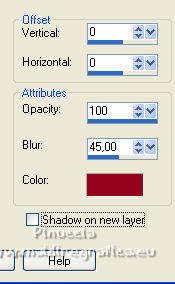
Selections>Select None.
19. Activate the layer below, Raster 3.
Adjust>Blur>Gaussian Blur - radius 5
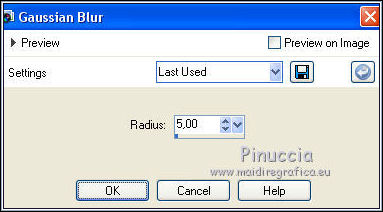
20. Open the tube deco 201 and go to Edit>Copy.
Go back to your work and go to Edit>Paste as new layer.
Don't move it.
Change the Blend Mode of this layer to Soft Light.
Layers>Arrange>Move Down - 3 time (it should be over the layer Promoted Selection).

21. Activate the bottom layer.
Layers>Duplicate.
Effects>Plugins>Mura's Meister - Perspective Tiling.
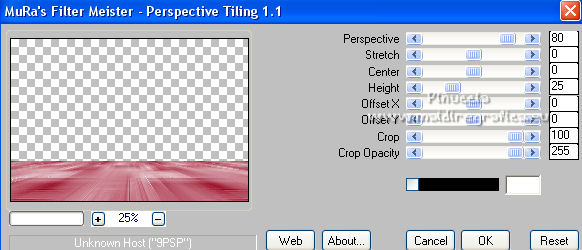
22. Image>Add borders, 2 pixels, symmetric, color white.
Selections>Select All.
Image>Add borders, 4 pixels, symmetric, whatever color.
Selections>Invert.
Flood Fill  the selection with your Gradient. the selection with your Gradient.
23. Image>Add borders, 25 pixels, symmetric, background color.
Selections>Select All.
Image>Add borders, 3 pixels, symmetric, whatever color.
Selections>Invert.
Flood Fill  the selection with your Gradient. the selection with your Gradient.
24. Image>Add borders, 25 pixels, symmetric, background color.
Selections>Select All.
Selections>Modify>Contract - 52 pixels.
Selections>Invert.
25. Effects>Plugins>AAA Frames - Foto Frame.
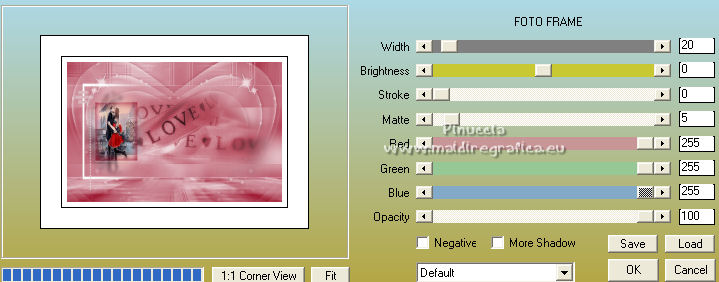
Effects>3D Effects>Drop shadow, foreground color.
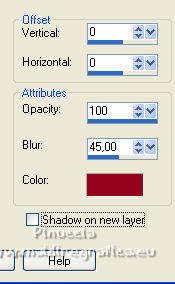
Selections>Select None.
26. Image>Add borders, 2 pixels, symmetric, foreground color.
Image>Resize, 1000 pixels width, resize all layers checked.
27. Open your tube and go to Edit>Copy.
Go back to your work and go to Edit>Paste as new layer.
Image>Resize, if necessary (for me 80%), resize all layers not checked.
Move  the tube to the right side. the tube to the right side.
28. Open the text Text_Valentina©Yedralina and go to Edit>Copy.
Go back to your work and go to Edit>Paste as new layer.
Image>Free Rotate - 90 degrees to left.

Move  the text to the left side. the text to the left side.
29. Sign your work on a new layer.
Layers>Merge>Merge All and save as jpg.
For the tube of this version thanks Danimage; the misted is mine

For the tubes of this version thanks Manola (SilVal2998), VPC (VPC_LoveRibbon)
and Luz Cristina (3380-luzcristina)


If you have problems or doubts, or you find a not worked link, or only for tell me that you enjoyed this tutorial, write to me.
9 February 2022

|





