|
TIEMPO DE CAMBIO


Thanks Yedralina for your invitation to translate your tutorials into english

This tutorial was written with PSP2020 and translated with CorelX17, but it can also be made using other versions of PSP.
Since version PSP X4, Image>Mirror was replaced with Image>Flip Horizontal,
and Image>Flip with Image>Flip Vertical, there are some variables.
In versions X5 and X6, the functions have been improved by making available the Objects menu.
In the latest version X7 command Image>Mirror and Image>Flip returned, but with new differences.
See my schedule here
 italian translation here italian translation here
 french translation here french translation here
 your versions here your versions here

For this tutorial, you will need:

Thanks for the tube Gabry and for the mask Gabry.
The rest of the material is by Yedralina.
(The links of the tubemakers here).

consult, if necessary, my filter section here
Mehdi - Weaver here
FM Tile Tools - Blend Emboss here

You can change Blend Modes according to your colors.
In the newest versions of PSP, you don't find the foreground/background gradient (Corel_06_029).
You can use the gradients of the older versions.
The Gradient of CorelX here

Place the brush in Brushes folder. Attention, please, the brush is composed by two files, you must place both the files in the folder.
See my notes about Brushes here
Copy the Selection in the Selections Folder.
Open the mask in PSP and minimize it with the rest of the material.
1. Set your foreground color to #da9205,
and your background color to #5f4e2f.

color 3 #ffffff
Set your foreground color to a Foreground/Background Gradient, style Radial.
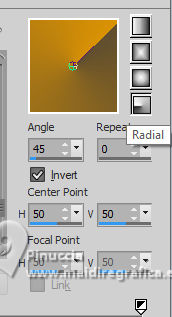
2. Open a new transparent image 950 x 650 pixels.
Flood Fill  the transparent image with your Gradient. the transparent image with your Gradient.
3. Effects>Plugins>Mehdi - Weaver

4. Repeat Effects>Plugins>Mehdi - Weaver - 50
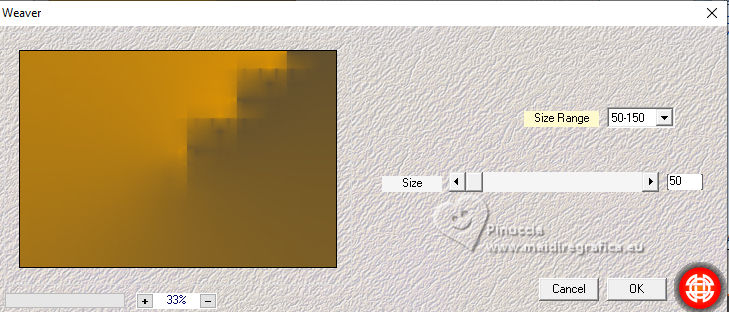
5. Effects>Reflection Effects>Rotating Mirror.

6. Effects>Reflection Effects>Rotating Mirror, default settings.

7. Effects>Edge Effects>Enhance More.
8. Again: Effects>Plugins>Mehdi - Weaver
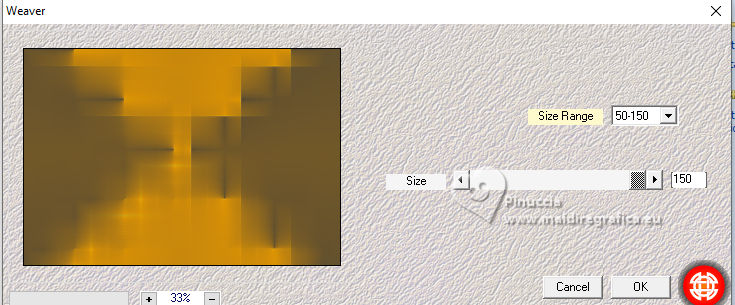
9. Image>Flip.
10. Effects>Reflection Effects>Rotating Mirror.

11. Adjust>Sharpness>Unsharp Mask.
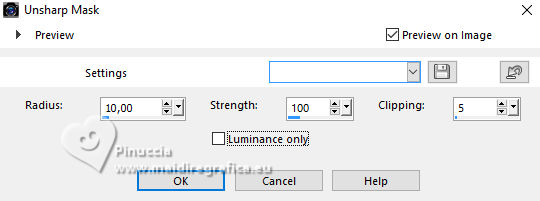
12. Open the tube Deco0122©Yedralina 
Edit>Copy.
Go back to your work and go to Edit>Paste as new layer.
It is in its place.
13. Layers>New Raster Layer.
Selections>Select All.
14. Open the misted 2181©Yedralina 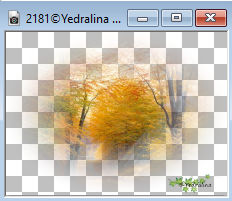
Erase the watermark and go to Edit>Copy.
Go back to your work and go to Edit>Paste into selection.
Selections>Select None.
15. Effects>Image Effects>Seamless Tiling.

16. Change the Blend Mode of this layer to Soft Light,
or reduce the opacity +/- 50%, according the tube's colors.
Optional: Effects>Reflection Effects>Rotating Mirror, default settings.
17. Stay on this layer.
Selections>Load/Save Selection>Load Selection from Disk.
Look for and load the selection ©Yedralina_Sel081
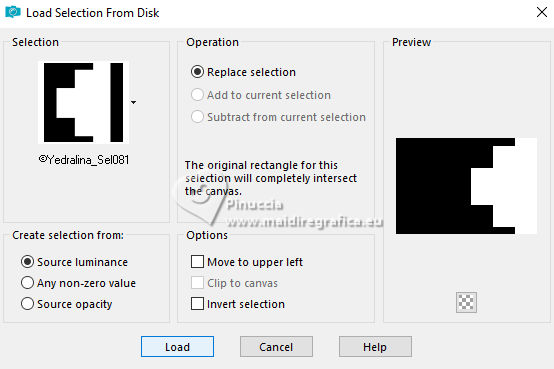
Selections>Promote Selection to Layer and keep selected.
18. Effects>3D Effects>Drop shadow, color black, shadow on new layer checked.
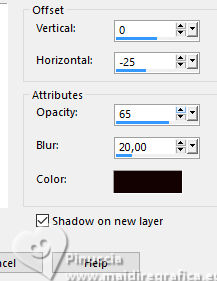
19. Layers>Arrange>Move Up.
Selections>Select None.
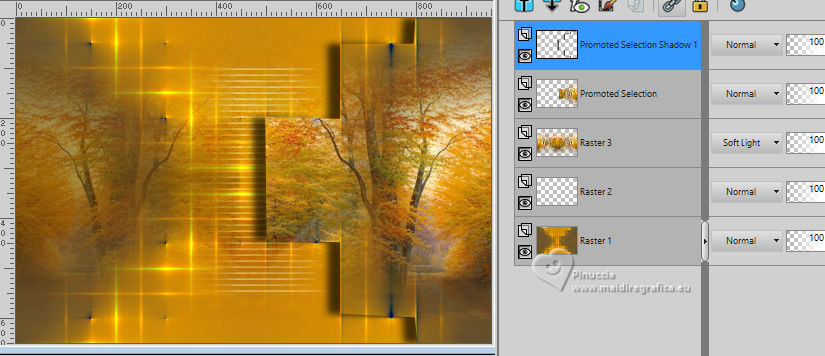
20. Set your foreground color to white #ffffff.
Layers>New Raster Layer.
Flood Fill  the layer with color white. the layer with color white.
21. Layers>New Mask layer>From image
Open the menu under the source window and you'll see all the files open.
Select the mask NarahsMasks_1708
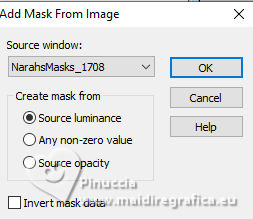
Layers>Merge>Merge Group.
Image>Flip.
22. Effects>Plugins>FM Tile Tools - Blend Emboss, default settings.

23. Effects>3D Effects>Drop shadow, color black, shadow on new layer not checked.
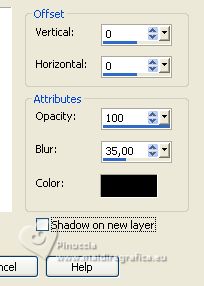
24. Change the Blend Mode of this layer to Soft Light, or Overlay according to the colors of your image.
25. Move this layer over the background layer, Raster 1.
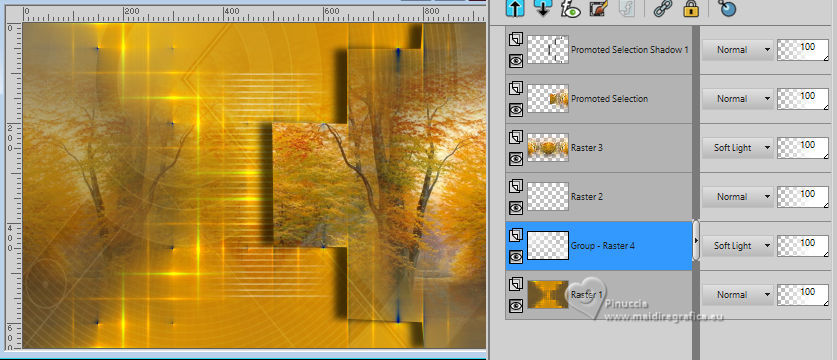
26. Activate your background layer.
Edit>Copy.
Edit>Paste as new image, and minimize this image.
27. Image>Add borders, 1 pixel, symmetric, color 1 #da9205.
28. Selections>Select All.
Image>Add borders, 20 pixels, symmetric, again with color 1 #da9205.
29. Effects>3D Effects>Drop shadow, color black.
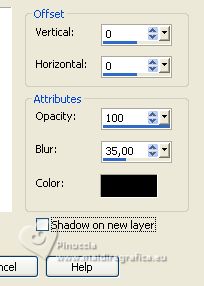
30. Image>Add borders, 1 pixel, symmetric, background color #5f4e2f.
31. Selections>Select All.
Image>Add borders, 45 pixels symmetric, whatever color.
Selections>Invert.
32. Edit>Paste into selection (the image copied at step 26 is still in memory).
33. Adjust>Blur>Gaussian Blur, radius 15.

34. Effects>Reflection Effects>Rotating Mirror.

Selections>Select None.
35. Open the tube of the leaf 2343©Yedralina 
Erase the watermark and go to Edit>Copy.
Go back to your work and go to Edit>Paste as new layer.
Image>Resize, 2 times to 60%, resize all layers not checked.
Image>Mirror.
Move  the tube to the right side. the tube to the right side.
36. Effects>3D Effects>Drop shadow, color black.
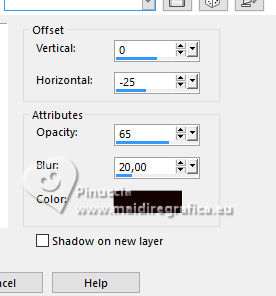
37. Open Deco00286©Yedralina 
Edit>Copy.
Go back to your work and go to Edit>Paste as new layer.
It is in its place.
38. Change the Blend Mode of this layer to Luminance.
39. Layers>New Raster Layer.
Activate your Brush Tool 
Look for and load the brush agiBrush0234_autumn

Apply the brush by right-clicking to use your background color.
40. Open the tube Gabry-woman97-202233 
Edit>Copy.
Go back to your work and go to Edit>Paste as new layer.
Image>Resize, to 95%, resize all layers not checked.
Image>Mirror.
Move  the tube to the left. the tube to the left.
41. Effects>3D Effects>Drop Shadow, at your choice; for me
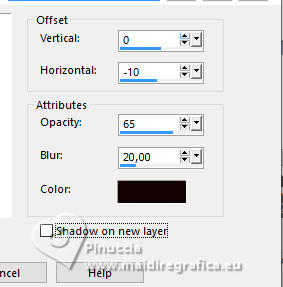
42. Image>Resize, 1000 pixels width, resize all layers checked.
43. Sign your work on a new layer.
44. Image>Add borders, 1 pixel, symmetric, background color #5f4e2f.
45. Save as jpg.
For the tubes of this version thanks Gabry and Edith Spigai.



If you have problems or doubts, or you find a not worked link, or only for tell me that you enjoyed this tutorial, write to me.
14 September 2023

|


