|
ROX


Thanks Yedralina for your invitation to translate your tutorials into english

This tutorial was written with CorelX19 and translated with CorelX17, but it can also be made using other versions of PSP.
Since version PSP X4, Image>Mirror was replaced with Image>Flip Horizontal,
and Image>Flip with Image>Flip Vertical, there are some variables.
In versions X5 and X6, the functions have been improved by making available the Objects menu.
In the latest version X7 command Image>Mirror and Image>Flip returned, but with new differences.
See my schedule here
 italian translation here italian translation here
 french translation here french translation here
 your versions here your versions here
For this tutorial, you will need:
Material here
For the tube thanks Beatriz (3450-woman-LBTUBES).
The rest of the material is by Yedralina.
(The links of the tubemakers here).
Plugins:
consult, if necessary, my filter section here
Filters Unlimited 2.0 here
Sybia - Streakers here
VM Texture - Cross Weave here
Toadies - What are you here
AAA Filters - Custom (optional) / AAA Frames - Foto Frame here
Mura's Seamless - Emboss at Alpha here
Alien Skin Eye Candy 5 Impact - Glass here
Mura's Meister - Copies here
Filtres Sybia, VM Texture, Toadies and Mura's Seamless can be used alone or imported into Filters Unlimited.
(How do, you see here)
If a plugin supplied appears with this icon  it must necessarily be imported into Unlimited it must necessarily be imported into Unlimited

You can change Blend Modes according to your colors.
Copy the preset  in the folder of the plugin Alien Skin Eye Candy 5 Impact>Settings>Glass. in the folder of the plugin Alien Skin Eye Candy 5 Impact>Settings>Glass.
One or two clic on the file (it depends by your settings), automatically the preset will be copied in the right folder.
why one or two clic see here

Copy the Selections in the Selections Folder.
Open the mask in PSP and minimize it with the rest of the material.
Set your foreground color to #4b392d,
and your background color to #cb6586.
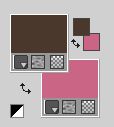
1. Open a new transparent image 950 x 650 pixels.
Flood Fill  the transparent image with your dark foreground color. the transparent image with your dark foreground color.
2. Layers>New Raster Layer.
Selections>Select All.
Open the woman tube and go to Edit>Copy.
Go back to your work and go to Edit>Paste into Selection.
Selections>Select None.
3. Effects>Image Effects>Seamless Tiling.

Adjust>Blur>Gaussian Blur - radius 15.

Layers>Merge>Merge Down.
4. Effects>Plugins>Sybia - Streaker, default settings.
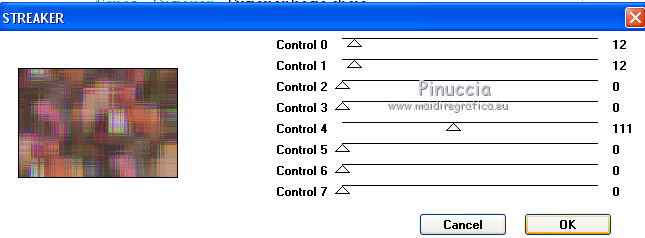
Effects>Edge Effects>Enhance.
5. Open the tube Deco00278©Yedralina and go to Edit>Copy.
Go back to your work and go to Edit>Paste as new layer.
Effects>Plugins>Filters Unlimited 2.0 - VM Texture - Cross Weave.
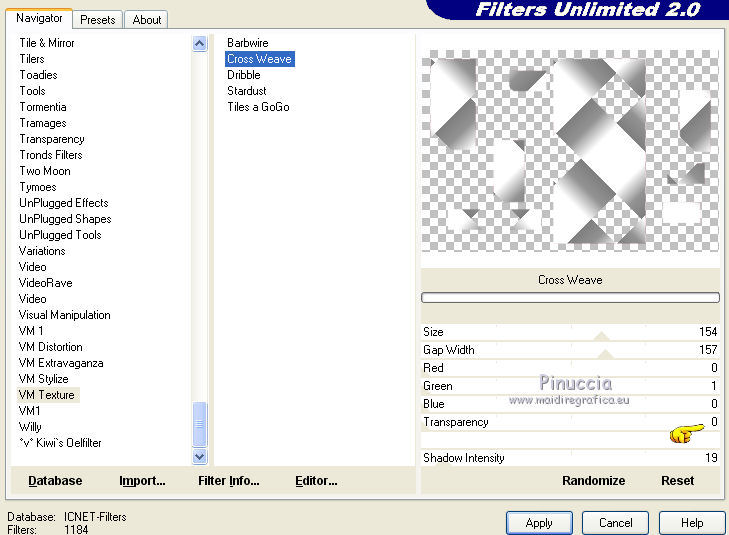
Effects>Plugins>Toadies - What are you.
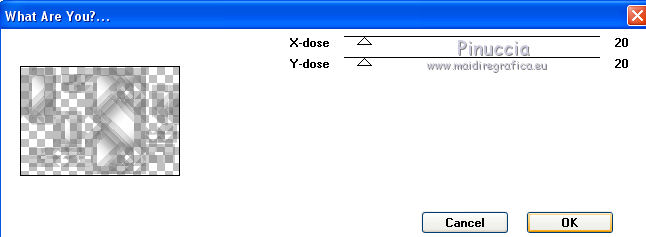
Effects>3D Effects>Drop Shadow, color black.

Effects>Edge Effects>Enhance.
Change the Blend Mode of this layer to Overlay and reduce the opacity to +/-65%.
5. Set your foreground color to white.
Layers>New Raster Layer.
Flood Fill  the layer with color white. the layer with color white.
Layers>New Mask layer>From image
Open the menu under the source window and you'll see all the files open.
Select the mask TD_TagMask106.

Layers>Duplicate.
Layers>Merge>Merge Group.
6. Effects>Plugins>Mura's Seamless - Emboss at Alpha, default settings.
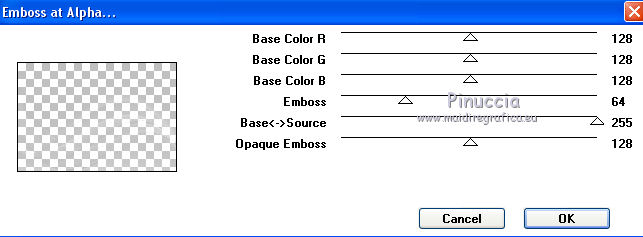
Image>Flip.
Effects>Edge Effects>Enhance.
Change the Blend Mode of this layer to Overlay.
7. Activate your background layer.
Selections>Load/Save Selection>Load Selection from disk.
Look for and load the selection ©Yedralina_Sel937.

Selections>Promote Selection to Layer.
8. Effects>Plugins>AAA Frames - Foto Frame.
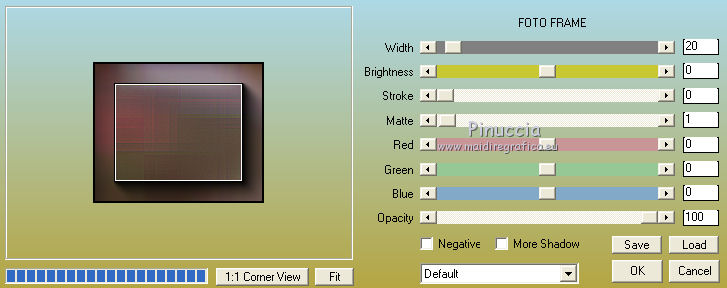
9. Selections>Load/Save Selection>Load Selection from disk.
Look for and load the selection ©Yedralina_Sel938.

Activate again your woman tube and go to Edit>Copy.
Go back to your work and go to Edit>Paste into Selection.
Effects>Plugins>AAA Frames - Foto Frame, same settings.
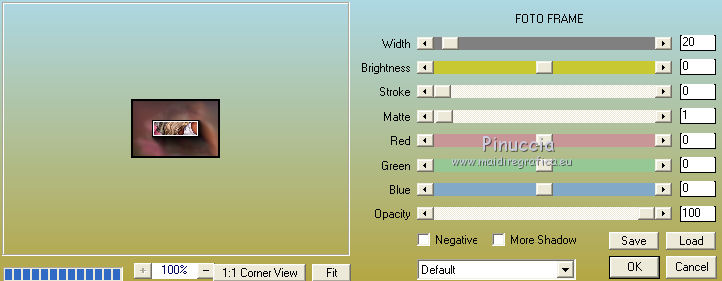
10. Effects>Plugins>Alien Skin Eye Candy 5 Impact - Glass.
Select the preset ©Yedralina_Glass9 and ok.
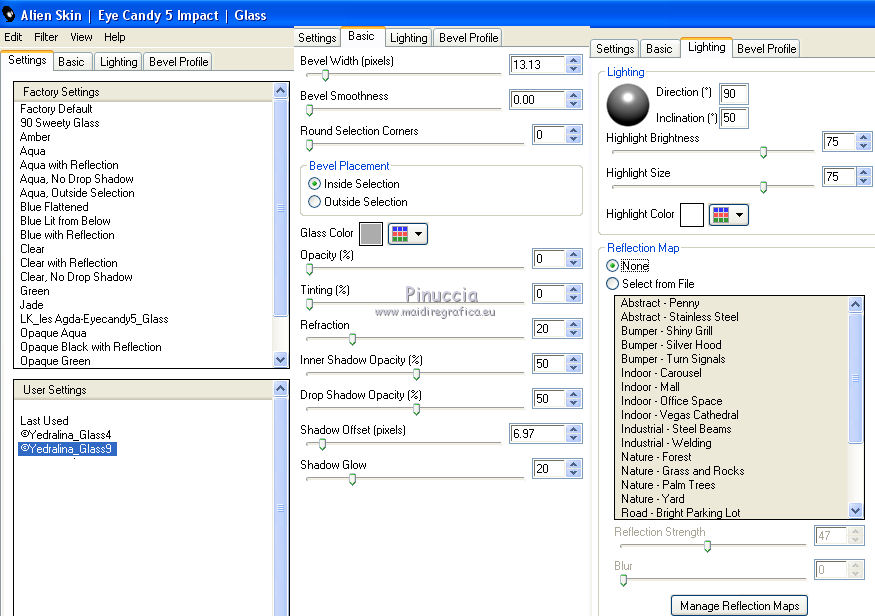
Selections>Select None.
11. Effects>Plugins>Mura's Meister - Copies.
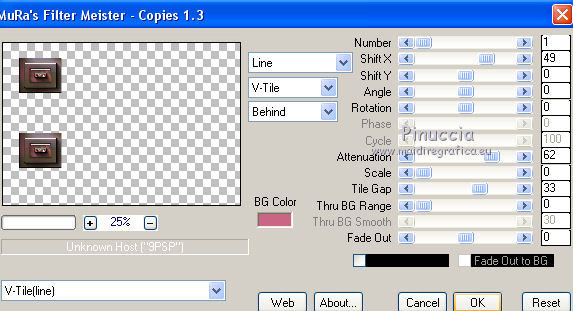
12. Layers>Duplicate.
Effects>Geometric Effects>Perspective Vertical.

Image>Mirror.
14. Repeat Effects>Geometric Effects>Perspective Vertical, same settings.
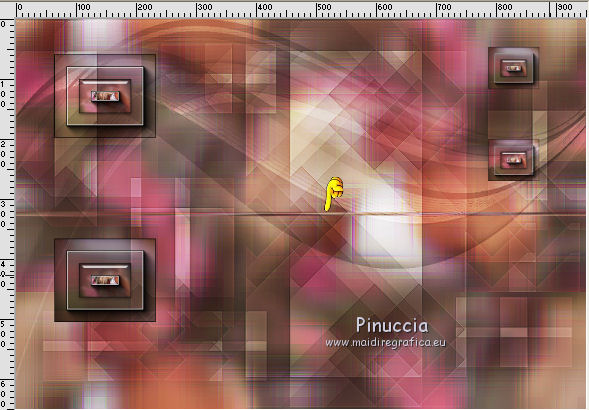
Effects>Distortion Effects>Wave

Objects>Align>Top,
if you are working with a previous version that doesn't make the Objects menu available,
activate your Pick Tool (K key on the keyboard) 
and set Position Y to 0,00 (Position X is already 0,00).

M key to deselect the Tool.
Image>Mirror.
15. Effects>Plugins>Mura's Meister - Copies.
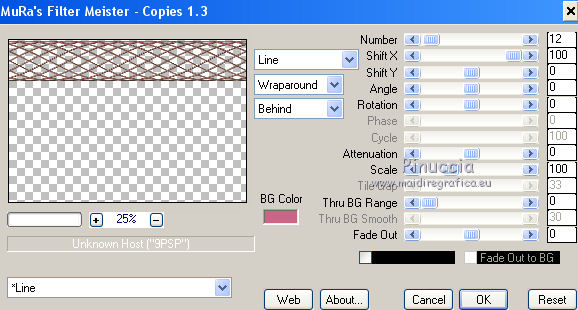
16. Objects>Align>Center in Canvas,
or, with your Pick Tool 

M key to deselect the tool.
Effects>Distortion Effects>Wave, same settings.

You should have this:
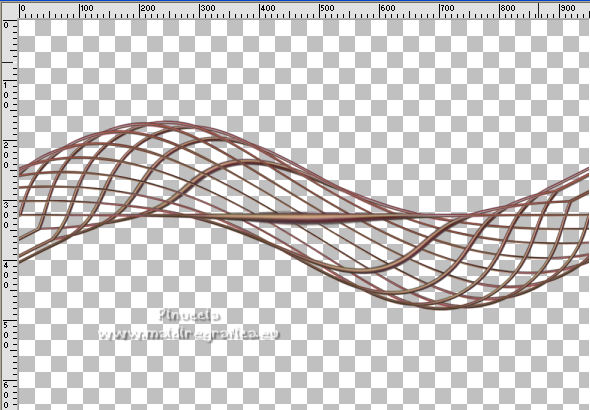
if you are problems to get this layer,
copy/paste as new layer the file I added in the material (file deco).
If you are using other colors, change the color according to your image .
17. Image>Mirror.
Effects>Image Effects>Offset.

18. Effects>Plugins>Graphics Plus - Cross Shadow, default settings.
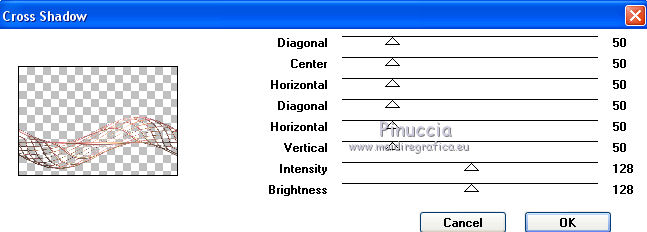
Effects>3D Effects>Drop Shadow, color black.
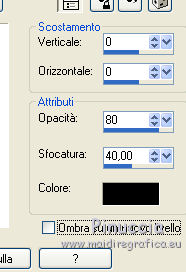
19. Activate your top layer.
Edit>Paste as new layer (your tube is still in memory).
Image>Resize, if necessary, resize all layers not checked.
Adjust>Sharpness>Sharpen More.
Place  correctly the tube. correctly the tube.
Effects>3D Effects>Drop Shadow, to your liking; for me

20. Activate your background layer.
Edit>Copy.
For caution: Edit>Paste as new image and minimize this image.
21. Go back to your work
and set again your foreground color to #4b392d.
Image>Add borders, 1 pixel, symmetric, foreground color.
Image>Add borders, 2 pixels, symmetric, background color.
Image>Add borders, 1 pixel, symmetric, foreground color.
Image>Add borders, 25 pixels, symmetric, color white.
Image>Add borders, 1 pixel, symmetric, foreground color.
Image>Add borders, 2 pixels, symmetric, background color.
Image>Add borders, 1 pixel, symmetric, foreground color.
22. Selections>Select All.
Image>Add borders, 30 pixels, symmetric, whatever color.
Selections>Invert.
23. Edit>Paste into Selection (the image copied at step 20).
Effects>Reflection Effects>Rotating Mirror.

Effects>3D Effects>Drop Shadow, color black.

Selections>Select None.
Image>Add borders, 1 pixel, symmetric, foreground color.
24. Image Resize, 1000 pixels width, resize all layers checked.
Open the text Rox and go to Edit>Copy.
Go back to your work and go to Edit>Paste as new layer.
Place  the text to your liking. the text to your liking.
Change the Blend Mode of this layer to Overlay.
25. Open the tube 00279©Yedralina and go to Edit>Copy.
Go back to your work and go to Edit>Paste as new layer.
Change the Blend Mode of this layer to Luminance (héritée).
26. Sign your work on a new layer.
Layers>Merge>Merge All.
Optional: Effects>Plugins>AAA Filters - Custom - Landscape or Grain, to your liking.
Save as jpg.
For the tube of this version thanks Luz Cristina (6570-Luz Cristina)

For the tube of this version thanks Maryse (MR_Gigi)


If you have problems or doubts, or you find a not worked link, or only for tell me that you enjoyed this tutorial, write to me.
14 November 2021

|


