|
MOSAIC FRACTAL


Thanks Yedralina for your invitation to translate your tutorials into english

This tutorial was written with CorelX19 and translated with CorelX17, but it can also be made using other versions of PSP.
Since version PSP X4, Image>Mirror was replaced with Image>Flip Horizontal,
and Image>Flip with Image>Flip Vertical, there are some variables.
In versions X5 and X6, the functions have been improved by making available the Objects menu.
In the latest version X7 command Image>Mirror and Image>Flip returned, but with new differences.
See my schedule here
 italian translation here italian translation here
 french translation here french translation here
 your versions here your versions here
For this tutorial, you will need:
Tubes of yours
The rest of the material here
For the tube thanks Beatriz (3291-woman-LB TUBE).
(The links of the tubemakers here).
Plugins:
consult, if necessary, my filter section here
Filters Unlimited 2.0 here
RCS Filter Pak - RCS-TripleExposure here
Alien Skin Eye Candy 5 Impact - Glass here
Toadies - What are you here
Simple - Top Left Mirror here
Graphics Plus - Cross Shadow here
Facoltativo Adjust - Variations here
Filters Graphics Plus, RCS, Toadies and Simple can be used alone or imported into Filters Unlimited.
(How do, you see here)
If a plugin supplied appears with this icon  it must necessarily be imported into Unlimited it must necessarily be imported into Unlimited

You can change Blend Modes according to your colors.
In the newest versions of PSP, you don't find the foreground/background gradient (Corel_06_029).
You can use the gradients of the older versions.
The Gradient of CorelX here
Copy the preset  in the folders of the plugin Alien Skin Eye Candy 5 Impact>Settings>Glass. in the folders of the plugin Alien Skin Eye Candy 5 Impact>Settings>Glass.
One or two clic on the file (it depends by your settings), automatically the preset will be copied in the right folder.
why one or two clic see here
Copy the Selections in the Selections Folder.
Open the mask in PSP and minimize it with the rest of the material.
Set your foreground color to #1f3546,
and your background color to #e7d647.
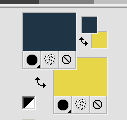
Set your background color to a Foreground/Background Gradient, style Radial.
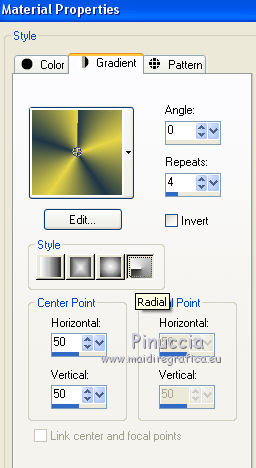
1. Open a new transparent image 950 x 650 pixels.
Flood Fill  the transparent image with your Gradient. the transparent image with your Gradient.
Effects>Plugins>Filters Unlimited 2.0 - RCS Filter Pack 1.0 - RCS TripleExposure, default settings.
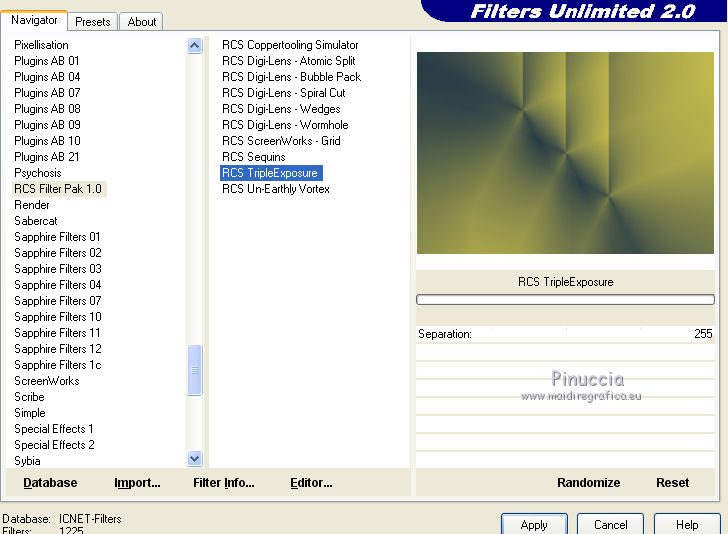
Effects>Geometric Effects>Skew
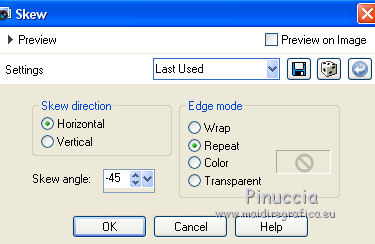
Effects>Reflection Effects>Rotating Mirror.
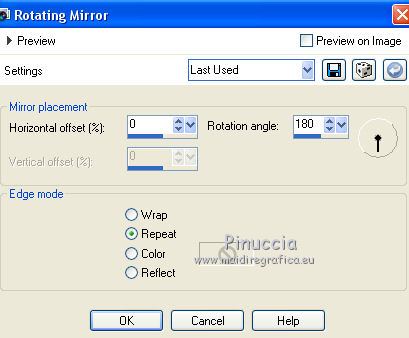
Effects>Reflection Effects>Rotating Mirror.
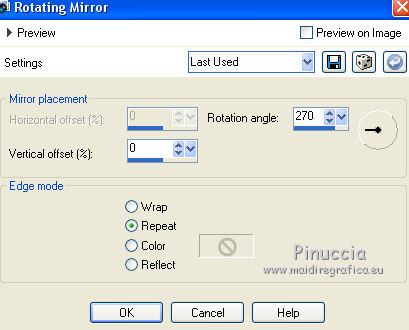
2. Change the settings of your Gradient, style Linear.
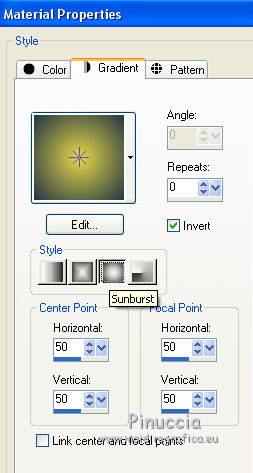
Layers>New Raster Layer.
Flood Fill  the layer with your Gradient. the layer with your Gradient.
Change the Blend mode of this layer to Soft Light.
3. Layers>New Raster Layer.
Set your foreground color to Color.
Flood Fill  the layer with your dark foreground color. the layer with your dark foreground color.
Layers>New Mask layer>From image
Open the menu under the source window and you'll see all the files open.
Select the mask Masc127©Yedralina,
Invert mask data checked.
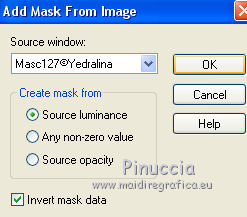
Layers>Merge>Merge Group.
Effects>Edge Effects>Enhance More.
Adjust>Sharpness>Sharpen - 2 times.
Change the Blend Mode of this layer to Overlay.
4. Activate your bottom layer.
Effects>Image Effects>Seamless Tiling.

5. Selections>Load/Save Selection>Load Selection from Disk.
Look for and load the selection ©Yedralina_sel831.
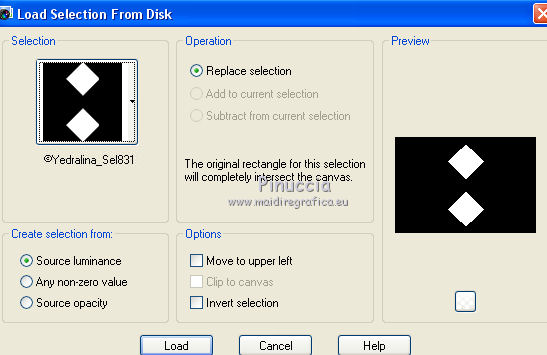
Layers>New Raster Layer.
Open the Fractal and go to Edit>Copy.
Go back to your work and go to Edit>Paste into Selection.
if you use the supplied fractal, you can change the colors with the Plugin Adjust>Variations.
For me, un click on Original, 2 click on More Yellow and ok.
Selections>Modify>Select Selection Borders.
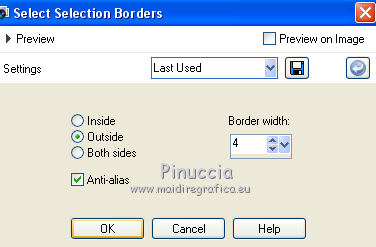
Flood Fill  the selection with your light background color. the selection with your light background color.
Effects>3D Effects>Inner Bevel.
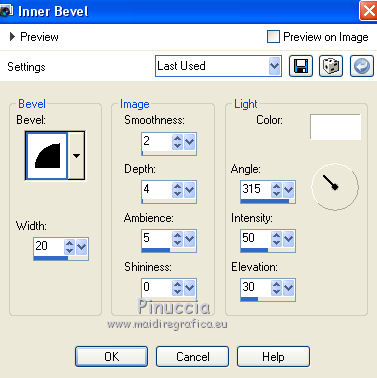
Selections>Select None.
Layers>Duplicate.
6. Image>Free Rotate - 90 degrees to left.
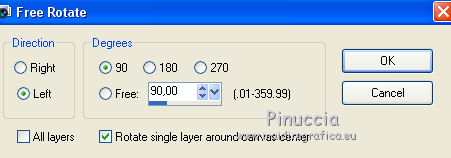
Effects>Image Effects>Seamless Tiling.

Layers>Merge>Merge Down.
7. Effects>Plugins>Graphics Plus - Cross Shadow, default settings.
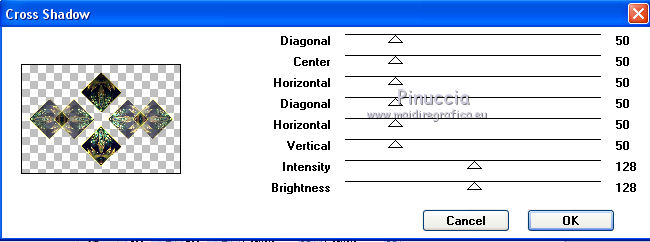
Effects>3D Effects>Drop Shadow, color black.
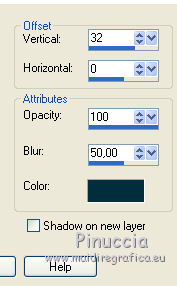
Layers>Arrange>Bring to Top.
8. Layers>New Raster Layer.
Selections>Load/Save Selection>Load Selection from Disk.
Look for and load the selection ©Yedralina_sel832.
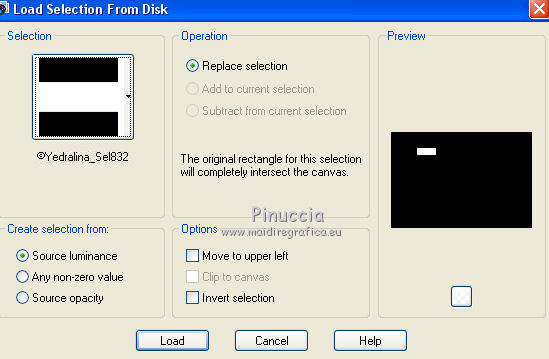
Set again your foreground color to Sunburst Gradient.
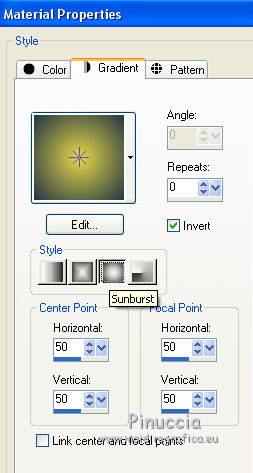
Flood Fill  the selection with your Gradient. the selection with your Gradient.
Layers>Arrange>Move Down - 2 times.
Effects>Plugins>Alien Skin Eye Candy 5 Impact - Glass.
Select the preset ©Yedralina_Glass2 and ok.
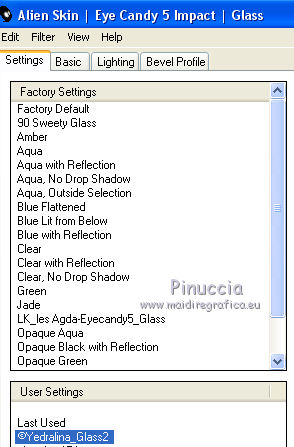
Selections>Modify>Select Selection Borders, same settings.
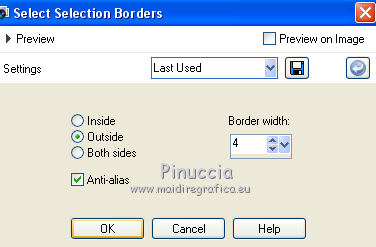
Flood Fill  the selection with your light background color. the selection with your light background color.
Effects>3D Effects>Inner Bevel, same settings.
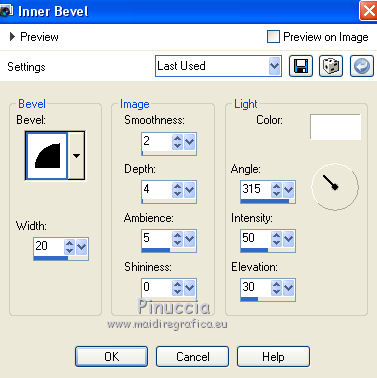
Selections>Select None.
Effects>Plugins>Simple - Top Left Mirror.
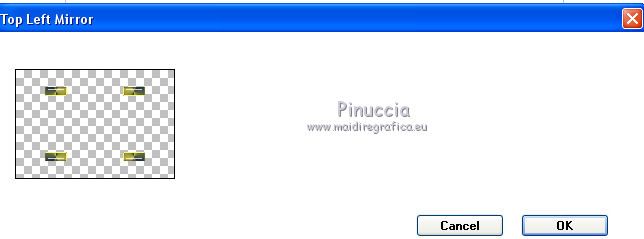
Layers>Duplicate.
Effects>Plugins>Toadies - What are you, default settings.
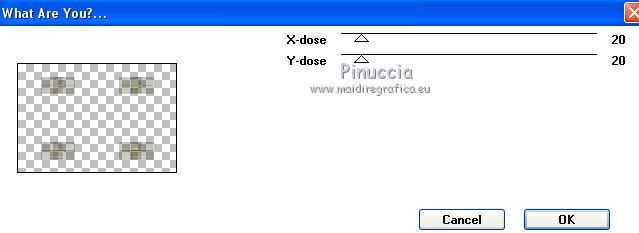
Layers>Arrange>Move Down.
Change the Blend Mode of this layer to Overlay.
Effects>3D Effects>Drop Shadow, color black.
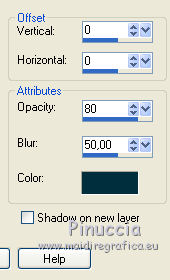
9. You should have this
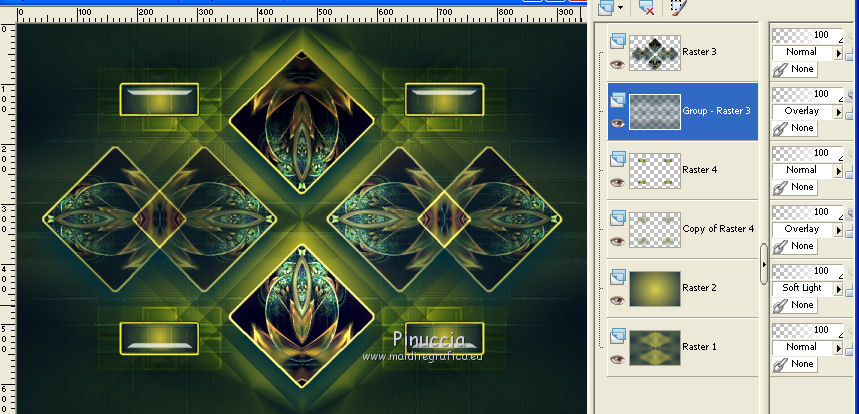
Image>Add borders, 2 pixels, symmetric, light color.
Image>Add borders, 2 pixels, symmetric, dark color.
Selections>Select All.
Image>Add borders, 20 pixels, symmetric, light color.
Selections>Invert.
10. Layers>New Raster Layer.
Open the frame "marco", and go to Edit>Copy.
Go back to your work and go to Edit>Paste into Selection.
Change the Blend Mode of this layer to Hard Light, Multiply, or according to your colors.
Selections>Select None.
Image>Add borders, 2 pixels, symmetric, dark color.
Image>Add borders, 2 pixels, symmetric, light color.
Selections>Select All.
Image>Add borders, 40 pixels, symmetric, with a 3td color: 15240f.
Effects>3D Effects>Drop Shadow, color black.
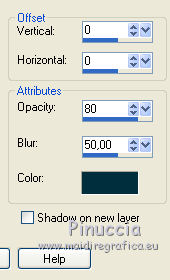
Selections>Select None.
11. Open your main tube and go to Edit>Copy.
Go back to your work and go to Edit>Paste as new layer.
Move  the tube to the right side. the tube to the right side.
Effects>3D Effects>Drop Shadow, at your choice.
Layers>Duplicate.
Image>Mirror.
K key on the keyboard to activate your Pick Tool 
and set Position X: 40,00 and Position Y: 44,00
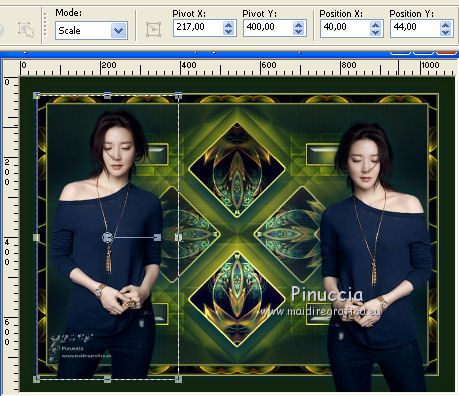
Change the Blend Mode of this layer to Soft Light.
12. Image>Resize, 1000 pixels width, resize all layers checked.
Sign your work on a new layer.
Layers>Merge>Merge All and save as jpg.
Version with tube by Jeanne


If you have problems or doubts, or you find a not worked link, or only for tell me that you enjoyed this tutorial, write to me.
26 October 2020
|


