|
LUZ Y COLOR


Thanks Yedralina for your invitation to translate your tutorials into english

This tutorial was written with CorelX19 and translated with CorelX17, but it can also be made using other versions of PSP.
Since version PSP X4, Image>Mirror was replaced with Image>Flip Horizontal,
and Image>Flip with Image>Flip Vertical, there are some variables.
In versions X5 and X6, the functions have been improved by making available the Objects menu.
In the latest version X7 command Image>Mirror and Image>Flip returned, but with new differences.
See my schedule here
 italian translation here italian translation here
 french translation here french translation here
 your versions here your versions here

For this tutorial, you will need:

The material is by Yedralina.
(The links of the tubemakers here).

consult, if necessary, my filter section here
Filters Unlimited 2.0 here
Mehdi - Weaver here
Mura's Meister - Copies here
VM Toolbox - Zoom Blur here
Alien Skin Eye Candy 5 Impact - Glass here
Carolaine and Sensibility - CS-HLines here
Filters VM Toolbox can be used alone or imported into Filters Unlimited.
(How do, you see here)
If a plugin supplied appears with this icon  it must necessarily be imported into Unlimited it must necessarily be imported into Unlimited

You can change Blend Modes according to your colors.
In the newest versions of PSP, you don't find the foreground/background gradient (Corel_06_029).
You can use the gradients of the older versions.
The Gradient of CorelX here
Copy the preset  in the folder of the plugin Alien Skin Eye Candy 5 Impact>Settings>Glass. in the folder of the plugin Alien Skin Eye Candy 5 Impact>Settings>Glass.
One or two clic on the file (it depends by your settings), automatically the preset will be copied in the right folder.
why one or two clic see here

Copy the preset Emboss 5 in the Presets Folder.
Copy the selection in the Selections Folder.
Colors
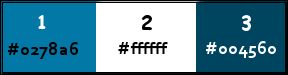
1. Set your foreground color to #0278a6,
and your background color to white #ffffff.
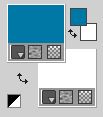
2. Set your Foreground color to a Foreground/Background Gradient, style Radial.
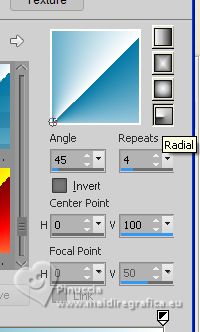
3. Open a new transparent image 950 x 650 pixels.
Flood Fill  the transparent image with your Gradient. the transparent image with your Gradient.
4. Effects>Plugins>Mehdi - Weaver.
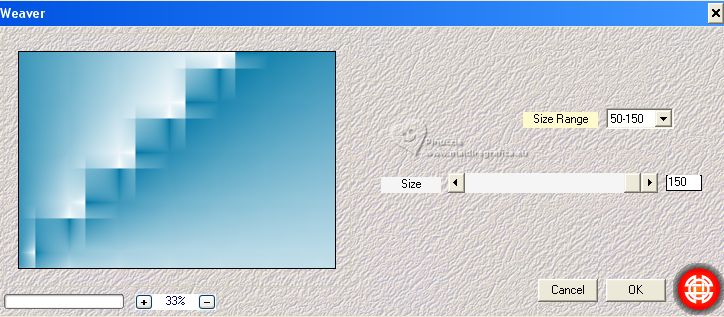
5. Adjust>Sharpness>Sharpen More.
6. Effects>Reflection Effects>Rotating Mirror.

7. Repeat Effects>Reflection Effects>Rotating Mirror - Rotation angle 180

8. Layers>Duplicate.
Image>Resize, to 35%, resize all layers not checked.
9. Effects>Plugins>Mura's Meister - Copies.
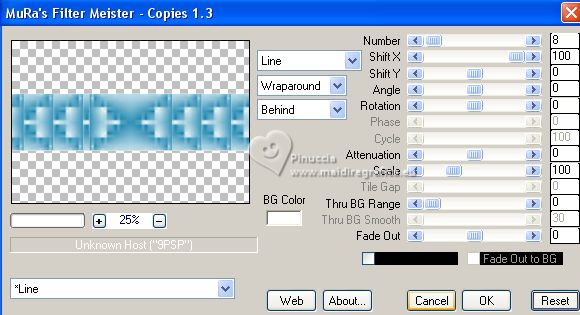
10. K key on the keyboard to activate your Pick Tool 
and set Position X: 2,00 and Position Y: 146,00.
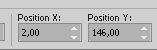
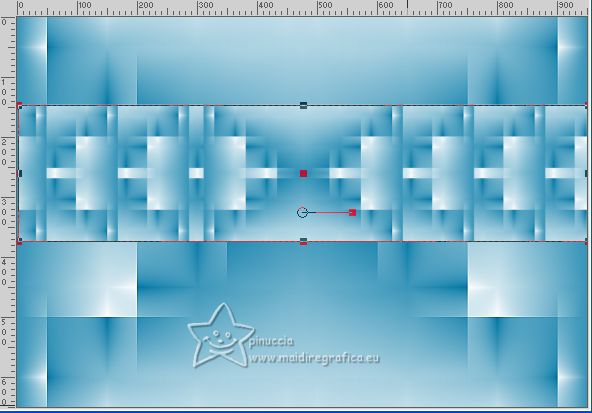
M key to deselect the Tool.
11. Effects>Reflection Effects>Rotating Mirror, same settings.

12. Effects>3D Effects>Drop Shadow, color 3 #004560.
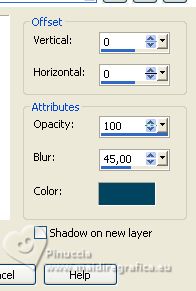
13.Layers>Duplicate.
Effects>Plugins>VM Toolbox - Zoom Blur, default settings.
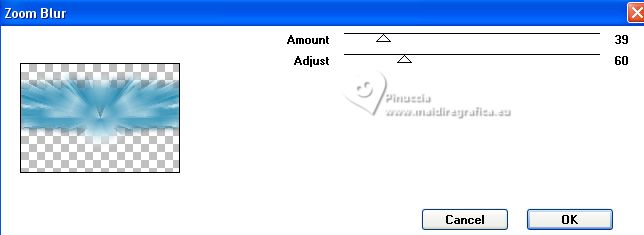
14. Effects>Geometric Efects>Skew.
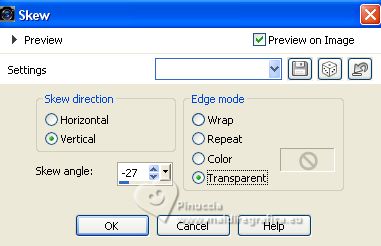
15. Layers>New Raster Layer.
Selections>Load/Save Selection>Load Selection from Disk.
Look for and load the selection ©Yedralina_Sel066.
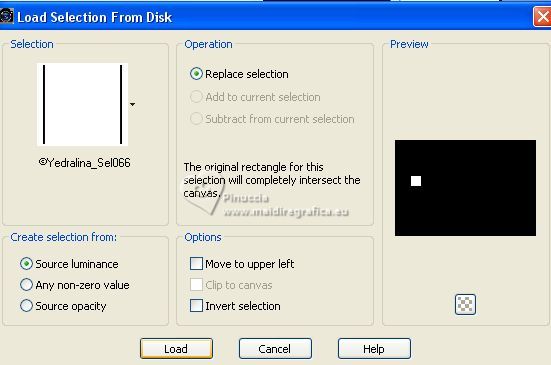
Flood Fill  the selection with your white background color. the selection with your white background color.
16. Selections>Modify>Contract - 2 pixels.
Press CANC on the keyboard 
17. Selection>Modify>Contract - 2 pixels.
Flood Fill  the selection with your Gradient. the selection with your Gradient.
18. Adjust>Blur>Radial Blur.

Keep selected.
19. Layers>New Raster Layer.
Open the misted 2039©Yedralina 
Erase the watermark watermark and go to Edit>Copy.
Minimize the tube.
Go back to your work and go to Edit>Paste into Selection.
Adjust>Sharpness>Sharpen.
20. Effects>Plugins>Alien Skin Eye Candy 5 Impact - Glass.
Select the preset ©Yedralina_Glass9
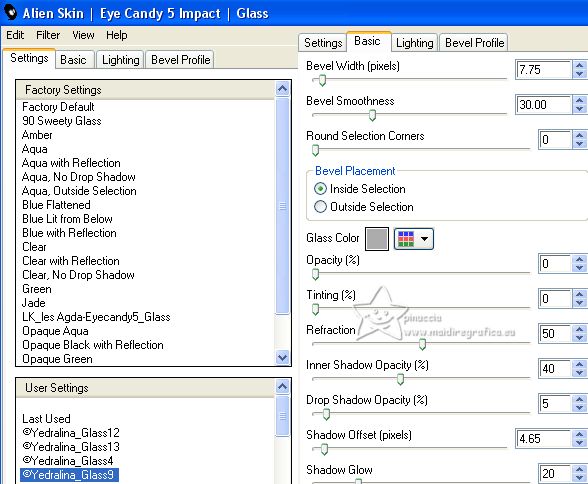
21. Layers>Merge>Merge Down.
Selections>Select None.
22. Layers>Duplicate.
Effects>Image Effects>Offset.
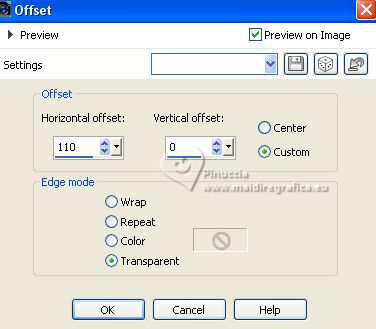
23. Layers>Duplicate.
Effects>Image Effects>Offset.
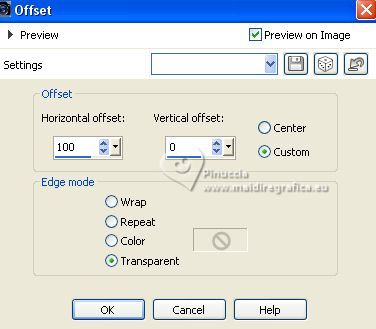
24. Layers>Merge>Merge Down - 2 times.
25. Effects>Reflection Effects>Rotating Mirror.

26. Effects>3D Effects>Drop Shadow, color 3 #004560
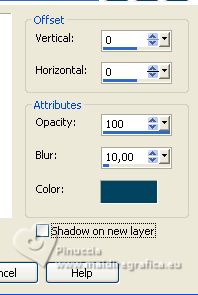
27. Open the tube Deco00301©Yedralina 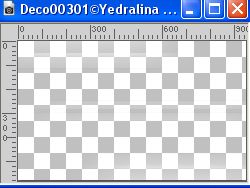
Edit>Copy.
Go back to your work and go to Edit>Paste as new layer.
Don't move it.
28. Change the Blend Mode of this layer to Overlay.

29. Activate again the misted 2039©Yedralina and go to Edit>Copy.
Go back to your work and go to Edit>Paste as new layer.
Image>Resize, if necessary, for the supplied tube I resized to 35%.
Adjust>Sharpness>Sharpen.
Move  the tube as in my example. the tube as in my example.
Optional: according to your tube: Layers>Arrange>Move Down- 2 times.
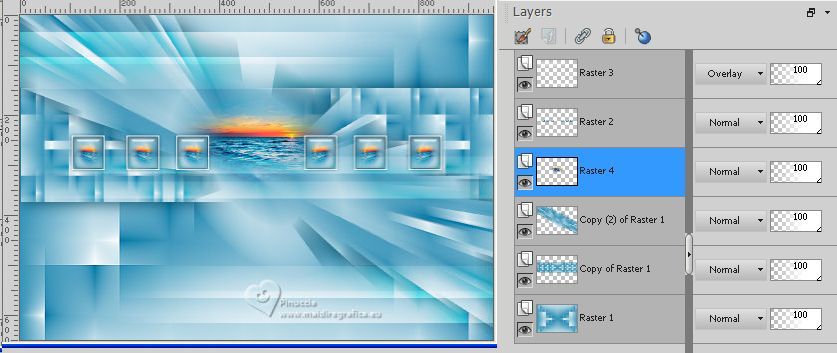
30. Activate your background layer, Raster 1.
Effects>User Defined Filter - select the preset Emboss 5 and ok.
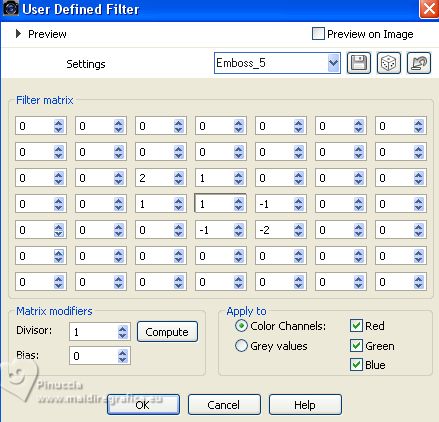
31. Activate the layer Copy 2 of Raster 1.
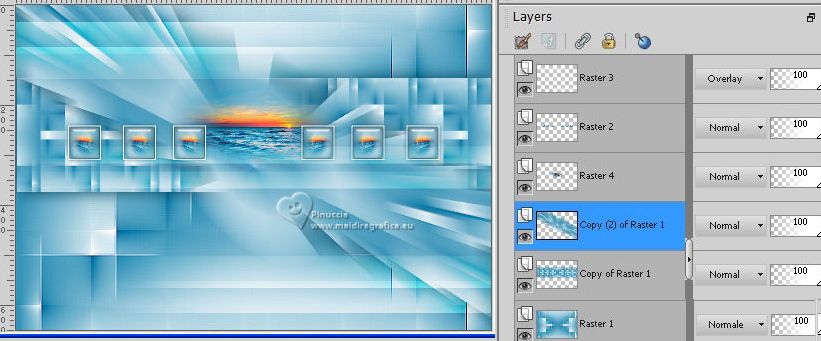
32. Edit>Copy.
Edit>Paste as new image.
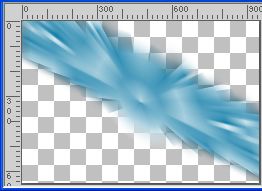
and minimize this image for caution.
33. Go back to your work.
Image>Add borders, 1 pixel, symmetric, background color.
Image>Add borders, 1 pixel, symmetric, foreground color.
34. Selections>Select All.
Image>Add borders, 45 pixels, symmetric, whatever color.
Selections>Invert.
35. Change the settings of your Gradient, style Linear.
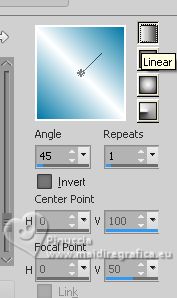
Flood Fill  the selection with your Gradient. the selection with your Gradient.
35. Effects>3D Effects>Drop Shadow, color 3 #004560.
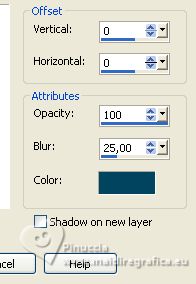
36. Effects>Plugins>Carolaine and Sensibility - CS-HLines.

Keep selected.
37. Layers>New Raster Layer.
Edit>Paste into Selection
(the image minimized at step 32 is still in memory).
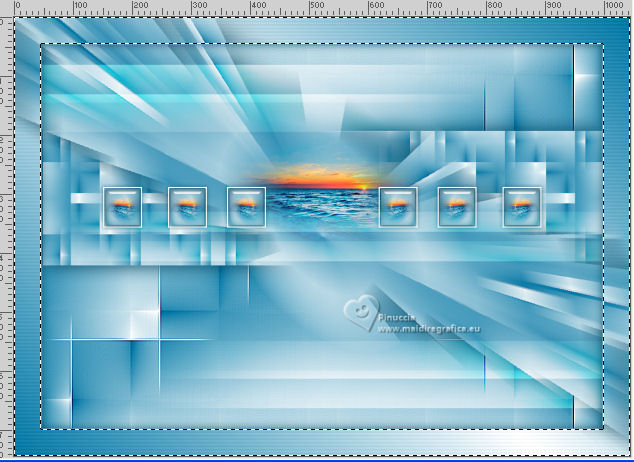
Selections>Select None.
38. Open the main tube 2084©Yedralina 
Erase the watermark and go to Edit>Copy.
Go back to your work and go to Edit>Paste as new layer.
Image>Resize, if necessary, for the supplied tube I resized to 65%.
Move  the tube to the right, or to your liking. the tube to the right, or to your liking.
39. Layers>Duplicate.
Adjust>Blur>Gaussian Blur - radius 25.

Change the Blend Mode of this layer to Luminance.
Layers>Arrange>Move Down.
40. Activate your top layer.
Open your deco tube 2311©Yedralina 
Erase the watermark and go to Edit>Copy.
Go back to your work and go to Edit>Paste as new layer.
Image>Resize, if necessary, for the supplied tube I resized to 45%.
Move  the tube to the left, or to your liking. the tube to the left, or to your liking.
41. As for the main tube: Layers Duplicate.
Adjust>Blur>Gaussian Blur - radius 25.

Change the Blend Mode of this layer to Luminance.
Layers>Arrange>Move Down.
32. Image>Add borders, 1 pixel, symmetric, color 3 #004560.
33. Image>Resize, 1000 pixels width, resize all layers checked.
34. Sign your work on a new layer.
Layers>Merge>Merge All and save as jpg.
For the tubes of this version thanks
Kad and Yedralina

Luz Cristina and Yvonne



If you have problems or doubts, or you find a not worked link, or only for tell me that you enjoyed this tutorial, write to me.
29 July 2023

|


