|
LANA


Thanks Yedralina for your invitation to translate your tutorials into english

This tutorial was written with PSP2020 and translated with CorelX17, but it can also be made using other versions of PSP.
Since version PSP X4, Image>Mirror was replaced with Image>Flip Horizontal,
and Image>Flip with Image>Flip Vertical, there are some variables.
In versions X5 and X6, the functions have been improved by making available the Objects menu.
In the latest version X7 command Image>Mirror and Image>Flip returned, but with new differences.
See my schedule here
 italian translation here italian translation here
 french translation here french translation here
 your versions here your versions here

For this tutorial, you will need:

Thanks for the tubes Lana and Beas and for the mask Narah.
The rest of the material is by Yedralina.
(The links of the tubemakers here).

consult, if necessary, my filter section here
Filters Unlimited 2.0 here
&<Bkg Kaleidoscope> - Kaleidoscope 4 (to import in Unlimited) here
AAA Frames - Foto Frame here
Mura's Meister - Perspective Tiling here
Simple - Blintz, Diamonds here
Alien Skin Eye Candy 5 Impact - Glass here
Filters VM Experimental can be used alone or imported into Filters Unlimited.
(How do, you see here)
If a plugin supplied appears with this icon  it must necessarily be imported into Unlimited it must necessarily be imported into Unlimited

You can change Blend Modes according to your colors.
In the newest versions of PSP, you don't find the foreground/background gradient (Corel_06_029).
You can use the gradients of the older versions.
The Gradient of CorelX here
Copy the preset  in the folder of the plugin Alien Skin Eye Candy 5 Impact>Settings>Glass. in the folder of the plugin Alien Skin Eye Candy 5 Impact>Settings>Glass.
One or two clic on the file (it depends by your settings), automatically the preset will be copied in the right folder.
why one or two clic see here

Open the mask in PSP and minimize it with the rest of the material.
Set your foreground color to #495f57,
and your background color to #aaa295.
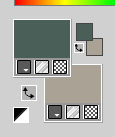
Set your foreground color to a Foreground/Background Gradient, style Radial.

Set your background color to a Foreground/Background Gradient, style Linear.
 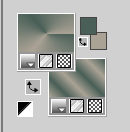
1. Open CanalAlpha_Lana.
Window>Duplicate or, on the keyboard, shift+D to make a copy.

Close the original.
The copy, that will be the basis of your work, is not empty,
but contains the selections saved to alpha channel.
2. Flood Fill  the transparent image with your foreground radial Gradient. the transparent image with your foreground radial Gradient.
3. Effects>Plugins>Filters Unlimited 2.0 - Simple - Blintz.
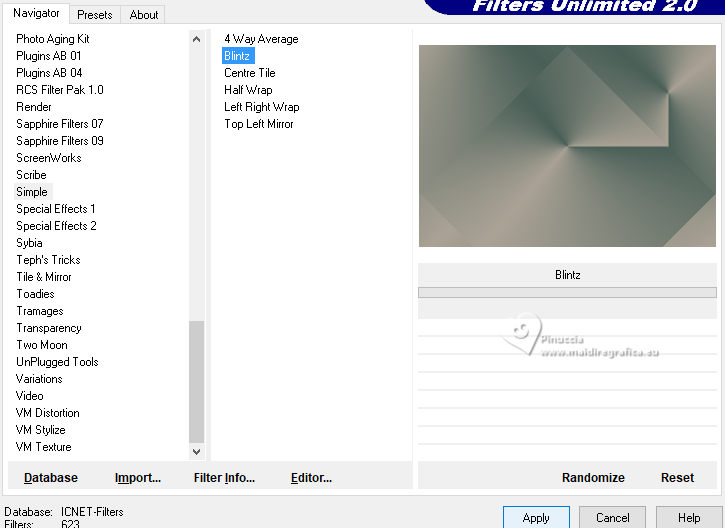
4. Effects>Plugins>Filters Unlimited 2.0 - Simple - Diamonds.
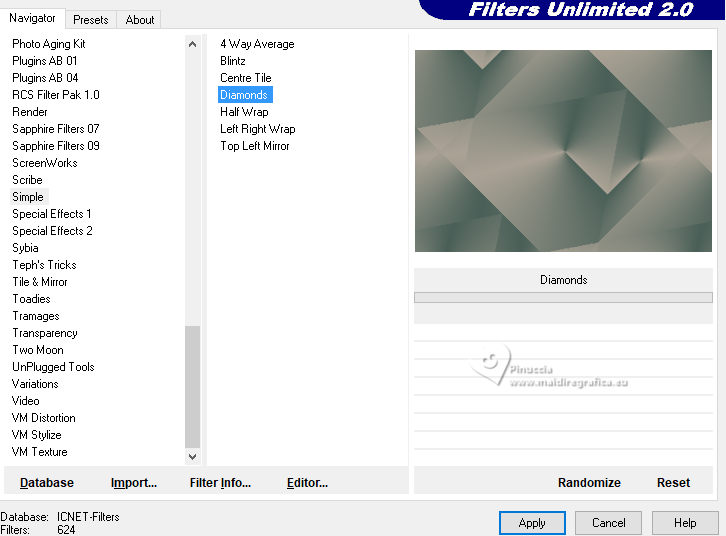
5. Effects>Plugins>Filters Unlimited 2.0 - &<Bkg Kaleidoscope> - Kaleidoscope 4, default settings.
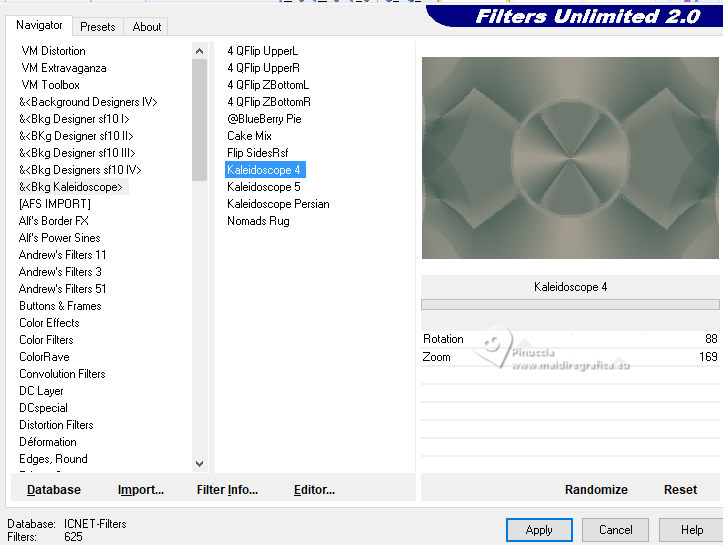
Effects>Edge Effects>Enhance.
6. Selections>Load/Save Selection>Load Selection from Alpha Channel.
The selection #1 is immediately available. You just have to click Load.

Selections>Promote Selection to Layer.
7. Effects>Plugins>Alien Skin Eye Candy 5 Impact - Glass.
Select the preset ©Yedralina_Glass10
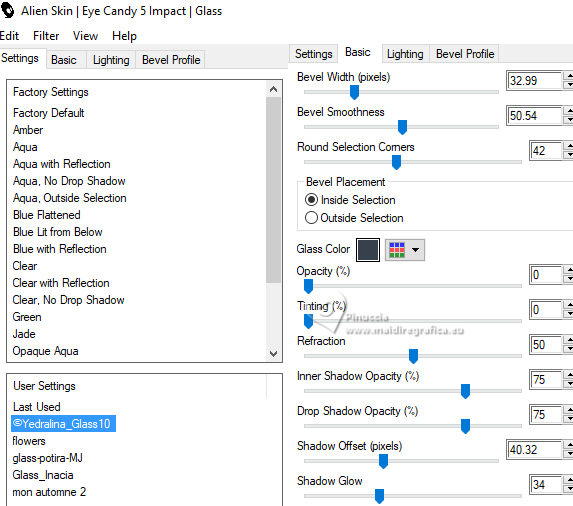
8. Activate your background layer, Raster 1.
Selections>Load/Save Selection>Load Selection from Alpha Channel.
Open the selections menu and load the selection #2

The new selection will replace the previous one.
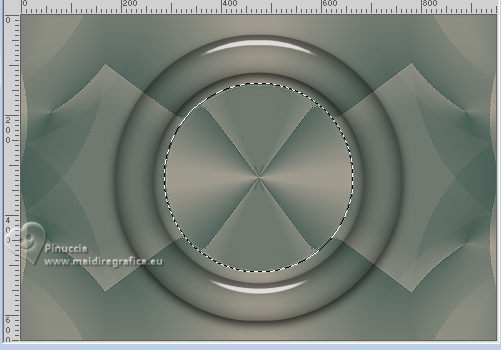
Selections>Promote Selection to Layer.
9. Adjust>Blur>Radial Blur - Spin high
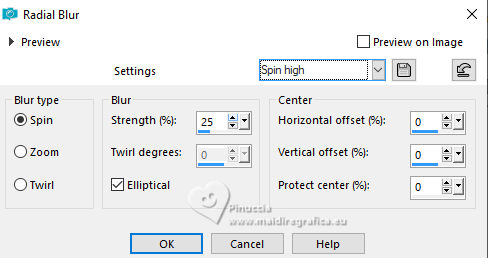
Keep selected.
10. Layers>New Raster Layer.
Open the misted paiasaje275_beas_misted2 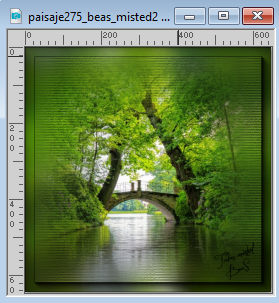
Edit>Copy.
Go back to your work and go to Edit>Paste into Selection.
11. Selections>Invert.
Effects>3D Effects>Drop Shadow, color black.
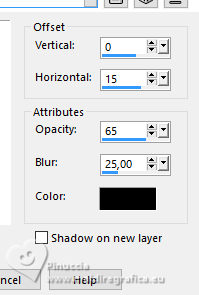
12. Layers>Merge>Merge Down.
Layers>Arrange>Bring to Top.
13. Layers>New Raster Layer.
Selections>Load/Save Selection>Load Selection from Alpha Channel.
Open the selections menu and load the selection #3
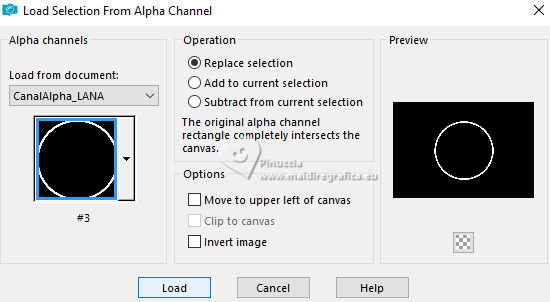
Flood Fill  the selection with your background linear Gradient. the selection with your background linear Gradient.
14. Effects>Texture Effects>Mosaic - Glass.
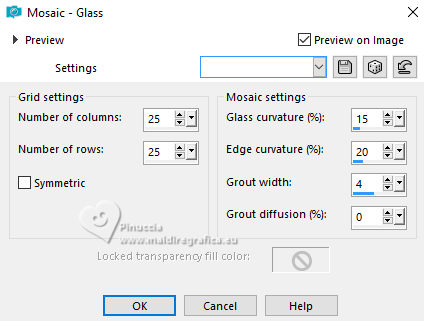
15. Effects>Edge Effects>Enhance.
Selections>Select None.
16. Activate again your background layer, Raster 1.
Layers>Duplicate.
Layers>Arrange>Bring to top.
17. Effects>Plugins>Mura's Meister - Perspective Tiling.
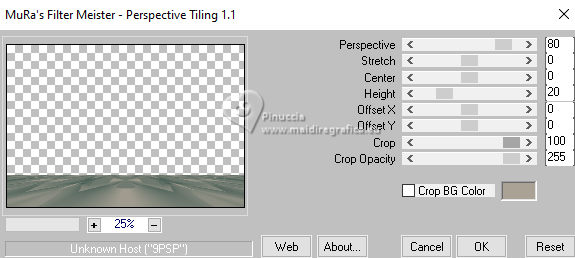
18. Selections>Load/Save Selection>Load Selection from Alpha Channel.
Open the selections menu and load the selection #4

Press CANC on the keyboard 
Selections>Select None.
19. Effects>Geometric Effects>Circle.

20. K key to activate your Pick Tool 
Keep Position X: 152,00 and set Position Y: 402,00.

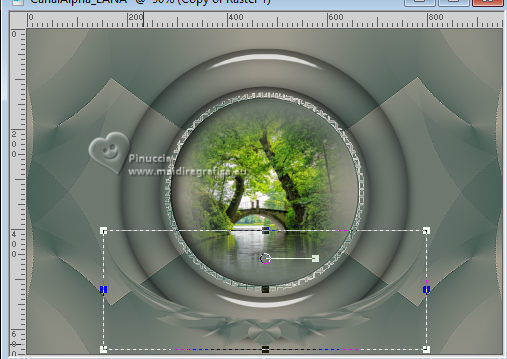
M key to deselect the Tool.
21. Effects>3D Effects>Drop Shadow, color black.

22. Set your foreground color to white.
Layers>New Raster Layer.
Flood Fill  the layer with color white the layer with color white
23. Layers>New Mask layer>From image
Open the menu under the source window and you'll see all the files open.
Select the mask NarahsMasks_1771

Layers>Merge>Merge Group.
24. Effects>Reflection Effects>Rotating Mirror.

25. Layers>Arrange>Move Down - 3 times.

26. Activate again your background layer, Raster 1.
Edit>Copy.
Edit>Paste as new image, minimize this image,
and go back to your work.
27. Image>Add borders, 1 pixel, symmetric, foreground color #495f57.
Image>Add borders, 1 pixel, symmetric, background color #aaa295.
28. Selections>Select All.
Image>Add borders, 40 pixels, symmetric, whatever color.
Selections>Invert.
29. Edit>Paste into Selection (the image of step 26 is still in memory).
30. Effects>Plugins>AAA Frames - Foto Frame.
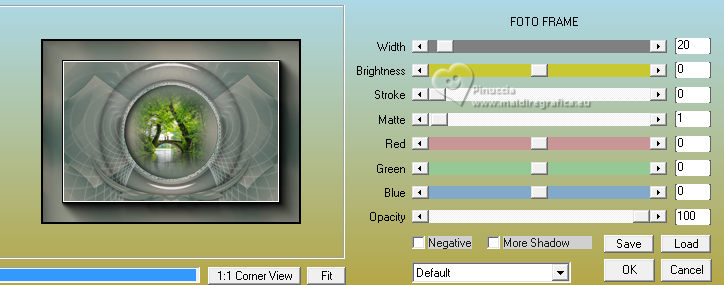
Keep selected.
31. Effects>3D Effects>Drop Shadow, same settings.

Selections>Select None.
32. Open your main tube LD-model-1465 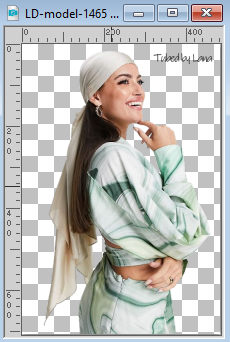
Erase the watermark and go to Edit>Copy.
Go back to your work and go to Edit>Paste as new layer.
Image>Resize, if necessary, for me to 105%, resize all layers not checked.
Move  the tube to the left side. the tube to the left side.
33. Effects>3D Effects>Drop Shadow, color black.

34. Image>Resize, 1000 pixels width, resize all layers checked.
Open the text Text_Lana©Yedralina 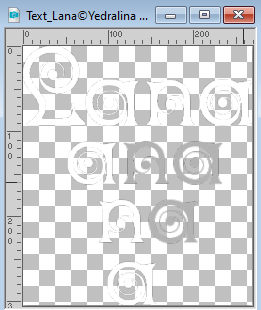
Edit>Copy.
Go back to your work and go to Edit>Paste as new layer.
The font used for the text is Zingarella (in the material), size 120 pixels
35. K key to activate your Pick Tool 
and set Position X: 688,00 and Position Y: 50,00.

36. Effects>3D Effects>Drop Shadow, color black.

Change the Blend Mode of this layer to Soft Light.
37. Sign your work on a new layer.
Layers>Merge>Merge Down and save as jpg.
For the tubes of these versions thanks
Lana and Sonia

Lana



If you have problems or doubts, or you find a not worked link, or only for tell me that you enjoyed this tutorial, write to me.
28 Ottobre 2023

|


