|
JEWEL


Thanks Yedralina for your invitation to translate your tutorials into english

This tutorial was written with CorelX19 and translated with CorelX17, but it can also be made using other versions of PSP.
Since version PSP X4, Image>Mirror was replaced with Image>Flip Horizontal,
and Image>Flip with Image>Flip Vertical, there are some variables.
In versions X5 and X6, the functions have been improved by making available the Objects menu.
In the latest version X7 command Image>Mirror and Image>Flip returned, but with new differences.
See my schedule here
 italian translation here italian translation here
 french translation here french translation here
 your versions here your versions here
For this tutorial, you will need:

Thanks for the tube Jewel and for the mask smArt.
The rest of the material is by Yedralina.
(The links of the tubemakers here).

consult, if necessary, my filter section here
Filters Unlimited 2.0 here
Carolaine and Sensibility - CS-BRectangles, CS_LDots here
Mehdi - Sorting Tiles here
Simple - Blintz, 4Way Average, Zoom Out and Flip here
Funhouse - Cirquelate here
AAA Frames - Foto Frame here
Filters Simple and Funhouse can be used alone or imported into Filters Unlimited.
(How do, you see here)
If a plugin supplied appears with this icon  it must necessarily be imported into Unlimited it must necessarily be imported into Unlimited

You can change Blend Modes according to your colors.
In the newest versions of PSP, you don't find the foreground/background gradient (Corel_06_029).
You can use the gradients of the older versions.
The Gradient of CorelX here

Open the mask and minimize it with the rest of the material.
Set your foreground color to #cea580,
and your background color to #95b0b7.
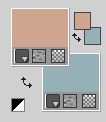
Third color #415a61.
Set your foreground color to a Foreground/Background Gradient, style Linear.
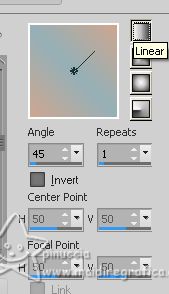
1. Open a new transparent image 950 x 650 pixels.
Selections>Select All.
Open the main tube Femme jewel 0055 
Erase the watermark and go to Edit>Copy.
Minimize the tube.
Go back to your work and go to Edit>Paste into Selection.
Selections>Select None.
2. Effects>Image Effects>Seamless Tiling, default settings.

Adjust>Blur>Gaussian Blur - radius 25.

3. Effects>Plugins>Carolaine and Sensibility - CS-BRectangles.
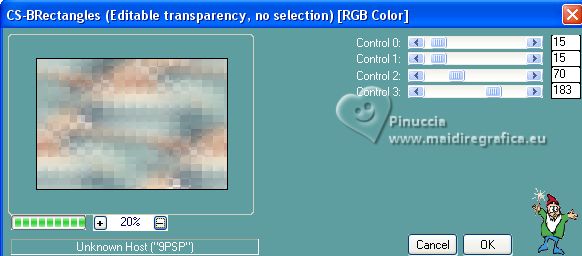
4. Effects>Plugins>Filters Unlimited 2.0 - Simple - Blintz.
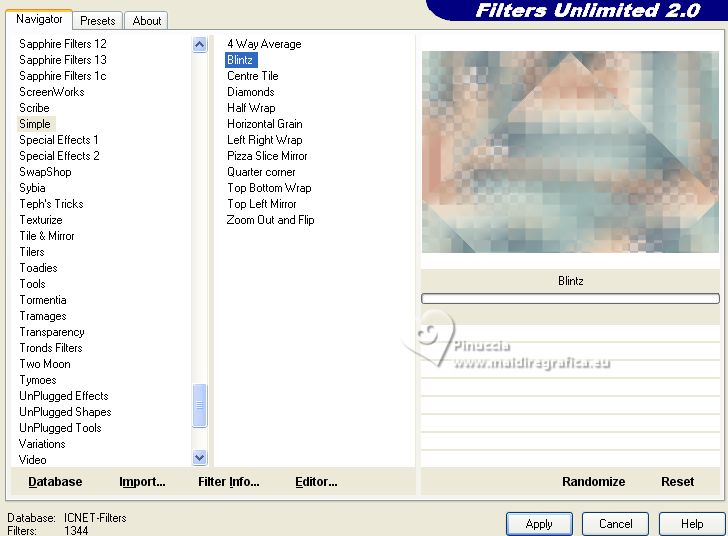
Repeat this Effect another time.
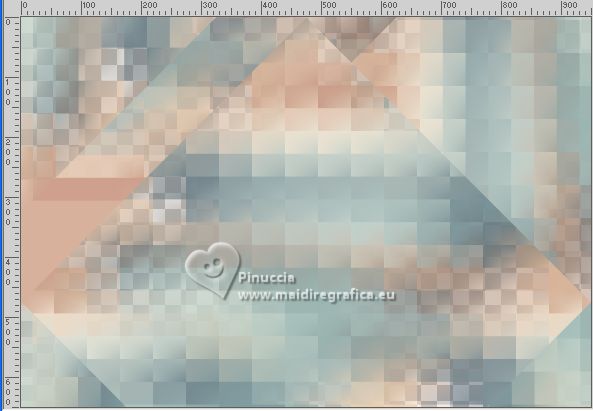
5. Effects>Plugins>Filters Unlimited 2.0 - Simple - 4Way Average.
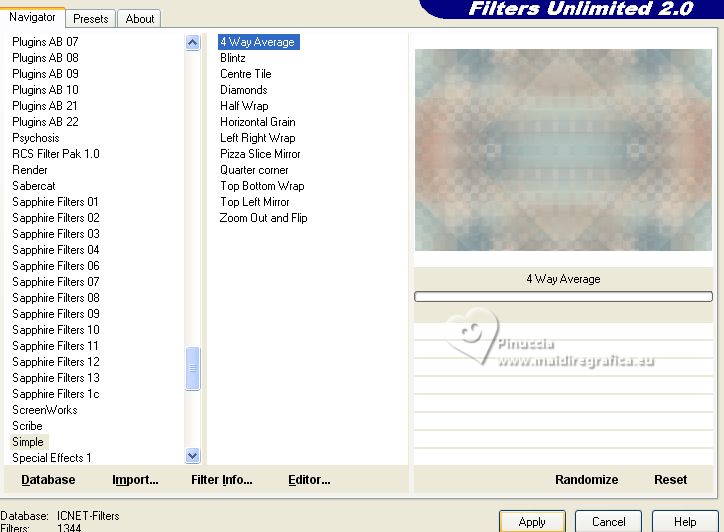
Effects>Edge Effects>Enhance.
6. Layers>New Raster Layer.
Flood Fill  the layer with your Gradient. the layer with your Gradient.
7. Effects>Image Effects>Offset.
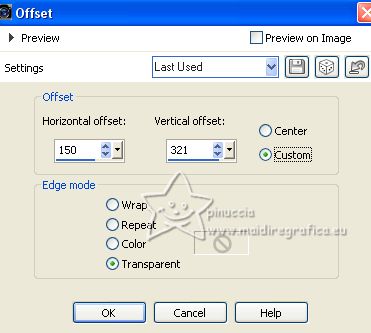
8. Effects>Plugins>Filters Unlimited 2.0 - Simple - Zoom Out and Flip.
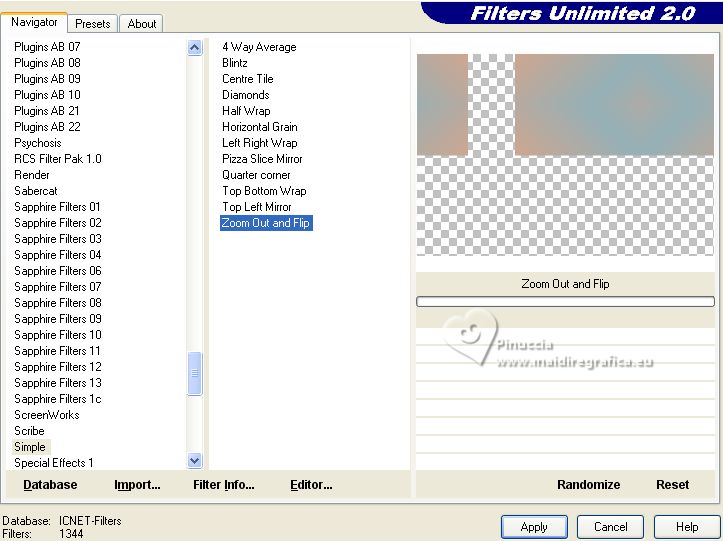
9. Effects>Plugins>Mehdi - Sorting Tiles.
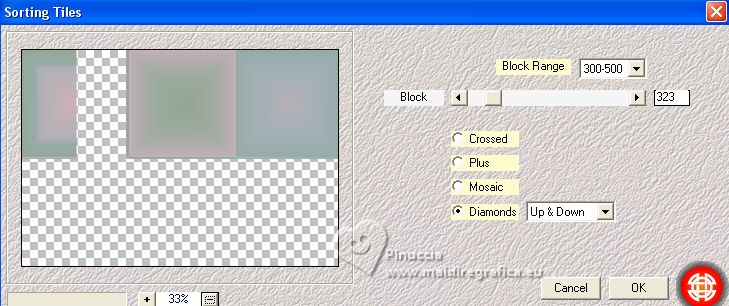
10. Effects>Plugins>Filters Unlimited 2.0 - Funhouse - Cirquelate, default settings.
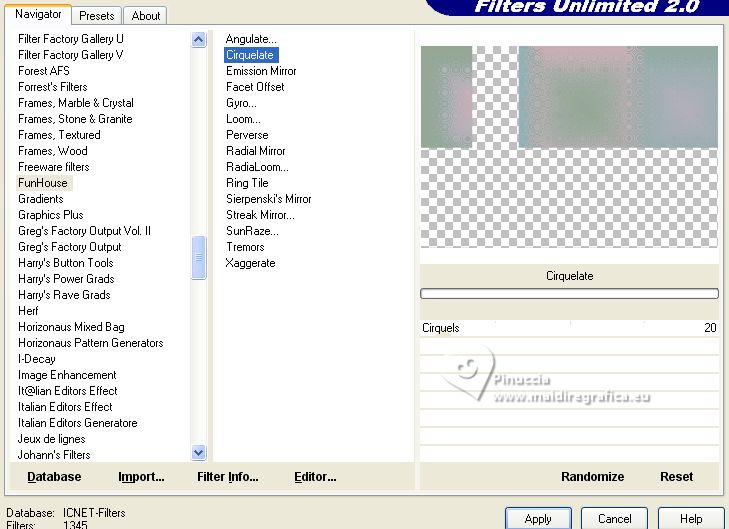
11. Effects>Image Effects>Seamless Tiling, default settings.

Effects>Reflection Effects>Rotating Mirror.

12. Effects>3D Effects>Drop Shadow, color black.
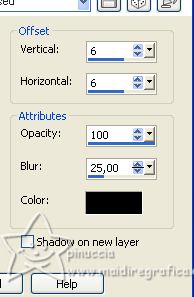
Layers>Duplicate.
Image>Flip.
Change the Blend Mode of this layer to Overlay.
13. Activate your Selection Tool  , rectangle, , rectangle,
and select the frame in the top center.
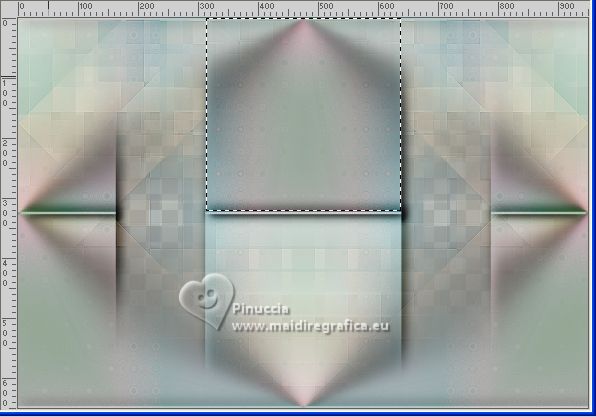
Edit>Paste as new layer (your tube is still in memory).
Place  / / correctly the tube in the center of the selection. correctly the tube in the center of the selection.

you can resize the tube, if necessary
Selections>Invert.
Press CANC on the keyboard 
Selections>Select None.
14. Change the Blend Mode of this layer to Overlay,
and reduce the opacity +/-48%.
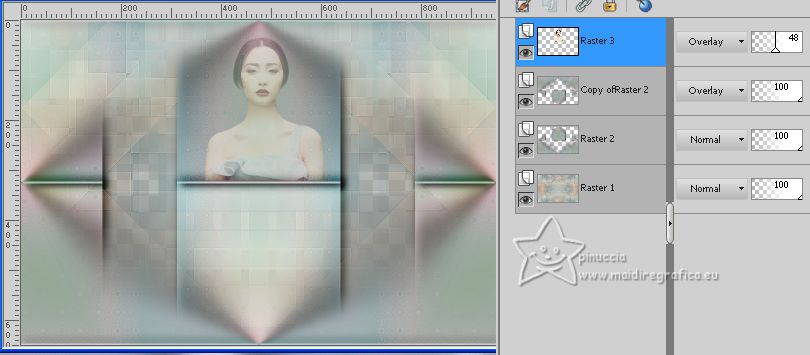
if you like, you can apply the last Drop Shadow.
15. Open the deco tube Deco00213b©Yedralina 
Edit>Copy.
Go back to your work and go to Edit>Paste as new layer.
Image>Resize, to 80%, resize all layers not checked.
16. Effects>Image Effects>Offset.
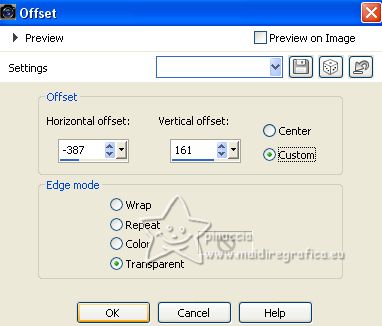
Effects>Reflection Effects>Rotating Mirror, same settings.

17. Layers>New Raster Layer.
Flood Fill  the layer with your background color. the layer with your background color.
Layers>Arrange>Send to Bottom.
18. Effects>Plugins>Carolaine and Sensibility - CS-LDots, default settings.
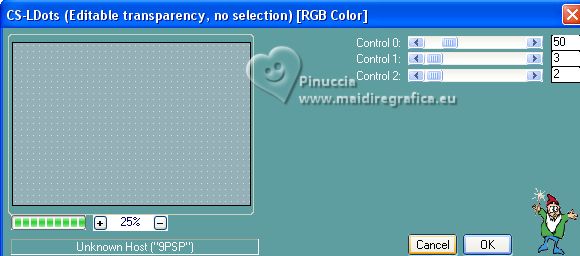
Effects>Edge Effects>Dilate.
19. Activate the layer Copy of Raster 2.
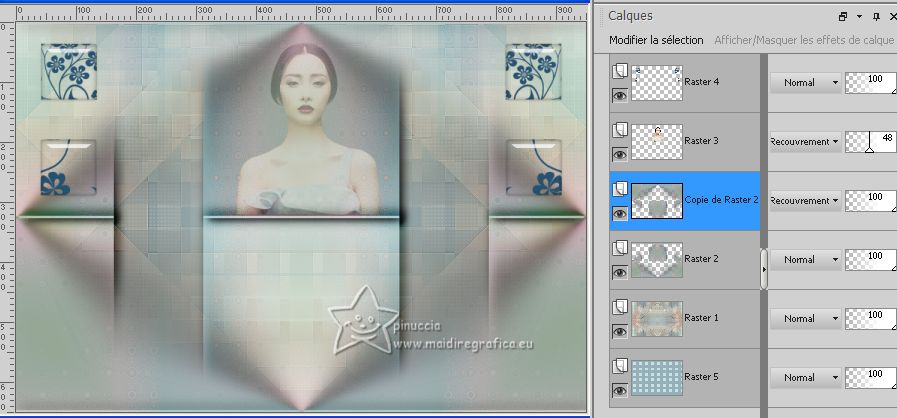
Layers>New Raster Layer.
Set your foreground color to white.
Flood Fill  the layer with color white. the layer with color white.
Layers>New Mask layer>From image
Open the menu under the source window and you'll see all the files open.
Select the mask smArt_maszk_62
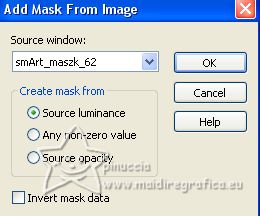
Layers>Merge>Merge Group.
20. Adjust>Sharpness>Sharpen.
Change the Blend Mode of this layer to Luminace, ou other.
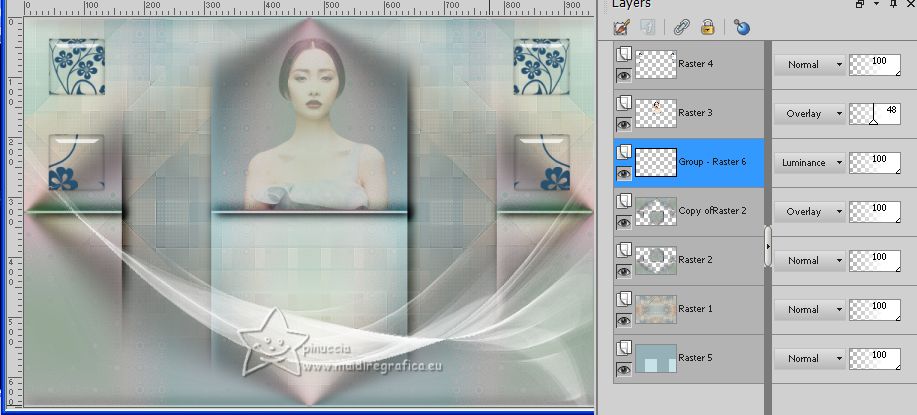
21. Image>Add borders, 1 pixel, symmetric, background color.
Image>Add borders, 2 pixels, symmetric, foreground color.
Image>Add borders, 1 pixel, symmetric, background color.
Selections>Select All.
Edit>Copy.
22. Image>Add borders, 25 pixels, symmetric, background color.
Effects>3D Effects>Drop Shadow, color black.
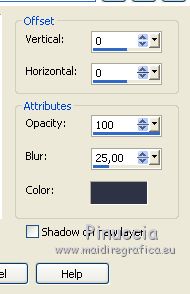
Selections>Select All.
23. Image>Add borders, 25 pixels, symmetric, background color.
Selections>Invert.
24. Edit>Paste into Selection.
Effects>Plugins>AAA Frames - Foto Frame.
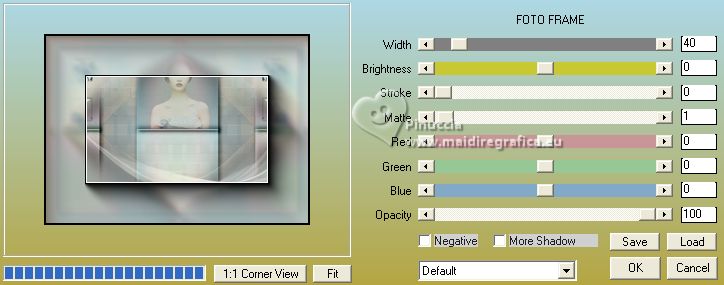
Effects>Reflection Effects>Rotating Mirror.

Effects>3D Effects>Drop Shadow, same settings.
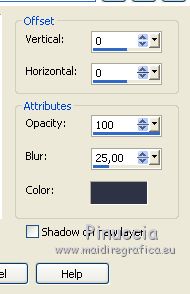
Selections>Select None.
25. Activate again your main tube and go to Edit>Copy.
Go back to your work and go to Edit>Paste as new layer.
Resize, if necessary.
Place  rightly the tube. rightly the tube.
Effects>3D Effects>Drop Shadow, at your choice.
26. Activate your Text Tool  , font ChocolateBox, , font ChocolateBox,
size 128 (to adapt according to your text and your PSP version)

Close your foreground color and set you background color to color 3 #415a61.
Write Jewel.
Layers>Convert in Raster Layer.
Effects>3D Effects>Drop Shadow, color black.
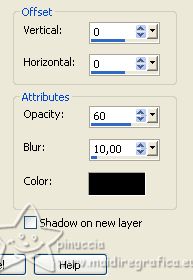
Place  the text at the bottom right. the text at the bottom right.
27. Reduce the size of the font to 95 pixels, or according to your text and your PSP version.
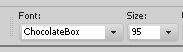
Set your background color to your first foreground color #cea690.
Write Annie
Layers>Convert in Raster Layer.
Effects>3D Effects>Drop Shadow, color black.
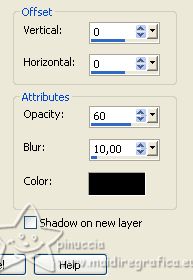
Place  the text at the bottom right. the text at the bottom right.
Change the Blend Mode of this layer to Screen.
if you prefer, you can use the texts supplied in the material

28. Image>Resize, 1000 pixels width, resize all layers checked.
29. Sign your work on a new layer.
Layers>Merge>Merge All and save as jpg.
For the tubes of these versions thanks.



If you have problems or doubts, or you find a not worked link, or only for tell me that you enjoyed this tutorial, write to me.
1 April 2023

|





