|
INSPIRATION


Thanks Yedralina for your invitation to translate your tutorials into english

This tutorial was written with CorelX19 and translated with CorelX17, but it can also be made using other versions of PSP.
Since version PSP X4, Image>Mirror was replaced with Image>Flip Horizontal,
and Image>Flip with Image>Flip Vertical, there are some variables.
In versions X5 and X6, the functions have been improved by making available the Objects menu.
In the latest version X7 command Image>Mirror and Image>Flip returned, but with new differences.
See my schedule here
 italian translation here italian translation here
 french translation here french translation here
 your versions here your versions here
For this tutorial, you will need:

Thanks for the tubes Beatriz, Nena Silva and Linda and for the mask Narah.
The rest of the material is by Yedralina.
(The links of the tubemakers here).

consult, if necessary, my filter section here
Filters Unlimited 2.0 here
Simple - Top Left Mirror here
Mura's Meister - Copies here
Alien Skin Eye Candy 5 Impact - Glass here
AAA Frames - Foto Frame here
Filters Simple can be used alone or imported into Filters Unlimited.
(How do, you see here)
If a plugin supplied appears with this icon  it must necessarily be imported into Unlimited it must necessarily be imported into Unlimited

You can change Blend Modes according to your colors.
In the newest versions of PSP, you don't find the foreground/background gradient (Corel_06_029).
You can use the gradients of the older versions.
The Gradient of CorelX here
Copy the preset  in the folder of the plugin Alien Skin Eye Candy 5 Impact>Settings>Glass. in the folder of the plugin Alien Skin Eye Candy 5 Impact>Settings>Glass.
One or two clic on the file (it depends by your settings), automatically the preset will be copied in the right folder.
why one or two clic see here

Open the mask and minimize it with the rest of the material.
Set your foreground color to #9d7942,
and your background color to #eaded4.
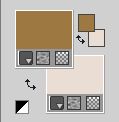
Set your foreground color to a Foreground/Background Gradient, style Linear.
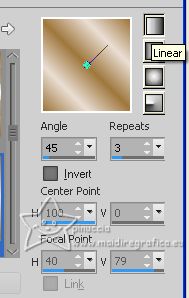
1. Open CanalAlpha_ inspiration
Window>Duplicate or, on the keyboard, shift+D to make a copy.

Close the original.
The copy, that will be the basis of your work, is not empty,
but contains the selections saved to alpha channel.
or if you prefer, you can minimize the original,
and open a new transparent image 950 x 650 pixels.
The selections saved on the alpha channel will still be available on you new image,
until it is minimized on your workspace
Flood Fill  the transparent image with your Gradient. the transparent image with your Gradient.
2. Layers>New Raster Layer.
Selections>Select All.
Open the deco klipartz.com(3) 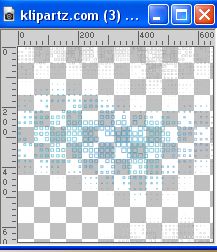
Edit>Copy.
Go back to your work and go to Edit>Paste into Selection.
Selections>Select None.
Change the Blend Mode of this layer to Luminance (legacy).
3. Set your background color with color white #ffffff.
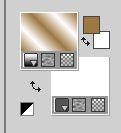
Layers>New Raster Layer.
Flood Fill  the layer with white color. the layer with white color.
4. Layers>New Mask layer>From image
Open the menu under the source window and you'll see all the files open.
Select the mask NarahsMasks_1752
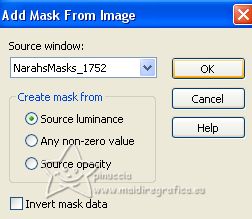
Layers>Merge>Merge Group.
5. Image>Mirror.
Layers>Duplicate.
Image>Mirror.
Image>Flip.

6. Edit>Copy Special>Copy Merged.
Edit>Paste as new image.
Minimize this image: you'll use it later.
7. Go back to your work.
Layers>New Raster Layer.
Layers>Arrange>Move Down.
8. Selections>Load/Save Selection>Load Selection from Alpha Channel.
The selection #1 is immediately available. You just have to click Load.
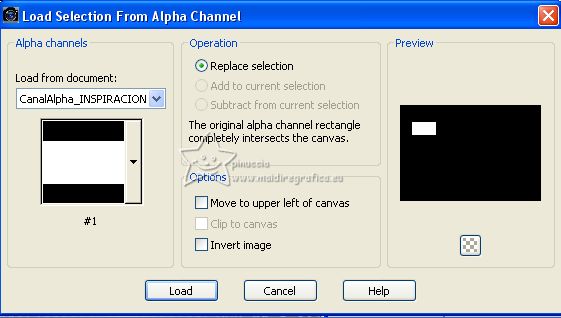
Set again your background color with #eaded4.
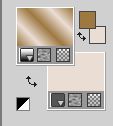
Flood Fill  the selection with the Gradient Linear. the selection with the Gradient Linear.
9. Selections>Modify>Contract - 10 pixels.

Selections>Modify>Select Selection Borders.
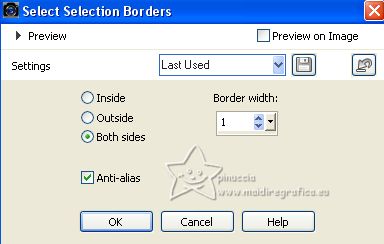
Set your background color with color white #ffffff.
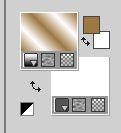
Flood Fill  the selection with color white. the selection with color white.
10. Selections>Load/Save Selection>Load Selection from Alpha Channel.
Open the selections menu and load the selection #2
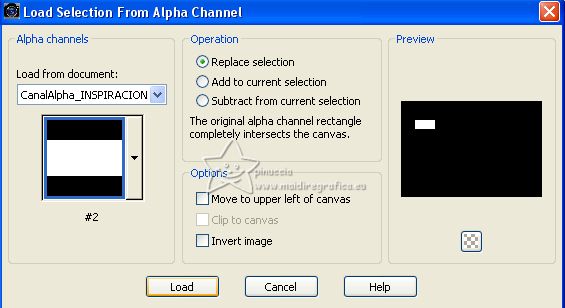
the new selection will replace the previous one
11. Edit>Paste into Selection (the image minimized at step 6 is still in memory).

12. Open the misted LF-MistedAbstract-25022015 
Erase the watermark and go to Edit>Copy.
Go back to your work and go to Edit>Paste into Selection.
Selections>Select None.
13. Layers>New Raster Layer.
Selections>Load/Save Selection>Load Selection from Alpha Channel.
Open the selections menu and load the selection #3
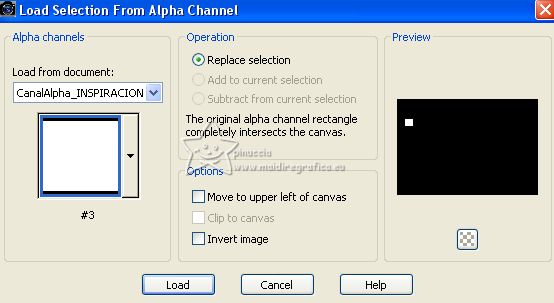
Set again your background color with #eaded4.
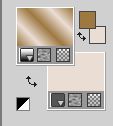
Flood Fill  the selection with the Gradient Linear. the selection with the Gradient Linear.
14. Selections>Modify>Contract - 5 pixels.
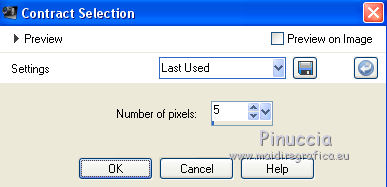
Selections>Modify>Select Selection Borders, same settings.
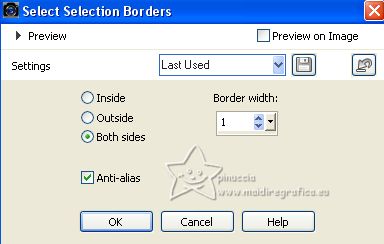
15. Set again your background color with your color white #ffffff.
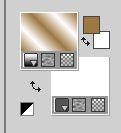
Flood Fill  the selection with color white. the selection with color white.
16. Selections>Load/Save Selection>Load Selection from Alpha Channel.
Open the selections menu and load the selection #4
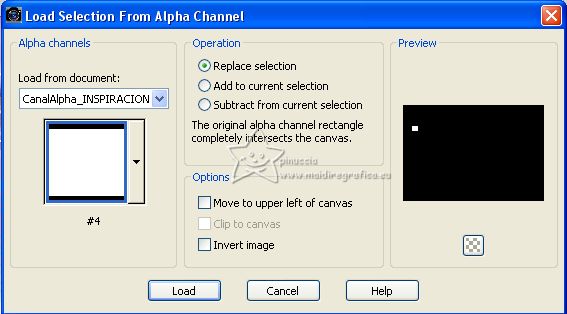
17. Effects>Plugins>Alien Skin Eye Candy 5 Impact - Glass
Select the preset ©Yedralina_Glass9 with these settings
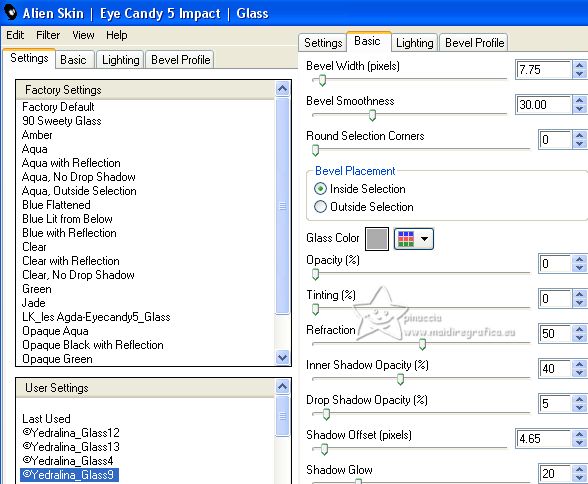
Selections>Select None.
Layers>Merge>Merge Down.
18. Effects>Plugins>Mura's Meister - Copies.
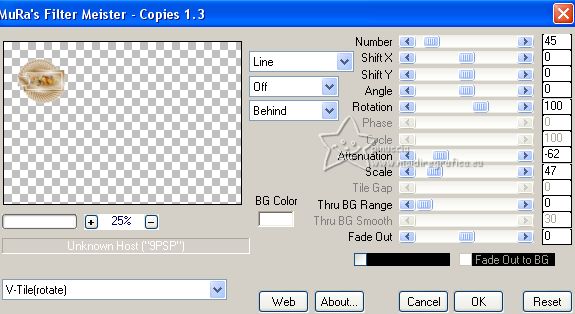
19. Effects>Plugins>Simple - Top Left Mirror.
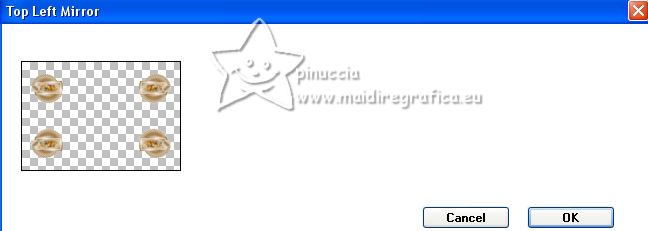
20. Stay on this layer.

Open the tube Deco00312©Yedralina 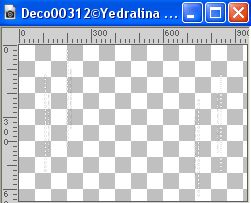
Edit>Copy.
Go back to your work and go to Edit>Paste as new layer.
Don't move it.
21. Open the main tube 3930-woman-LB TUBES 
Edit>Copy.
Go back to your work and go to Edit>Paste as new layer.
Image>Resize, if necessary (for me to 93%), resize all layers not checked.
22. Objects>Align>Bottom,
or move  the tube down, over the border. the tube down, over the border.

Effects>3D Effects>Drop Shadow, at your choise; for me
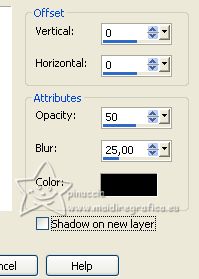
23. Change the Blend Mode of the top layer, Copy of Group-3, to Screen.
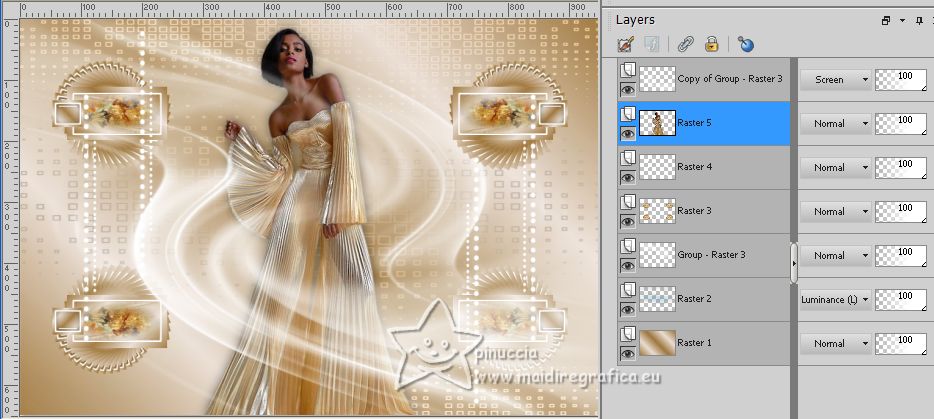
24. Image>Add borders, 2 pixels, symmetric, color white.
Selections>Select All.
Image>Add borders, 10 pixels, symmetric, whatever color.
Selections>Invert.
Set again your background color with #eaded4,
and invert the colors of the Gradient.
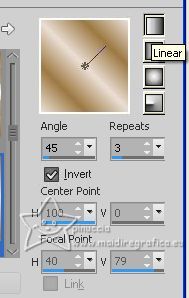
Flood Fill  the selection with the Gradient Linear. the selection with the Gradient Linear.
25. Image>Add borders, 2 pixels, symmetric, color white.
Selections>Select All.
26. Image>Add borders, 45 pixels, symmetric, whatever color.
Selections>Invert.
Activate the image minimized at step 6 
Edit>Copy.
Go back to your work and go to Edit>Paste into Selection.
27. Effects>Plugins>AAA Frames - Foto Frame.
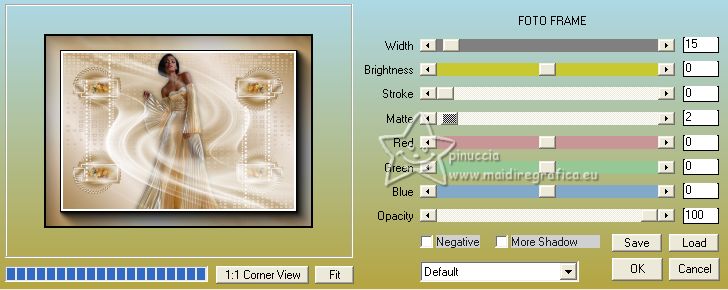
28. Selections>Select All.
Selections>Modify>Contract - 60 pixels.
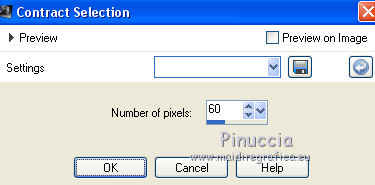
Selections>Invert.
29. Effects>3D Effects>Drop Shadow, color black.
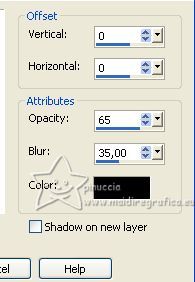
Selections>Select None.
30. Open the deco tube ns-deco0462 
Erase the watermark and go to Edit>Copy.
Go back to your work and go to Edit>Paste as new layer.
Image>Resize, if necessary, for me to 60%, resize all layers not checked.
Move  the tube to the right. the tube to the right.

Effects>3D Effects>Drop Shadow, at your choice
31. Open the tube deco00311©Yedralina 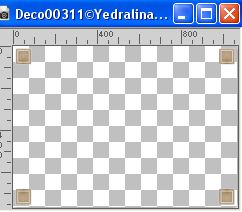
Edit>Copy.
Go back to your work and go to Edit>Paste as new layer.
Colorize if necessary (Adjust>Hue and Saturation>Colorize...).
32. Effects>3D Effects>Drop Shadow, color black.
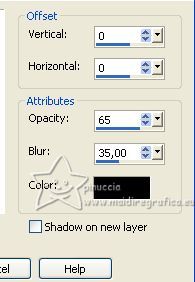
Effects>Plugins>Alien Skin Eye Candy 5 Impact - Glass, same settings.
33. Image>Add borders, 2 pixels, symmetric, foreground color.
34. Image>Resize, 1000 pixels width, resize all layers checked.
35. Sign your work on a new layer.
36. Layers>Merge>Merge All and save as jpg.
For the tubes of this version thanks Suizabella and Colybrix


If you have problems or doubts, or you find a not worked link, or only for tell me that you enjoyed this tutorial, write to me.
31 May 2023

|





