|
FELIZ AÑO 2024


Thanks Yedralina for your invitation to translate your tutorials into english

This tutorial was written with CorelX19 and translated with CorelX17, but it can also be made using other versions of PSP.
Since version PSP X4, Image>Mirror was replaced with Image>Flip Horizontal,
and Image>Flip with Image>Flip Vertical, there are some variables.
In versions X5 and X6, the functions have been improved by making available the Objects menu.
In the latest version X7 command Image>Mirror and Image>Flip returned, but with new differences.
See my schedule here
 italian translation here italian translation here
 french translation here french translation here
 your versions here your versions here

For this tutorial, you will need:

Thanks for the tubes AigenbyCaz and Beas, for the masks Narah.
The rest of the material is by Yedralina
(The links of the tubemakers here).

consult, if necessary, my filter section here
Carolaine and Sensibility - CS-LDots here
AAA Frames - Foto Frame here

You can change Blend Modes according to your colors.
In the newest versions of PSP, you don't find the foreground/background gradient (Corel_06_029).
You can use the gradients of the older versions.
The Gradient of CorelX here

Copy the preset in the Presets Folder.
Copy the selections in the Selections Folder.
Open the masks in PSP and minimize them with the rest of the material.
1. Set your foreground color to #6e3c1c,
and your background color to #fdd6a0.

Set your foreground color to a Foreground/Background Gradient, style Linear.

Set your background color to a Foreground/Background Gradient, style Linear.
 
2. Open a new transparent image 950 x 650 pixels.
Flood Fill  the transparent image with your Foreground Gradient. the transparent image with your Foreground Gradient.
3. Selections>Select All.
Open your main tube aigenbycaz_newyearsevegoldbeauty6 
Edit>Copy.
Go back to your work and go to Edit>Paste into Selection.
Selections>Select None.
4. Effects>Image Effects>Seamless Tiling.

5. Adjust>Blur>Radial blur.
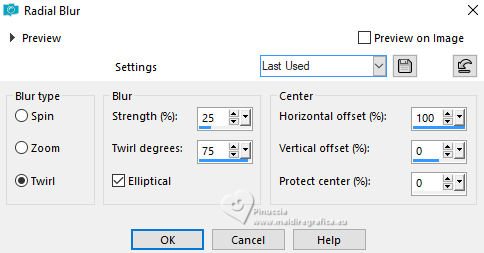
6. Effects>Reflection Effects>Rotating Mirror, default settings.

7. Effects>Reflection Effects>Rotating Mirror.

8. Selections>Load/Save Selection>Load Selection from Disk.
Look for and load the selection ©Yedralina_Sel135
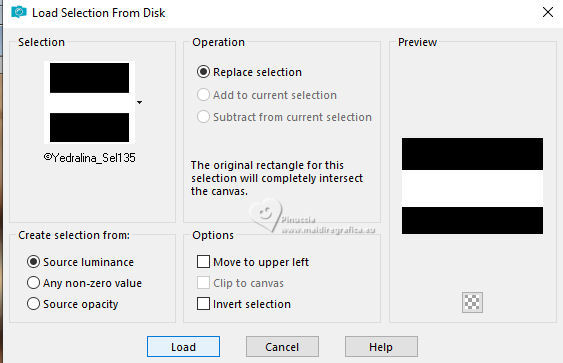
Selections>Promote Selection to Layer.
9. Adjust>Blur>Radial blur, same settings.
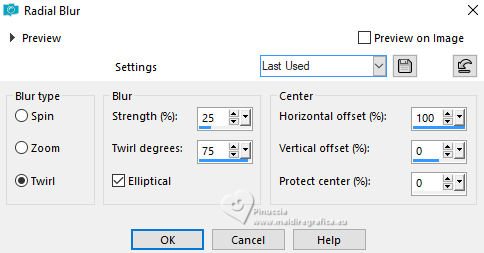
Image>Mirror.
10. Effects>3D Effects>Drop Shadow, color black.
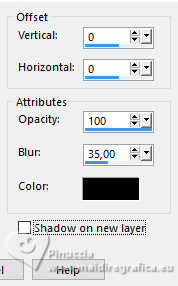
11. Selections>Select None.
12. Layers>New Raster Layer.
Flood Fill  the layer with your Foreground Gradient. the layer with your Foreground Gradient.
13. Layers>New Mask layer>From image
Open the menu under the source window and you'll see all the files open.
Select the mask NarahsMasks_1750

Layers>Merge>Merge Group.
Image>Flip.
14. Effects>Image Effects>Offset.
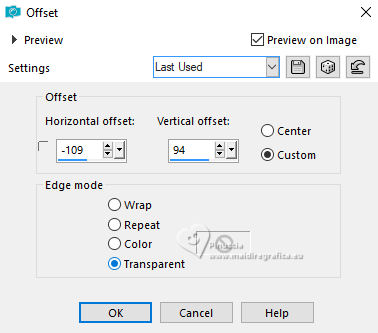
15. Effects>User Defined Filter - select the preset Emboss 3 and ok.

16. Selections>Load/Save Selection>Load Selection from Disk.
Look for and load the selection ©Yedralina_Sel136
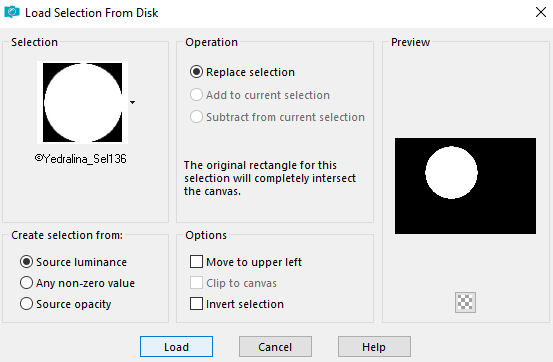
16. Open the misted paisaje389_beas_misted 
Activate the layer of the tube without watermark and go to Edit>Copy.
Go back to your work and go to Edit>Paste into Selection.
Adjust>Sharpness>Sharpen.
Selections>Select None.
17. Set your foreground color to white.
Layers>New Raster Layer.
Flood Fill  the layer with white color. the layer with white color.
18. Layers>New Mask layer>From image
Open the menu under the source window
and select the mask NarahsMasks_1804
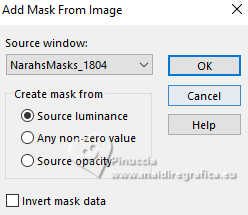
Layers>Merge>Merge Group.
Layers>Arrange>Move Down.
19. Effects>User Defined filter - preset Emboss 3.

Change the Blend Mode of this layer to Luminance (legacy).
20. Open the text FAN_Yedra 
Edit>Copy.
Go back to your work and go to Edit>Paste as new layer.
Layers>Arrange>Bring to top.
21. Effects>Image Effects>Offset.
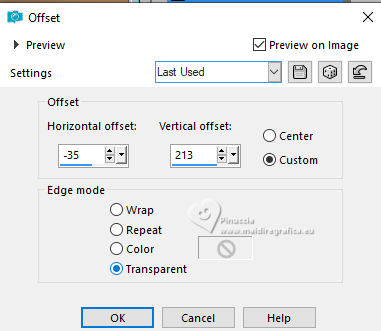
22. Effects>3D Effects>Drop Shadow, color black.
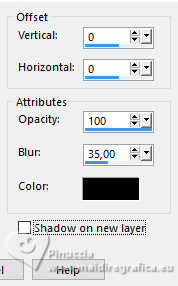
Change the Blend Mode of this layer to Luminance, or to your liking.
23. Open the text 2024_Yedra 
Edit>Copy.
Go back to your work and go to Edit>Paste as new layer.
24. Effects>Image Effects>Offset.
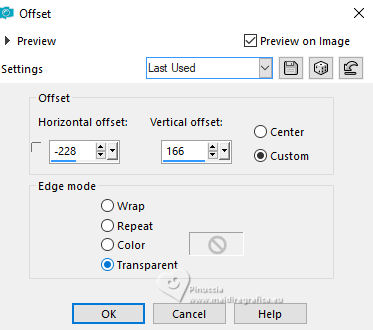
25. Effects>3D Effects>Drop Shadow, same settings.
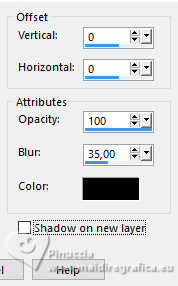
Change the Blend Mode of this layer to Luminance.
26. Set againt your foreground color to #6e3c1c, to get again the gradients.

27. Image>Add borders, 1 pixel, symmetric, background light color.
Selections>Select All.
Image>Add borders, 40 pixels, symmetric, whatever color.
Selections>Invert.
Flood Fill  the selection with your Foreground Gradient. the selection with your Foreground Gradient.
28. Effects>Plugins>Carolaine and Sensibility - CS-LDots, default settings.

29. Effects>Edge Effects>Enhance.
30. Effects>Plugins>AAA Frames - Foto Frame.
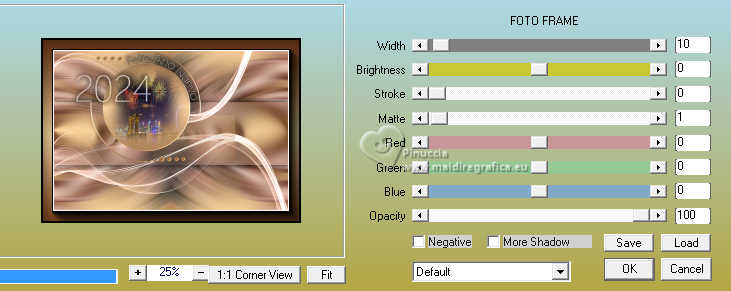
31. Selections>Select All.
Image>Add borders, 40 pixels, symmetric, whatever color.
Selections>Invert.
Flood Fill  the selection with your Background Gradient. the selection with your Background Gradient.
32. Effects>Plugins>AAA Frames - Foto Frame, same settings.
Selections>Select None.
33. Activate again your main tube aigenbycaz_newyearsevegoldbeauty6 and go to Edit>Copy.
Go back to your work and go to Edit>Paste as new layer.
Image>Resize, if necessary - for the supplied tube 70%, resize all layers not checked.
Move  the tube to the right side. the tube to the right side.
34. Effects>3D Effects>Drop shadow, at your choice, for me
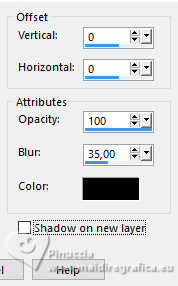
35. Open the tube DecoEsquinas2024_Yedra 
Edit>Copy.
Go back to your work and go to Edit>Paste as new layer.
Don't move it.
36. Open the tube Cinta roja 
Edit>Copy.
Go back to your work and go to Edit>Paste as new layer.
Image>Resize, to 20%, resize all layers not checked.
Adjust>Sharpness>Sharpen.
Move  the tube at the upper left. the tube at the upper left.
37. Effects>3D Effects>Drop Shadow, color black.
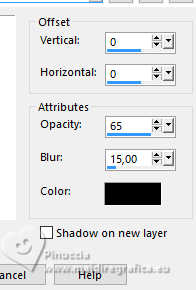
38. Image>Add borders, 1 pixel, symmetric, dark foreground color.
39. Image>Resize, 1000 pixels width, resize all layers checked.
40. Sign your work on a new layer.
Layers>Merge>Merge All and save as jpg.
For the tubes of these versions thanks
Adrienne

AigenbyCaz


If you have problems or doubts, or you find a not worked link, or only for tell me that you enjoyed this tutorial, write to me.
20 December 2023

|


