|
FATIMA


Thanks Yedralina for your invitation to translate your tutorials into english

This tutorial was written with PSP2020 and translated with PSPX9 and PSP2020, but it can also be made using other versions of PSP.
Since version PSP X4, Image>Mirror was replaced with Image>Flip Horizontal,
and Image>Flip with Image>Flip Vertical, there are some variables.
In versions X5 and X6, the functions have been improved by making available the Objects menu.
In the latest version X7 command Image>Mirror and Image>Flip returned, but with new differences.
See my schedule here
 italian translation here italian translation here
 french translation here french translation here
 your versions here your versions here

For this tutorial, you will need:

Thanks for the tubes Kamil.
The rest of the material is by Yedralina.
(The links of the tubemakers here).

consult, if necessary, my filter section here
Filters Unlimited 2.0 here
&<Bkg Kaleidoscope> - @BlueBerry Pie, Nomads Rug (to import in Unlimited) here
[AFS IMPORT] - Wave here
the single effect is in the material
Toadies - What are you here
Mura's Seamless - Emboss at Alpha here
Alien Skin Eye Candy 5 Impact - Perspective Shadow here
AAA Frames - Foto Frame here
Filters AFS IMPORT, Toadies and Mura's Seamless can be used alone or imported into Filters Unlimited.
(How do, you see here)
If a plugin supplied appears with this icon  it must necessarily be imported into Unlimited it must necessarily be imported into Unlimited

You can change Blend Modes according to your colors.
In the newest versions of PSP, you don't find the foreground/background gradient (Corel_06_029).
You can use the gradients of the older versions.
The Gradient of CorelX here
Copy the preset  in the folder of the plugin Alien Skin Eye Candy 5 Impact>Settings>Shadow. in the folder of the plugin Alien Skin Eye Candy 5 Impact>Settings>Shadow.
One or two clic on the file (it depends by your settings), automatically the preset will be copied in the right folder.
why one or two clic see here

1. Set your foreground color to #e8dfd8,
and your background color to #b73511.
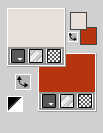
Set your foreground color to a Foreground/Background Gradient, style Linear.
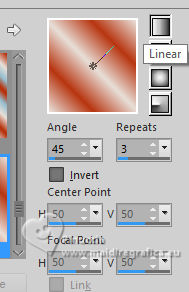
2. Open CanalAlpha_Fátima
Window>Duplicate or, on the keyboard, shift+D to make a copy.

Close the original.
The copy, that will be the basis of your work, is not empty,
but contains the selections saved to alpha channel.
Flood Fill  the transparent image with your Gradient. the transparent image with your Gradient.
Layers>Duplicate, and close this layer for a moment.
Activate the layer below of the original.
3. Layers>New Raster Layer.
Selections>Select All.
Open the misted 1 
Edit>Copy.
minimize the tube
Go back to your work and go to Edit>Paste into Selection.
Selections>Select None.
4. Effects>Image Effects>Seamless Tiling.

Adjust>Blur>Gaussian Blur - radius 15.

Layers>Merge>Merge Down.
Open and activate the layer above Copy of Raster 1.
Image>Resize, to 80%, resize all layers not checked.
5. Effects>Plugins>Filters Unlimited 2.0 - &<Bkg Kaleidoscope> - @BlueBerry Pie
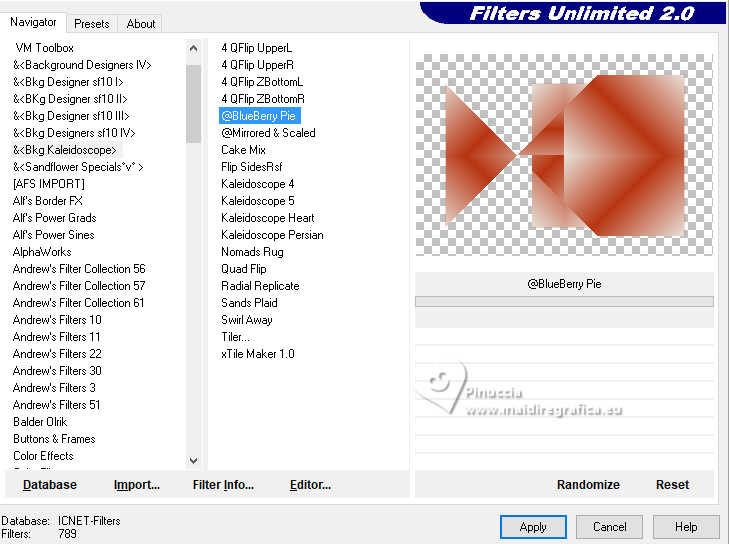
6. Effects>Plugins>Filters Unlimited 2.0 - &<Bkg Kaleidoscope> - Nomads Rug, default settings.
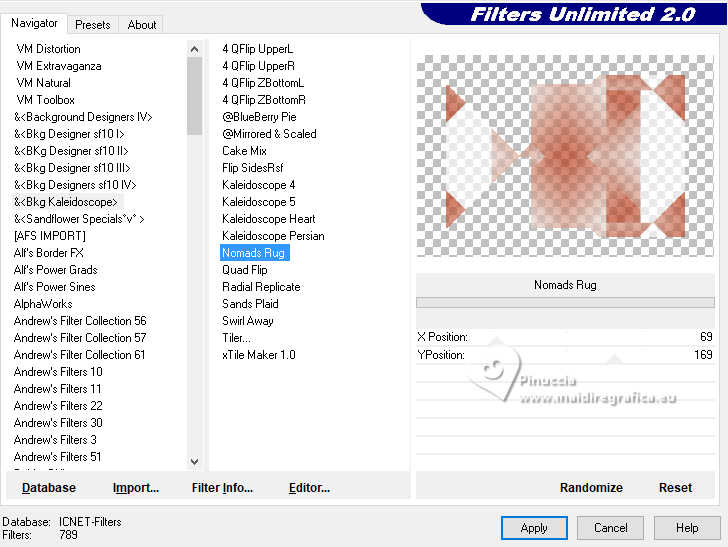
Attention, please according to your Unlimited version, you can have a different result.
Above we have the version of Unlimited sans installation, because it is composed by files en 8bf format;
below we have the software version Unlimited 2.0.
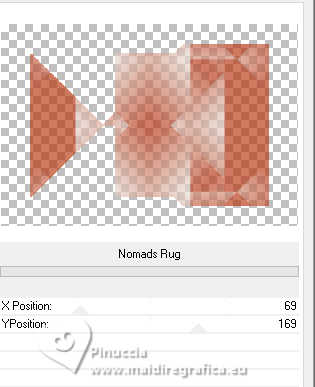
7. Effects>Image Effects>Seamless Tiling.

8. Effects>Reflection Effects>Rotating Mirror.

Effects>Edge Effects>Enhance.
9. Effects>Plugins>Mura's Seamless - Emboss at Alpha, default settings.
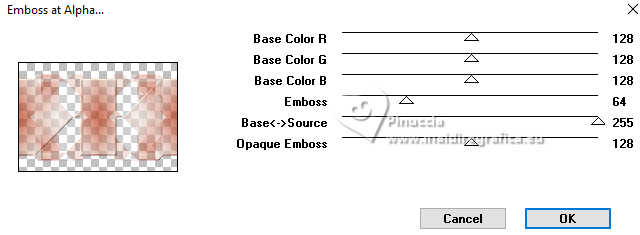
10. Change the Blend Mode of this layer to Luminance (legacy).
Layers>Duplicate.
11. Effects>Plugins>Toadies - What are you, default settings.
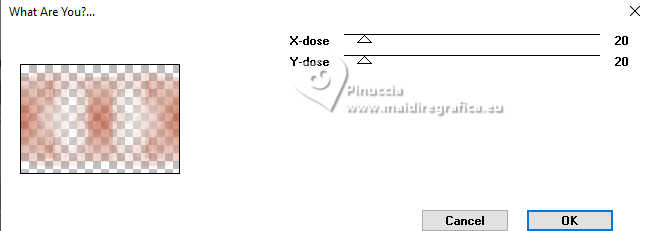
12. Change the Blend Mode of this layer to Overlay.
Effects>Edge Effects>Enhance.

13. Layers>New Raster Layer.
Selections>Load/Save Selection>Load Selection from Alpha Channel.
The selection #1 is immediately available. You just have to click Load.
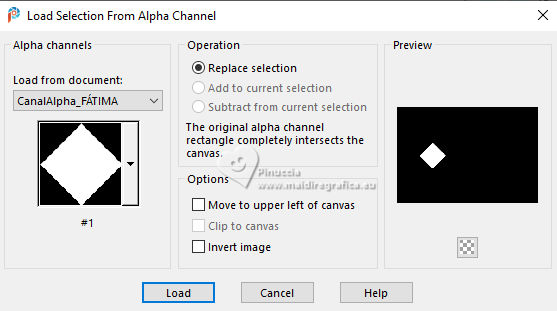
Flood Fill  the selection with your dark background color the selection with your dark background color
the selection with your dark background color.
14. Selections>Modify>Contract - 2 pixels.
Press CANC on the keyboard 
15. Edit>Paste into Selection - the misted is still in memory.
Selections>Select None.
16. Effects>Reflection Effects>Rotating Mirror.

17. Open the tube deco00274©Yedralina 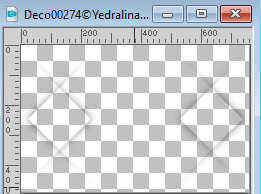
Edit>Copy.
Go back to your work and go to Edit>Paste as new layer.
18. Change the Blend Mode of this layer to Overlay.
Layers>Duplicate.
19. Layers>New Raster Layer.
Selections>Load/Save Selection>Load Selection from Alpha Channel.
Open the selections menu and load the selection #2
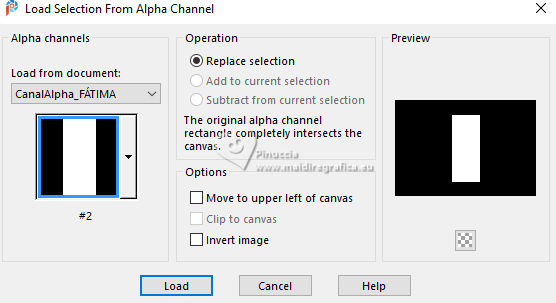
20. Activate again the misted and go to Edit>Copy.
Go back to your work and go to Edit>Paste into Selection.
Selections>Select None.
***
In my second version, I did:
Edit>Paste as new layer.
Place  the tube on the selection. the tube on the selection.
Selections>Invert.
Press CANC on the keyboard.
Adjust>Sharpness>Sharpen.
Selections>Select None
****
21. Layers>Duplicate.
Effects>Image Effects>Seamless Tiling.

22. Change the Blend Mode of this layer to Soft Light.
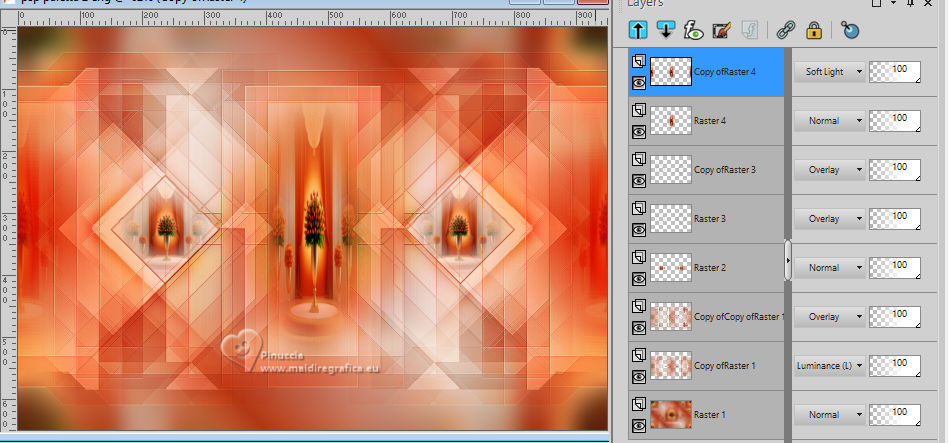
For my example I keep the Blend Mode to Normal
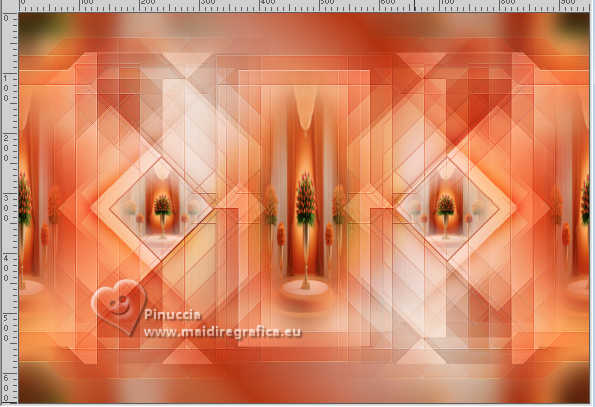
Activate your background layer, Raster 1.
23. Effects>Plugins>AAA Frames - Foto Frame.
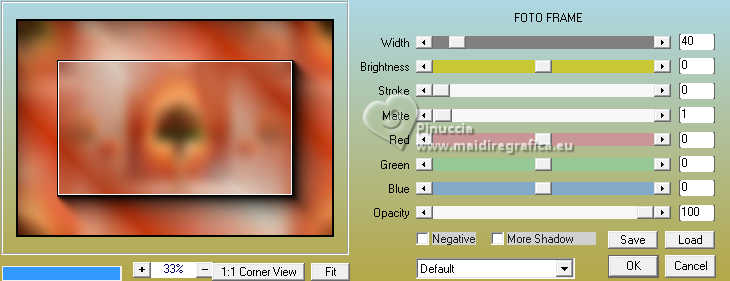
Image>Mirror>Mirror Vertical (Image>Flip).
24. Effects>Plugins>AAA Frames - Foto Frame, width 20.
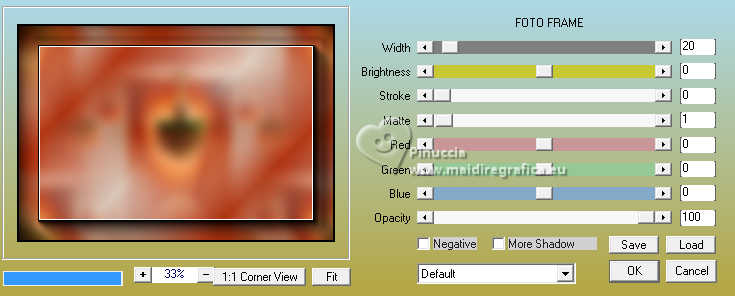
Image>Mirror>Mirror Vertical (Image>Flip).
25. Effects>Plugins>AAA Frames - Foto Frame, width 10.

26. Effects>Plugins>Filters Unlimited 2.0 - [AFS IMPORT] Wave, default settings.
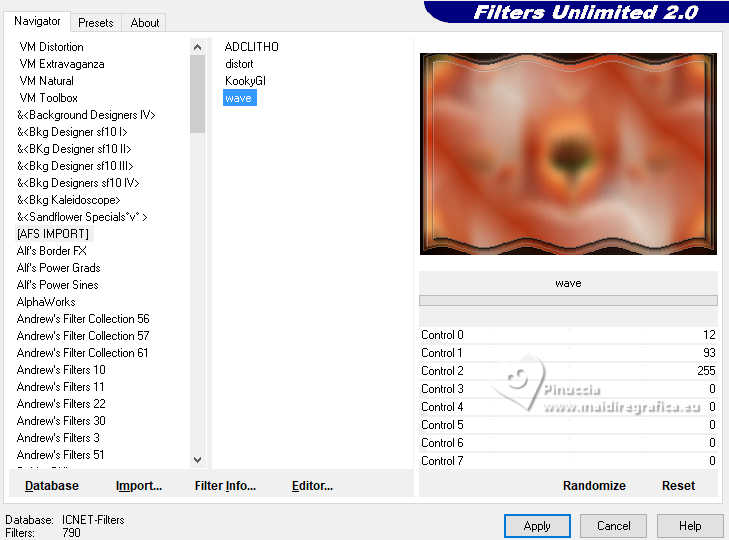
Important: If you use the filter alone, the result will be different
27. Effects>Image Effects>Seamless Tiling.

28. Selections>Load/Save Selection>Load Selection from Alpha Channel.
Open the selections menu and load the selection #3
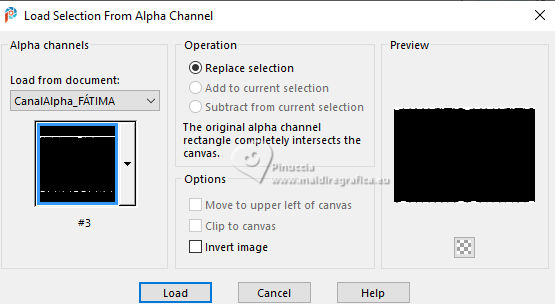
Flood Fill  the selection with your dark background color. the selection with your dark background color.
Selections>Select None.
29. Activate the woman's tube KamilTube-2043 
Erase the watermark and go to Edit>Copy.
Go back to your work and go to Edit>Paste as new layer.
Layers>Arrange>Bring to top.
Image>Resize, if necessary, for the supplied tube 85%, resize all layers not checked.
Adjust>Sharpness>Sharpen.
Sposta  il tube a destra il tube a destra
30. Effects>Plugins>Alien Skin Eye Candy 5 Impact - Perspective Shadow.
Select the preset EC5_DS5_©Yedralina
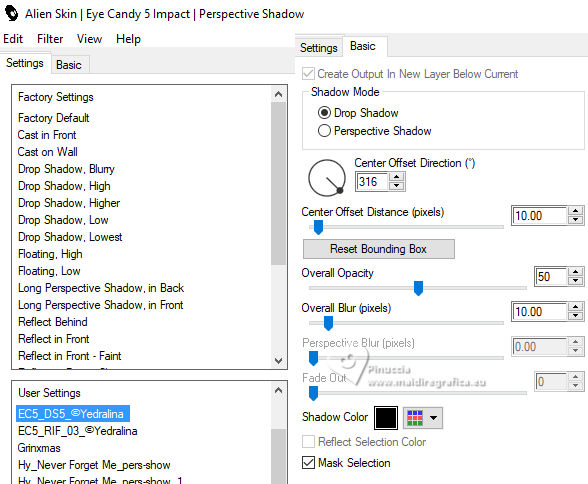
31. Open the deco tube KamilTube-2052-Deco 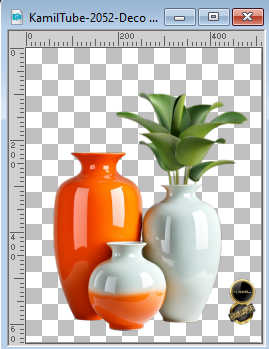
Erase the watemark and go to Edit>Copy.
Go back to your work and go to Edit>Paste as new layer.
Image>Resize, if necessary, for the supplied tube 60%, resize all layers not checked.
Adjust>Sharpness>Sharpen.
Sposta  il tube a sinistra. il tube a sinistra.
Effects>Plugins>Alien Skin Eye Candy 5 Impact - Perspective Shadow, same settings.
32. Image>Add borders, 1 pixel, symmetric, dark background color.
33. Image>Resize, 1000 pixels width, resize all layers checked.
34. Sign your work on a new layer.
Layers>Merge>Merge All and save as jpg.
For the tubes of this version thanks Kamil and Franie Margot


If you have problems or doubts, or you find a not worked link, or only for tell me that you enjoyed this tutorial, write to me.
22 March 2024

|





