|
DOS LUNAS


Thanks Yedralina for your invitation to translate your tutorials into english

This tutorial was written with CorelX19 and translated with CorelX17, but it can also be made using other versions of PSP.
Since version PSP X4, Image>Mirror was replaced with Image>Flip Horizontal,
and Image>Flip with Image>Flip Vertical, there are some variables.
In versions X5 and X6, the functions have been improved by making available the Objects menu.
In the latest version X7 command Image>Mirror and Image>Flip returned, but with new differences.
See my schedule here
 italian translation here italian translation here
 french translation here french translation here
 your versions here your versions here
For this tutorial, you will need:

Thanks for the tube thanks Vera Mendes and for the mask Silvie
The rest of the material is by Yedralina.
(The links of the tubemakers here).

consult, if necessary, my filter section here
Filters Unlimited 2.0 here
Toadies - Sucking Toad Bevel III here
Carolaine and Sensibility - CS_Halloween2 here
AAA Frames - Foto Frame here
Alien Skin Eye Candy 5 Impact - Glass here
Graphics Plus - Cross shadow here
FM Tile Tools - Blend Emboss here
Mura's Meister - Copies here
Filters Toadies and Graphics Plus can be used alone or imported into Filters Unlimited.
(How do, you see here)
If a plugin supplied appears with this icon  it must necessarily be imported into Unlimited it must necessarily be imported into Unlimited

You can change Blend Modes according to your colors.
In the newest versions of PSP, you don't find the foreground/background gradient (Corel_06_029).
You can use the gradients of the older versions.
The Gradient of CorelX here
Copy the presets  in the folder of the plugin Alien Skin Eye Candy 5 Impact>Settings>Glass. in the folder of the plugin Alien Skin Eye Candy 5 Impact>Settings>Glass.
One or two clic on the file (it depends by your settings), automatically the preset will be copied in the right folder.
why one or two clic see here

If you are problems with alpha channel,
open a new transparent image 950 x 650 pixels
and use the Selections from Disk.
Open the mask in PSP and minimize it with the rest of the material.
Set your foreground color to #a50301,
and your background color to #5d0000.
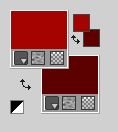
Set your foreground color to a Foreground/Background Gradient, style Radial.
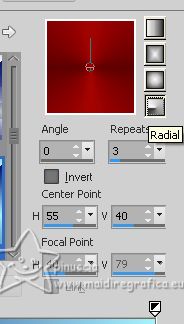
1. Open CanalAlpha_ DOS LUNAS
Window>Duplicate or, on the keyboard, shift+D to make a copy.

Close the original.
The copy, that will be the basis of your work, is not empty,
but contains the selections saved to alpha channel.
Flood Fill  the transparent image with your foreground radial Gradient. the transparent image with your foreground radial Gradient.
2. Layers>New Raster Layer.
Selections>Select All.
Open your main tube 739-vmtubes 
Edit>Copy.
Go back to your work and go to Edit>Paste into Selection.
Selections>Select None.
3. Effects>Image Effects>Seamless Tiling, default settings.

Adjust>Blur>Gaussian Blur - radius 25.

4. Effects>Plugins>Carolaine and Sensibility - CS_Halloween 2, default settins.
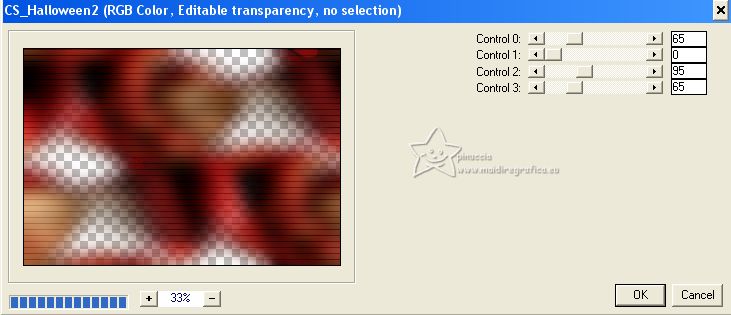
5. Effects>Geometric Effects>Pentagon

6. Effects>Geometric Effects>Skew.
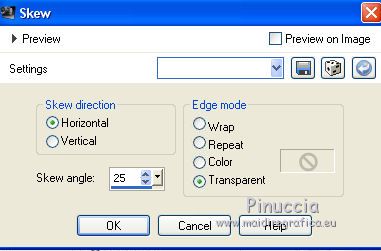
Effects>Image Effects>Seamless Tiling, default settings.

7. Layers>Duplicate.
Image>Mirror.
Layers>Merge>Merge Down.
Effects>Edge Effects>Enhance.
Again Layers>Merge>Merge Down.
8. Selections>Load/Save Selection>Load Selection from Alpha Channel.
The selection #1 is immediately available. You just have to click Load.
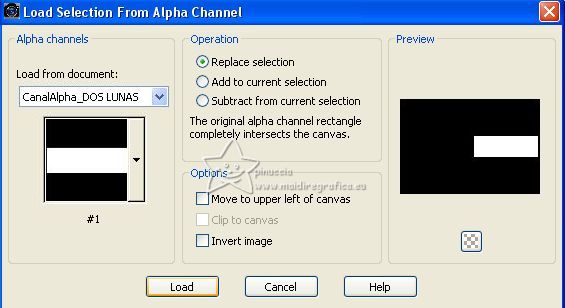
Selection from Disk ©Yedralina_Sel002
Selections>Promote Selection to layer.
Selections>Modify>Contract - 10 pixels.

9. Effects>Plugins>AAA Frames - Foto Frame.
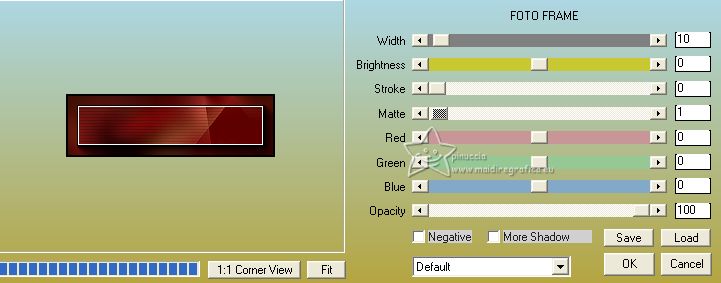
10. Selections>Modify>Contract - 20 pixels.
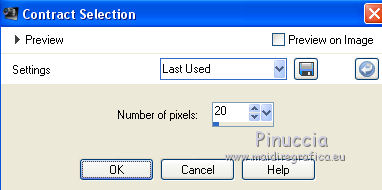
Effects>Texture Effects>Mosaic Antique
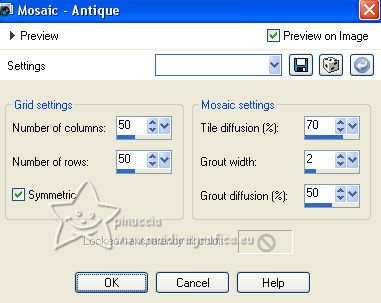
11. Effects>Plugins>AAA Frames - Foto Frame - width 2.
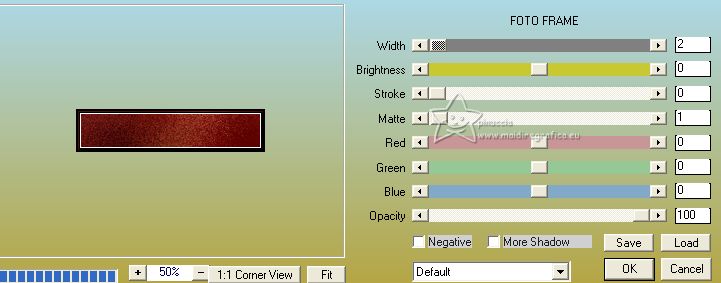
Selections>Select None.
12. Effects>Reflection Effects>Rotating Mirror, default settings.

13. Effects>Plugins>Mura's Meister - Copies.
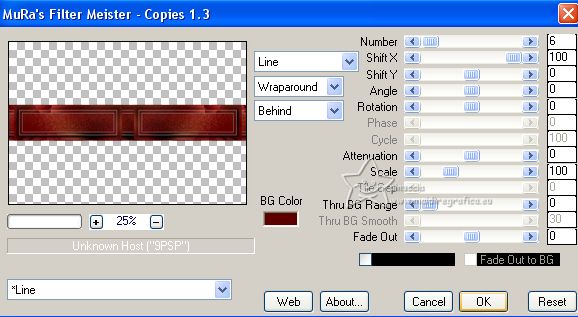
14. Effects>Distortion Effects>Wave.
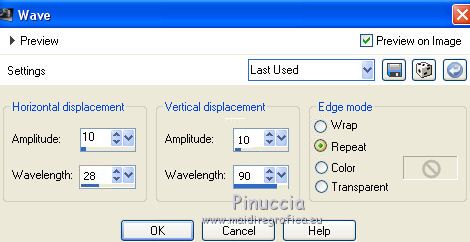
Effects>3D Effects>Drop Shadow, color black.
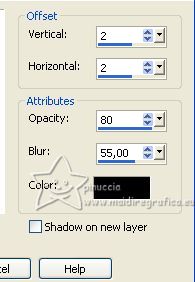
Objects>Align>Bottom,
or move  the image down the image down
Pick Tool 
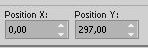
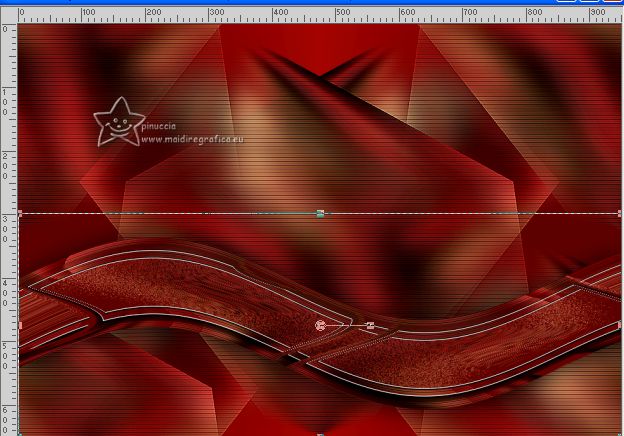
15. Layers>New Raster Layer.
Set your foreground color to white #ffffff.
Flood Fill  the layer with color white. the layer with color white.
Layers>New Mask layer>From image
Open the menu under the source window and you'll see all the files open.
Select the mask Silvie_Mask_Deco17-17

Layers>Duplicate.
Layers>Merge>Merge Group.
Image>Flip.
Image>Mirror.
16. Effects>Plugins>FM Tile Tools - Blend Emboss, default settings.

Change the Blend Mode of this layer to Luminance (legacy).
Layers>Arrange>Move Down.
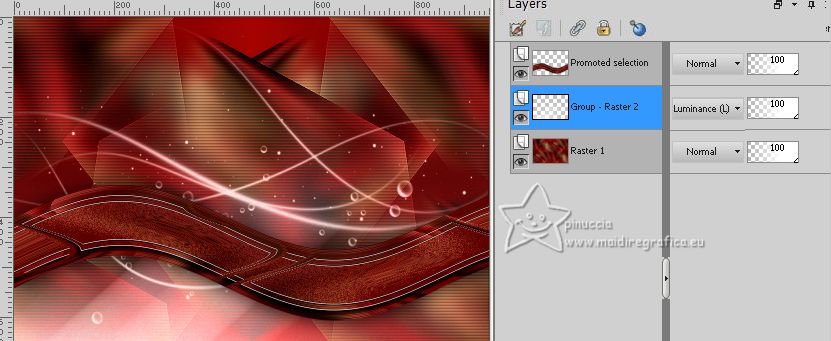
17. Selections>Select All.
Layers>New Raster Layer.
Edit>Paste into Selection (your tube is still in memory).
Selections>Select None.
18. Effects>Plugins>Toadies - Sucking Toad Bevel III.
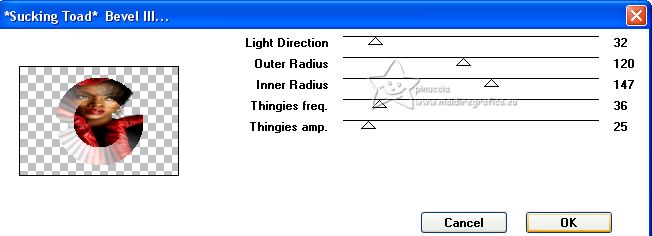
Effects>3D Effects>Drop Shadow, same settings.
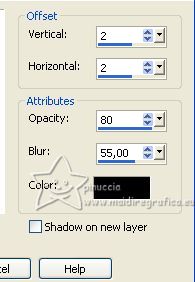
Edit>Cut (to keep the layer in memory).
you may delete the empty layer
19. Activate your background layer.
Selections>Load/Save Selection>Load Selection from Alpha Channel.
Open the selections menu and load the selection #2
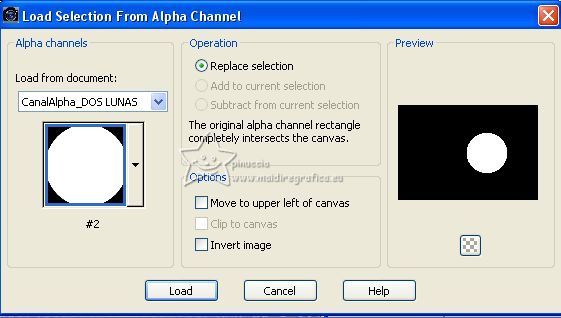
Selection from Disk ©Yedralina_Sel679
Selections>Promote Selection to Layer.
Layers>Arrange>Bring to Top.
Edit>Paste into Selection (the layer you copied at the previous step)
this effect may be different according to your tube
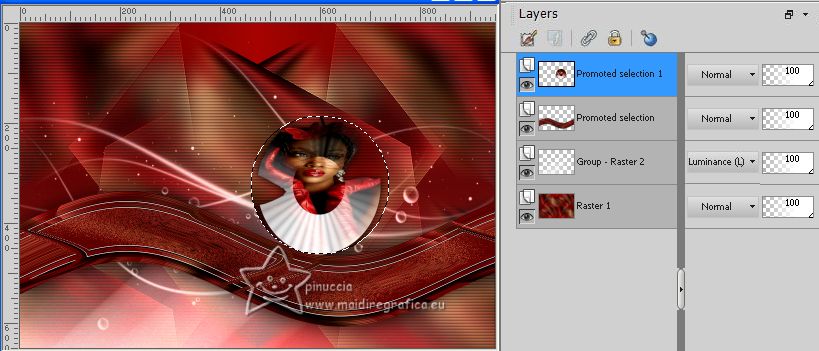
20. Effects>Plugins>Alien Skin Eye Candy 5 Impact - Glass.
Select the preset ©Yedralina_Glass 11
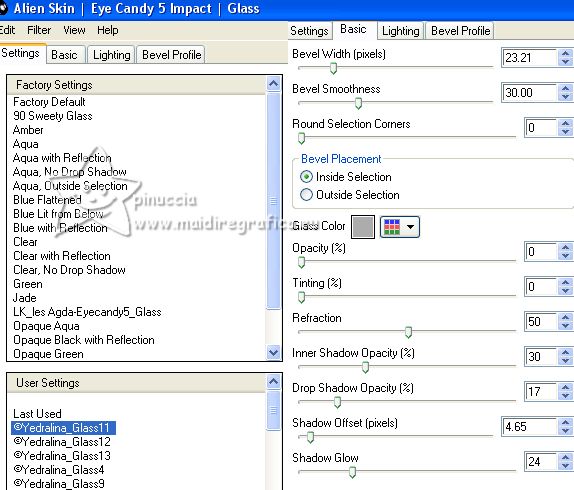
Effects>Plugins>Alien Skin Eye Candy 5 Impact - Glass.
Select the preset ©Yedralina_Glass 13
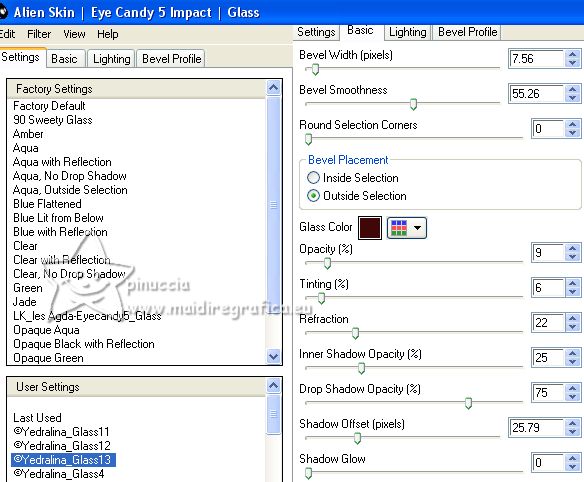
Selections>Select None.
K key on the keyboard to activate your Pick Tool 
and set Position X: 624,00 and Position Y: 0,00.
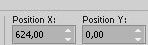
21. Layers>Duplicate.
Image>Mirror.
Set Position X: 69,00 and Position Y: 215,00.
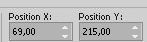
M key to deselect the Tool.
22. Your should have this
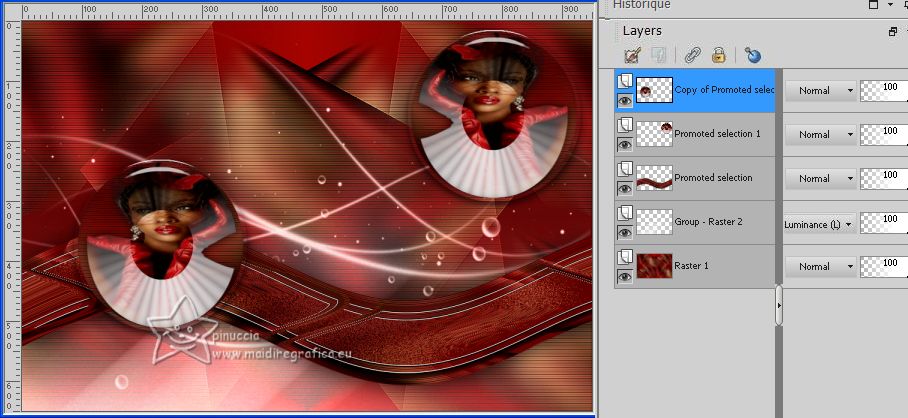
23. For the borders, set again your foreground color with #a50301.
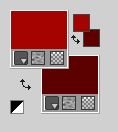
Image>Add borders, 1 pixel, symmetric, foreground color.
Image>Add borders, 1 pixel, symmetric, background color.
Image>Add borders, 1 pixel, symmetric, foreground color.
Edit>Copy.
Selections>Select All.
Image>Add borders, 40 pixels, symmetric, color white.
Selections>Invert.
24. Edit>Paste into Selection.
Adjust>Blur>Gaussian Blur - radius 30.

25. Effects>Plugins>Graphics Plus - Cross Shadow, default settings.
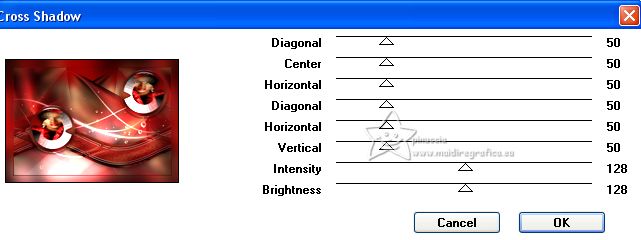
Effects>3D Effects>Drop Shadow, color black.

26. Selections>Select All.
Selections>Modify>Contract - 25 pixels.

Effects>3D Effects>Drop Shadow, same settings.
Selections>Select None.
27. Activate again the tube 739-vmtubes 
Edit>Copy.
Go back to your work and go to Edit>Paste as new layer.
Image>Resize, if necessary, for me to 120%, resize all layers not checked.
Place  the tube to your liking. the tube to your liking.
Effects>3D Effects>Drop Shadow, at your choice; for me

28. Image>Resize, 1000 pixels width, resize all layers checked.
Sign your work on a new layer.
Layers>Merge>Merge All and save as jpg.
For the tubes of this versions thanks:
Renée

Luz Cristina

Jeanne



If you have problems or doubts, or you find a not worked link, or only for tell me that you enjoyed this tutorial, write to me.
16 June 2023

|





