|
ACAPULCO  

This tutorial was written with PSP2020 and translated with PSPX9 and PSP2020, but it can also be made using other versions of PSP.  consult, if necessary, my filter section here Filters Unlimited 2.0 here Simple - Top Left Mirror here AAA Frames - Foto Frame here Mura's Meister - Perspective Tiling here Alien Skin Eye Candy 5 Impact - Glass here Carolaine and Sensibility - CS_Linear-H here Filters Simple can be used alone or imported into Filters Unlimited. (How do, you see here) If a plugin supplied appears with this icon  You can change Blend Modes according to your colors. Copy the preset One or two clic on the file (it depends by your settings), automatically the preset will be copied in the right folder. why one or two clic see here  Copy the preset Emboss 5 in the Presets Folder. Copy the selection in the Selections Folder. Copy the mask 20-20 in the Masks Folder. Open the second mask in PSP and minimize it with the rest of the material. Set your foreground color to white #ffffff. 1. Open a new transparent image 950 x 650 pixels. Selections>Select All. 2. Open the jpg image KamilTube-2746-BG 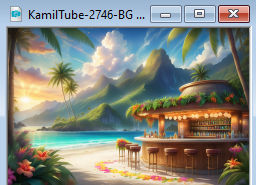 Edit>Copy. Go back to your work and go to Edit>Paste into Selection. Selections>Select None. 3. Layers>Duplicate. Close this layer and activate the layer below of the original. 4. Adjust>Blur>Radial Blur 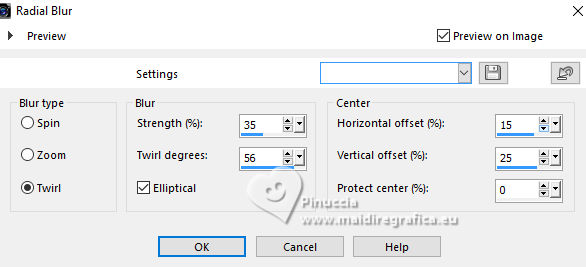 5. Effects>Reflection Effects>Rotating Mirror.  6. Effects>Plugins>Simple - Top Left Mirror. 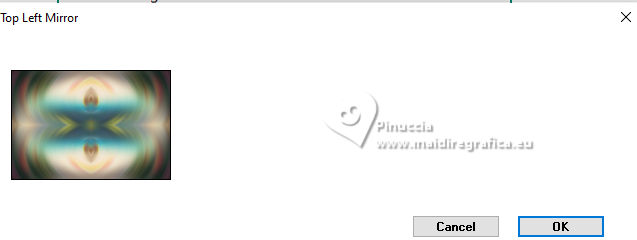 7. Layers>New Raster Layer. Flood Fill  the layer with color white. the layer with color white.8. Layers>New Mask layer>From image Open the menu under the source window and you'll see all the files open. Select the mask 1250182198_nikita_masque 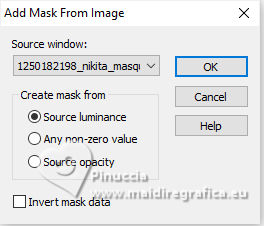 Layers>Duplicate. 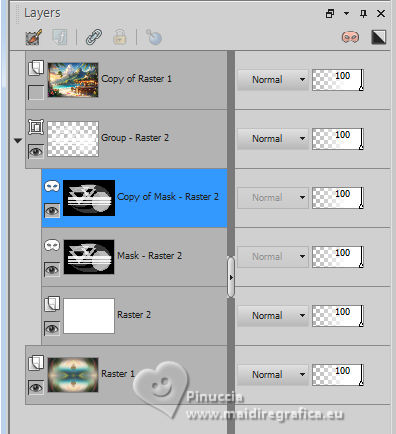 Layers>Merge>Merge Group. 9. Effects>Image Effects>Seamless Tiling.  10. Effects>Plugins>Simple - Top Left Mirror.  11. Effects>3D Effects>Drop Shadow, color black. 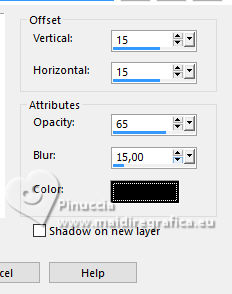 Effects>Edge Effects>Enhance. 12. Layers>Duplicate. Layers>Load/Save Mask>Load Mask from Disk. Look for and load the mask 20-20. 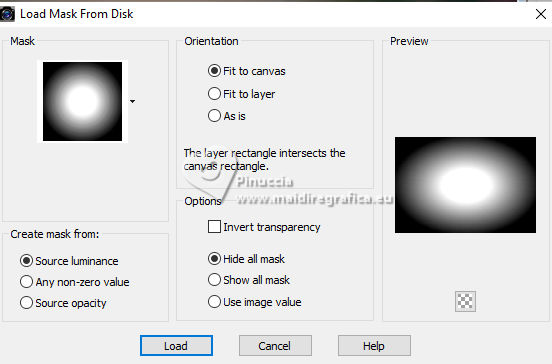 Layers>Merge>Merge Group. Effects>Edge Effects>Dilate. 13. Layers>Arrange>Bring to Top. 14. Open and activate the layer below, Copy of Raster 1. Layers>Load/Save Mask>Load Mask from Disk. Load again the mask 20-20. 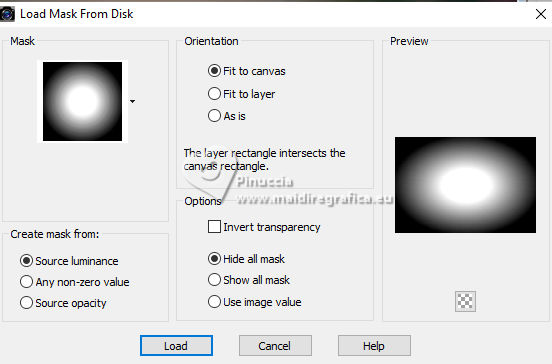 Layers>Duplicate - 2 times 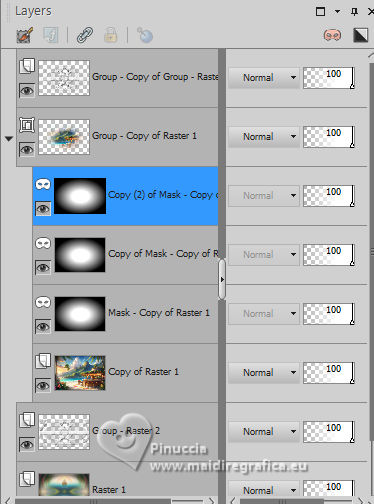 Layers>Merge>Merge Group. 15. Layers>Duplicate. Layers>Arrange>Bring to Top. Activate the layer of the original misted, Group-Copy of Raster 1. 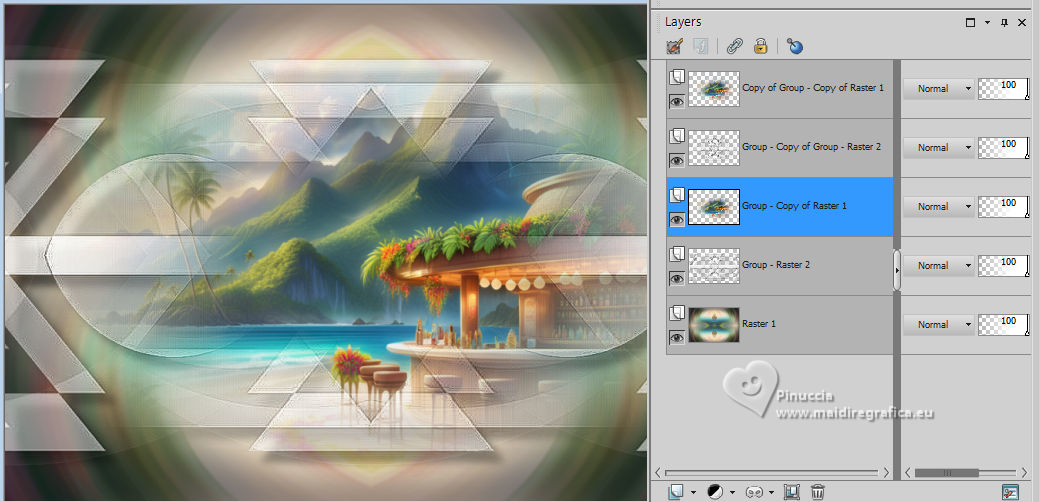 16. Effects>Image Effects>Seamless Tiling, same settings.  Effects>Reflection Effects>Rotating Mirror, default settings.  17. You should have this. 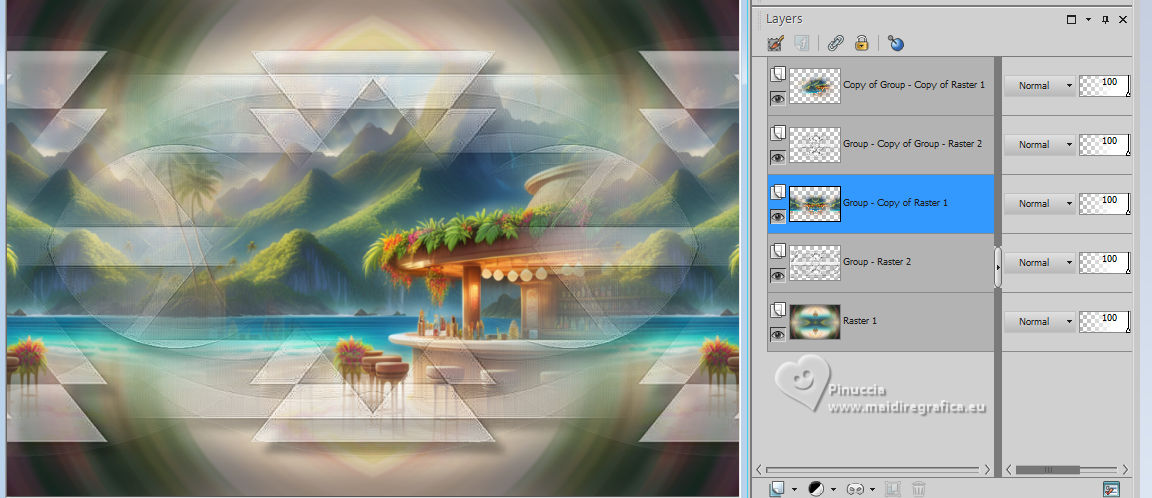 18. Activate your top layer. Modifica>Incolla come nuova immagine e minimizza questa immagine. Go back to your work. 20. Layers>New Raster Layer. Selections>Load/Save Selection>Load Selection from Disk. Look for and load the selection ©Yedralina_Sel185 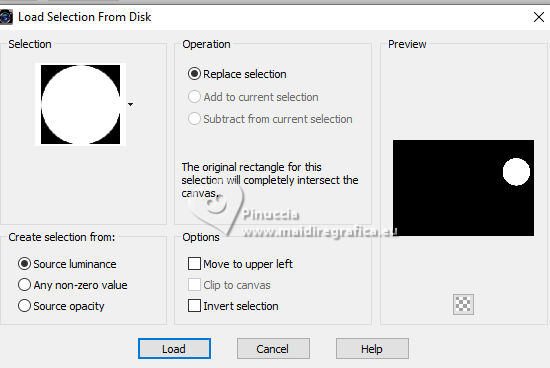 21. Edit>Paste into Selection (the minimized image is still in memory). Adjust>Sharpness>Sharpen. 22. Effects>Plugins>Alien Skin Eye Candy 5 Impact - Glass. Select the preset ©Yedralina_Glass 10 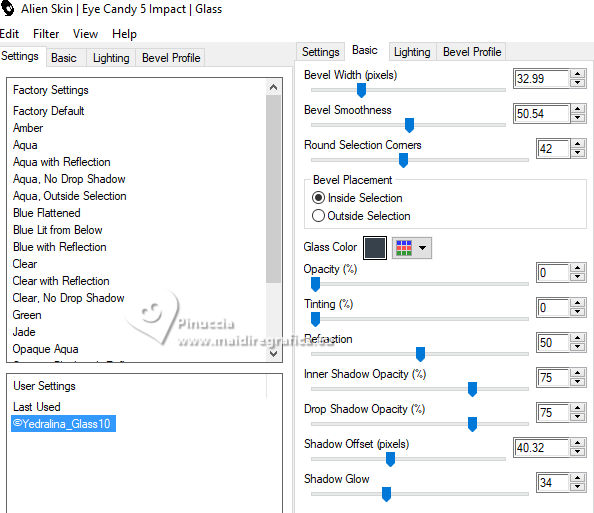 Selections>Select None. 23. Activate the image minimized at step 19 and go to work on this image Effects>Plugins>AAA Frames - Foto Frame. 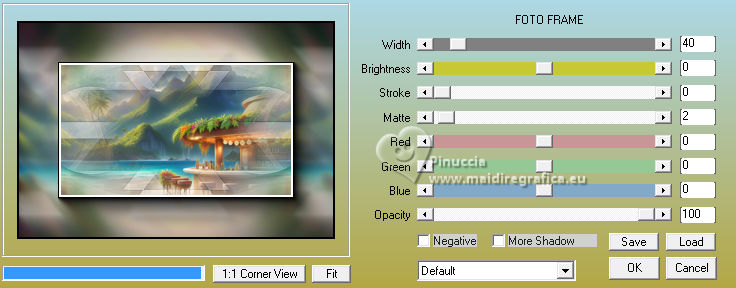 24. Image>Add borders, 2 pixels, symmetric, color white. Selections>Select All Edit>Copy. 25. Image>Add borders, 35 pixels, symmetric, color white. Selections>Invert. Edit>Paste into Selection 26. Adjust>Blur>Radial Blur, same settings. 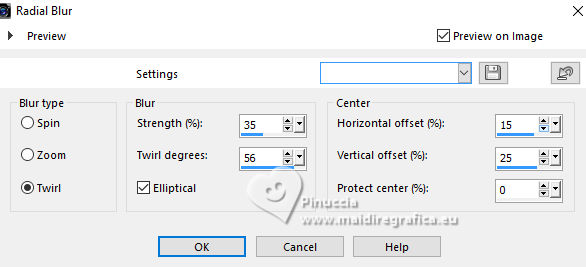 User Defined Filter, select the preset Emboss 5  28. Effects>Plugins>Simple - Top Left Mirror.  Selections>Select None. 29. Image>Add borders, 2 pixels, symmetric, color white. Image>Resize, to 20%, resize all layers checked Adjust>Sharpness>Sharpen. 30. Edit>Copy. 31. Go back to your work (you are always on the top layer). Edit>Paste as new layer. 32. K key to activate your Pick Tool  Position X: 46,00 - Position Y: 242,00. 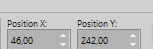 M key to deselect the Tool. 33. Effects>Plugins>Mura's Meister - Copies. 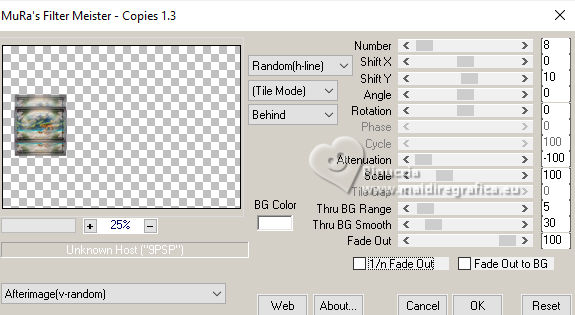 Edit>Repeat Copies 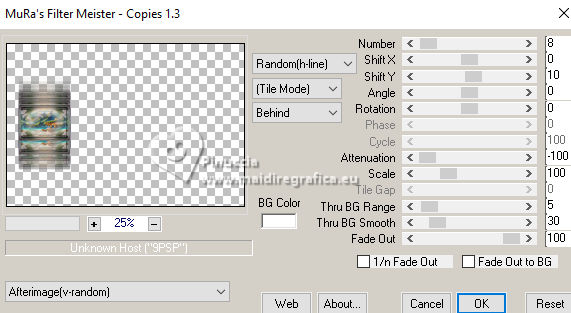 34. Again Effects>Plugins>Mura's Meister - Copies, with these settings. 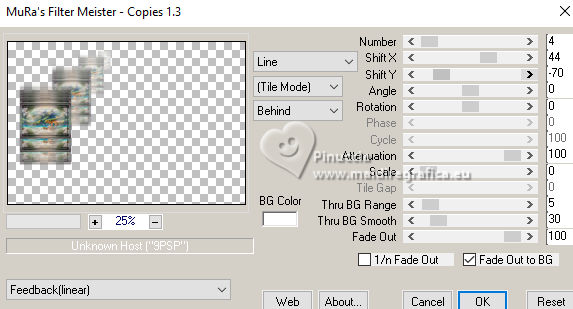 35. Effects>3D Effects>Drop Shadow, same settings but negative 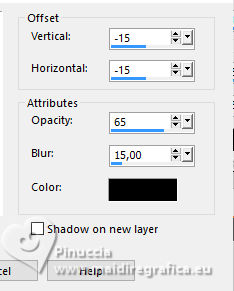 36. Effects>Plugins>Carolaine and Sensibility - CS_Linear-H. 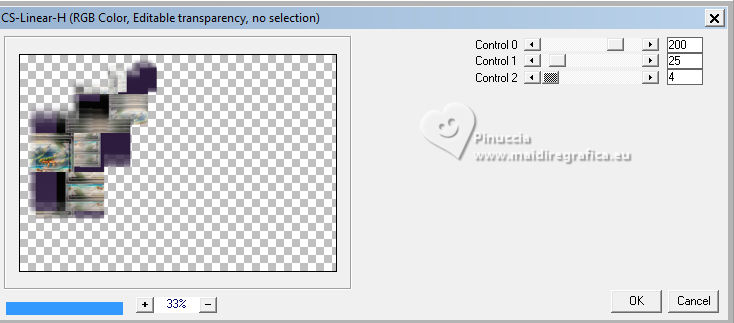 37. Effects>Reflection Effects>Rotating Mirror.  38. Effects>Plugins>Simple - Top Left Mirror. 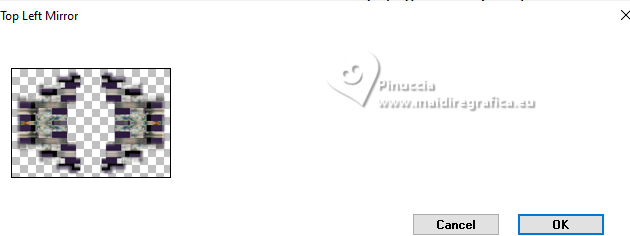 Change the Blend Mode of this layer o Soft Light. 39. Effects>Plugins>Mura's Meister - Perspective Tiling. 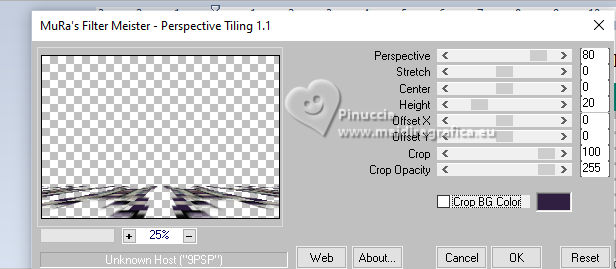 Effects>Edge Effects>Enhance. 40. Effects>3D Effects>Drop Shadow, same settings but positive. 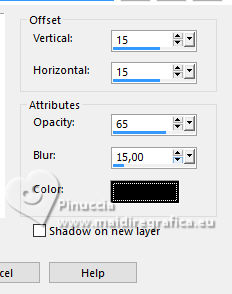 41. Open your main tube KamilTube-2746 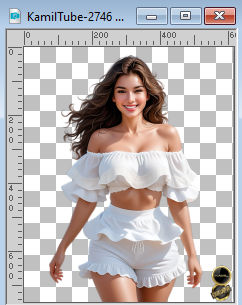 Erase the watermark and go to Edit>Copy. Go back to your work and go to Edit>Paste as new layer. Image>Resize, if necessary, for the supplied tube to 87%, resize all layers not checked. If you resized: Adjust>Sharpness>Sharpen. Move  the tube to the left, or to your liking. the tube to the left, or to your liking.42. Effects>3D Effects>Drop Shadow, color black. 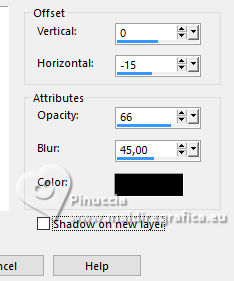 43. Open the text tit_Acapulco 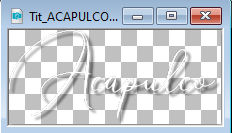 Edit>Copy. Go back to your work and go to Edit>Paste as new layer. Move  the text at the upper right. the text at the upper right.If you want to write your text, activate the Text Tool  , , font Argentina Script, foreground and background color white, adapt the size according to your text and your PSP version  Write your text. Layers>Convert in raster layer. 44. Effects>3D Effects>Drop Shadow, color black. 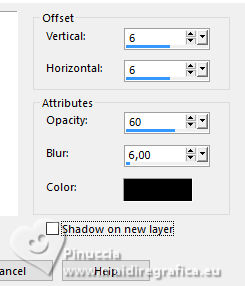 if you use the supplied text, this have already its Drop Shadow 45. K key to activate your Pick Tool  Position X: 555,00 - Position Y: 244,00. 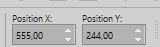 or place  the text to your liking. the text to your liking.M key to deselect the Tool. 46. Activate your background layer, Raster 1. Effects>Plugins>AAA Frames - Foto Frame. 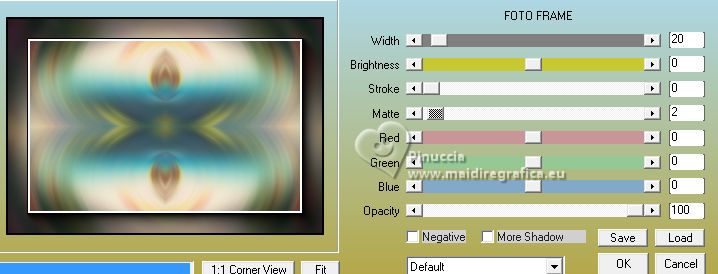 47. Close the background layer Raster 1, and the layer of the tube, Raster 4, and activate one of the other layers. Layers>Merge>Merge visible. 48. Stay on the layer Merged . Selections>Select All. Selections>Modify>Contract - 23 pixels. Selections>Invert. Press CANC on the keyboard  Selections>Select None. Reopen the closed layers: Layers>View>All. 49. Image>Add borders, 2 pixels, symmetric, color white. 50. Image>Resize, 1000 pixels width, resize all layers checked. Sign your work and save as jpg. For the tubes of these versions thanks Aprilshareables  Kamil   If you have problems or doubts, or you find a not worked link, or only for tell me that you enjoyed this tutorial, write to me. |