|
ABRIL


Thanks Yedralina for your invitation to translate your tutorials into english

This tutorial was written with CorelX19 and translated with CorelX17, but it can also be made using other versions of PSP.
Since version PSP X4, Image>Mirror was replaced with Image>Flip Horizontal,
and Image>Flip with Image>Flip Vertical, there are some variables.
In versions X5 and X6, the functions have been improved by making available the Objects menu.
In the latest version X7 command Image>Mirror and Image>Flip returned, but with new differences.
See my schedule here
 italian translation here italian translation here
 french translation here french translation here
 your versions here your versions here
For this tutorial, you will need:

Thanks for the tubes Lana, Nikita and Yedralina; for the mask Narah.
(The links of the tubemakers here).

consult, if necessary, my filter section here
Filters Unlimited 2.0 here
L&K's - L&K's Raisa here
Cybia - Screenworks here
Graphics Plus - Quick Tile I here
Alien Skin Eye Candy 5 Impact - Perspective Shadow, Glass, Backlight here
Mura's Seamless - Emboss at Alpha here
AAA Frames - Foto Frame - (Facoltativo) AAA Filters - Custom here
Filters Cybia, Mura's Seamless and Graphics Plus can be used alone or imported into Filters Unlimited.
(How do, you see here)
If a plugin supplied appears with this icon  it must necessarily be imported into Unlimited it must necessarily be imported into Unlimited

You can change Blend Modes according to your colors.
In the newest versions of PSP, you don't find the foreground/background gradient (Corel_06_029).
You can use the gradients of the older versions.
The Gradient of CorelX here
Copy the presets  in the folders of the plugin Alien Skin Eye Candy 5 Impact>Settings>Shadow/Glass/Backlight. in the folders of the plugin Alien Skin Eye Candy 5 Impact>Settings>Shadow/Glass/Backlight.
One or two clic on the file (it depends by your settings), automatically the preset will be copied in the right folder.
why one or two clic see here

Open the masks and minimize them with the rest of the material.
1. Set your foreground color to #32530b,
and your background color to #f3dddb.

Set your foreground color to a Foreground/Background Gradient, style Linear.

2. Open CanalAlpha_Abril
Window>Duplicate or, on the keyboard, shift+D to make a copy.

Close the original.
The copy, that will be the basis of your work, is not empty,
but contains the selections saved to alpha channel.
Flood Fill  the transparent image with your Linear Gradient. the transparent image with your Linear Gradient.
Effects>Plugins>Cybia - Screenworks

if you use the version of the filter that works without windows:
Effects>Plugins>Screenworks - Point Arrow, the result doesn't change.

3. Layers>New Raster Layer.
Selections>Select All.
Open the misted 0107©Yedralina 
Erase the watermark and go to Edit>Copy.
Go back to your work and go to Edit>Paste into Selection.
Adjust>Blur>Gaussian Blur - radius 20.

Selections>Select None.
4. Effects>Image Effects>Seamless Tiling.

5. Effects>Plugins>L&K's - L&K's Raisa.

6. Effets>Modules Externes>Graphics Plus - Quick Tile I, default settings.

Layers>Merge>Merge Down.
7. Layers>New Raster Layer.
Selections>Load/Save Selection>Load Selection from Alpha Channel.
Open the selections menu and load the selection #1.
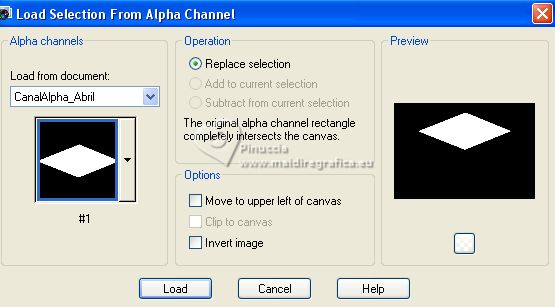
8. Edit>Paste into Selection (the misted is still in memory).
Selections>Invert.
Effects>Plugins>Alien Skin Eye Candy 5 Impact - Perspective Shadow.
Select the preset EC5_DS7_©Yedralina - Shadow color: foreground color.

Selections>Select None.
Reduce the opacity of this layer to +/-74%, according to your colors.
9. Open the tube Deco00206©Yedralina 
Edit>Copy.
Go back to your work and go to Edit>Paste as new layer.
Don't move it.
Effects>Plugins>Mura's Seamless - Emboss at Alpha, default settings.

Change the Blend Mode of this layer to Overlay.
10. Open the tube Deco00289©Yedralina 
Edit>Copy.
Go back to your work and go to Edit>Paste as new layer.
Effects>Image Effects>Offset.
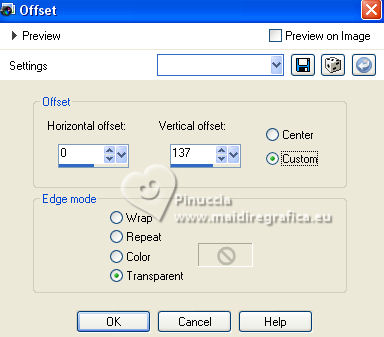
Layers>Arrange>Move Down - 2 times.
Change the Blend Mode of this layer to Screen, or to your liking.
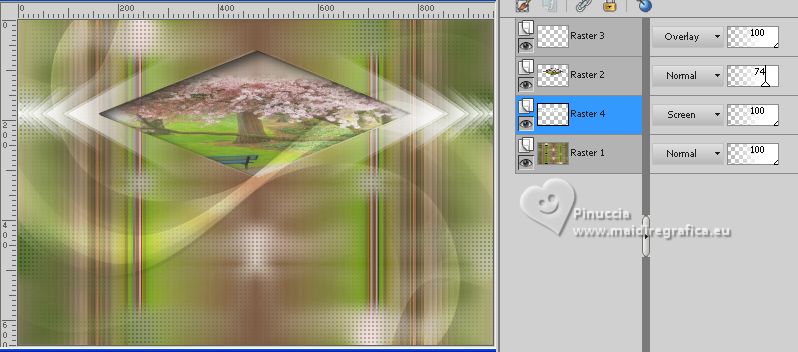
11. Activate your bottom layer.
Selections>Load/Save Selection>Load Selection from Alpha Channel.
The selection #2 is immediately available. You just have to click Load.

Layers>Arrange>Bring to Top.
12. Selections>Modify>Contract - 6 pixels.
Selections>Modify>Select Selection Borders.

13. Flood Fill  the selection with your light background color. the selection with your light background color.
Selections>Select None.
14. Effects>Plugins>Alien Skin Eye Candy 5 Impact - Glass.
Select the preset ©Yedralina_Glass4.

Effects>Image Effects>Offset.

15. Selection Tool 
(no matter the type of selection, because with the custom selection your always get a rectangle)
clic on the Custom Selection 
and set the following settings.
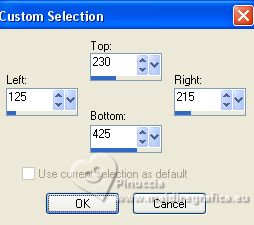
Edit>Cut (to keep the image in memory).
Selections>Select None.
16. Edit>Paste as new layer.
Image>Resize, to 80%, resize all layers not checked.
Effects>Image Effects>Offset.

Layers>Merge>Merge Down.
Layers>Duplicate.
17. Effects>Plugins>Alien Skin Eye Candy 5 Impact - Backlight.
Select the preset EC5_BackL_FF09-©Yedralina

Effects>3D Effects>Drop Shadow, color black.
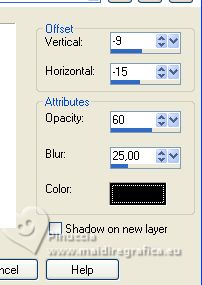
Change the Blend Mode of this layer to Overlay.
19. Layers>New Raster Layer.
Set your foreground color to white.
Flood Fill  the layer with color white. the layer with color white.
Layers>New Mask layer>From image
Open the menu under the source window and you'll see all the files open.
Select the mask VSP195

Layers>Duplicate.
Layers>Merge>Merge Group.
20. Effects>Plugins>Mura's Seamless - Emboss at alpha, default settings.
21. Effects>Plugins>Alien Skin Eye Candy 5 Impact - Perspective Shadow, same settings.
22. Layers>New Mask layer>From image
Open the menu under the source window
and select the mask 20-20.

Layers>Merge>Merge Group.
Change the Blend Mode of this layer to Overlay, or Hard Light.
23. Open the main tube LD-model-1056 
Erase the watermark and go to Edit>Copy.
Go back to your work ad go to Edit>Paste as new layer.
Image>Resize, if necessary
for my example 1 time to 75% and 1 time to 95%, resize all layers not checked.
Adjust>Sharpness>Sharpen.
Place  rightly the tube. rightly the tube.
Effects>3D Effects>Drop Shadow, same settings.
24. Open the deco tube 15703529061_fleurs_nikita 
Erase the watermark and go to Edit>Copy.
Go back to your work ad go to Edit>Paste as new layer.
Image>Resize, if necessary
for my example 1 time to 50% and 1 time to 70%, resize all layers not checked.
Image>Mirror.
Adjust>Sharpness>Sharpen.
Move  the tube at the bottom right. the tube at the bottom right.
Effects>3D Effects>Drop Shadow, same settings.
25. Activate your bottom layer.
Edit>Copy.
Edit>Paste as new image, and minimize this image,
which you may still need if you lose it from memory.
26. Image>Add borders, 2 pixels, symmetric, light background color.
Selections>Select All.
27. Image>Add borders, 20 pixels, symmetric, whatever color.
Selections>Invert.
Edit>Paste into Selection (the minimized image is still in memory).
Adjust>Blur>Gaussian Blur - radius 10.

Effects>Plugins>AAA Frames - Foto Frame.

28. Selections>Select All.
Image>Add borders, 40 pixels, symmetric, whatever color.
Selections>Invert.
Edit>Paste into Selection (the minimized image is still in memory).
Adjust>Blur>Gaussian Blur - radius 10.

Selections>Invert.
Effects>3D Effects>Drop Shadow, same settings.
Selections>Invert.
29. Effects>Plugins>AAA Frames - Foto Frame, same settings.
Effects>Plugins>Graphics Plus - Quick Tile I, same settings.

Selections>Select None.
30. Image>Resize, 1000 pixels width, resize all layers checked.
Sign your work on a new layer.
Layers>Merge>Merge All.
Optional: Effects>Plugins>AAA Filters - Custom - Landscape.

Sava as jpg.
For the tubes of this version thanks Syl e Yedralina.

For the tubes of this version thanks Luz Cristina and Tineke; the misted is mine.


If you have problems or doubts, or you find a not worked link, or only for tell me that you enjoyed this tutorial, write to me.
1 April 2023

|





