|
MIRADAS

english version

Here you find the original of this tutorial:

This tutorial was written with CorelX19 and translated with CorelX17, but it can also be made using other versions of PSP.
Since version PSP X4, Image>Mirror was replaced with Image>Flip Horizontal,
and Image>Flip with Image>Flip Vertical, there are some variables.
In versions X5 and X6, the functions have been improved by making available the Objects menu.
In the latest version X7 command Image>Mirror and Image>Flip returned, but with new differences.
See my schedule here
italian translation here
your versions here
For this tutorial, you will need:
A woman tube and a misted landscape
The rest of the material qui
For the tubes used and not supplied thanks:
Malacka (Malacka_8085157_orig)
Noe (NOE_0_a0617_bd23065c_XL)
The rest of the material is by Yedralina
(The links of the tubemakers here).
Plugins:
consult, if necessary, my filter section here
Filters Unlimited 2.0 here
Mura's Meister - Copies here
Mura's Meister - Pole Transform here
VM Stylize - Raygun here
Alien Skin Eye Candy 5 Textures - Swirl here
AAA Frames - Foto Frame here
Filters VM Stylize can be used alone or imported into Filters Unlimited.
(How do, you see here)
If a plugin supplied appears with this icon  it must necessarily be imported into Unlimited it must necessarily be imported into Unlimited

You can change Blend Modes according to your colors.
In the newest versions of PSP, you don't find the foreground/background gradient (Corel_06_029).
You can use the gradients of the older versions.
The Gradient of CorelX here
Copy the presets in the Presets Folder.
Copy the Selection in the Selections Folder.
1. Set your foreground color to black #000000,
and your background color to #de0500.
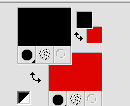
Set your foreground color to a Foreground/Background Gradient, style Linear.
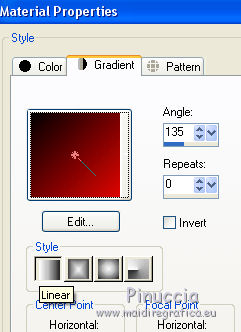
2. Open a new transparent image 950 x 650 pixels.
Flood Fill  with your Gradient. with your Gradient.
3. Layers>Duplicate.
Image>Flip.
4. Image>Resize, to 60%, resize all layers not checked.
5. Effects>Plugins>Mura's Meister - Pole Transform.
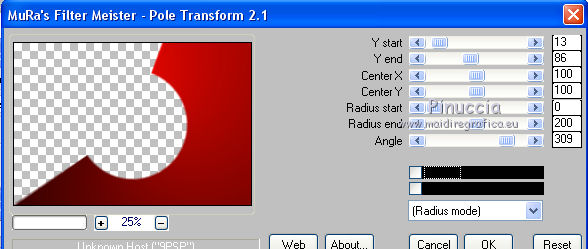
6. Effects>Plugins>Filters Unlimited 2.0 - Buttons &Frames - Round Button, default settings.
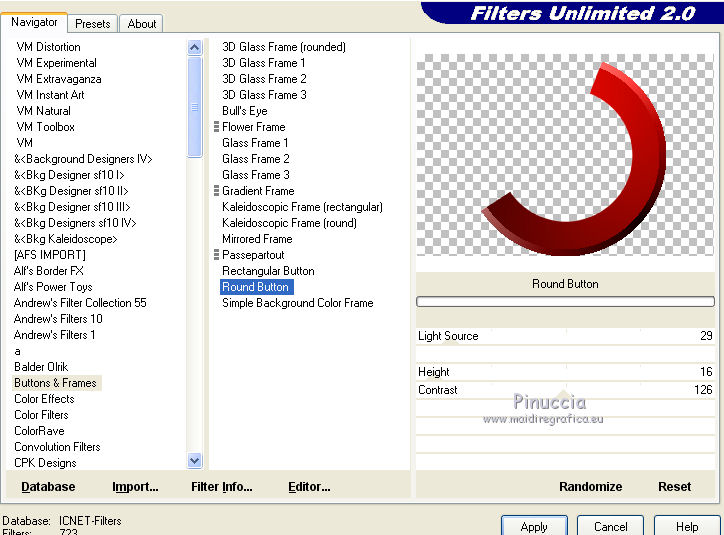
7. Layers>Duplicate.
Image>Resize, to 90%, resize all layers not checked.
8. Effects>Plugins>Filters Unlimited 2.0 - Buttons & Frames - Bull's Eye, default settings.
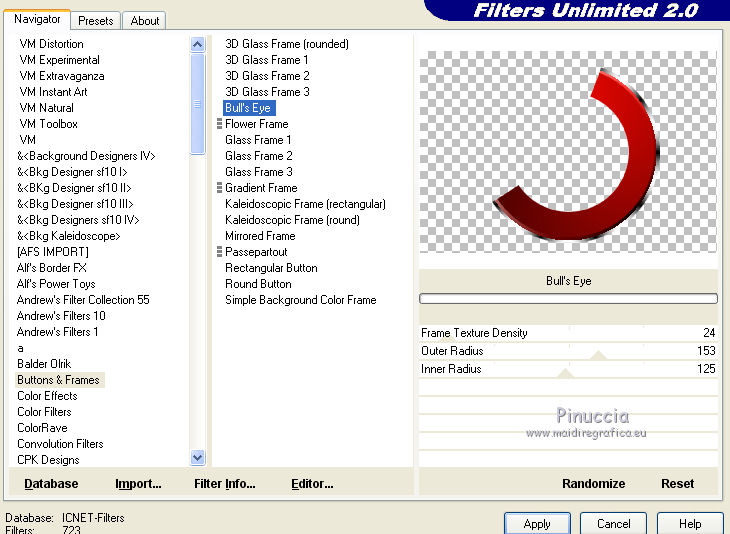
9. Effects>3D Effects>Drop Shadow, color black.
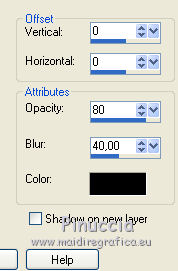
10. Layers>Merge>Merge Down.
11. Image>Resize, to 90%, resize all layers not checked.
12. Objects>Align>Center in Canvas
if your are using a previous version that has not available the menu Objects,
you have two alternatives:
option 1. Edit>Cut (this cuts and keeps in memory)
Edit>Paste as new layer and you'll have the image in the middle.
Delete the empty layer.
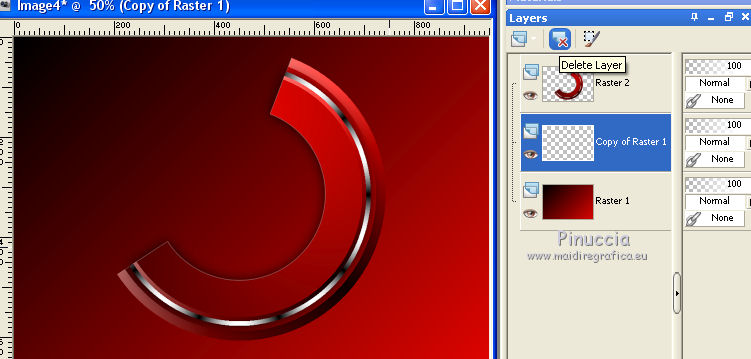
and activate again the top layer to go on
option2. K key to activate the Pick Tool 
open the presets menu and select the preset 204-©Yedralina
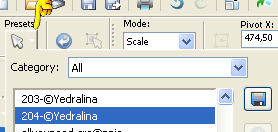
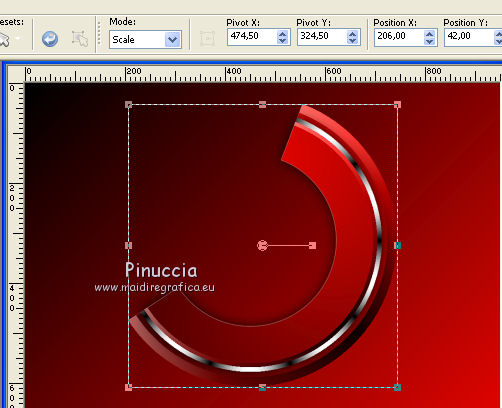
13. Effects>3D Effects>Drop Shadow, same settings.
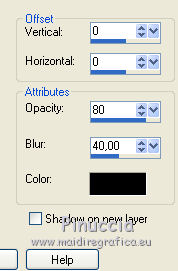
14. Layers>Duplicate.
Image>Mirror.
Layers>Merge>Merge Down.
14. Effects>Plugins>Mura's Meister - Copies.
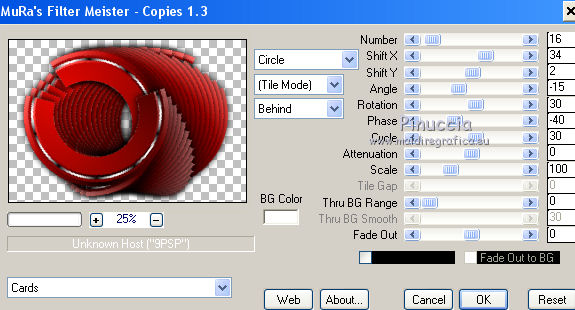
15. Effects>Reflection Effects>Rotating Mirror.
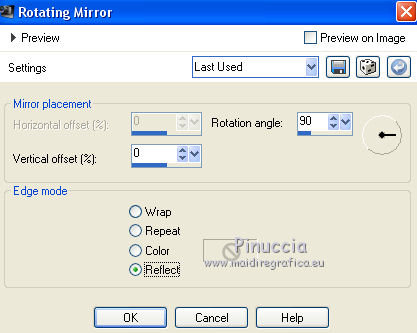
16. Layers>Duplicate.
Image>Resize, to 75%, resize all layers not checked.
17. Image>Mirror.
18. K key to activate the Pick Tool 
open the presets menu and select the preset 203-©Yedralina
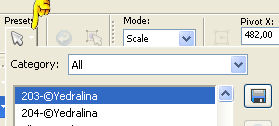
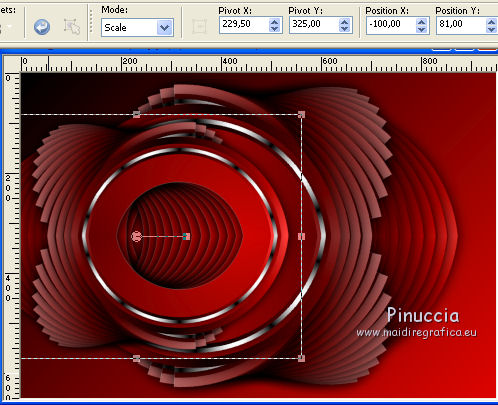
19. Layers>New Raster Layer.
Selections>Load/Save Selection>Load Selection from Disk.
Look for and load the selection MS-S1-©Yedralina_Sel411.
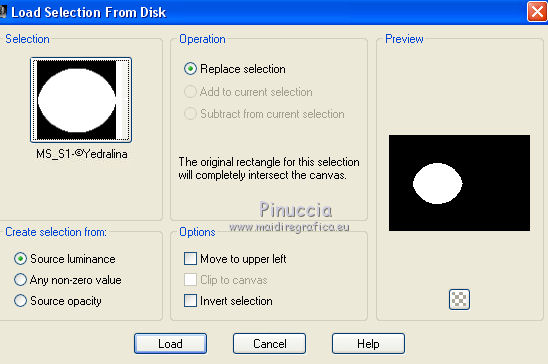
20. Open the landscape tube and go to Edit>Copy.
Go back to your work and go to Edit>Paste into Selection.
21. Selections>Invert.
Effects>3D Effects>Drop Shadow, color black.
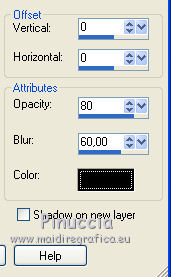
Selections>Select None.
22. Activate the bottom layer.
Effects>Plugins>Alien Skin Eye Candy 5 Impact - Textures
select the preset Random Medium Loops, Long Streaks and ok.
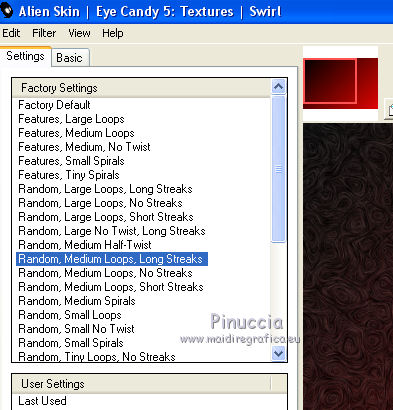
23. Effects>Plugins>Filters Unlimited 2.0 - VM Stylize - Raygun.
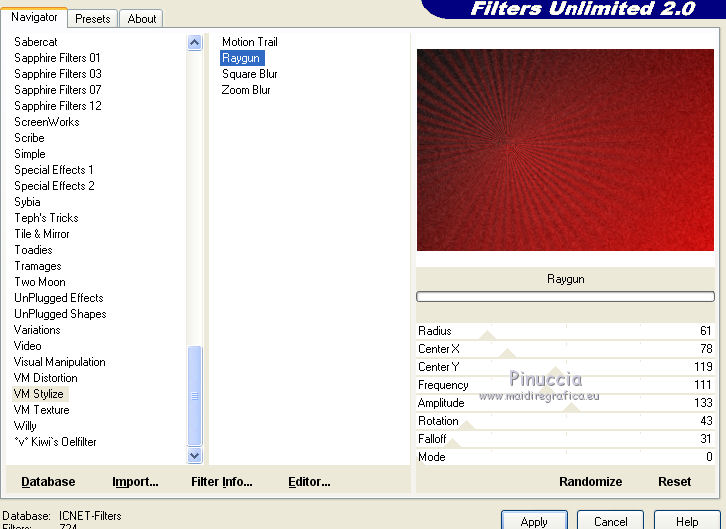
24. Effects>Reflection Effects>Rotating Mirror.
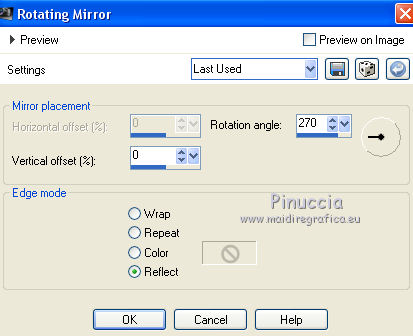
You should have this
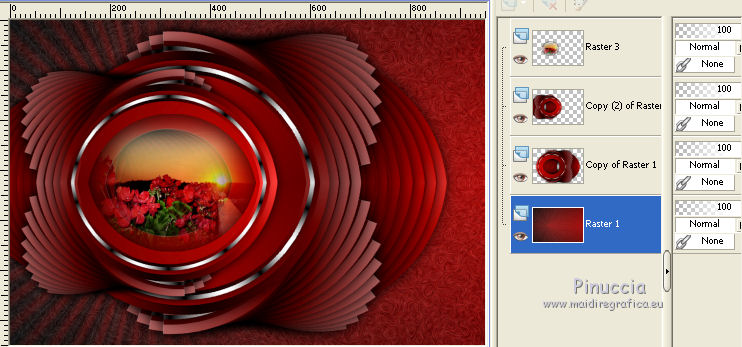
25. Stay on the bottom layer: Layers>Duplicate.
Close the bottom layer and stay on the layer above
26. Layers>Merge>Merge visible.
27. Image>Resize, to 85%, resize all layers not checked.
28. Effects>3D Effects>Drop Shadow, color black (or your dark foreground color).
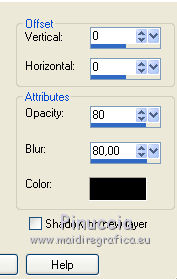
29. Open again and activate the bottom layer - Raster 1.
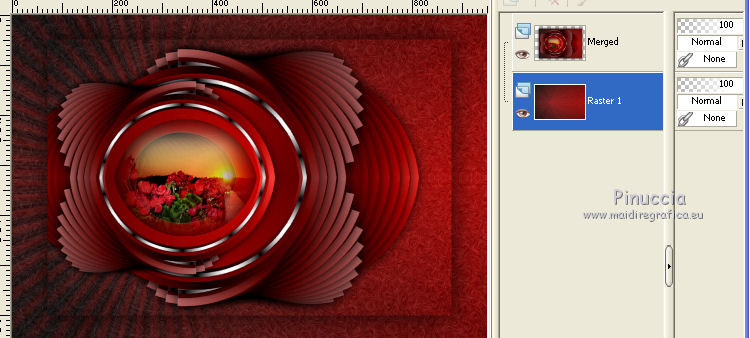
30. Effects>Plugins>AAA Frames - Foto Frame.
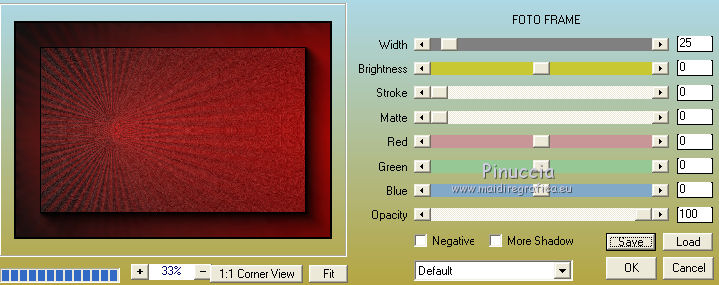
31. Image>Mirror.
32. Activate the top layer.
Open your tube and go to Edit>Copy.
Go back to your work and go to Edit>Paste as new layer.
Move  the tube to the right side. the tube to the right side.
Effects>3D Effects>Drop shadow, at your choice.
33. Image>Add borders, 1 pixel, symmetric, foreground color.
34. Sign your work on a new layer.
35. Layers>Merge>Merge All.
36. Image>Resize, 950 pixels width, resize all layers checked.
Save as jpg.
The tubes of this version are by Beatriz and Odette


If you have problems or doubts, or you find a not worked link, or only for tell me that you enjoyed this tutorial, write to me.
9 September 2017
|





