|
MADRID FASHION WEEK
english version

Here you find the original of this tutorial:

This tutorial was written with CorelX19 and translated with CorelX, Corel X3 and CorelX17, but it can also be made using other versions of PSP.
Since version PSP X4, Image>Mirror was replaced with Image>Flip Horizontal,
and Image>Flip with Image>Flip Vertical, there are some variables.
In versions X5 and X6, the functions have been improved by making available the Objects menu.
In the latest version X7 command Image>Mirror and Image>Flip returned, but with new differences.
See my schedule here
italian translation here
your versions qui/here
For this tutorial, you will need:
A tube of yours
The rest of the material qui
The tube used and not supplied is by Odette (mannequin-by.Sunny-Gu-Mary-Katrantzou).
The rest of the material is by Yedralina.
Plugins:
consult, if necessary, my filter section here
Filters Unlimited 2.0 here
Toadies - Sucking Toad Bevel I, Sucking Toad Bevel II.2 here
Carolaine and Sensibility - CS-LDots here
Mura's Meister - Perspective Tiling here
Alien Skin Eye Candy 5 Impact - Perspective Shadow, Bevel, Extrude here
AP 01 [Innovations] - Lines SilverLining here
Filters Toadies can be used alone or imported into Filters Unlimited.
(How do, you see here)
If a plugin supplied appears with this icon  it must necessarily be imported into Unlimited it must necessarily be imported into Unlimited

You can change Blend Modes according to your colors.
In the newest versions of PSP, you don't find the foreground/background gradient (Corel_06_029).
You can use the gradients of the older versions.
The Gradient of CorelX here
Copy the preset  in the folder of the plugins Alien Skin Eye Candy 5. in the folder of the plugins Alien Skin Eye Candy 5.
One or two clic on the file (it depends by your settings), automatically the preset will be copied in the right folder.
why one or two clic see here
1. Set your foreground color to dark color #55689b
and your background color to light color #f1ea9f.
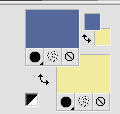
Set your foreground color to a Foreground/Background Gradient, style Linear.
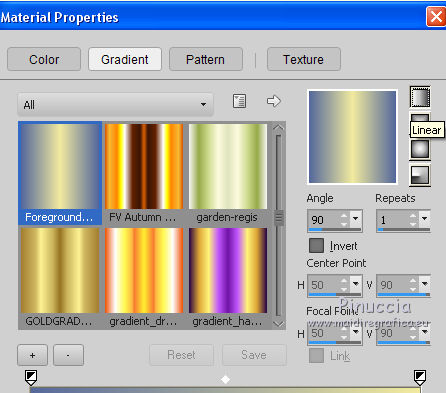
2. Open Canal Alfa MADRID FASHION WEEK.
Duplicate with shift+D on the keyboard.

Close the original.
The copy, that will be the basis of your work, is not empty, but contains the selections saved on the canal alpha.
3. Flood Fill  the transparent image with your Gradient. the transparent image with your Gradient.
4. Selections>Select All.
Layers>New Raster Layer.
Open your tube - Edit>Copy.
Go back to your work and go to Edit>Paste into Selection.
Selections>Select None.
5. Adjust>Blur>Gaussian Blur - radius 20.

Layers>Merge>Merge Down.
6. Effects>Plugins>Filters Unlimited 2.0 - Toadies - Sucking Toad Bevel II.2, default settings.
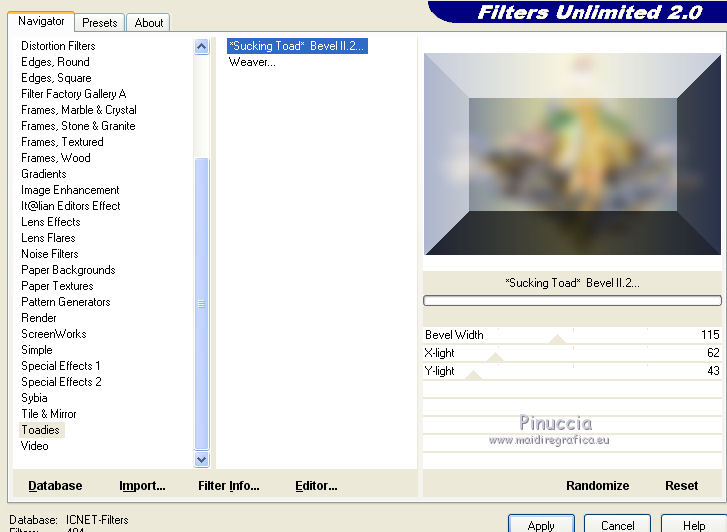
7. Effects>Image Effects>Seamless Tiling.

Effects>Edge Effects>Enhance.
8. Layers>Duplicate.
Effects>Plugins>Filters Unlimited 2.0 - Toadies - Sucking Toad Bevel I, default settings.
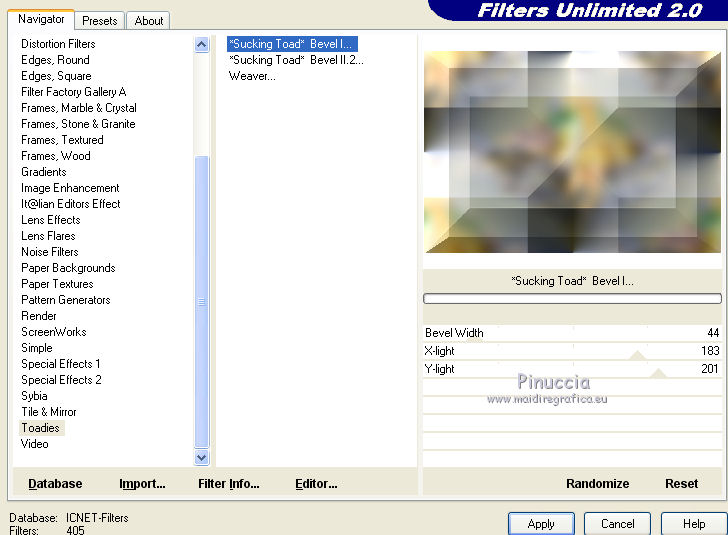
9. Effects>Plugins>Carolaine and Sensibility - CS-LDots, default settings.
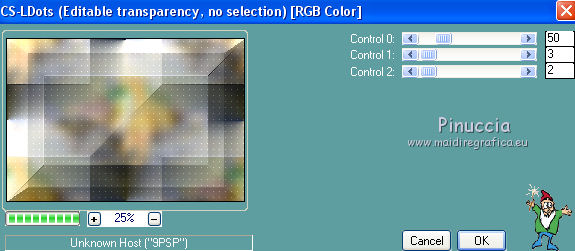
10. Image>Resize, to 90%, resize all layers not cheched.
Image>Mirror (in the newest versions: Image>Mirror>Mirror Horizontal).
Image>Flip (in the newest versions: Image>Mirror>Mirror Vertical).
Move  the image at the top the image at the top
(in the newest versions: Objects>Align>Top)
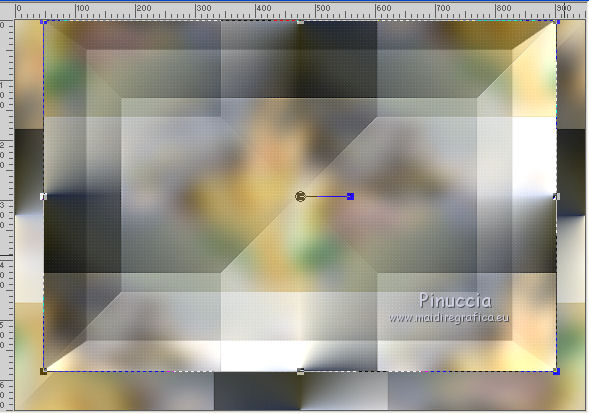
11. Selections>Load/Save Selection>Load Selection from Alpha Channel.
The Selection Sel1 is immediately available. You only have to clic Load.
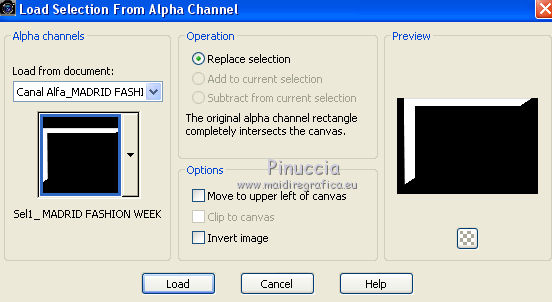
Selections>Promote Selection to Layer.
12. Effects>Plugins>AP 01 [Innovations] - Lines SilverLining.
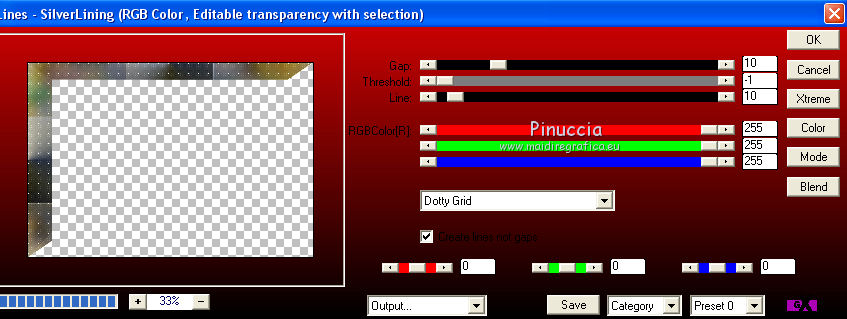
13. Effects>Plugins>Alien Skin Eye Candy 5 Impact - Perspective Shadow,
select the preset Drop Shadow Blurry and ok.

Selections>Select None.
Change the Blend Mode of this layer to Hard Light, or as you like.
14. Activate the 2nd layer from the bottom (copy of Trama 1).
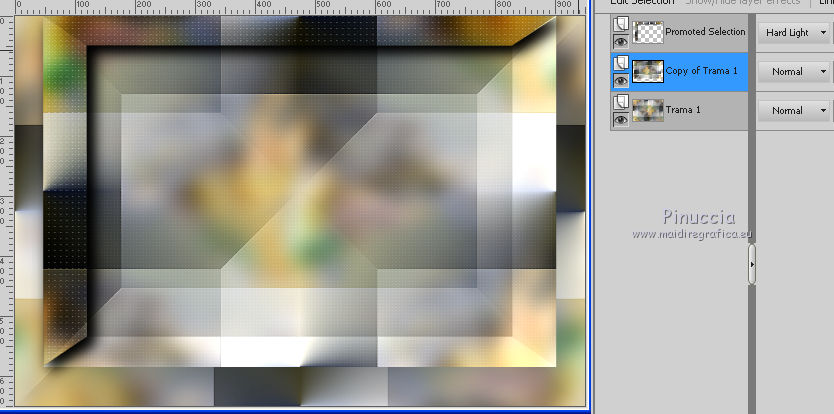
Layers>Duplicate.
Layers>Arrange>Bring to Top.
Effects>Plugins>Mura's Meister - Perspective Tiling.
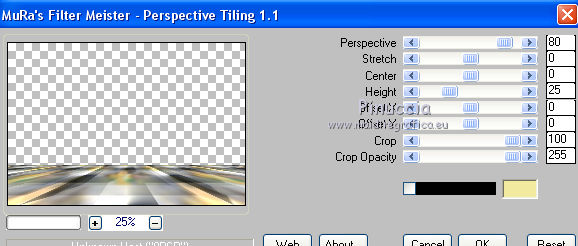
15. Layers>Duplicate.
Effects>Geometric Effects>Spherize
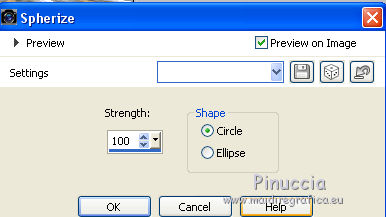
16. Effects>3D Effects>Drop Shadow, with your dark color.
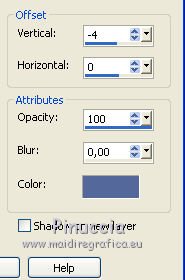
17. Layers>New Raster Layer.
Selections>Load/Save Selection>Load Selection from Alpha Channel.
Open the Selections menu and load the Selection sel2.

Flood Fill  the selection with your light color. the selection with your light color.
18. Selections>Modify>Select Selection Borders.
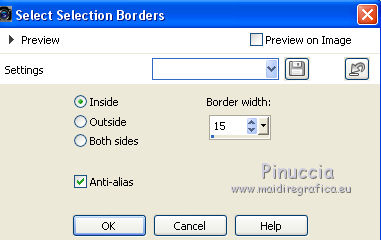
19. Selections>Promote Selection to Layer.
20. Effects>Plugins>Alien Skin Eye Candy 5 Impact - Bevel.
Select the preset EC5_BEVEL_©Yedralina and ok.
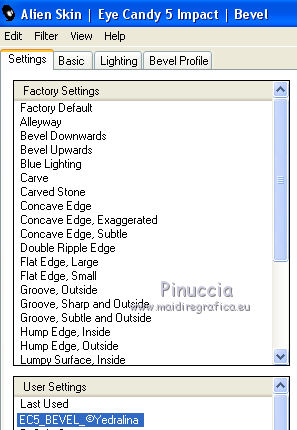
These are the settings, if you have problems with the preset.
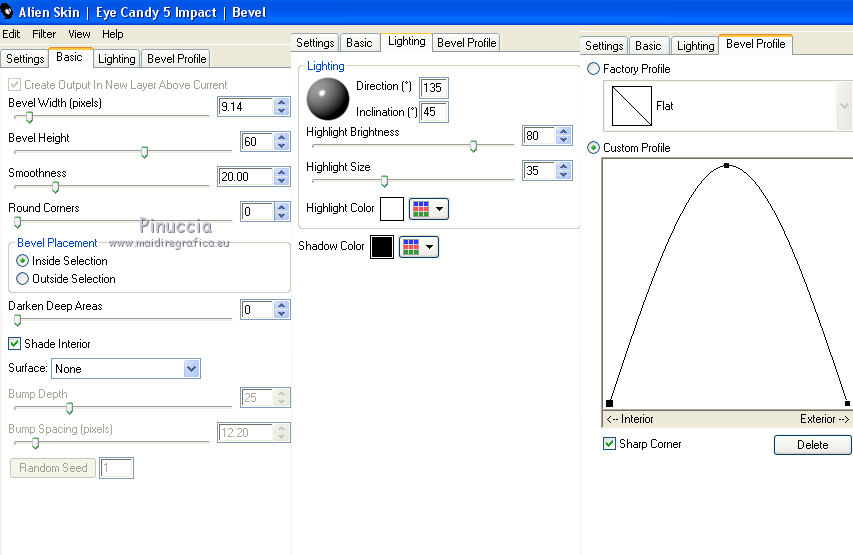
Selections>Select None.
21. Activate the Magic Wand Tool 
and clic on the rhombus to select them.
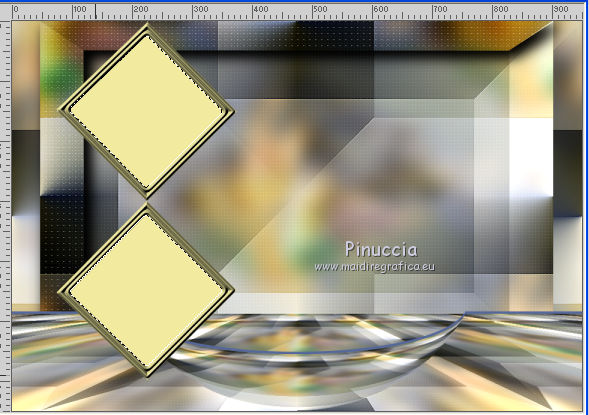
22. Layers>New Raster Layer.
Edit>Paste into Selection (your tube is still in memory).
23. Selections>Invert.
Effects>Plugins>Alien Skin Eye Candy 5 Impact - Perspective Shadow, same settings.

Selections>Select None.
Layers>Merge>Merge down - 2 times.
Place  the image in the middle. the image in the middle.
(in the newest versions: Objects>Align>Horz Center in Canvas).
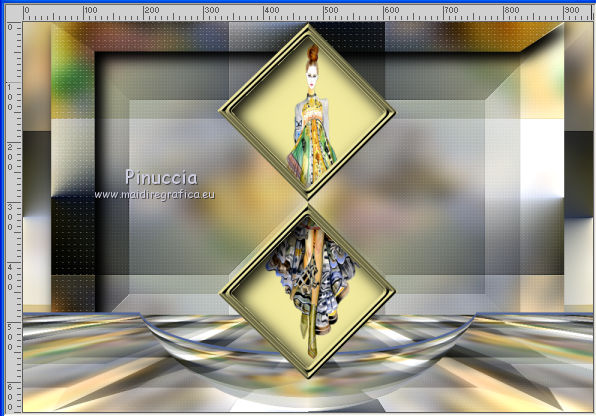
24. Layers>Duplicate.
Layers>Arrange>Move Down - 3 volte.
Change the Blend Mode of this layer to Lighten.
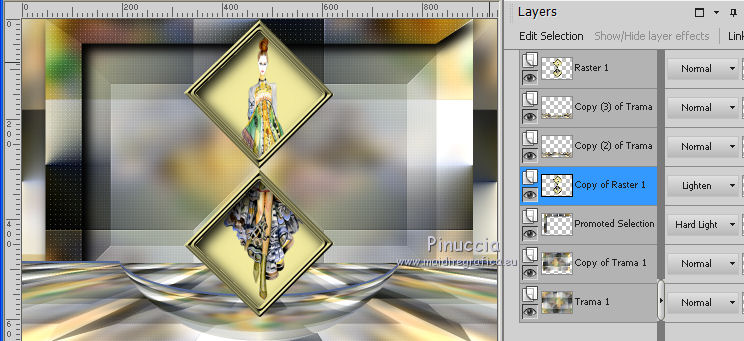
25. Activate the top layers.
Image>Resize, to 75%, resize all layers not checked.
Image>Mirror (in the newest versions: Image>Flip>Flip horizontal - this is a little different).

26. Effects>Plugins>Alien Skin Eye Candy 5 Impact - Extrude.
Select the preset EC5_EXTRUDE01_©Yedralina and ok.
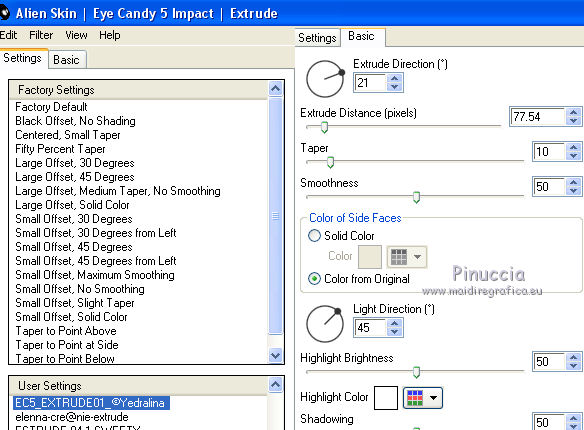
27. Effects>Image Effects>Offset.
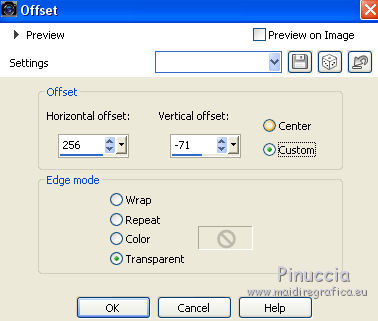
28. Effects>Plugins>Alien Skin Eye Candy 5 Impact - Perspective Shadow.
Select the preset EC5_RIF_AAC01_ ©Yedralina and ok.
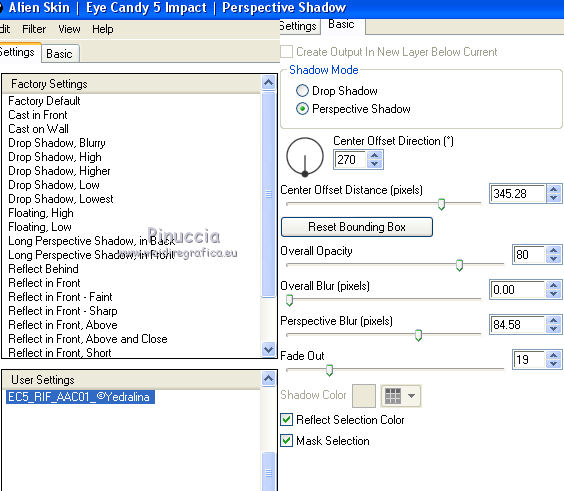
You should have this
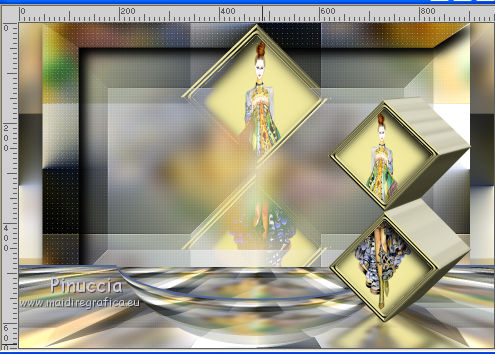
29. Edit>Paste as new layer (your tube is always in memory).
Image>Resize, according to your tube, resize all layers not checked.
Adjust>Sharpness>Sharpen.
Move  the tube to the left side. the tube to the left side.
Effects>3D Effects>Drop Shadow, as you prefer; for me:
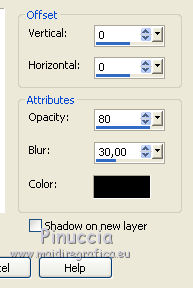
30. Effects>Plugins>Alien Skin Eye Candy 5 Impact - Perspective Shadow
preset EC5_RIF_AAC01_ ©Yedralina
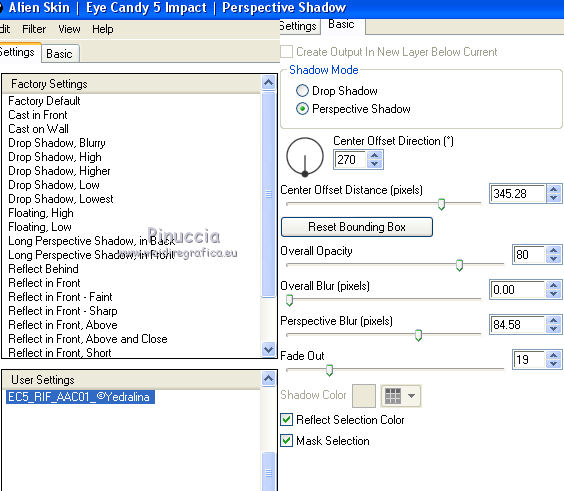
31. You should have this.
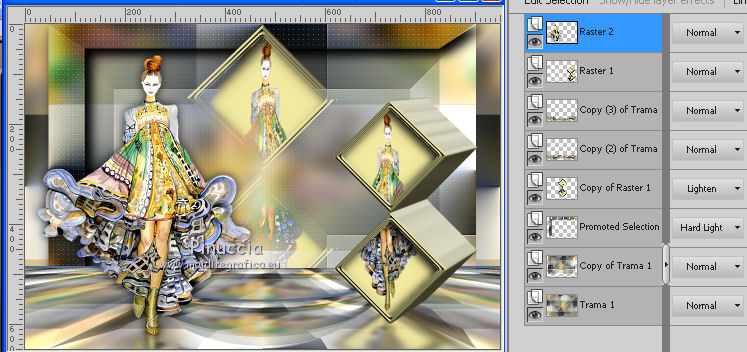
32. Activate the bottom layer - Trama 1.
Edit>Copy.
33. Image>Add borders, 2 pixels, symmetric, dark color.
Selections>Select All.
Image>Add borders, 10 pixels, symmetric, light color.
Image>Add borders, 2 pixels, symmetric, dark color.
Image>Add borders, 45 pixels, symmetric, light color.
Selections>Invert.
34. Selections>Promote Selection to layer.
Edit>Paste into Selection.
Image>Flip (in the newest versions: Image>Mirror>Mirror Vertical).
Selections>Defloat.
Adjust>Blur>Gaussian Blur - radius 10.

35. Effects>Plugins>Alien Skin Eye Candy 5 Impact - Bevel, same settings.
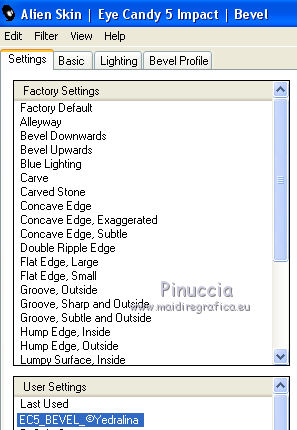
Selections>Invert.
Effects>3D Effects>Drop Shadow, color black.
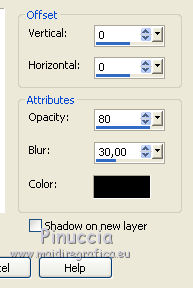
Selections>Select None.
36. Open the text Madrid Fashion week and go to Edit>Copy.
Go back to your work and go to Edit>Paste as new layer.
Move  the text to the right side. the text to the right side.
Change the Blend Mode of this layer to Luminance (Legacy), or as you like.
Effects>3D Effects>Drop Shadow, con i settaggi precedenti.
this text has a little stroke mistake; for I used my text here
37. Sign your work on a new layer.
Layers>Merge>Merge All.
Image>Resize, 950 pixels width, resize all layers not checked.
Save as jpg.
The tube of this version is by Yoka


If you have problems or doubts, or you find a not worked link, or only for tell me that you enjoyed this tutorial, write to me.
28 February 2017
|



