|
LA DIFERENCIA

english version

Here you find the original of this tutorial:

This tutorial was written with CorelX19 and translated with CorelX17, but it can also be made using other versions of PSP.
Since version PSP X4, Image>Mirror was replaced with Image>Flip Horizontal,
and Image>Flip with Image>Flip Vertical, there are some variables.
In versions X5 and X6, the functions have been improved by making available the Objects menu.
In the latest version X7 command Image>Mirror and Image>Flip returned, but with new differences.
See my schedule here
italian translation here
french tanslation here
your versions here
For this tutorial, you will need:
Tube of yours.
The rest of the material here
Thanks:
for the woman tube (not supplied) Luz Cristina (5021-luzcristina)
for the mask Ildiko (ildiko_create_0041free_mask)
(The links of the tubemakers here).
Plugins:
consult, if necessary, my filter section here
Mehdi - Sorting Tiles zip
Mura's Meister - Perspective Tiling zip
Mura's Meister - Copies zip
&<Bkg Designer sf10II> - DIS Refractor 1 (da importare in Unlimited) zip
Alien Skin Eye Candy 5 Impact - Backlight zip
Facoltativo: AAA Filters - Custom zip

You can change Blend Modes according to your colors.
In the newest versions of PSP, you don't find the foreground/background gradient (Corel_06_029).
You can use the gradients of the older versions.
The Gradient of CorelX here
Copy the preset  in the folder of the plugins Alien Skin Eye Candy 5. in the folder of the plugins Alien Skin Eye Candy 5.
One or two clic on the file (it depends by your settings), automatically the preset will be copied in the right folder.
why one or two clic see here
Copy the preset Emboss 3 in the Presets Folder.
Copy the selection in the Selections Folder.
Open the mask in PSP and minimize it with the rest of the material.
1. Set your foreground color to dark color #2f4b32
and your background color to light color #dd9858,
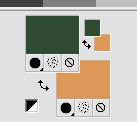
Set your foreground color to a Foreground/Background Gradient, style Linear.

2. Open a new transparent image 950 x 650 pixels.
Flood Fill  with your Gradient. with your Gradient.
3. Selections>Select All.
Open your tube and go to Edit>Copy.
Go back to your work and go to Edit>Paste into Selection.
Selections>Select None.
4. Effects>Image Effects>Seamless Tiling.

5. Adjust>Blur>Gaussian Blur, radius 15.

6. Effects>Plugins>Mehdi - Sorting Tiles.
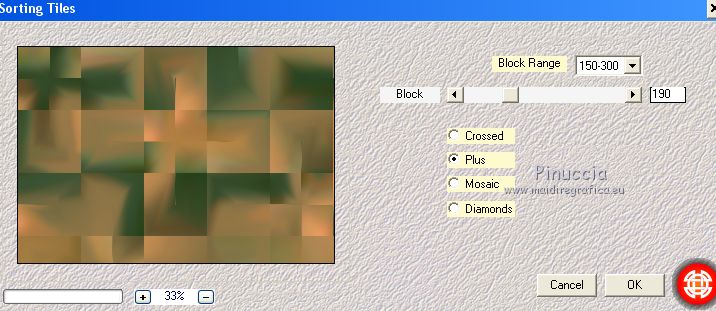
7. Effects>Plugins>Filters Unlimited 2.0 - &<Bkg Designer sf10II - DIS Refractor 1.
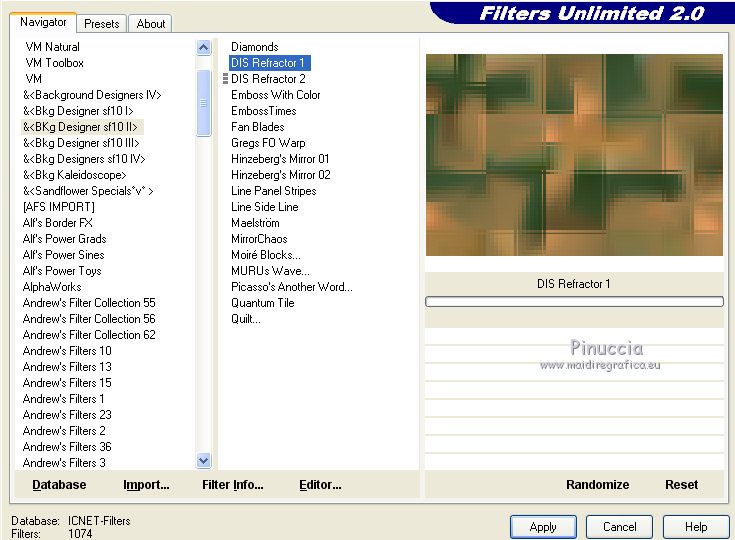
8. Effects>Image Effects>Seamless Tiling, same settings.

9. Selections>Load/Save Selection>Load Selection from Disk.
Look for and load the selection ©:Yedralina_Sel 600

Selections>Promote Selection to Layer.
10. Change the settings of your Gradient

11. Flood Fill  the selection with your Gradient. the selection with your Gradient.
12. Edit>Paste as new layer (your tube is still in memory).
Place  the tube over the selection, as you like; for me the tube over the selection, as you like; for me

13. Selections>Invert.
Press CANC on the keyboard 
Selections>Select None.
14. Effects>3D Effects>Drop Shadow, color black.
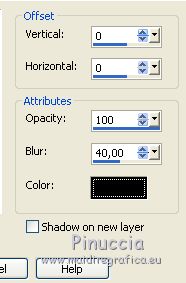
15. Activate the layer below of the frame.
Selections>Load/Save Selection>Load Selection from Disk.
Load again the ©:Yedralina_Sel 600, this time Invert checked.

16. Effects>3D Effects>Drop Shadow, same settings.
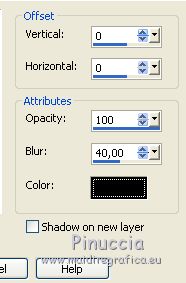
Selections>Select None.
Activate againt the top layer.
Layers>Merge>Merge Down.
17. Layers>Duplicate.
Effects>Plugins>Alien Skin Eye Candy 5 Impact - Backlight.
select the preset EC5_BackL_FF05-ŠYedralina,
under Colors click on the "inkpot" to activate the Colors menu and set your light color.
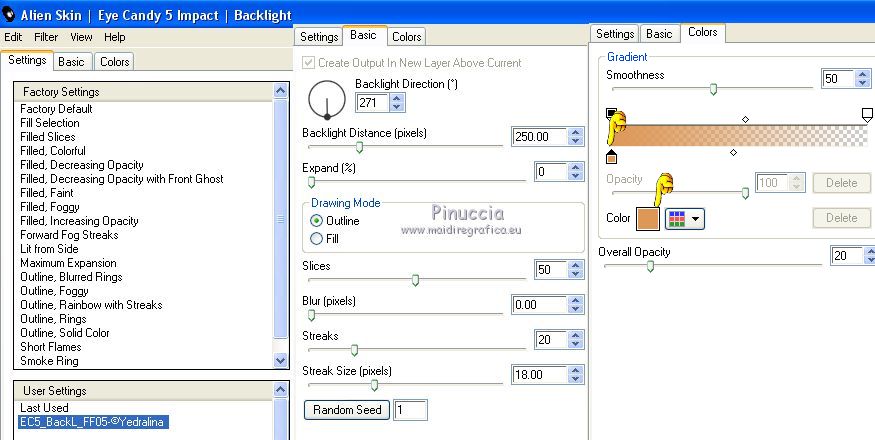
18. Layers>Arrange>Move Down.
19. Effects>Plugins>Mura's Meister - Copies
Don't worry for the BG color: it is not important for the result that will be the same with any color.
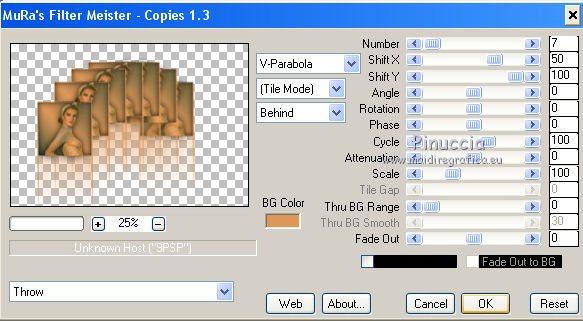
20. Change the Blend Mode of this layer to Luminance.

21. Activate again the top layer (Promoted selection).
Effects>Image Effects>Offset.

22. Activate again the bottom layer.
Layers>Duplicate.
23. Effects>Geometric Effects>Perspective vertical.

24. Effects>Plugins>Mura's Meister - Perspective Tiling.
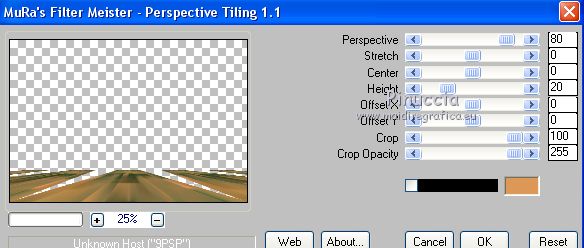
25. Effects>3D Effects>Drop Shadow, same settings.
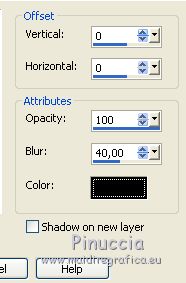
26. Set your foreground color to white.
Layers>New Raster layer.
Flood Fill  the layer with color white. the layer with color white.
27. Layers>New Mask layer>From image
Open the menu under the source window and you'll see all the files open.
Select the mask ildiko_create_0041free_mask.

Layers>Duplicate.

Layers>Merge>Merge Group.
28. Effects>User Defined Filter, select the preset Emboss 3 and ok.

29. Effects>3D Effects>Drop Shadow, same settings.
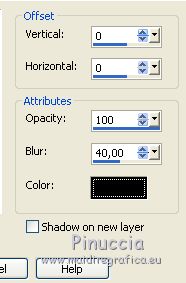
30. Change the Blend Mode of this layer to Luminance (legacy)
and reduce the opacity about to 70%, if necessary.
31. Image>Flip.

32. Edit>Paste as new layer (your tube is always in memory)
Image>Mirror (according to your tube).
Move  the tube to the right side. the tube to the right side.
33. Change the Blend Mode of this layer to Luminance (legacy)
and reduce the opacity to 26% (or according to your colors).
Layers>Arrange>Move down - 2 times.

34. Layers>Duplicate.
Layers>Arrange>Bring to Top.
Set the Blend Mode to Normal and the opacity to 100.
Image>Resize, if it is necessary, resize all layers not checked.
Place  rightly the tube. rightly the tube.
Effects>3D Effects>Drop Shadow, at your choice.
35. Set again your foreground color to dark color #2f4b32,
and to the last Gradient.
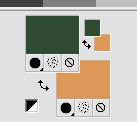 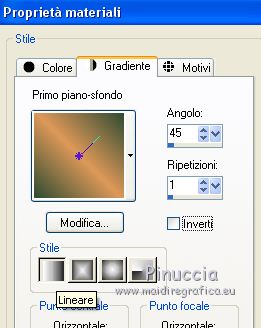
36. Image>Add borders, 1 pixel, symmetric, light color.
Image>Add border, 1 pixel, symmetric, dark color.
37. Selections>Select All.
Image>Add borders, 20 pixels, symmetric, any color.
Selections>Invert.
Flood Fill  the selection with your gradient. the selection with your gradient.
38. Again Selections>Invert.
Effects>3D Effects>Drop Shadow, color black.
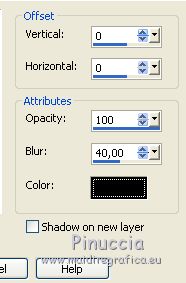
Selections>Select None.
39. Image>Add borders, 1 pixel, symmetric, dark color.
40. Optionel: Effects>Plugins>AAA Filters - Custom - click on Landscape and ok
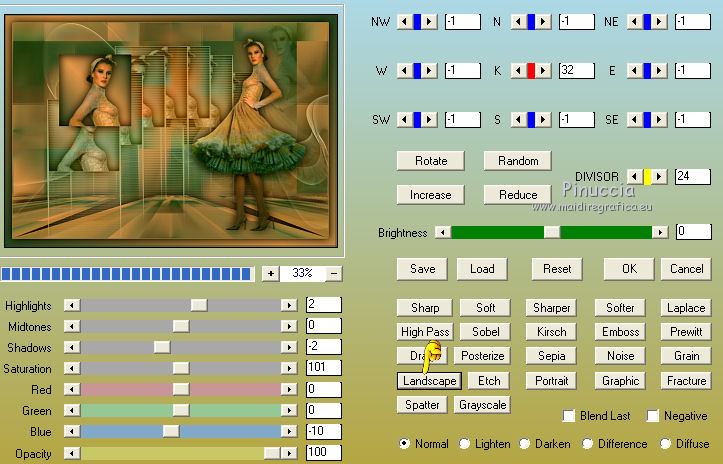
41. Image>Resize, to 950 pixels width, resize all layers checked.
42. Sign your work on a new layer.
Layers>Merge>Merge All and save as jpg.
The tube of this version is by Nikita


If you have problems or doubts, or you find a not worked link, or only for tell me that you enjoyed this tutorial, write to me.
8 Ottobre 2018
|


