|
DESTINO
english version

Here you find the original of this tutorial:

This tutorial was written with CorelX19 and translated with CorelX, Corel X3 and CorelX17, but it can also be made using other versions of PSP.
Since version PSP X4, Image>Mirror was replaced with Image>Flip Horizontal,
and Image>Flip with Image>Flip Vertical, there are some variables.
In versions X5 and X6, the functions have been improved by making available the Objects menu.
In the latest version X7 command Image>Mirror and Image>Flip returned, but with new differences.
See my schedule here
italian translation here
your versions qui/here
For this tutorial, you will need:
A tube of yours
The rest of the material qui
for the tube used and not supplied thanks Nara Pamplona (Tube Nara Pamplona 1523).
The rest of the material is by Yedralina.
Plugins:
consult, if necessary, my filter section here
Filters Unlimited 2.0 here
&<Bkg Designer sf10I> - Corner Half Wrap, Alf's Border Mirror Bevel, Cruncher
(to import in Unlimited) here
RCS Filter Pak 1.0 - RCS Screenworks-Grid here
VM Experimental - Tee Wee here
Alien Skin Eye Candy 5 Impact - Perspective Shadow here
Filters RCS Filter Pak and VM Experimental can be used alone or imported into Filters Unlimited.
(How do, you see here)
If a plugin supplied appears with this icon  it must necessarily be imported into Unlimited it must necessarily be imported into Unlimited

You can change Blend Modes according to your colors.
In the newest versions of PSP, you don't find the foreground/background gradient (Corel_06_029).
You can use the gradients of the older versions.
The Gradient of CorelX here
Copy the Selection in the Selections Folder.
1. Choose two colors from you main tube.
Set your foreground color to dark color; mine 070510#
and your background color to light color #998ad8.

2. Set your foreground color to a Foreground/Background gradient, style Linear.

3. Open a new transparent image 950 x 650 pixels.
Flood Fill  the transparent image with your Gradient. the transparent image with your Gradient.
4. Layers>Duplicate.
Image>Mirror.
5. Effects>Plugins>Filters Unlimited 2.0 - &<Bkg Designer sf10I> - Corner Half Wrap.

6. Effects>Plugins>Filters Unlimited 2.0 - &<Bkg Designer sf10I> - Alf's Border Mirror Bevel.

7. Effects>Plugins>Filters Unlimited 2.0 - &<Bkg Designer sf10I> - Cruncher.

8. Image>Resize, to 60%, resize all layers not checked.
9. Image>Mirror.
10. Layers>Duplicate.
11. Effects>Distortion Effects>Wave.

You'll have this

12. Image>Mirror.
You'll have this

13. Layers>Merge>Merge down.
14. Layers>Duplicate.
Image>Resize, to 60%, resize all layers not checked.
15. Effects>Image Effects>Seamless Tiling.

You should have this:

16. Activate the layer below, copy of Raster 1.

17. Image>Mirror.
18. Effects>3D Effects>Drop Shadow, color black.
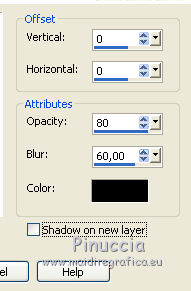
19. Activate the Background layer.

20. Effects>Plugins>Filters Unlimited 2.0 - RCS Filter Pak 1.0 - RCS Screenworks-Grid

21. Effects>Reflections Effects>Rotating Mirror.

22. Layers>New Raster Layer.
Layers>Arrange>Bring to Top.
23. Selections>Load/Save Selection>Load Selection from Disk.
Look for and Load the selecion ©Yedralina_Sel274.

Flood Fill  the selection with your gradient. the selection with your gradient.
24. Effects>3D Effects>Inner Bevel.

Selections>Select None.
25. Activate the Magic Wand Tool  , feather and tolerance 0, , feather and tolerance 0,
and click on the space between the waves to select it.

26. Layers>New Raster Layer.
Edit>Copy Special>Copy Merged.
Edit>Paste into Selection.
27. Change the Blend Mode of this layer to Overlay.

Selections>Select None.
28. Activate the layer below, Raster 2.
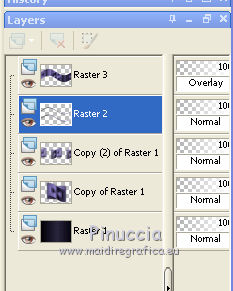
29. Selections>Load/Save Selection>Load Selection from Disk.
Look for and Load the selecion ©Yedralina_Sel273.

30. Selections>Invert.
Effects>Plugins>Alien Skin Eye Candy 5 Impact - Perspective Shadow.
Select the preset Drop Shadow Blurry and ok.

Selections>Select None.
31. Layers>New Raster Layer.
Selections>Load/Save Selection>Load Selection from Disk.
Look for and Load the selecion ©Yedralina_Sel272.

32. Selections>Invert.
Effects>Plugins>Alien Skin Eye Candy 5 Impact - Perspective Shadow.
Select the preset Drop Shadow Blurry and ok.

Keep selected.
33. Activate the Background Layer Raster 1.
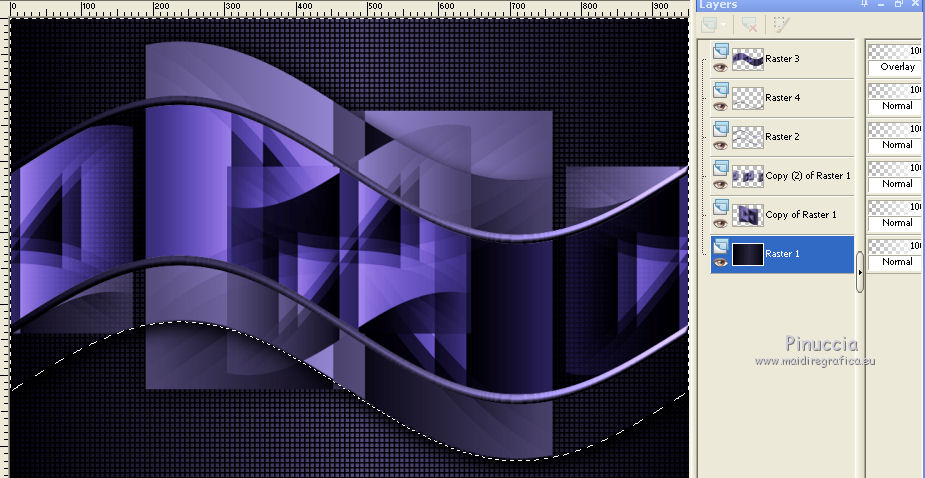
34. Selections>Invert.
Effects>Plugins>VM Experimental - Tee Wee.

35. Effects>Reflections Effects>Rotating Mirror.

36. Adjust>Sharpness>Sharpen.
Selections>Select None.
You should have this

37. Open your tube - - Edit>Copy.
Go back to your work and go to Edit>Paste as new layer.
Image>Resize, according your tube, resize all layers not checked.
Move  the tube to the right side. the tube to the right side.
Effects>3D Effects>Drop Shadow, as you prefer.
You should have this.

38. Image>Add borders, 1 pixel, symmetric, light color.
Image>Add borders, 3 pixels, symmetric, dark color.
Image>Add borders, 1 pixel, symmetric, light color.
39. Selections>Select All.
40. Edit>Copy.
41. Image>Add borders, 40 pixels, symmetric, whatever color.
Selections>Invert.
Edit>Paste into Selection.
42. Effects>Plugins>Filters Unlimited 2.0 - RCS Filter Pak 1.0 - RCS Screenworks-Grid.

Selections>Select None.
43. Image>Add borders, 3 pixels, symmetric, dark color.
44. Sign your work on a new layer.
Layers>Merge>Merge All and save as jpg.
The tube of this version is by Guismo


If you have problems or doubts, or you find a not worked link, or only for tell me that you enjoyed this tutorial, write to me.
22 March 2017
|

