|
QUIET SADNESS
english version


This tutorial was created using PSP X5 but it may be esecuted using other versions of PSP.
In PSP X4 and X5, there are some variables.
An important difference concerne the options Image>Miroir and Image>Flip.
See my schedule here
I translated this tutorial using PSP X and PSP X2.
I created also a french version here
The original italian here
Your versions here
For this tutorial, you will need:
Material here
All the material is by TalaNat.
Filtres:
if you have a doubt about plugins, see my section plugins here
Mehdi - Eraser Genuine qui
VM Distortion - Tilomat 2000 qui
the used effects are in the material
Your versions here

Copy the selections in the folder Selections.
These are the used colors.

1. Set the Foreground color on #dcdfe3,
and the Background color on #1c3661.

2. Open a new transparent image 800 x 500 pixels.

Flood Fill  with the gradient. with the gradient.
3. Adjust>Blur>Gaussian blur - radius 30.

4. Layers>Duplicate.
Image>Flip.
Set the blend mode to Multiply, opacity 100.
Layers>Merge>Merge down.
5. Layers>Duplicate.
Effects>Image Effects>Seamless Tiling.

6. Layers>Merge>Merge down
7. Layers>Duplicate.
Image>Resize>63%, resize all layers not checked.

8. Image>Free Rotate - 90 degrees right.

9. Selections>Select All.
Selections>Float.
Selections>Defloat.
Selections>Modify>Select Selections Borders.

10. Layers>New Raster Layers - Raster 2.
Set the Foreground Color on white #ffffff.
Flood Fill  the selection with the color white. the selection with the color white.
Selections>Select None.
Effects>Edge Effects>Enhance.
11. Activate the under layer - Copy of Raster 1.
Effects>Texture Effects>Weave
Weave color: background color - gap color: white.

12. Effects>Edge Effects>Enhance.
Activate the top layer.
Layers>Merge>Merge down.
Set the blend mode to Hard Light.
13. Effects>3D Effects>Drop Shadow, color black.

Activate Selection Tool, feather 1
and select Custom selection

with these settings:

15. Again set the foreground color on the first color #dcdfe3 (the background color is always the dark color).

Change the setttings of the Gradient in style Linear.

16. Layers>New Raster Layers - Raster 2.
Flood Fill  the selection with the gradient. the selection with the gradient.
Selections>Modify>Contract - 15 pixels.
17. Layers>New Raster Layers - Raster 3.
Flood Fill  with the background color. with the background color.
Selections>Modify>Contract - 1 pixel.
Again set the foreground color on color white.
Flood Fill  the selection with the color white. the selection with the color white.
Selections>Modify>Contract - 2 pixels.
Clic CANC on the keyboard 
Keep selected.
Layers>Merge>Merge down.
18. Layers>New Raster Layers.
Open the image TalaNat-image and go to Edit>Copy.
minimize the image, because you'll use it again
Back to your tag and go to Edit>Paste into selection.
Selections>Select None.
19. Set the blend mode to Soft Light.
Effects>Edge Effects>Enhance.
Adjust>Sharpness>Sharpen.
Layers>Merge>Merge down.
20. Selections>Select All.
Selections>Float.
Selections>Defloat.
Selections>Modify>Select Selection Borders.

21. Flood Fill  the selection with the color white. the selection with the color white.
Selections>Select None.
22. Effects>3D Effects>Drop Shadow, color black.

Layers>Merge>Merge down.
23. Close this layer
and activate the under layer - Raster 1.
24. Layers>Duplicate.
Effects>Plugins>Mehdi - Eraser Genuine.

25. Effects>Plugins>VM Distortion - Tilomat 2000, standard setting.
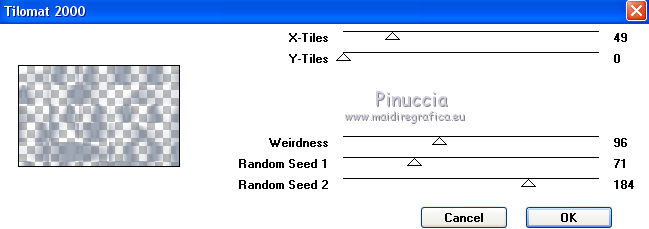
Effects>Edge Effects>Enhance.
Adjust>Sharpness>Sharpen more.
Set the blend mode to Dodge.
26. Image>Canvas Size - 800 x 600 pixels.

27. Open again and active the top layer.
Activate again the image TalaNat deco1 and go to Edit>Copy.
Back to your tag and go to Edit>Paste as new layer.
If necessary, colorize.
Effects>Image Effects>Offset.

Adjust>Sharpness>Sharpen more.
Effects>3D Effects>Drop Shadow, color black.

28. Layers>Duplicate.
Set the blend mode to Multiply and the layer opacity to 55%.
Layers>Merge>Merge down.
29. Activate the layer Copy of Raster 1.

Selections>Load/Save selection>Load Selection from disk.
Look for and load the selection TN-8-1.

Clic CANC on the keyboard 
Selections>Select None.
Now your work looks like this.

Layers>Merge>Merge visible.
30. Selections>Load/Save selection>Load Selection from disk.
Look for and load the selection TN_8-2.

31. Layers>New Raster Layers.
Flood Fill  with the background color. with the background color.
Selections>Modify>Contract - 1 pixel.
Flood Fill  with the color white. with the color white.
Selections>Modify>Contract - 2 pixels.
Flood Fill  with the background color. with the background color.
Selections>Modify>Contract - 1 pixel.
Again set the foreground color on #dcdfe3.

Set foreground color on the Gradient of step 15.

Flood Fill  the selection with the gradient. the selection with the gradient.
32. Activate again the image TalaNat-image and go to Edit>Copy.
Back to your tag and go to Edit>Paste as new layer.
Image>Resize - 30%, resize all layers not checked.
Move  the image on the selection. the image on the selection.
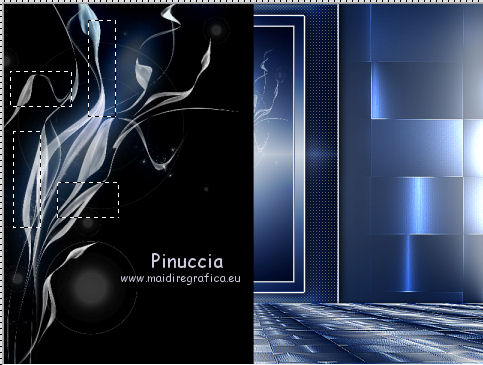
Selections>Invert.
Clic CANC on the keyboard 
Selections>Invert.
Set the blend mode to Overlay.
Layers>Merge>Merge down.
Effects>Edge Effects>Enhance.
Selections>Select None.
33. Effects>3D Effects>Drop Shadow, color black.

Repeat Drop Shadow, but vertical and horizontal -3.
34. Open TalaNat deco2 and go to Edit>Copy.
Back to your tag and go to Edit>Paste as new layer.
If necessary, colorize.
Effets>Image Effects>Offset.

35. Effects>3D Effects>Drop Shadow, color black.

Layers>Arrange>Move down.
36. Activate the top layer (the little frame).
Layers>Merge>Merge down.
Layers>Duplicate.
Image>Mirror.
Layers>Merge>Merge down.
37. Open the image TalaNat deco3 and go to Edit>Copy.
Back to your tag and go to Edit>Paste as new layer.
Don't move it. It is on the right place.
38. Layers>Arrange>Move down.
Set the blend mode to Dodge.
Effects>Edge Effects>Enhance.
Adjust>Sharpness>Sharpen.
Now your work looks like this.

39. Layers>Merge>All (flatten).
40. Image>Add borders - 1 pixel, symmetric, background color.
Image>Add borders - 2 pixels, symmetric, color white.
41. Image>Add borders - symmetric not checked, background color.

Activate Magic Wand Tool 

Select the two borders.
42. Selections>Promote selection to layer.
Change the settings of the gradient.

Match mode of Flood fill tool setted on None

and it will be enough a clic to fill the selections with the gradient.
43. Effects>Texture Effects>Weave
Weave color: background color - gap color: white.

Set the blend mode to Hard Light.
44. Layers>New Raster Layers - raster 1.
Effects>3D Effects>Cutout, background color.

Layers>New Raster Layers - raster 2.
Repeat Cutout Effects, with vertical and horizontal -10.
45. Layers>Merge>Merge visible.
Selections>Select None.
46. Image>Add borders - 1 pixel, symmetric, background color.

Image>Add borders - 2 pixels, symmetric, color white.
47. Open the tube TalaNat_Ledi 228-091113, Open the tube of the woman and go to Edit>Copy.
Back to your tag and go to Edit>Paste as new layer.
48. Image>Resize - 60%, resize all layers not checked.
Adjust>Sharpness>Sharpen.
Move  the tube on the left side. the tube on the left side.

49. Effects>3D Effects>Drop Shadow, color black.

50. Open the tube TalaNat-Vase-32-11-23-2013, and go to Edit>Copy.
Back to your tag and go to Edit>Paste as new layer.
Colorize, if you want to adapt it to your colors.
51. Image>Resize - 40%, resize all layers not checked.
Move  the tube on the right side, the tube on the right side,
see my final tag.
52. Effects>3D Effects>Drop Shadow, color black (settings are always in memory).
53. Open TalaNat-text Open the tube of the woman and go to Edit>Copy.
Back to your tag and go to Edit>Paste as new layer.
Move  the text where you want, the text where you want,
or see my final tag.

Effects>3D Effects>Drop Shadow, color black.

Set the blend mode to Luminance (Legacy) and the layer opacity to 75%.
Layers>Merge>Merge all.
54. Image>Add borders - 1 pixel, symmetric, background color.
Image>Add borders - 10 pixels, symmetric, color white.
Image>Add borders - 1 pixel, symmetric, background color.
55. Selections>Select All.
Image>Add borders - 30 pixels, symmetric, color white.
Effects>3D Effects>Drop Shadow, color black.

Selections>Select None.
56. Sign your work on a new layer.
Image>Add borders - 1 pixel, symmetric, background color.
Image>Resize - 900 pixels width, resize all layers checked.
Save as jpg.
For these versions I used tubes by
AnaRidzi

Talanat


If you have problems or doubt, or you find a not worked link, or only for tell me that you enjoyed this tutorial, write to me.
17 November 2013
|



