|
TUTORIAL 80
english version

Thank you Sweety for your invitation to translate your tutorial.
Here you find the original of this tutorial:

This tutorial is a personal creation of Sweety and it is prohibited to copy or distribute it on the net (forums, groupes.. etc), or to use it on commercials sites.
This tutorial was created and translated with Corel12, but can also be made using other versions of PSP.
Since version PSP X4, Image>Mirror was replaced with Image>Flip Horizontal,
and Image>Flip with Image>Flip Vertical, there are some variables.
In versions X5 and X6, the functions have been improved by making available the Objects menu.
In the latest version X7 command Image>Mirror and Image>Flip returned, but with new differences.
See my schedule here
For this tutorial, you will need:
A landscape (for my version paysage3d4f4790), a person (for my version Malackatube g0103),
a deco (for my version bird and flower from Lori Rhae tube image9myMagoliaHome de Lori Rhae).
The rest of material here
Plugins
consult, if necessary, my filter section here
Filters Unlimited 2.0 here
&<Bkg Designer sf10I> - Centripedal Tile (to import in Unlimited) here
Simple - Centre Tile here
Mehdi - Wavy Lab 1.1 here
Mehdi Kaleidoscope 2.1 here
Alien Skin Eye Candy 5 Impact - Perspective Shadow here
Mura's Meister - Perspective Tiling here
Filters Simple can be used alone or imported into Filters Unlimited.
(How do, you see here)
If a plugin supplied appears with this icon  it must necessarily be imported into Unlimited it must necessarily be imported into Unlimited

You can change Blend Modes according to your colors.
Copy the preset  in the folder of the plugins Alien Skin Eye Candy 5. in the folder of the plugins Alien Skin Eye Candy 5.
One or two clic on the file (it depends by your settings), automatically the preset will be copied in the right folder.
why one or two clic see here
The texture Corel_15_017 est standard in PSP.
If your don't find it in your PSP, copy the supplied texture in the Textures Folder.
Copy the selections in the Selections Folder.
1. Set your foreground color to the #461b24,
and your background color to #652731.

Third color: #deb656.
Open a new transparent image 900 x 550 pixels.
Effects>Plugins>Mehdi - Wavy Lab 1.1.
this plugins works with your materials:
the first is your background color, the second is your foreground color.
Keep the other two colors created by the plugin.

Layers>Duplicate.
Image>Resize, to 90%, resize all layers not checked.
Activate the bottom layer (raster 1).
Effects>Plugins>Mehdi - Kaleidoscope 2.1.

Go back to the top layer (copy of raster 1).
2. Selections>Select All.
Selections>Float.
Selections>Defloat.
Selections>Modify>Select Selection Borders.

Layers>New Raster Layer.
Set your foreground color to color 3 #deb656.

Match mode of Flood Fill Tool to None

Flood fill the selection with your new foreground color.
Adjust>Add/Remove Noise>Add Noise.

Selections>Select None.
3. Layers>Duplicate - 2 times.

Activate the first copy raster (copy of Raster 2)

Effects>Image Effects>Seamless Tiling, default settings.

Go back to the top layer (copy(2) of Raster 2).
Effects>Reflection Effects>Feedback.

Selection Tool 
(no matter the type of selection, because with the custom selection your always get a rectangle)
clic on the Custom Selection 
and set the following settings.

Press CANC on the keyboard 
Selections>Select None.
You should have this.

4. Activate the layer copy of Raster 1.

Selections>Load/Save Selection>Load Selection from disk.
Load the selection "80 Sweety 1".

Effects>Plugins>Filters Unlimited 2.0 - &<Bkg Designer sf10I> Centripedal Tile.

Effects>3D Effects>Drop Shadow, color black.

Selections>Select None.
5. Keep active the layer Copy of Raster 1.
Selections>Load/Save Selection>Load Selection from disk.
Load the selection "80 Sweety 2".

Effects>Texture Effects>Texture - select the texture Grain long or Corel_15_017.

Selections>Select None.
Selections>Load/Save Selection>Load Selection from disk.
Load the selection "80 Sweety 3".

Layers>New Raster Layer.
Open the tube déco 1 - Edit Copy.
Go back to your work and go to Edit>Paste into selection.
Colorize with your colors, ou change the blend mode as you like.
Selections>Select None.
6. You should have this.

Layers>New Raster Layer.
Layers>Arrange>Move down.
Custom Selection 

Open your landscape and go to Edit>Copy.
Go back to your work and go to Edit>Paste into Selection.
Adjust>Sharpness>Sharpen.
Selections>Select None.
Selections>Load/Save Selection>Load Selection from disk.
Load the selection "80 Sweety 4".

Layers>New Raster Layer.
Layers>Arrange>Move down.
Edit>Paste into Selection (your landscape is still in memory).
Adjust>Sharpness>Sharpen.
Selections>Select None.
7. Activate the bottom layer - raster 1.

Effets>Edge Effects>Enhance.
Close this layer and activate the layer above.

Layers>Merge>Merge visible.
Open again and activate the bottom layer (Raster 1).
Layers>Duplicate.
Effects>Plugins>Mura's Meister - Perspective Tiling.

Layers>Arrange>Bring to top.
8. Activate the layer below (Merged)

Selections>Load/Save Selection>Load Selection from disk.
Load the selection "80 Sweety 5".

Selections>Promote Selection to Layer.
Layers>Arrange>Bring to top.
Selections>Sélect None.
Effects>Plugins>Alien Skin Eye Candy 5 Impact - Perspective shadow.
Select the preset Perspective Shadow tutoriel 80 and ok.

There are the settings, in case of problems with the preset.

Effects>3D Effects>Drop Shadow, color black.

9. Keep active the top layer.

Selections>Load/Save Selection>Load Selection from disk.
Load the selection "80 Sweety 6".

If all has gone well, you should have this.

Selections>Promote Selection to Layer.
Selections>Select None.
Layers>Arrange>Move down.
You should have this.

Activate the layer below (copy of Raster 1).

Layers>Duplicate.
Go back to the layer above (Promoted Selection)

Layers>Merge>Merge down.
Edit>Copy.
Edit>Paste as new image and minimize this image, that you'll use later.
Go back to your work.
Delete the layer Copy (2) of Raster 1: clic on the red cross and reply ok

Now you should have this.

10. Activate the top layer (Promoted Selection).
Image>Canvas size - 900 x 602 pixel.

Custom Selection 

Activate the image minimize at step 9

Image>Flip.
Edit>Copy.
Go back to your work and go to Edit>Paste into Selection.
Selections>Select None.
Effects>3D Effects>Drop Shadow, color black.

11. Layers>New Raster Layer.
Layers>Arrange>Send to bottom.
Set again your foreground color to # #461b24

Match mode of Flood Fill Tool to None

Flood fill the layer with your new foreground color.
Activate the 2nd layer from the top (Promoted Selection)
and change the opacity to 30%.

12. Open the tube déco 2 (or the tube that you prefer) - Edit>Copy.
Go back to your work and go to Edit>Paste as new layer.
For my tube: Effects>Image Effect>Offset.

Layers>Arrange>Bring to top.
Open your person tube - Edit>Copy.
Go back to your work and go to Edit>Paste as new layer.
Place  on the opposite side of deco tube. on the opposite side of deco tube.
Image>Resize, if it is necessary. For my version I resized to 70%.
Open the tube déco 3 - Edit>Copy.
Go back to your work and go to Edit>Paste as new layer.
Effects>Image Effects>Offset.
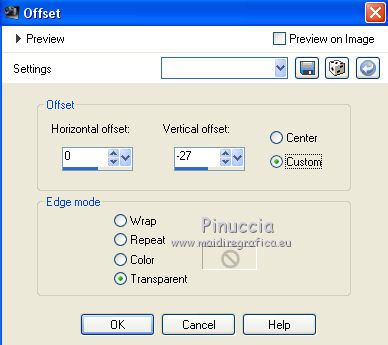
13. Finish your work as you like, as the principal tubes of my version are not supplied.
For my version I joined a bird (from a tube by Lori Rhae),
resized to 40%, resize all layers not checked.
I separated the flower from the tube and I placed it on the petit table.
Effects>3D Effects>Drop Shadow, as you like.
Selections>Selection All.
Image>Add borders - 3 pixels, symmetric, color 3 ##deb656.
Selections>Invert.
Adjust>Add/Remove Noise>Add Noise, same settings.

Again Selections>Invert.
Layers>New Raster Layer.
Effects>3D Effects>Cutout.

Selections>Select None.
14. Selections>Select All.
Image>Add borders, 40 pixels, symmetric, foreground color #461b24.
Selections>Invert.
Effects>Plugins>Simple - Centre Tile.
Layers>Promote Background layer (or clic droit on the layer and Promote Background layer).
Selections>Load/Save Selection>Load Selection from disk.
Load the selection "80 Sweety 7".

Make sure your colors are the initial ones (it is necessary for the plugins).

Effects>Modules Externes>Mehdi - Wavy Lab 1.1, same settings.

Effects>Texture Effects>Texture, same settings.

Effects>Edge Effects>Enhance.
Selections>Invert.
Selections>Promote Selection to Layer.
Effects>3D Effects>Drop Shadow, color black.

Selections>Select None.
15. Image>Add borders, 3 pixels, symmetric, color 3 #deb656.
Sign your work on a new layer.
Layers>Merge>Merge All.
Image>Resize, 950 pixels width, resize all layers checked.
Save as jpg.
The tubes of this version are by LuzCristina e Tatie.

Your versions. Thanks

Olimpia

If you have problems or doubt, or you find a not worked link, or only for tell me that you enjoyed this tutorial, write to me.
4 December 2015
|


