|
TUTORIAL 76
 english version english version

Thank you Sweety for your invite to translate your tutorial.
Here you find the original of this tutorial:

This tutorial is a personal creation of Sweety and it is prohibited to copy or distribute it on the net (forums, groupes.. etc), or to use it on commercials sites.
This tutorial was created and translated with Corel12, but can also be made using other versions of PSP.
Since version PSP X4, Image>Mirror was replaced with Image>Flip Horizontal,
and Image>Flip with Image>Flip Vertical, there are some variables.
In versions X5 and X6, the functions have been improved by making available the Objects menu.
In the latest version X7 command Image>Mirror and Image>Flip returned, but with new differences.
See my schedule here
For this tutorial, you will need:
A landscape, a person and a deco.
The rest of material here
The tubes used and not added is jin-se-yeon- png – render- by sellscarol.
Plugins
consult, if necessary, my filter section here
Filters Unlimited 2.0 here
&<Bkg Designer sf10I> - Corner Right Wrap (to import in Unlimited) here
Mehdi - Wavy Lab 1.1 here
Mehdi - Sorting Tiles here
AP 01 [Innovations] - Lines SilverLining here
VanDerLee - Unplugged-X here
Penta.com - Jeans here
Flamimg Pear - Flexify 2 here
Alien Skin Eye Candy 5 Impact - Glass - Extrude here
Mura's Meister - Perspective Tiling here
Mura's Meister - Cloud here
Nik Software - Color Efex Pro here
Plugin Galaxy here
Simple - Pizza slice mirror here
Filters Penta.com and Simple can be used alone or imported into Filters Unlimited.
(How do, you see here)
If a plugin supplied appears with this icon  it must necessarily be imported into Unlimited it must necessarily be imported into Unlimited

You can change Blend Modes according to your colors.
Copy the preset  in the folder of the plugin Alien Skin Eye Candy 5 Impact/Settings>Extrude. in the folder of the plugin Alien Skin Eye Candy 5 Impact/Settings>Extrude.
One or two clic on the file (it depends by your settings), automatically the preset will be copied in the right folder.
why one or two clic see here
Copy the selections in the Selections Folder.
1. Set your foreground color to #6b4f20,
and your background to #f3cc67.

Open a new transparent image 900 x 550 pixels.
Effecs>Modules Externes>Mehdi - Wavy Lab 1.1.
This filter works with the colors of your Materials palette.
The first is the background color, the second is the foreground color.
Keep the other colors created by the filter.
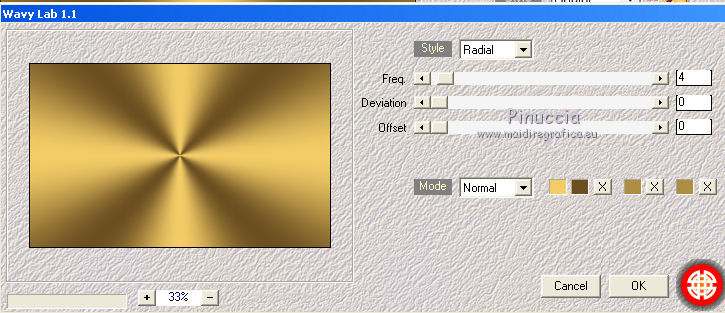
Adjust>Blur>Gaussian blur - radius 20.

Effects>Plugins>Simple - Pizza Slice Mirror.
Effects>Image Effects>Seamless Tiling.

2. Image>Mirror.
Selections>Load/Save Selection>Load Selection from disk.
Load the selection "74 Sweety 1".
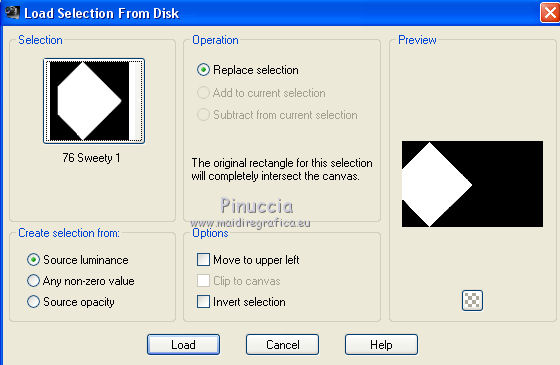
Layers>New Raster Layer.
Activate the Flood fill tool 

Flood Fill  with your foreground color. with your foreground color.
Effects>Plugins>AP 01 [Innovations] - Lines SilverLining.
Adjust the settings according to your colors.
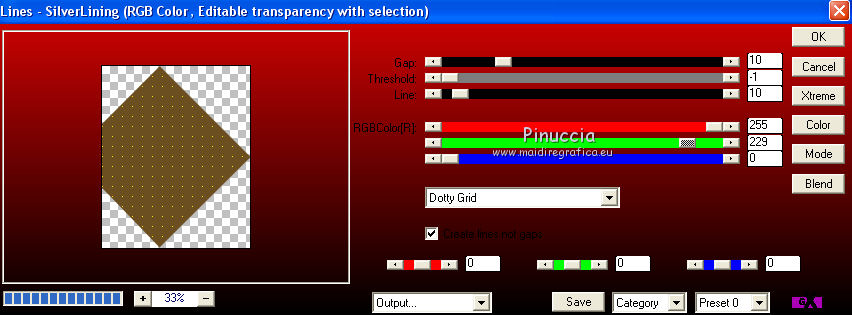
Selections>Modify>Contract - 20 pixels.
Press CANC on the keyboard 
Selections>Invert.
Effects>3D Effects>Drop Shadow, color black.
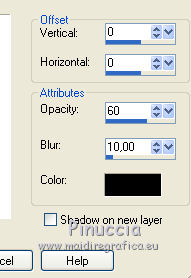
Again Selections>Invert.
Layers>New Raster Layer.
Flood Fill  with your background color. with your background color.
Effects>Plugins>Filters Unlimited 2.0 - Tile & Mirror - Mirrored & Scaled.
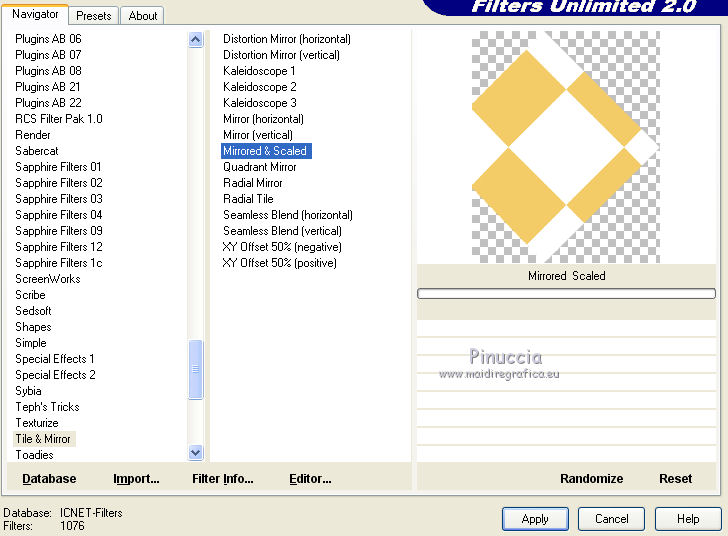
Selections>Select None.
Layers>Arrange>Move down.
Keep this layer active.
3. Selections>Load/Save Selection>Load Selection from disk.
Load the selection "74 Sweety 3".
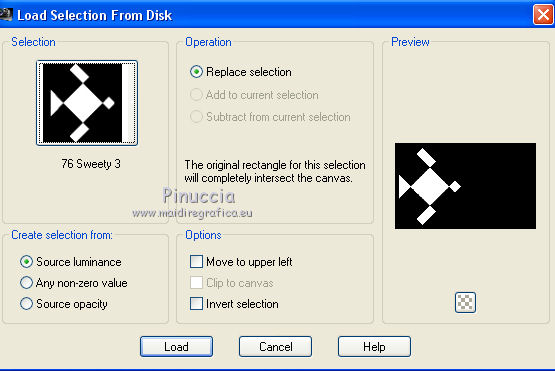
Flood Fill  with your foreground color. with your foreground color.
Selections>Load/Save Selection>Load Selection from disk.
Load the selection "74 Sweety 2".
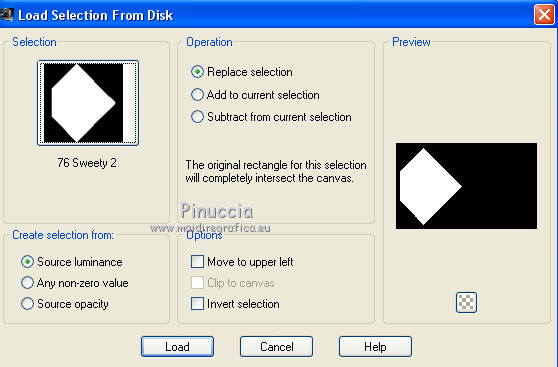
the new selection will replace the previous.
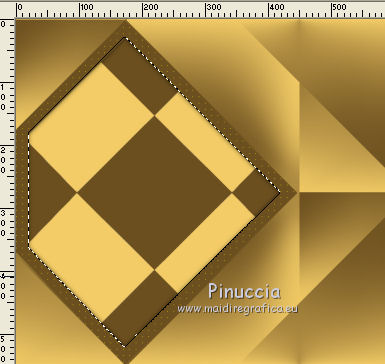
Selections>Modify>Contract - 20 pixels.
Press CANC on the keyboard.
Selections>Invert.
Effects>3D Effects>Drop Shadow, color black.
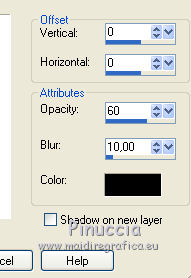
Again Selections>Invert.
Layers>New Raster Layer.
Layers>Arrange>Move down.
Open your landscape tube - Edit>Copy.
Go back to your work and go to Edit>Paste into Selection.
Selections>Select None.
4. You should have this
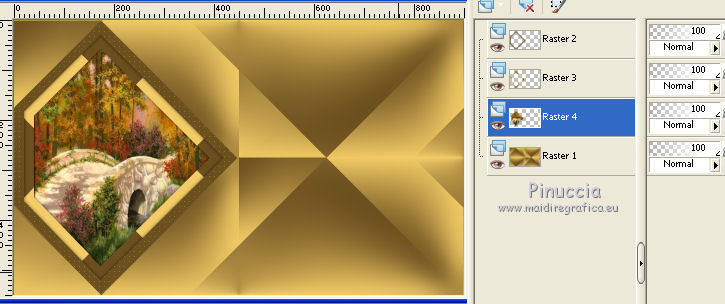
Keep this layer active.
Layers>New Raster Layer.
Selections>Load/Save Selection>Load Selection from disk.
Load the selection "74 Sweety 4".
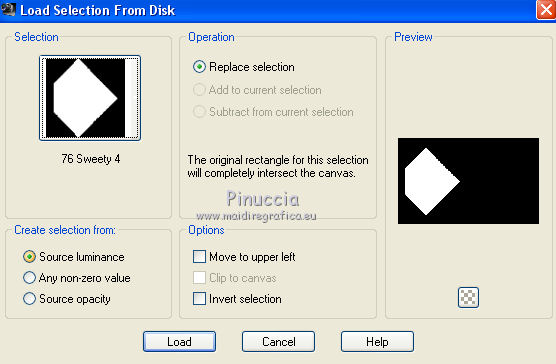
Effects>Plugins>VanDerLee - Unplugged-X - Jalusi - background color.
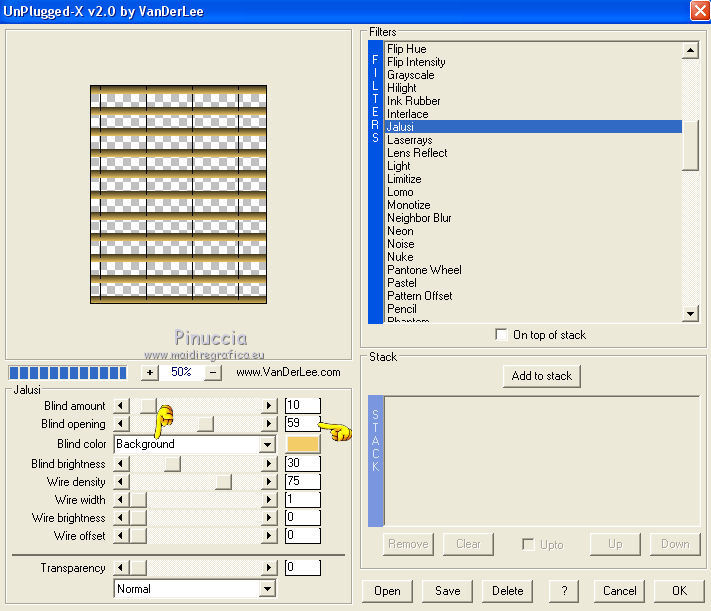
Effects>3D Effects>Drop shadow, color black.
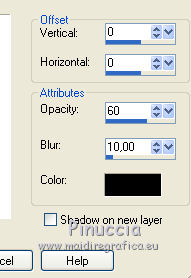
Selections>Select None.
5. Activate the bottom layer (Raster 1).
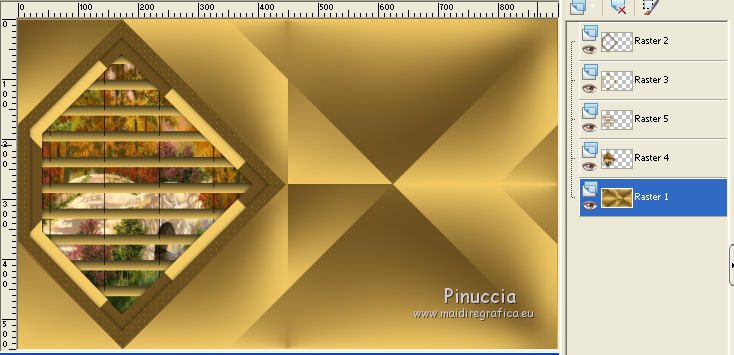
Selection Tool 
(no matter the type of selection, because with the custom selection your always get a rectangle)
clic on the Custom Selection 
and set the following settings.
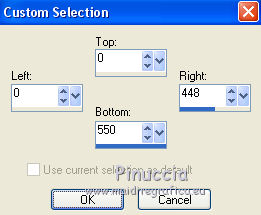
Layers>New Raster Layer.
Paste into Selection (your landscape is still in memory).
Selections>Select None.
Change the blend mode of this layer to Multiply (or according your colors).
Activate the top layer (Raster 2).
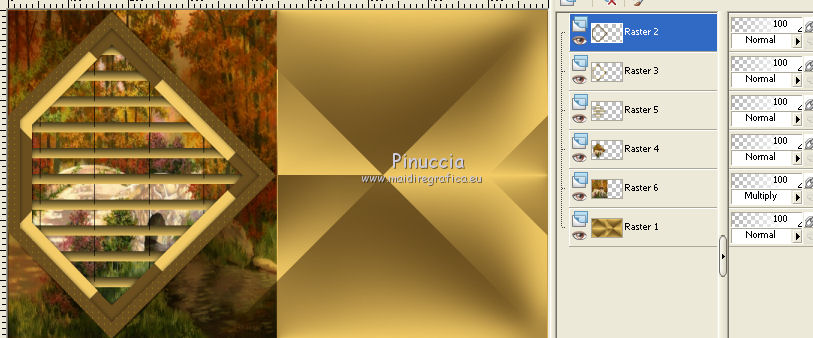
Layers>Merge>Merge down - 3 times.
Effects>3D Effects>Drop Shadow, color black.
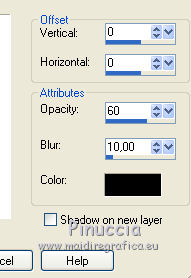
6. Activer the central layer - raster 6.
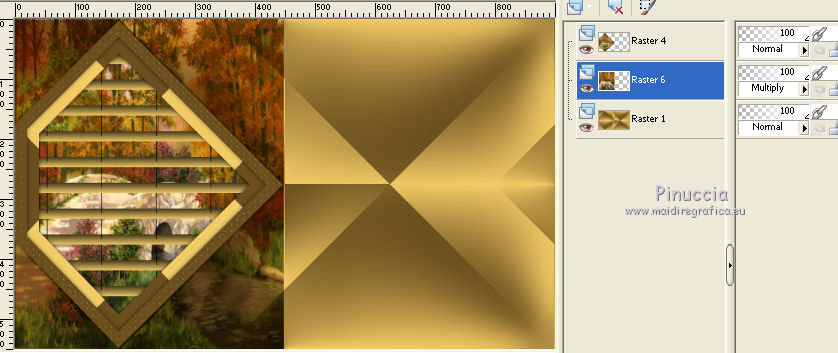
Custom Selection  , same settings, still in memory. , same settings, still in memory.
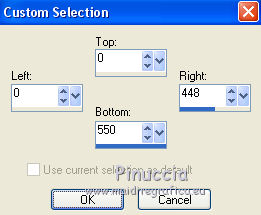
Layers>New Raster Layer.
Selections>Modify>Select Selection Borders.
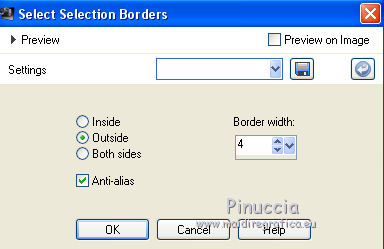
Flood Fill  with your foreground color. with your foreground color.
Selections>Select None.
Effects>Plugins>Penta.com - Jeans - default settings.
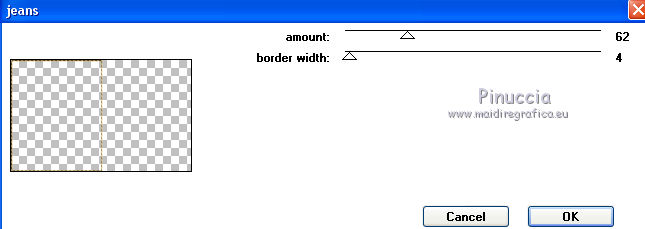
Again Custom Selection  , same settings, still in memory. , same settings, still in memory.
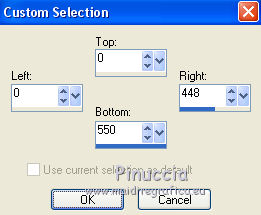
Selections>Invert.
Effects>3D Effects>Drop Shadow, color black.
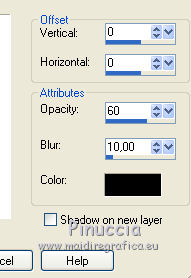
Selections>Select None.
7. Activate the bottom Layer - Raster 1.
Selections>Load/Save Selection>Load Selection from disk.
Load the selection "74 Sweety 5".
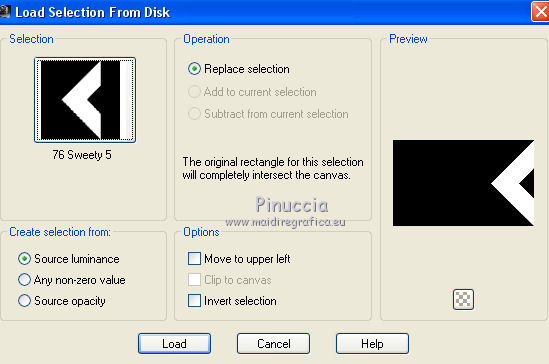
Selections>Promote Selection to Layer.
Selections>Select None.
Again activate the bottom layer (raster 1).
Layers>Duplicate.
Effects>Plugins>Flaming Pear - Flexify 2.
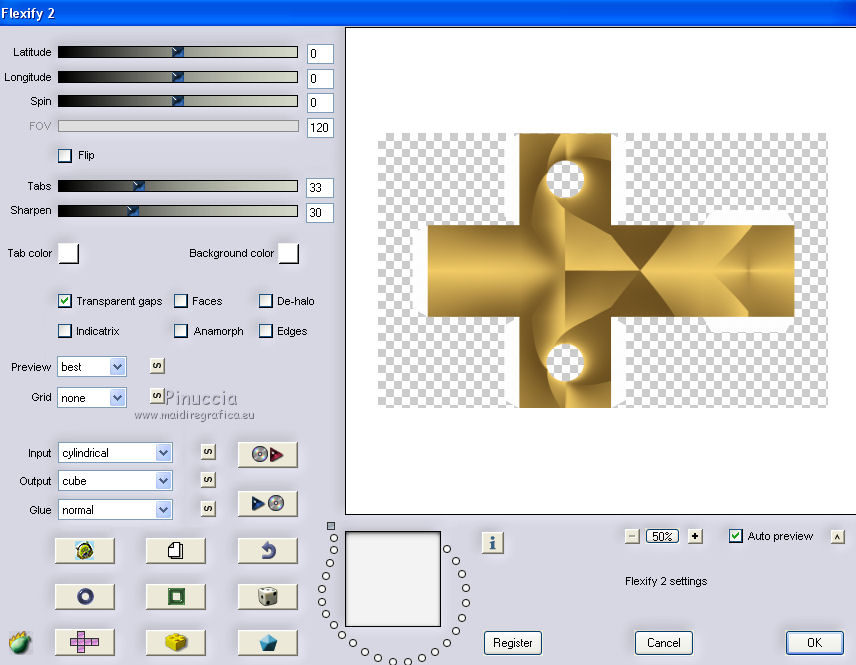
Selections>Load/Save Selection>Load Selection from disk.
Load the selection "74 Sweety 6".
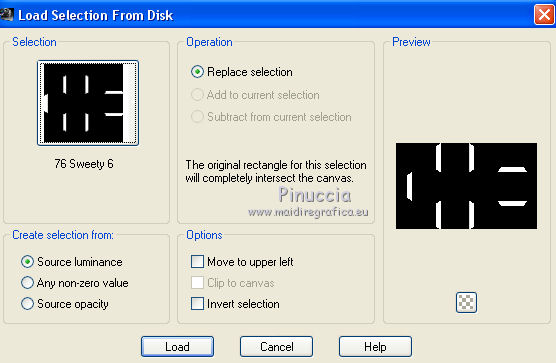
Press CANC on the keyboard.
Selections>Select None.
Effects>Image Effects>Offset.

8. You should have this.
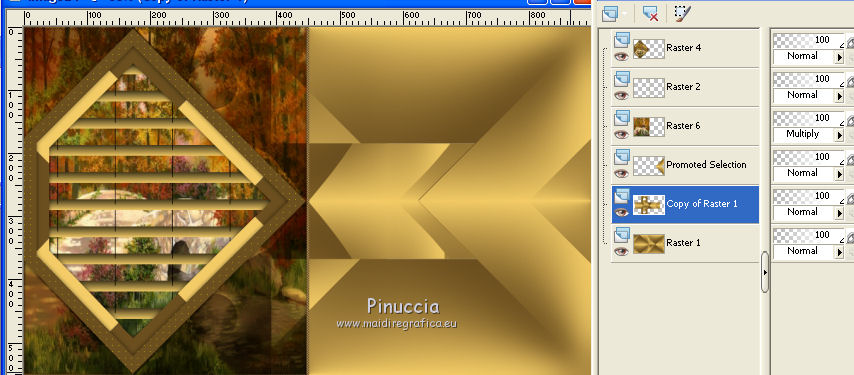
Activate the third layer from the top (raster 6).
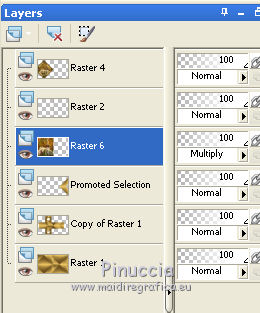
Selections>Load/Save Selection>Load Selection from disk.
Load the selection "74 Sweety 7".
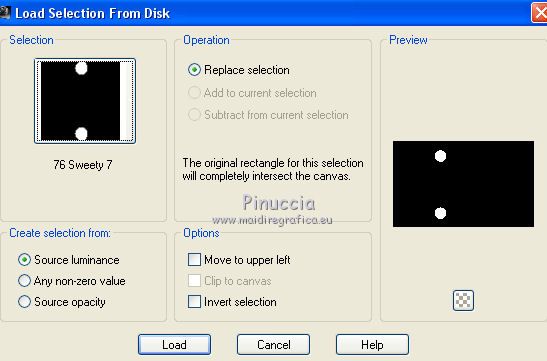
Selections>Promote Selection to Layer.
9. Effects>Plugins>Alien Skin Eye Candy 5 Impact - Glass,
select the preset Clear and ok
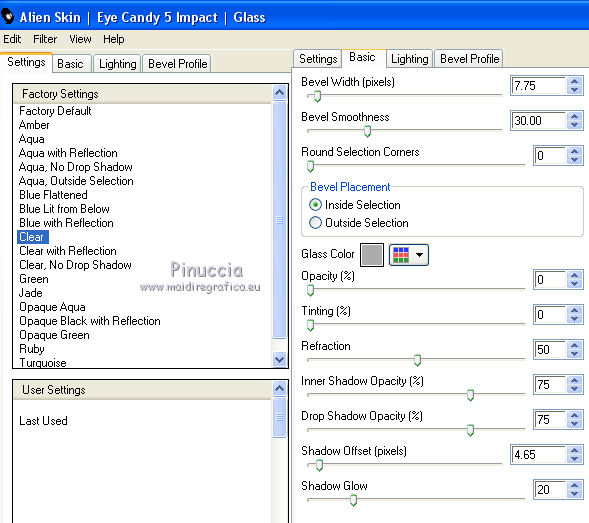 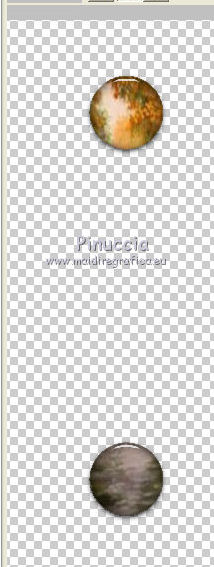
Selections>Select None.
Layers>Duplicate.
Image>Resize, to 80%, resize all layers not checked.
Effects>Image Effects>Offset.
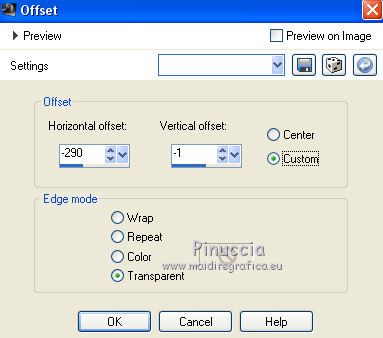
You should have this
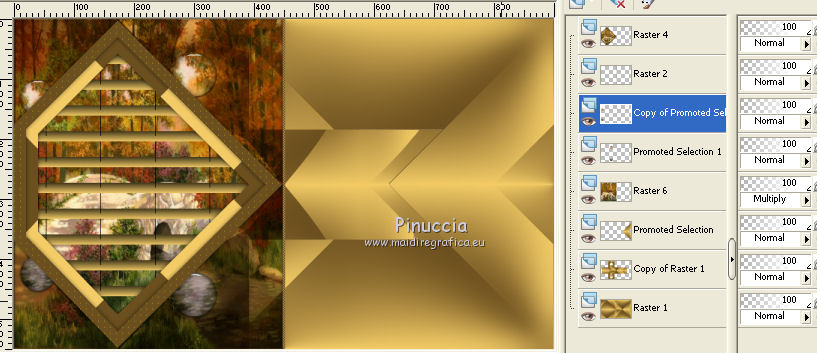
Activate the second layer from the bottom (copy of raster 1)
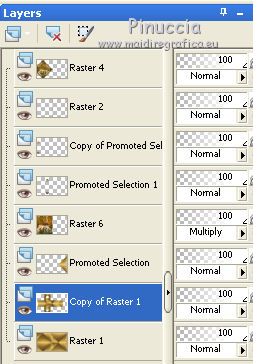
Custom Selection  , same settings, still in memory. , same settings, still in memory.
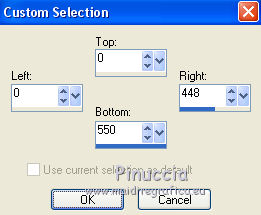
Press CANC on the keyboard.
Selections>Select None.
Keep this layer active.
Selections>Load/Save Selection>Load Selection from disk.
Load again the selection "74 Sweety 5".
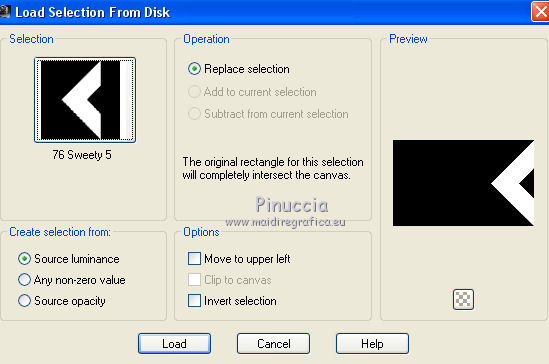
Press CANC on the keyboard.
Selections>Select None.
10. Keep this layer active (copy of raster1).
Selections>Select all.
Selections>Float.
Selections>Defloat.
Selections>Modify>Select Selection Borders.
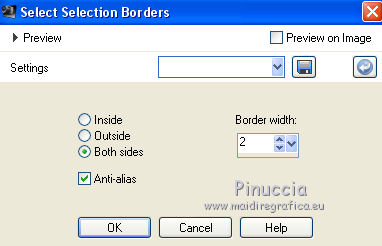
Layers>New Raster Layer.
Flood fill  with your foreground color. with your foreground color.
Effects>Plugins>Penta.com - Jeans, default settings.
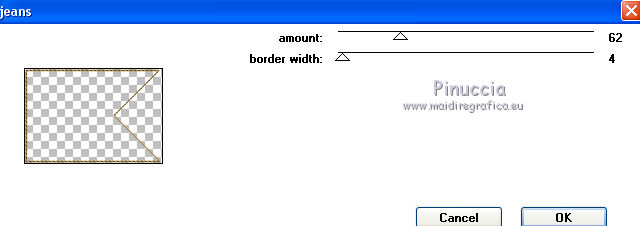
Selections>Select None.
Open the tube déco1 - Edit>Copy.
Go back to your work and go to Edit>Paste as new layer.
To move the tube: K key to activate the Pick Tool 
with PSP 9 D key to activate Deformation Tool 
mode Scale  , ,
set your position X to 453,00 and position X to 187,00.
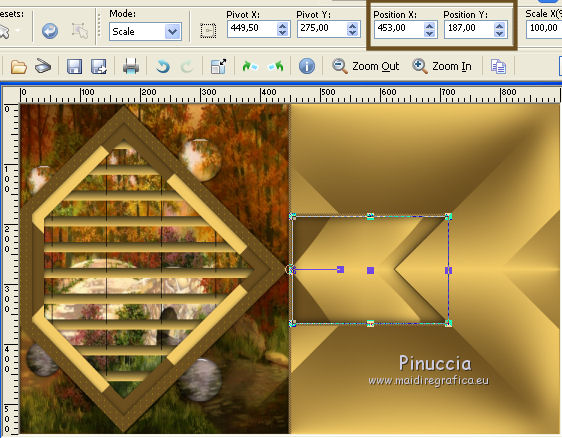
11. Activate the layer above (promoted selection).
Selections>Load/Save Selection>Load Selection from disk.
Load again the selection "74 Sweety 5".
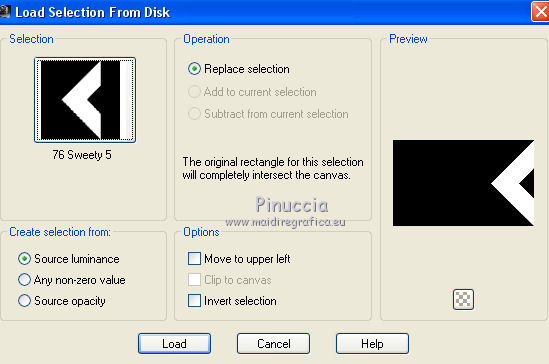
Layers>New Raster Layer.
Selections>Modify>Select Selection Borders.
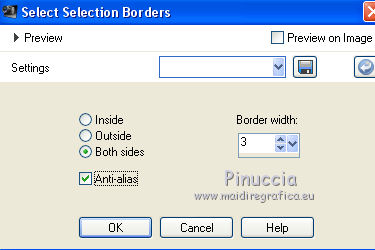
Flood Fill  with your foreground color. with your foreground color.
Effects>Plugins>Penta.com - Jeans, default settings.
Selections>Select None.
Open the tube déco 2 - Edit>Copy.
Go back to your work and go to Edit>Paste as new layer.
To place it: K/D keys to activate the Pick  /Deformation /Deformation  Tools. Tools.
set your position X to 629,00 and position X to 11,00.
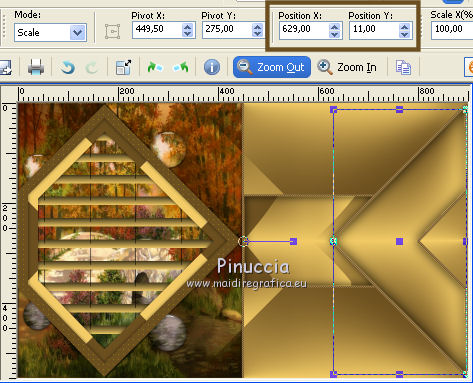
Layers>Merge>Merge down - 5 times.
You should have this:
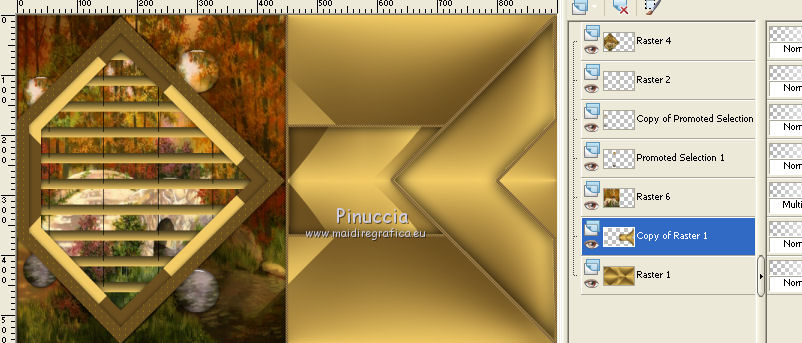
12. Keep the layer Copy of Raster 1 active.
Activate the Magic Wand Tool  , tolerance 0, , tolerance 0,

and clic on the little right triangle.
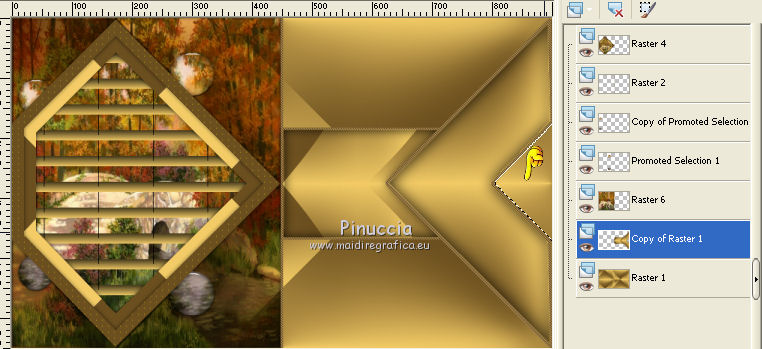
Layers>New Raster Layer.
Open again your landscape image, Edit>Copy.
Go back to your work and go to Edit>Paste into Selection.
Layers>Arrange>Move down.
Keep selected.
Open the tube déco 3 - Edit>Copy.
Go back to your work and go to Edit>Paste into Selection.
Selections>Select None.
13. Activate the bottom layer (raster 1).
Effects>Plugins>Mura's Meister - Cloud 2.2.
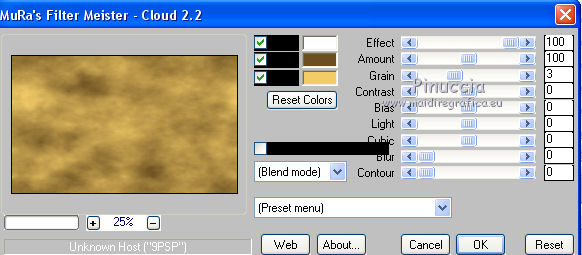
Effects>Plugins>Mehdi - Sorting Tiles.
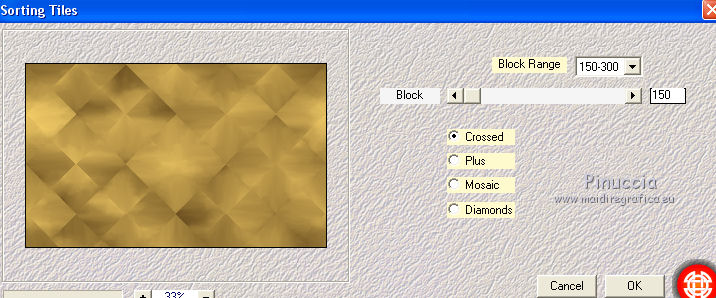
Effects>Edge Effects>Accentuer.
Custom Selection  . .
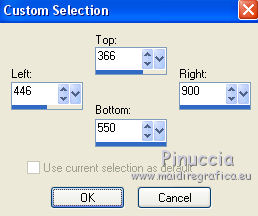
Effects>Plugins>Mura's Meister - Perspective Tiling.
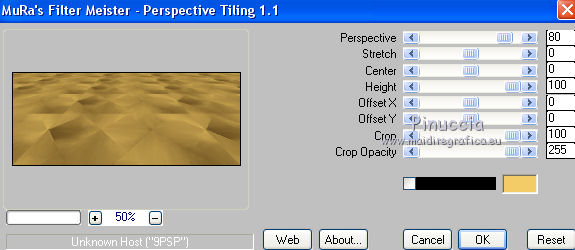
Selections>Promote selection to layer.
Selections>Select None.
Image>Flip.
Change the opacity of this layer between 50 and 60%.
14. Activate the top layer.
Open your person tube and go to Edit>Copy.
Go back to your work and go to Edit>Paste as new layer.
For my version I used a tube by Jet: Jet-woman1-october (received from sharing groups).
Image>Resize, if it is necessary (for my tube 80%), resize all layers not checked.
Move  the tube to the right side. the tube to the right side.
Effects>3D Effects>Drop Shadow.
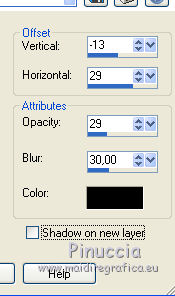
Open the tube déco4, Edit>Copy.
Go back to your work and go to Edit>Paste as new layer.
To place it: K/D keys to activate the Pick  /Deformation /Deformation  Tools. Tools.
set your position X to 456,00 and position X to 196,00.
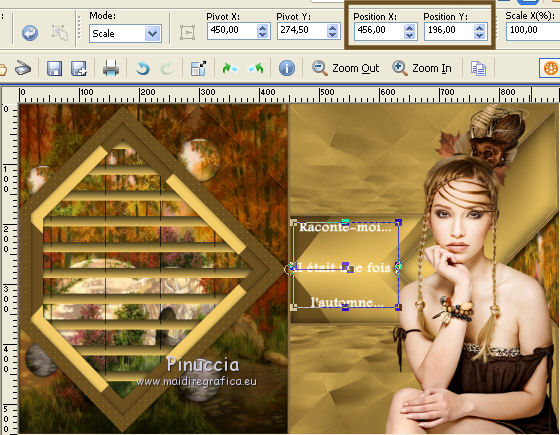
Effects>Plugins>Alien Skin Eye Candy 5 Impact - Extrude.
Select the preset and ok.
These are the settings if you have problems with the preset.
If you are using other colors, set Solid Color and highlight color with your dark color.
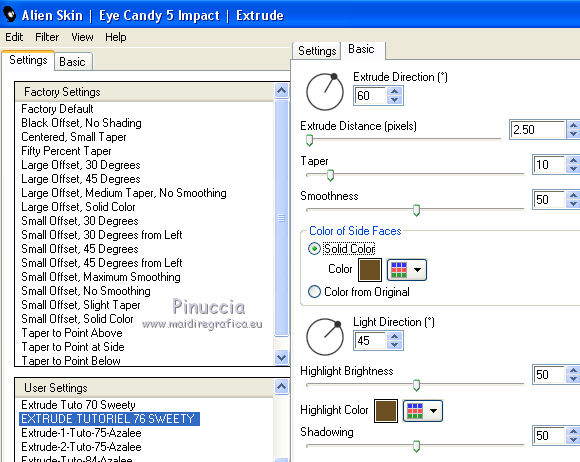
Colorize with your shades. I made:
Effects>Plugins>Nik Software - Color Efex Pro.
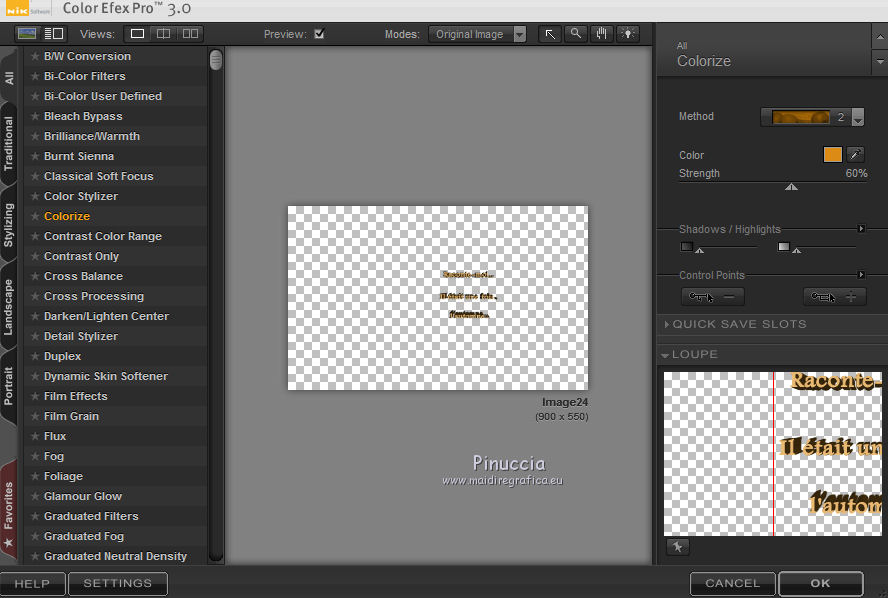
Finish the deco as you like.
15. Image>Add borders, 3 pixels, symmetric, foreground color.
Open the tube Déco 5, Edit>Copy.
Go back to your work and go to Edit>Paste as new layers.
Don't move it.
Layers>Merge>Merge All.
Layers>Promote Background layer.
Layers>Duplicate.
Image>Resize, to 90%, resize all layers not checked.
Activate the bottom layer (raster 1).
Effects>Plugins>Filters Unlimited 2.0 - &<Bkg Designer sf10I> - Corner Right Wrap.
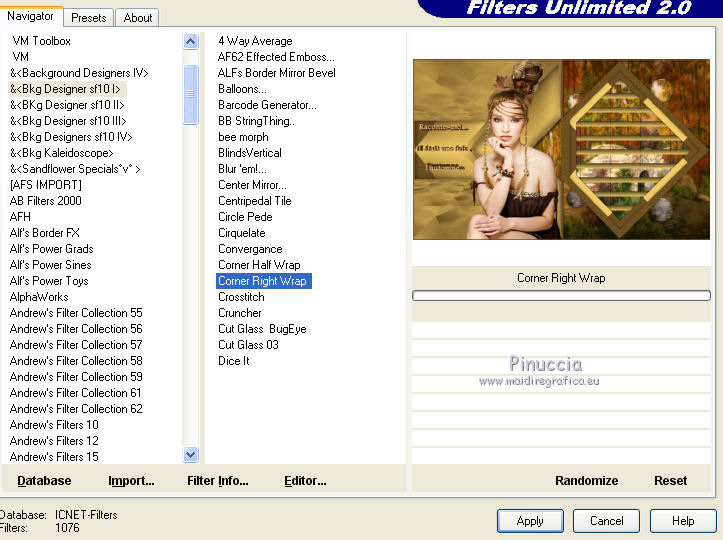
Effects>Plugins>The Plugin Site - Instant Mirror.
you can find the Plugin Galaxy in the filter list under the name The Plugin Site.

16. On this layer.
Selections>Load/Save Selection>Load Selection from disk.
Load the selection "74 Sweety 8".
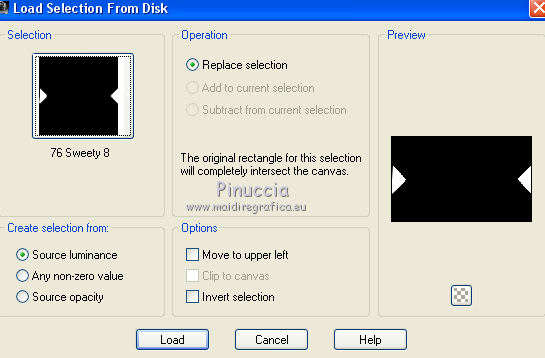
Selections>Invert.
Selections>Modify>Contract - 15 pixels.
Effects>3D Effects>Drop Shadow, color black.
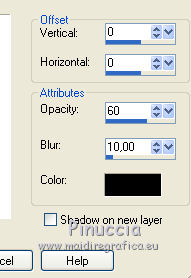
Selections>Select None.
Activate the top layer (copy of Raster 1).
Again Effects>3D Effects>Drop Shadow, color black.
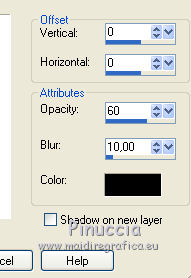
17. Sign your work.
Layers>Merge>Merge All.
Save as jpg.
For this version I used a tube by Azalée

Your versions
Thanks
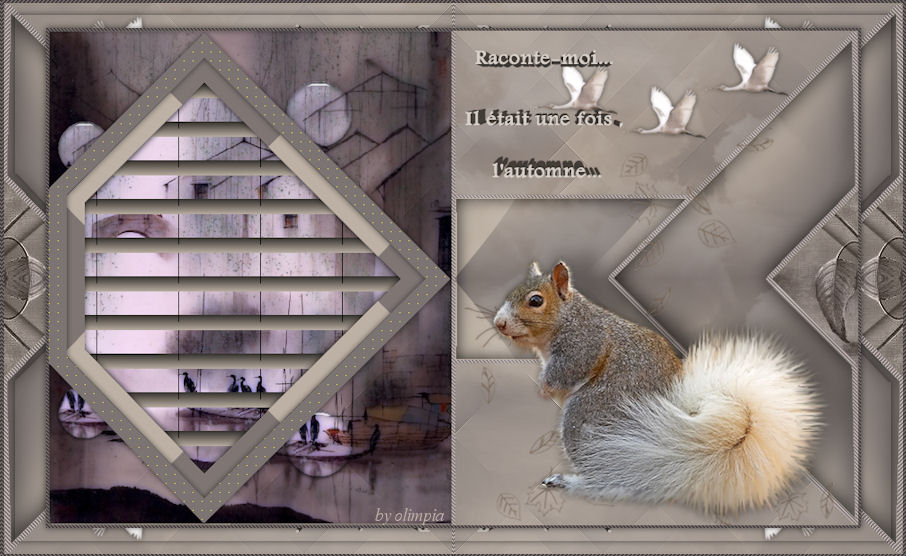
Olimpia


Gerda
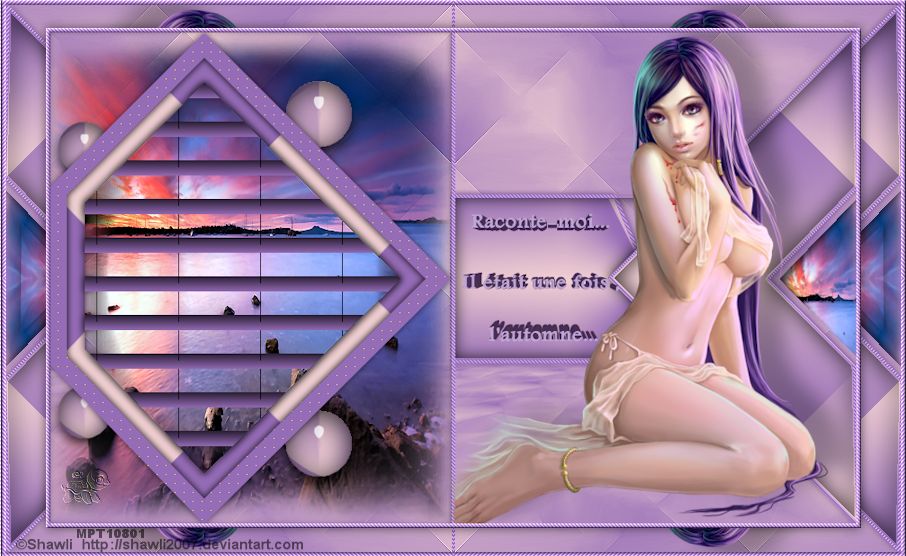
Pia

Marion

If you have problems or doubt, or you find a not worked link, or only for tell me that you enjoyed this tutorial, write to me.
10 October 2015
|
 english version
english version

