|
TUTORIAL 69
 english version english version

Thank you Sweety for your invitation to translate your tutorial.
Here you find the original of this tutorial:

This tutorial is a personal creation of Sweety and it is prohibited to copy or distribute it on the net (forums, groupes.. etc), or to use it on commercials sites.
This tutorial was created and translated with Corel12, but can also be made using other versions of PSP.
Since version PSP X4, Image>Mirror was replaced with Image>Flip Horizontal,
and Image>Flip with Image>Flip Vertical, there are some variables.
In versions X5 and X6, the functions have been improved by making available the Objects menu.
In the latest version X7 command Image>Mirror and Image>Flip returned, but with new differences.
See my schedule here
For this tutorial, you will need:
A landscape or a flower, and a person.
The rest of material here
The tube used is by LisaT.
Plugins
consult, if necessary, my filter section here
Filters Unlimited 2.0 here
&<Bkg Designer sf10I> - Convergance (to import in Unlimited) here
Graphics Plus - Cross Shadow here
Mehdi - Sorting Tiles here
Mehdi - Wavy Lab 1.1 here
Simple - Blintz here
Carolaine and Sensibility - CS-LDots here
Mura's Meister - Pole Transform here
Toadies - What are you, Weaver here
Alien Skin Eye Candy 5 Impact - Glass, Perspective Shadow here
Flaming Pear - Flood here
Filters Simple, Toadies and Graphics Plus can be used alone or imported into Filters Unlimited.
(How do, you see here)
If a plugin supplied appears with this icon  it must necessarily be imported into Unlimited it must necessarily be imported into Unlimited

You can change Blend Modes according to your colors.
Copy the presets  in the folder of the plugins Alien Skin Eye Candy 5 Impact>Settings>Glass/Shadow. in the folder of the plugins Alien Skin Eye Candy 5 Impact>Settings>Glass/Shadow.
One or two clic on the file (it depends by your settings), automatically the preset will be copied in the right folder.
why one or two clic see here
Copy the selections in the Selections Folder.
Colors:
foreground color #393e51,
background color #fdbce7.
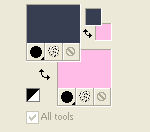
third color #ffffff.
1. Open a new transparent image 900 x 600 pixels.
Selections>Select All.
Open your landscape or your landscape image, Edit>Copy.
Go back to your work and Edit>Paste into Selection.
Selections>Select None.
Adjust>Blur>Radial Blur.
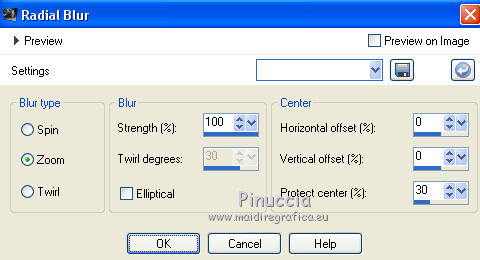
Layers>Duplicate.
Image>Mirror.
Change the opacity of this layer to 50.
Layers>Merge>Merge down.
Again Layer>Duplicate.
Image>Flip.
Again change the opacity of this layer to 50.
Layers>Merge>Merge down.
2. Effects>Plugins>Simple - Blintz.
Selections>Load/Save Selection>Load Selection from disk.
Look for and load the selection "69 Sweety 1".
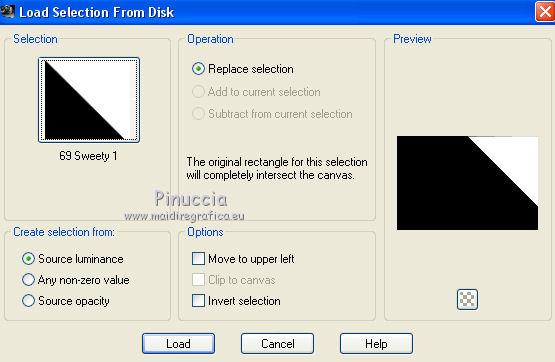
Selection>Promote selection to layer.
Selections>Select None.
Layers>Duplicate.
Image>Mirror.
Layers>Merge>Merge down.
Layers>Duplicate.
Image>Flip.
Layers>Merge>Merge down.
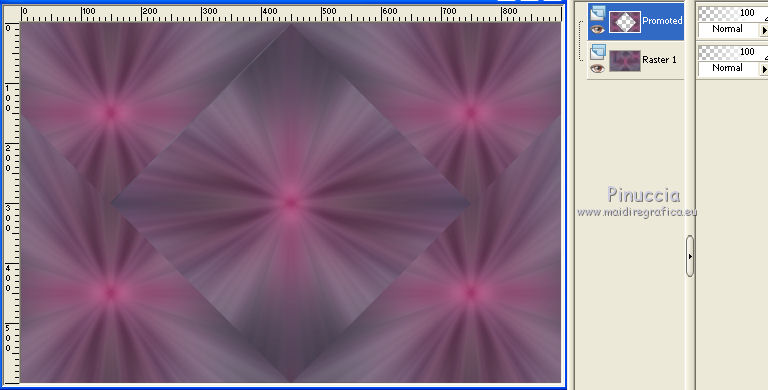
3. Layers>New Raster Layer.
Selections>Select All.
Edit>Paste into Selection (the landscape is still in memory).
Selections>Select None.
Selections>Load/Save Selection>Load Selection from disk.
Look for and load the selection "69 Sweety 2".
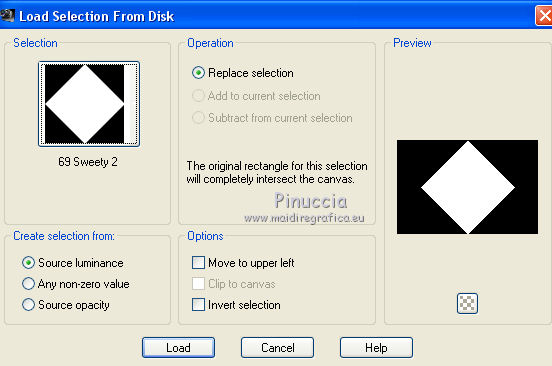
Selections>Promote selection to layer.
Activate the layer below (raster 2).

Selections>Invert.
Change the opacity of this layer to 20%.

Effecs>Plugins>Carolaine and Sensibility - CS-LDots.
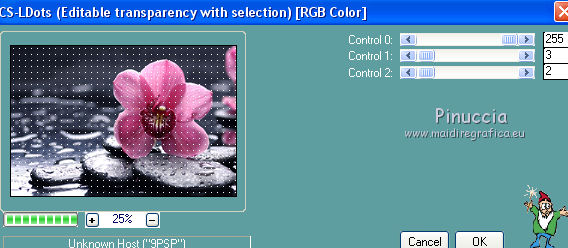
Selections>Select None.
Layers>Duplicate.
Image>Mirror.
Layers>Merge>Merge down.
4. Activate the top layer (Promoted Selection 1).

Selections>Load/Save Selection>Load Selection from disk.
Load again the selection "69 Sweety 2".
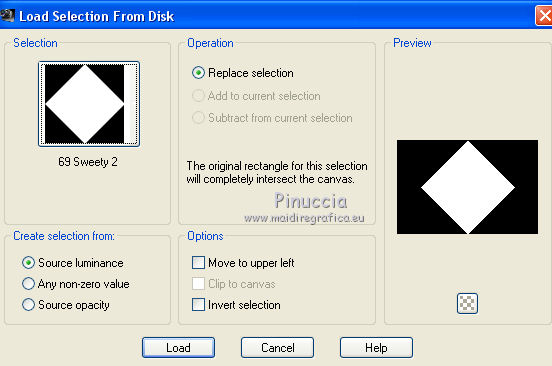
Layers>New Raster Layer.
Effects>Plugins>Mehdi - Wavy Lab 1.
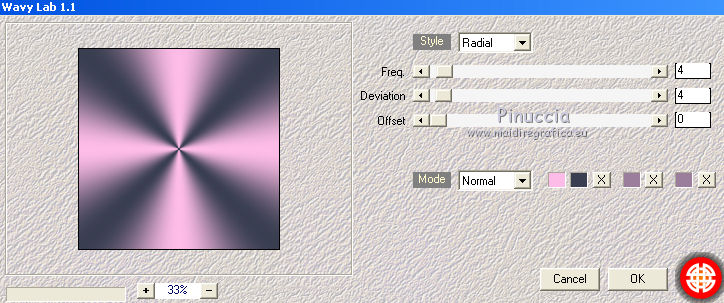
Selections>Modify>Contract - 10 pixels.
Press CANC on the keyboard 
Selections>Invert.
Effects>3D Effects>Drop Shadow, color black.
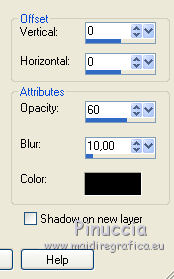
Selections>Select None.
5. On this layer.
Layers>Duplicate.
Effects>Reflection Effects>Rotating Mirror.
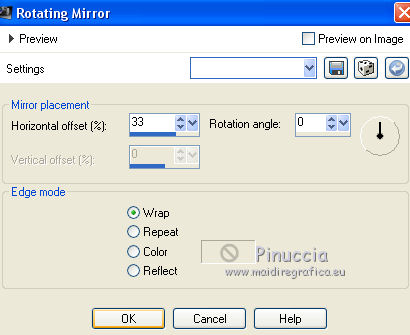
Layers>Duplicate.
Imge>Mirror.
Layers>Merge>Merge down.
Layers>Arrange>Move down.

6. On this layer - copy of Raster 3:
Selections>Load/Save Selection>Load Selection from disk.
Look for and load the selection "69 Sweety 3".
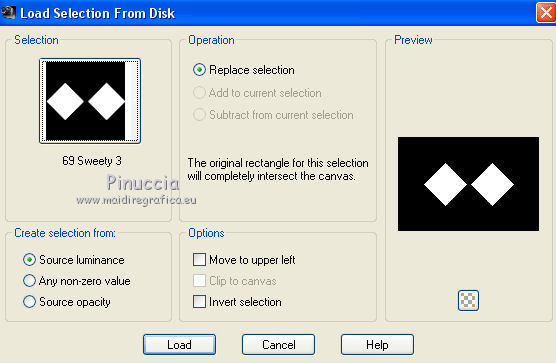
Activate the layer below - promoted selection 1.

Adjust>Blur>Radial blur, same settings still in memory.
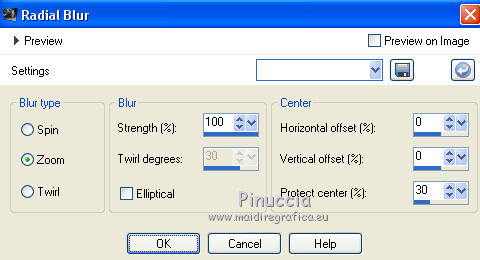
Layers>Duplicate.
Layers>Merge>Merge down.
Effects>Plugins>Graphics Plus - Cross Shadow.
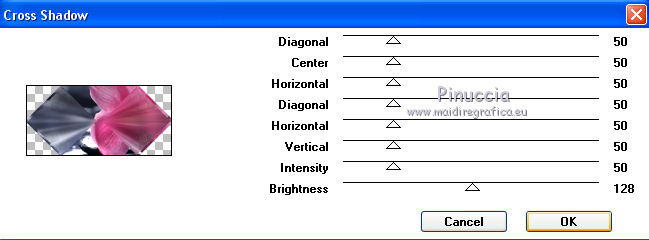
Selections>Promote Seletion to Layer.
Selections>Select None.
7. You should have this:
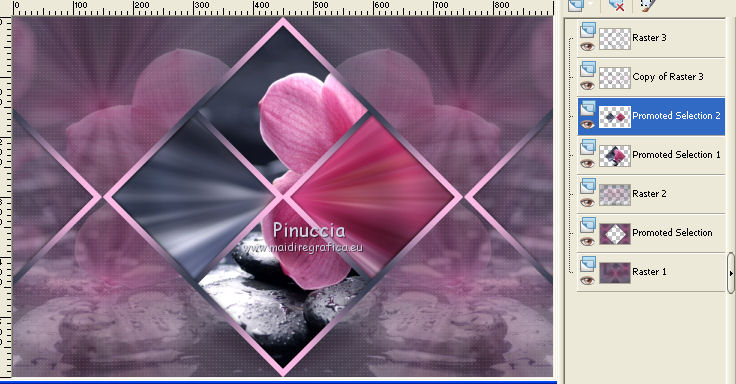
We are on the layer Promoted Selection 2.
Activate the layer below (copy of Raster 3).
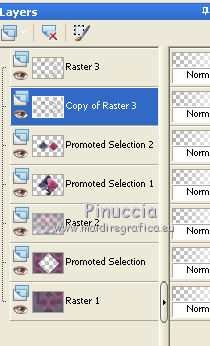
Layers>Duplicate.
Layers>Arrange>Move down.
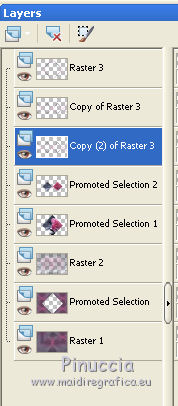
Layers>Merge>Merge down.
Effects>Plugins>Mura's Meister - Pole Transform.
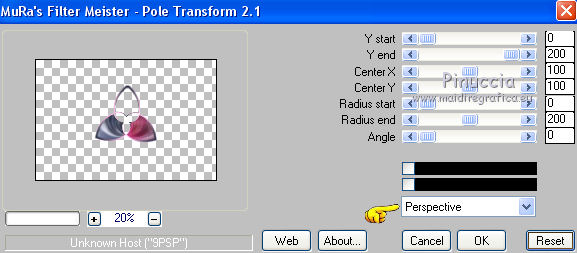
Image>Resize, 95%, resize all layers not checked.
Effects>Image Effects>Offset.
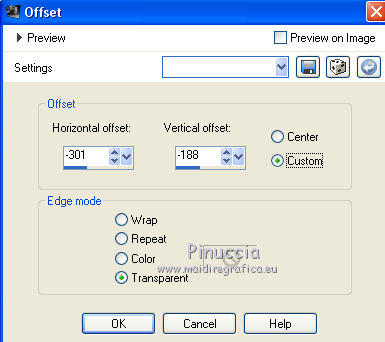
8. Stay on this layer.
Selections>Load/Save Selection>Load Selection from disk.
Look for and load the selection "69 Sweety 4".
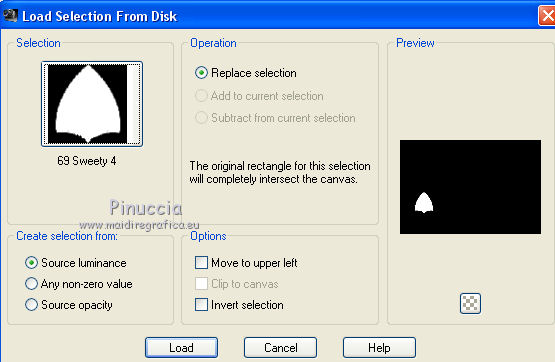
Layers>New Raster Layer.
Open your landscape or flowers - Edit>Copy.
Go back to your work and go to Edit>Paste into Selection.
Layers>Arrange>Move down.
Effects>Plugins>Alien Skin Eye Candy 5 Impact - Glass.
Select the preset 69glass sweety and ok.
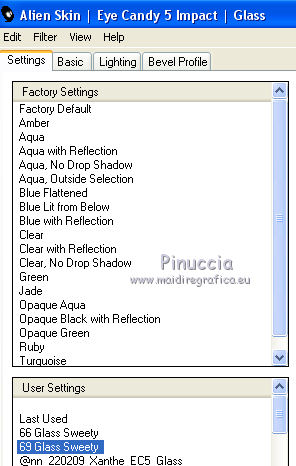
If you have problems with the preset, you can copy the settings below.
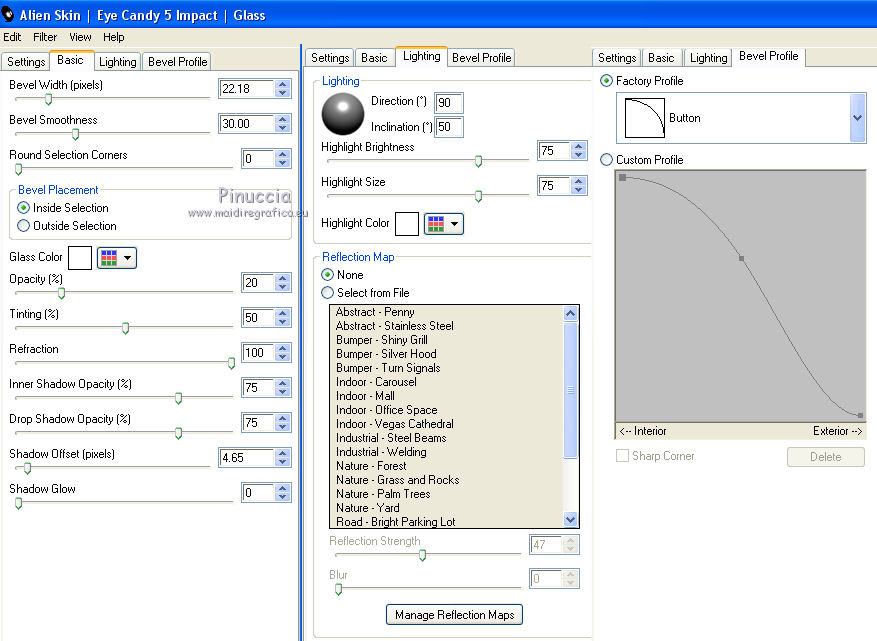
Selections>Select None.
Again activate the layer above (Promoted selection 2).
Layers>Merge>Merge down.
Layers>Duplicate.
Image>Mirror.
Layers>Merge>Merge down.
9. Image>Add borders - 2 pixels, symmetric, foreground color.
Edit>Copy.
Selections>Load/Save Selection>Load Selection from disk.
Look for and load the selection "69 Sweety 5".
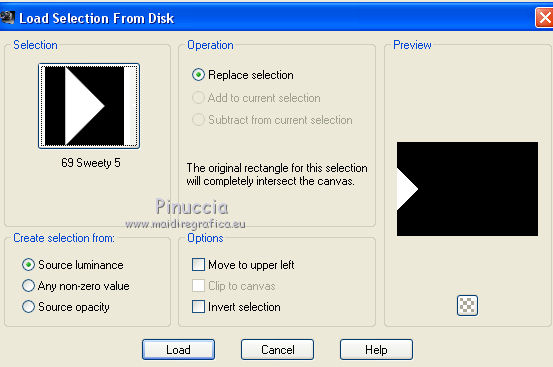
Layers>New Raster Layer.
Edit>Paste into Selection.
Change the opacity of this layer to 50.
Selections>Select None.
Layers>Duplicate.
Image>Mirror.
Open the tube déco perso 1, Edit>Copy.
Go back to your work and go to Edit>Paste as new layer.
Don't move it. It is in the right position.
Layers>Merge>Merge All.
Layers>Promote Background Layer.
10. Edit>Copy.
Edit>Paste as new image, and minimize it for precaution:
if you lose it from memory, you can copy it again.
Go back to your work.
Image>Resize - 85%, resize all layers not checked.
Effects>Image Effects>Offset.
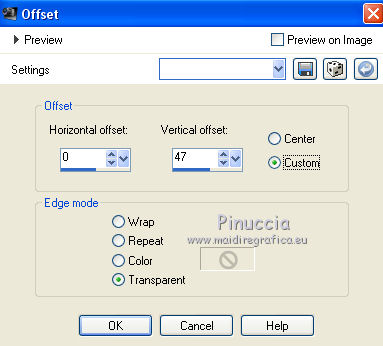
Effects>Plugins>Alien Skin Eye Candy 5 Impact - Perspective Shadow.
Select the preset perspectiveshadow Sweety69 and ok.
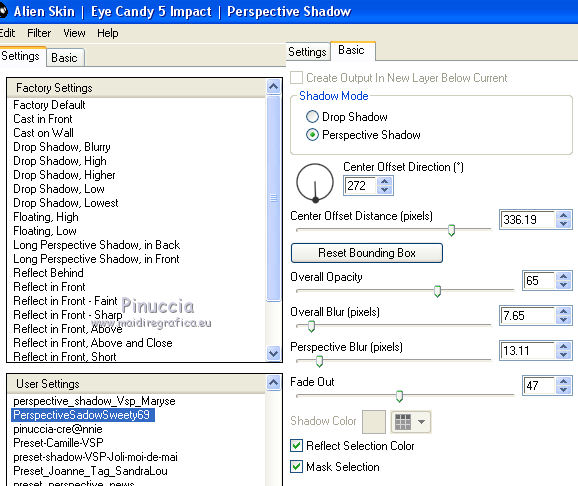
Layers>New Raster Layer.
Layers>Arrange>Send to Bottom.
Change the opacity of the Flood Fill Tool to 85,
and flood fill  with your foreground color. with your foreground color.
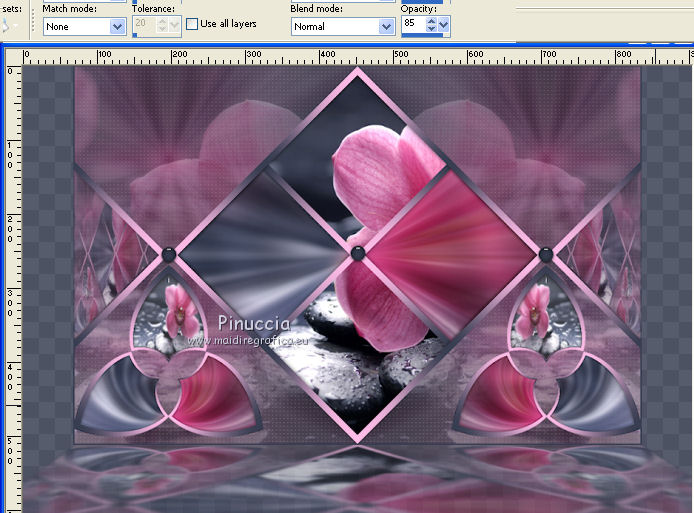
11. Selections>Load/Save Selection>Load Selection from disk.
Look for and load the selection "69 Sweety 6".
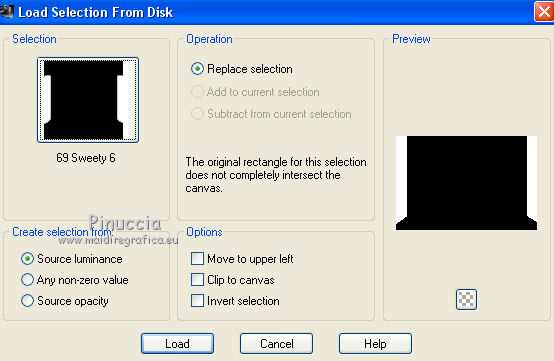
Layers>New Raster Layer.
Edit>Paste into Selection (the image in memory from Step 10).
Selections>Select None.
Effects>Distortion Effects>Punch.
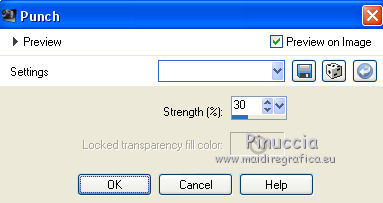
Selections>Load/Save Selection>Load Selection from disk.
Look for and load the selection "69 Sweety 7".
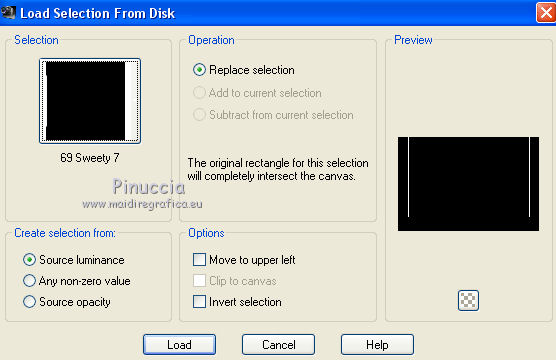
Layers>New Raster Layer.
Edit>Paste into Selection (again the image in memory from step 10).
Effects>3D Effects>Inner Bevel.
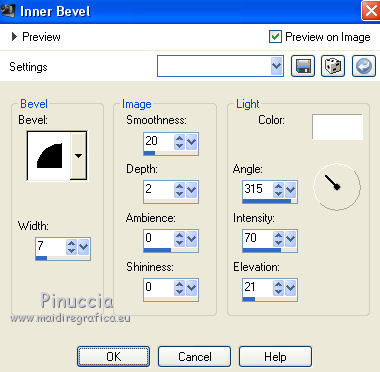
Layers>New Raster Layer.
Selections>Invert.
Effects>3D Effects>Cutout, color black.
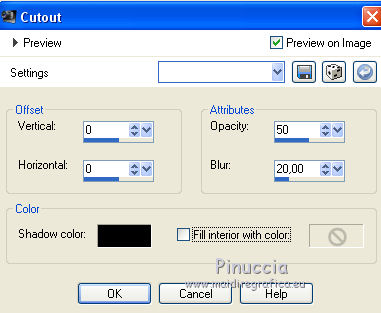
Selections>Select None.
12. You should have this.

We are on Raster 5. Activate the layer above (raster 1).
Selections>Load/Save Selection>Load Selection from disk.
Look for and load the selection "69 Sweety 8".
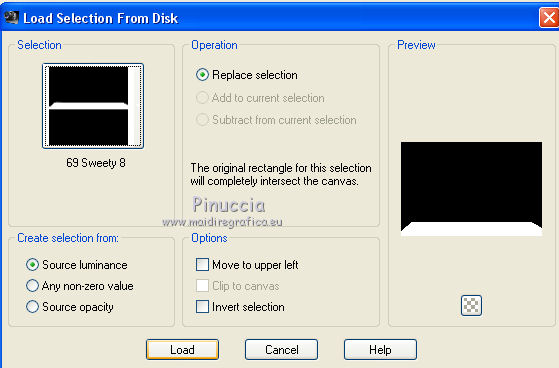
Selections>Promote selection to layer.
Selections>Select None.
13. Layers>Merge>Merge visible.
Layers>Duplicate.
Image>Resize, 90%, resize all layers not checked.
Again Layers>Duplicate.
Image>Resize, 90%, resize all layers not checked.
Effects>Image Effects>Offset:
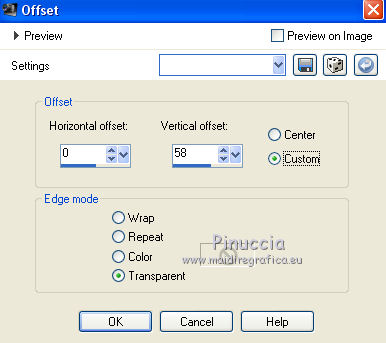
Effects>Plugins>Flaming Pear - Flood.
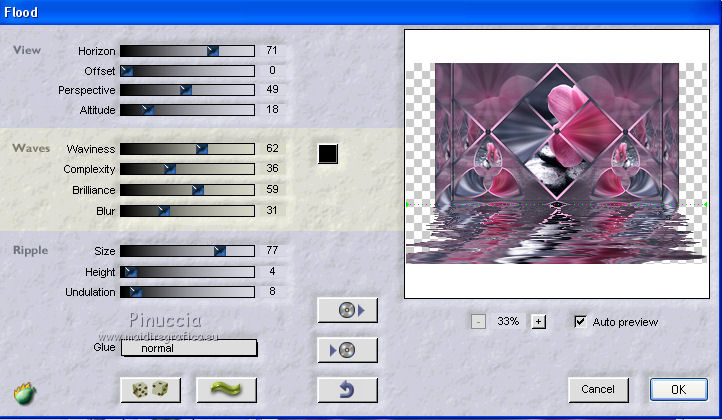
14. You should have this.

We are on the layer copy(2) of Merged.
Activate the layer below (copy of Merged).
Effects>Geometric Effects>Perspective vertical.
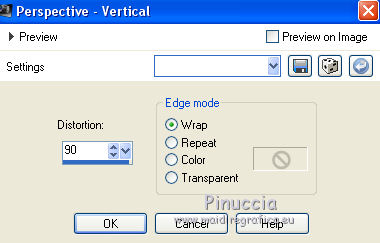
Effects>3D Effects>Drop Shadow, color white, shadow on new layer checked.
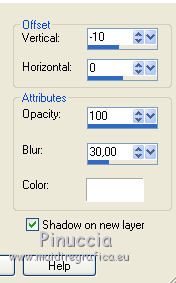
On the shadow's layer: change the Blend Mode according to your colors.
For me: Overlay.
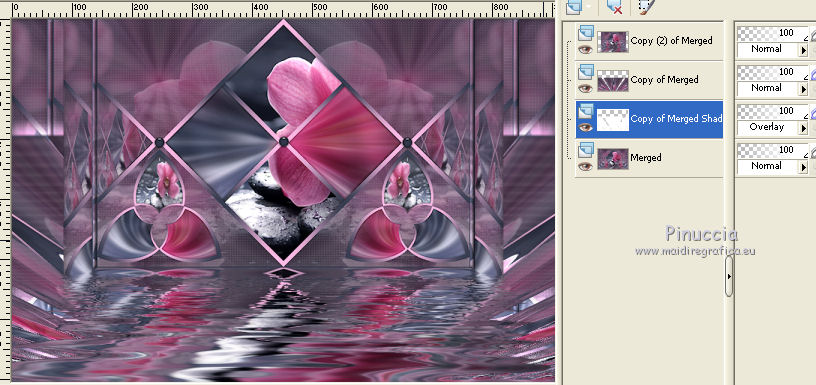
Go back to the layer above (copy of merged).
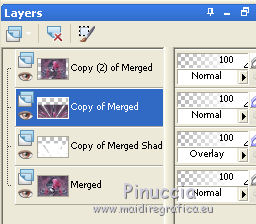
Effects>3D Effects>Drop shadow, color black, shadow on new layer not checked.
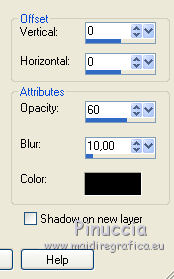
15. Layers>Merge>Merge visible.
Selections>Select All.
Layers>New Raster Layer.
Effects>3D Effects>Cutout, color black.
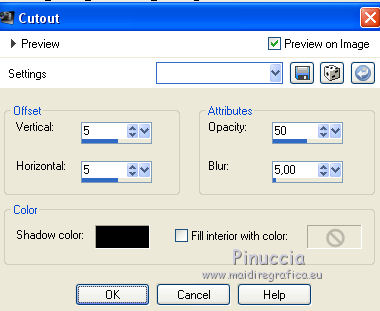
Selections>Select None.
Layers>Duplicate.
Image>Mirror.
Layers>Merge>Merge visible.
Again Selections>Select All.
Image>Add borders, 50 pixels, symmetric, color white.
Selections>Invert.
Effects>Plugins>Filters Unlimited 2.0 - &<Bkg Designer sf10I> - Convergance, default settings.
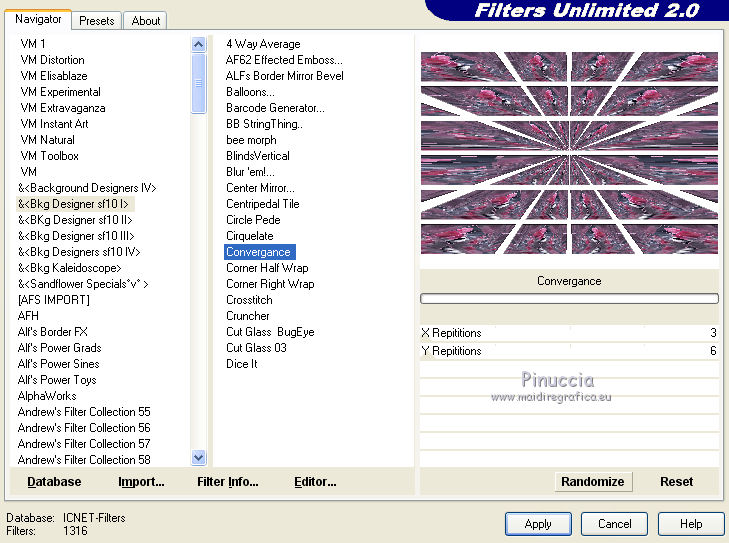
Selections>Select None.
16. Activate the magic wand tool  , tolerance 0, , tolerance 0,
and clic on the white areas to select them

Effects>Plugins>Mehdi - Wavy lab 1.1, same settings.
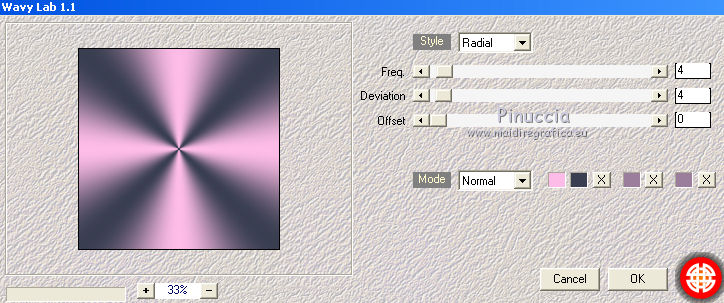
Effects>Plugins>Carolaine and Sensibility - CS_LDots, same settings.
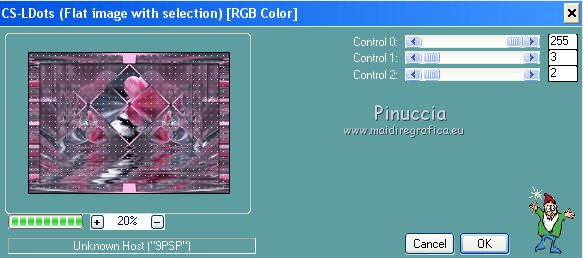
Adjust>Sharpness>Sharpen.
Selections>Invert.
Effects>3D Effects>Drop Shadow, color black.
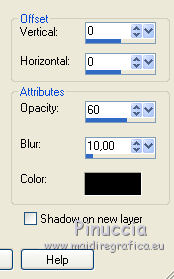
Selections>Select All.
Selections>Modify>Contract - 50 pixels.
Selections>Invert.
Selections>Promote selection to layer.
Selections>Select None.
Open your tube (a person, or what you prefer) - Edit>Copy.
Go back to your work and go to Edit>Paste as new layer.
If you want: Layers>Arrange>Move down (according to your tube).
Image>Resize, if necessary - for my tube 80%, resize all layers not checked.
Move  it as you prefer. it as you prefer.
Effects>3D Effects>Drop Shadow, colore black.
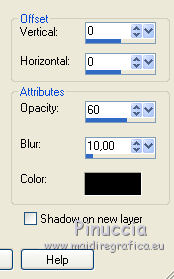
Decorate your work as you like.
Image>Add borders, 6 pixels, symmetric, foreground color.
Final step.
Selections>Select All.
Selections>Modify>Contract - 6 pixels.
Selections>Invert.
Selections>Modify>Contract - 2 pixels.
Again change the opacity of Flood fill tools to 100,
and flood fill  with your background color with your background color
(zoom  if necessary). if necessary).
Selections>Select None.
Sign your work.
Layers>Merge>Merge All.
Image>Resize, 950 pixels width, resize all layers checked.
Save as jpg.
The tube of this version is by Guismo


Your versions. Thanks

Olimpia

Marie K
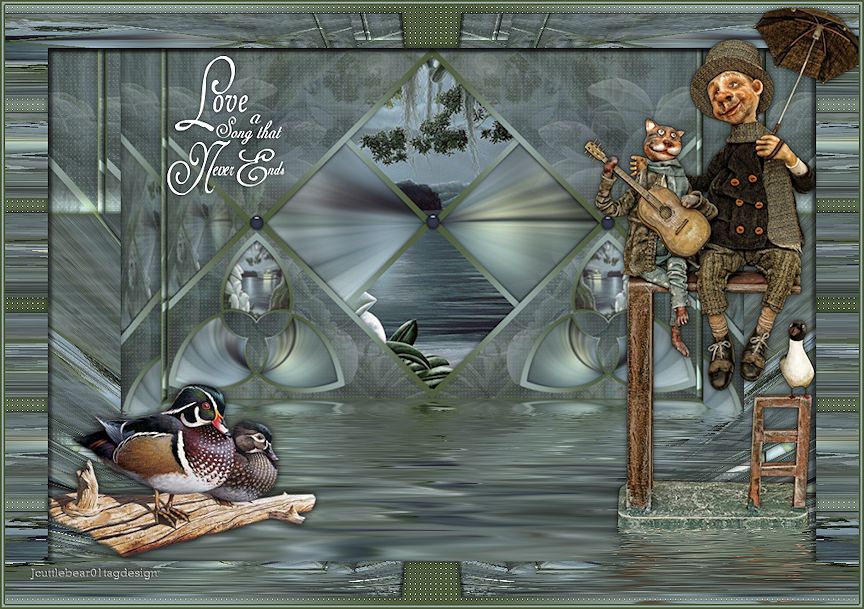
Joann

Marion

If you have problems or doubt, or you find a not worked link, or only for tell me that you enjoyed this tutorial, write to me.
9 June 2015
|
 english version
english version

