|
TUTORIAL 65
 english version english version

Thank you Sweety for your invite to translate your tutorial.
Here you find the original of this tutorial:

This tutorial is a personal creation of Sweety and it is prohibited to copy or distribute it on the net (forums, groupes.. etc), or to use it on commercials sites.
This tutorial was created and translated with Corel12, but can also be made using other versions of PSP.
Since version PSP X4, Image>Mirror was replaced with Image>Flip Horizontal,
and Image>Flip with Image>Flip Vertical, there are some variables.
In versions X5 and X6, the functions have been improved by making available the Objects menu.
In the latest version X7 command Image>Mirror and Image>Flip returned, but with new differences.
See my schedule here
For this tutorial, you will need:
A background image (my image comes from the web)
A tube of a woman (my tube: 1009-mulher-mara-pontes)
A deco tube (my tube: présentoir-fleurs-tubed-by-thafs)
The rest of material here
Plugins
consult, if necessary, my filter section here
Filters Unlimited 2.0 here
Simple - Pizza Slice Mirror here
VM Toolbox - Zoom blur here
(or Filter Factory Gallery H - Zoom blur here)
Toadies - Weaver here
VanDerLee - Unplugged-X here
Mura's Meister - Perspective Tiling here
Mura's Meister - Pole Transform here
Alien Skin Eye Candy 5 Impact - Glass, Extrude here
Carolaine and Sensibility - CS-LDots here
Graphics Plus - Cross shadow here
Filters Simple, VM Toolbox, Toadies and Graphics Plus can be used alone or imported into Filters Unlimited.
(How do, you see here)
If a plugin supplied appears with this icon  it must necessarily be imported into Unlimited it must necessarily be imported into Unlimited

You can change Blend Modes according your colors.
Copy the preset  in the folder of the plugin Alien Skin Eye Candy 5 Impact>Settings>Extrude. in the folder of the plugin Alien Skin Eye Candy 5 Impact>Settings>Extrude.
One or two clic on the file (it depends by your settings), automatically the preset will be copied in the right folder.
why one or two clic see here
The texture Corel_15_033 is standard in PSP and corresponds to the standard texture Bricks of previous versions.
If you don't find it in your PSP, put the one provided in the Textures Folder.
Copy the selections in the Selections Folder.
1. Choose two colors from your background image.
Set the foreground color with the dark color (#32307c),
and the background color with the light color (#afbbee).
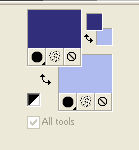
Open a new transparent image 900 x 550 pixels.
Selections>Select All.
Open your background image - Edit>Copy.
Go back to your work and Edit>Paste into Selection.
Selections>Select None.
Effects>Image Effects>Seamless Tiling, default settings.

Effects>Plugins>Toadies - Weaver, default settings.
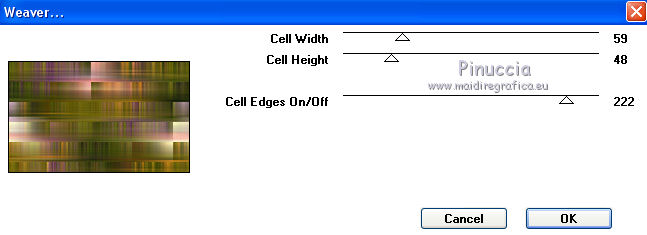
Effects>Plugins>Simple - Pizza slice mirror.
2. Selections>Load/Save Selection>Load Selection from disk.
Look for and load Sélection 1.
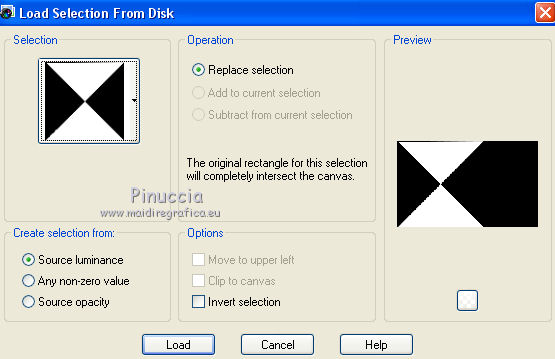
Press CANC on the keyboard 
Selections>Select None.
Selection Tool 
(no matter the type of selection, because with the custom selection your always get a rectangle)
clic on the Custom Selection 
and set the following settings.
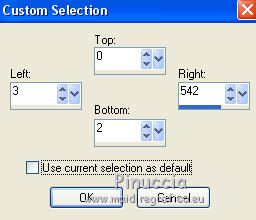
Press CANC on the keyboard 
Selections>Select None.
Result
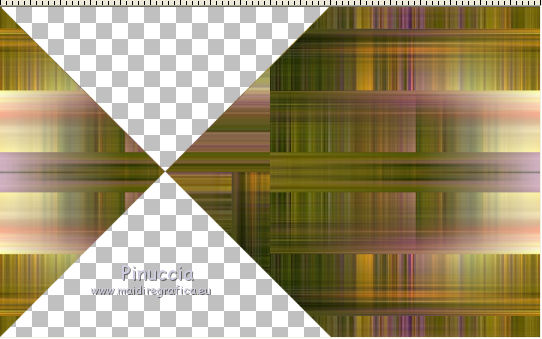
Again Custom Selection 
and set the following settings.
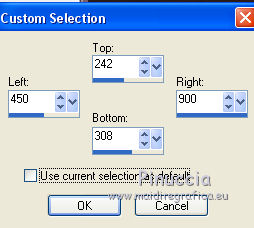
Selections>Promote Selection to Layer.
Selections>Select None.
Layers>Duplicate.
Image>Mirror.
Layers>Merge>Merge down.
Edit>Copy.
Edit>Paste as New Image (minimize it: we'll use it later).
3. Go back to your work.
We should have this
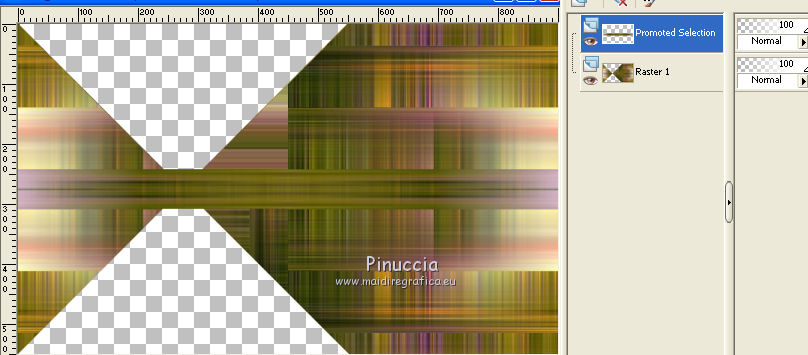
The layer Promoted Selection is active.
Layers>New raster layer.
Selections>Select All.
Open again your background image - Edit>Copy.
Go back to your work and Edit>Paste into Selection.
Layers>Arrange>Send to Bottom.
Selections>Select None.
Layers>New raster layer.
Effects>Modules Externes>VanDerLee - Unplugged-X - Jalusi.
Blind Color: your foreground dark color:
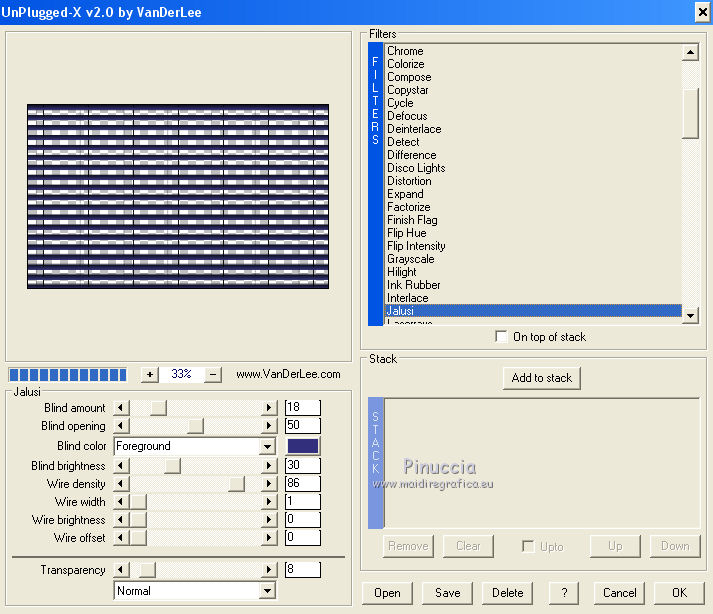
4. Activate the above layer - raster 1.
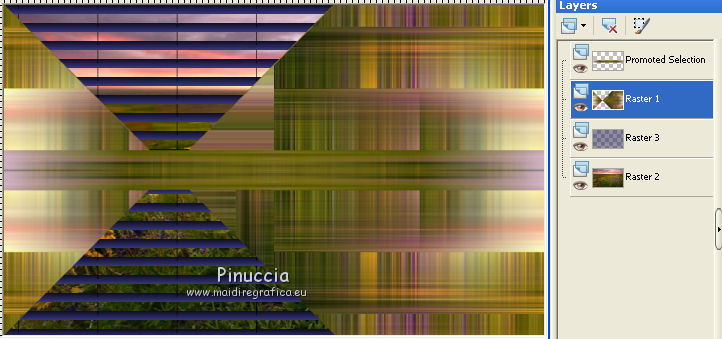
Selections>Load/Save Selection>Load Selection from disk.
Load again Sélection 1.
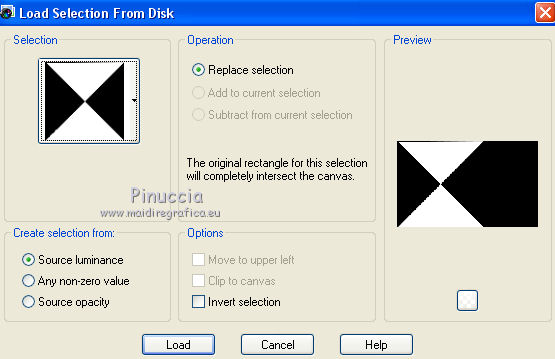
Selections>Invert.
Effects>3D Effects>Drop Shadow, color black.
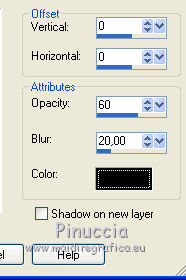
Again Selections>Invert.
Activate the top layers (promoted selection).
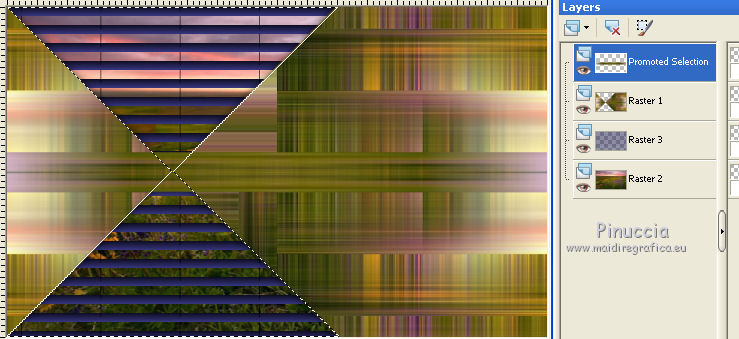
Press CANC sur le clavier.
Selections>Select None.
Open the tube déco perso 1 - Edit>Copy.
Go back to your work and Edit>Paste as new layer.
Effets>Image Effect>Offset.
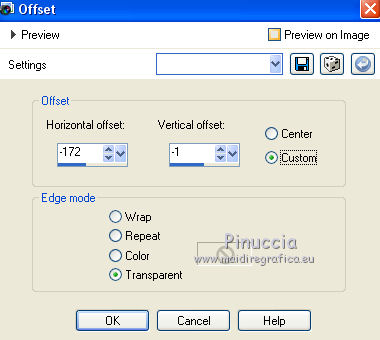
Colorize with your colors.
Open the tube déco perso 2 - Edit>Copy.
Go back to your work and Edit>Paste as new layer.
Don't move.
Layers>Arrange>Move down - 2 times.
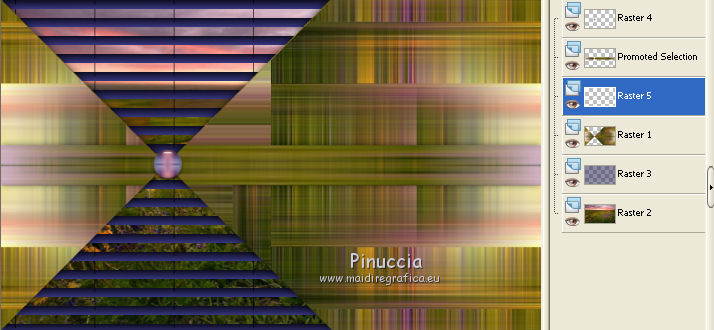
5. Activate the image minimized at step 2.

Edit>Copy.
Go back to your work - we are on layer 5.
Edit>Paste as new layer.
Layers>Arrange>Bring to Top.
Effects>Plugins>Mura's Meister - Pole Transform.
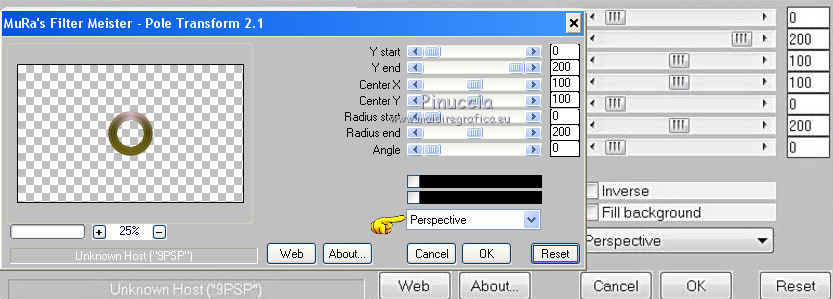
Effects>Image Effects>Offset.

Layers>Duplicate.
Image>Flip.
Effects>Image Effects>Offset.
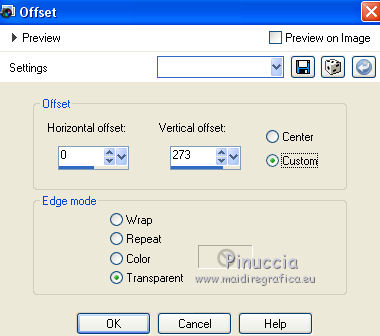
Change the opacity of this layer to 50%.
Layers>Merge>Merge down.
Image>Resize, to 103%, resize all layers not checked.
Effects>Image Effects>Offset.
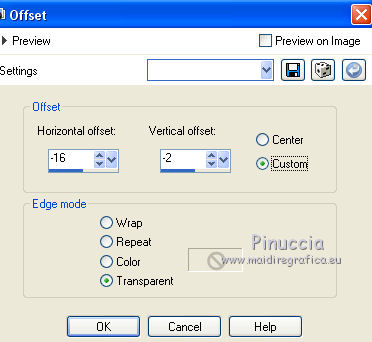
6. You should have this:
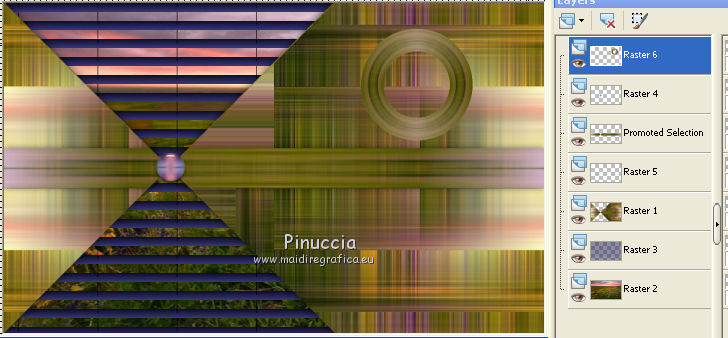
We are on layers 6.
Activate the Magic Wand tool  , tolerance 0, , tolerance 0,
clic inside the circle to select it.

Selections>Modify>Expand - 3 pixels.
Layers>New raster layer.
Layers>Arrange>Move down.
Open again your landscape image - Edit>Copy.
Go back to your work and Edit>Paste into Selection.
Effects>Plugins>Alien Skin Eye Candy 5 Impact - Glass.
Select the preset Clear and ok.

Keep the selection active.
7. Activate the layer above (raster 6).
Selections>Invert.
Effects>3D Effects>Drop Shadow, color black.
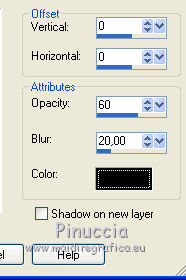
Selections>Select None.
Layers>Merge>Merge down.
Image>Resize, 110%, resize all layers not checked.
Effects>Image Effects>Offset.
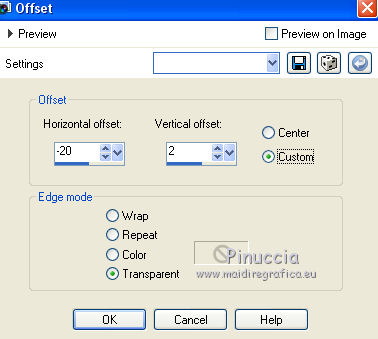
Effects>3D Effects>Drop Shadow, color black.
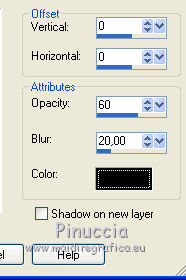
8. You should have this.
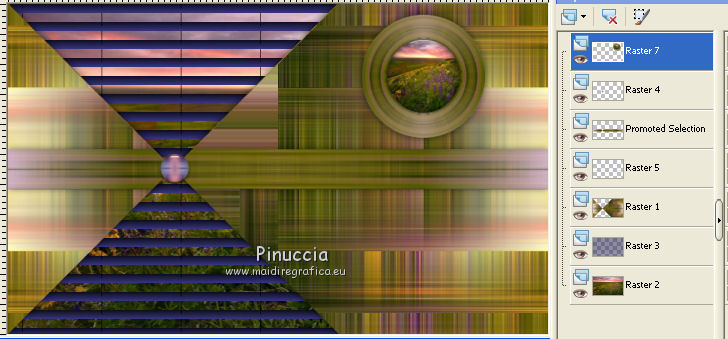
Activate the third level from the bottom (raster 1).
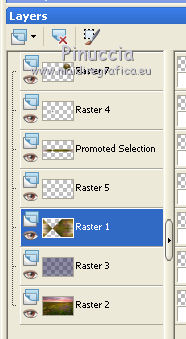
Effects>Plugins>Carolaine and sensibility - CS-LDots.
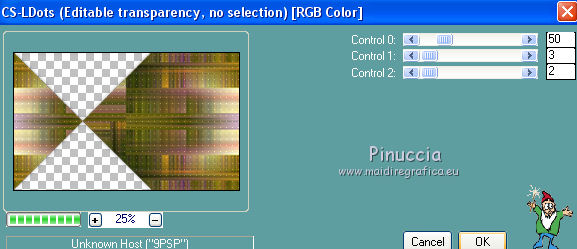
9. On this layer raster 1:
Selections>Load/Save Selection>Load Selection from disk.
Look for and load Sélection 2.
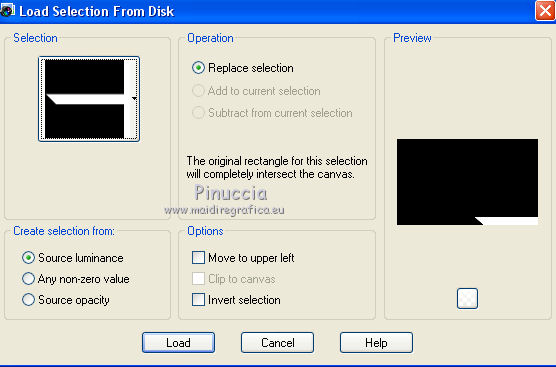
Layers>New raster layer.
Activate again the image minimized in step 2

Edit>Copy.
Go back to your work and Edit>Paste into Selection.
Effects>Texture Effects>Texture
look for and select texture Bricks or Corel_15_033, with these settings.
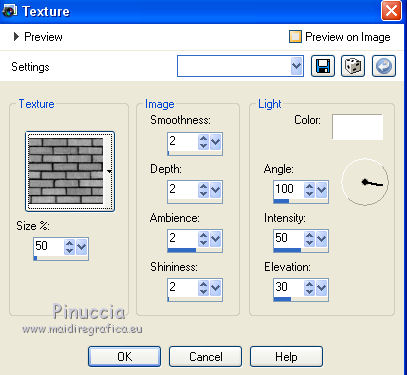
Selections>Select None.
Effets>Plugins>Alien Skin Eye Candy 5 Impact - Extrude,
select the preset Extrude Tuto 65 Sweety and ok.
If your are problems with the preset, you can copy the settings you see in the screen.
Solid Color and Highlight Color: your dark foreground color.
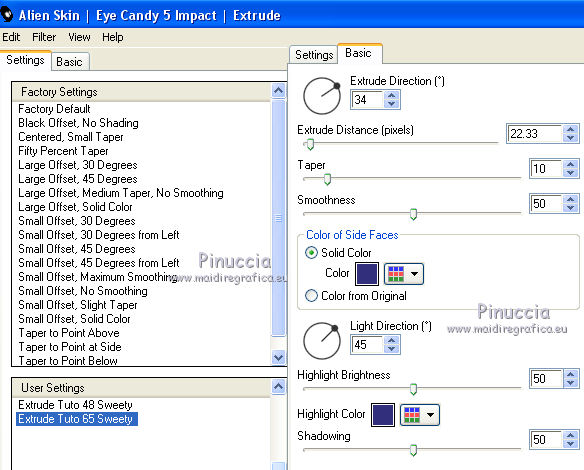
Selections>Load/Save Selection>Load Selection from disk.
Look for and load Sélection 3.
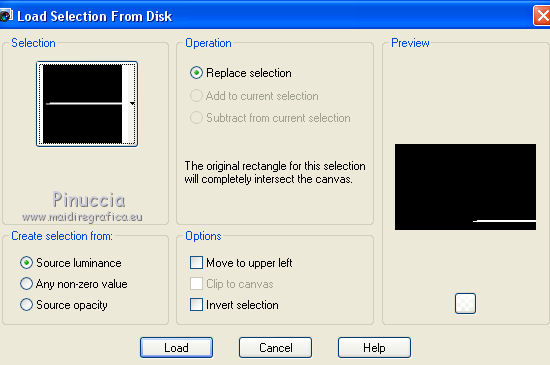
Effects>Plugins>Graphics Plus - Cross shadow
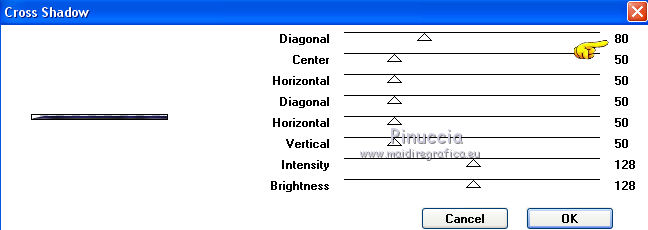
Selections>Select None.
Effects>3D Effects>Drop Shadow, color black.
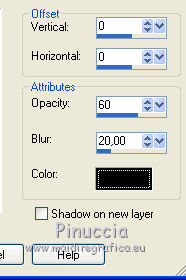
Layers>Arrange>Bring to Top.
10. We should have this
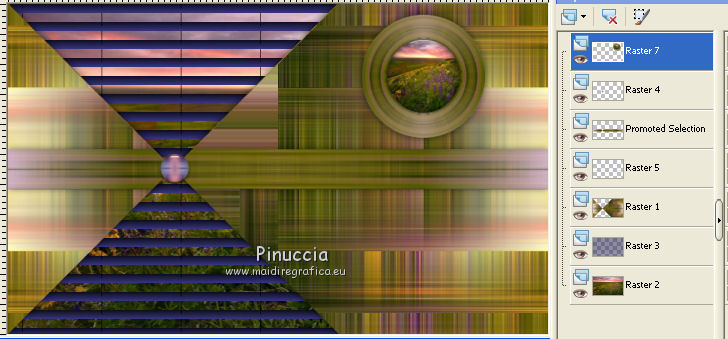
Edit>Copy Special>Copy Merged.
Image>Add borders, symmetric not checked:
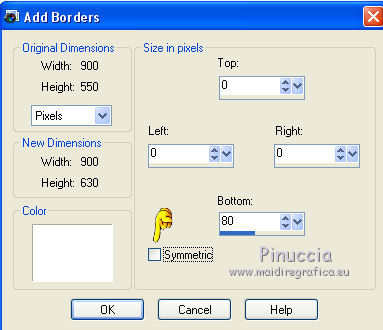
Activate the Magic wand tool  tolerance 0, tolerance 0,
and clic on the white border to select it.
Edit>Paste into Selection.
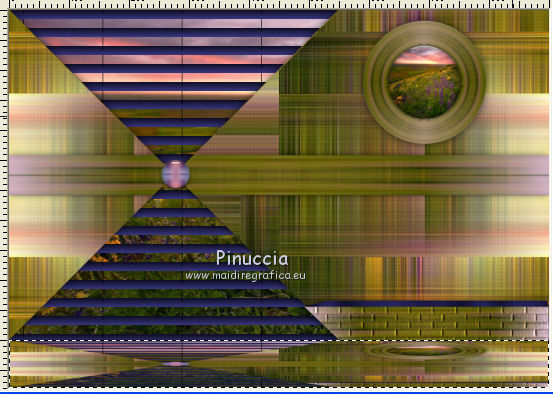
Effets>Plugins>Mura's Meister - Perspective Tiling, default settings.
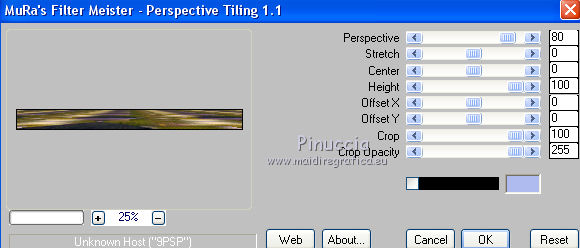
Selections>Promoted selection to layer.
Effects>3D Effects>Drop Shadow, color black.
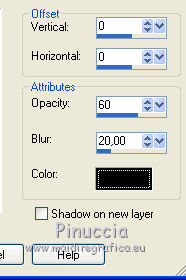
Selections>Select None.
11. Activate the bottom layer.
Selections>Load/Save Selection>Load Selection from disk.
Look for and load Sélection 4.
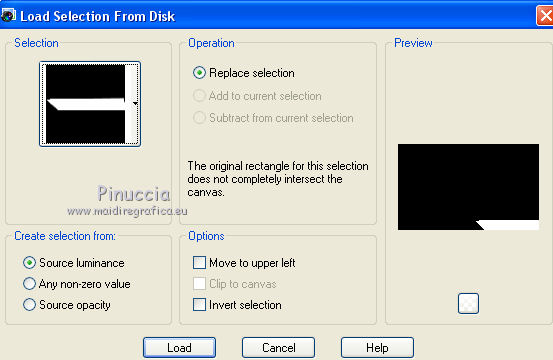
Selections>Promoted Selection to layer.
Selections>Select None.
Layers>Arrange>Bring to top.
Effects>Image Effects>Offset.
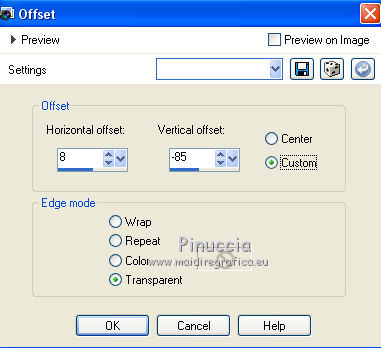
Layers>Duplicate.
Image>Mirror.
You should have this.
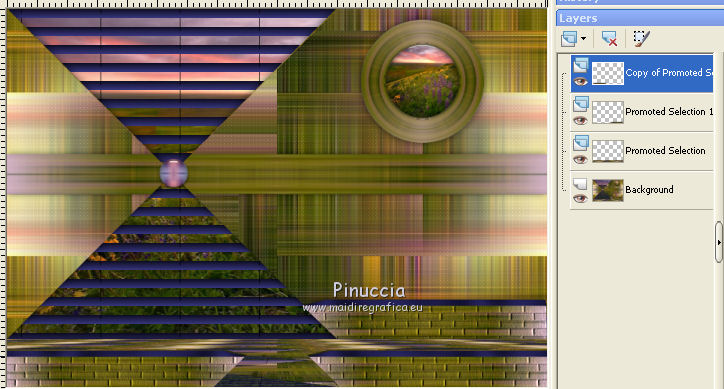
12. Open your woman tube (for me Tube 1009-mulher-mara-pontes).
Edit>Copy.
Go back to your work and Edit>Paste as new layer.
Image>Resize, if necessary (for me 70%).
Move  where you want. where you want.
Effects>3D Effects>Drop Shadow, color black.
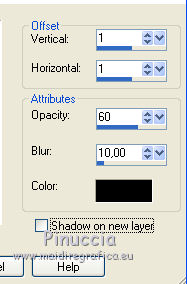
Layers>Arrange>Move down.
Open your deco tube (for me présentoir-fleurs–tubed–by–thafs)
Edit>Copy.
Go back to your work and Edit>Paste as new layer.
Image>Mirror.
Image>Resize, 50%, resize all layers not checked.
Move  to the right side. to the right side.
To move the element, clic key K to activate Pick Tool 
with PSP 9 clic key D to activate Deformation Tool 
mode Scale 
set the layer to positions x: 561 - y: 257.
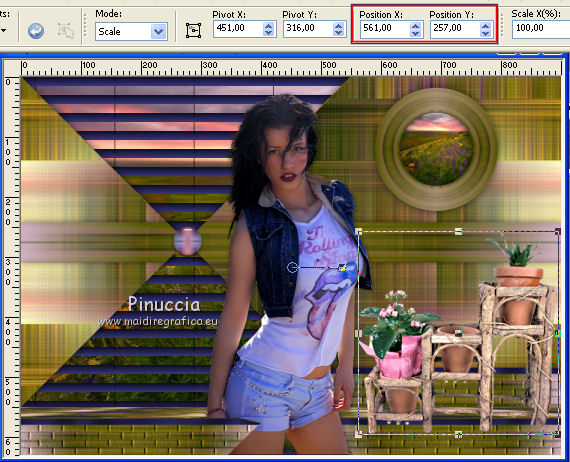
Clic on Pan tool  or clic M or A or S or clic M or A or S
(why these keys see here)
Effects>3D Effects>Drop Shadow, color black.
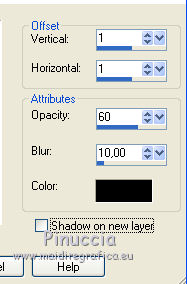
Layers>Arrange>Move down - 2 times.

Activate the top layer.
Finish your work decorating it as you like.
13. Selections>Select all.
Layers>New raster layer.
Effects>3D Effects>Cutout, color black.
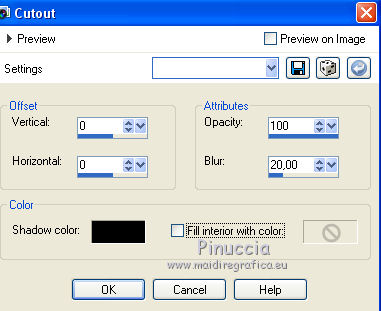
Selections>Select None.
Image>Add borders, 2 pixels, foreground color.
Edit>Copy.
Selections>Select All.
Image>Add border, 50 pixels, foreground color.
Selections>Invert.
Edit>Paste into Selection.
Adjust>Blur>Gaussian blur - radius 5.
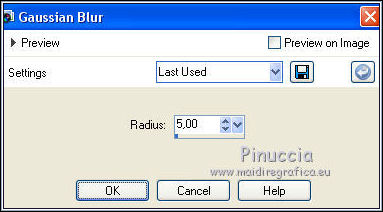
Selections>Modify>Contract - 10 pixels.
Effects>Plugins>VM Toolbox - Zoom Blur, default settings.
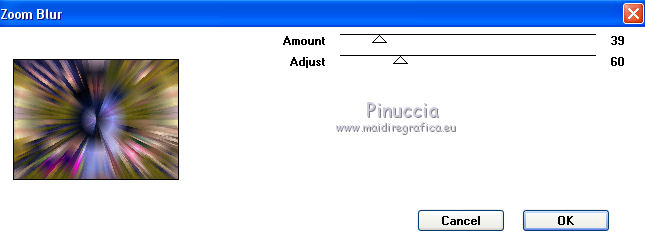
or, if you want, you can use:
Effets>Plugins>Filter factory Gallery H - Zoom blur, default settings.
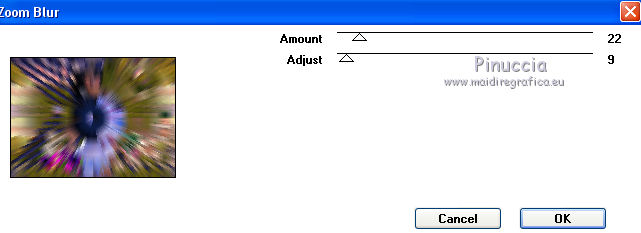
Selections>Invert.
Effets>3D Effects>Drop Shadow, color black.
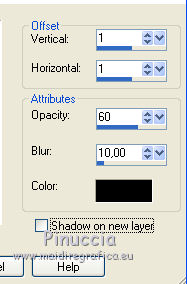
Selections>Select None.
Sign your work.
Layers>Merge>Merge All.
Image>Resize - 950 pixels, resize all layers checked.
Save as jpg.
Tubes of these version are by Min@, Azalée, Grisi and FBR.


Your versions. Thanks
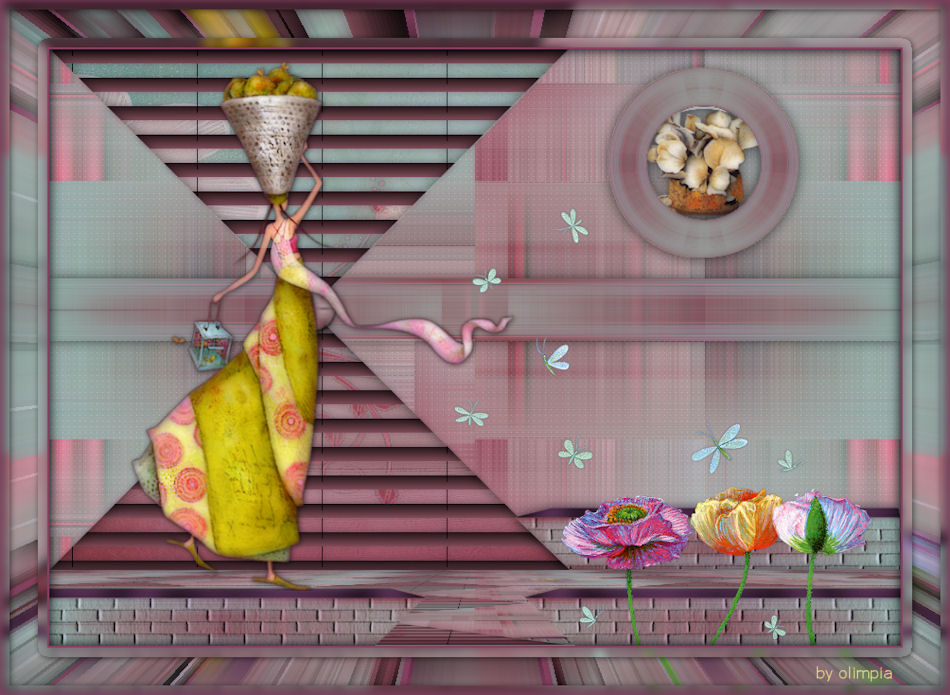
Olimpia

If you have problems or doubt, or you find a not worked link, or only for tell me that you enjoyed this tutorial, write to me.
24 April 2015
|
 english version
english version

