|
TUTORIAL 107
 english version english version

Thank you Sweety for your invitation to translate your tutorial.
Here you find the original of this tutorial:

This tutorial is a personal creation of Sweety and it is prohibited to copy or distribute it on the net (forums, groupes.. etc), or to use it on commercials sites.
This tutorial was created with CorelX12 and translated with Corel13, but it can also be made using other versions of PSP.
Since version PSP X4, Image>Mirror was replaced with Image>Flip Horizontal,
and Image>Flip with Image>Flip Vertical, there are some variables.
In versions X5 and X6, the functions have been improved by making available the Objects menu.
In the latest version X7 command Image>Mirror and Image>Flip returned, but with new differences.
See my schedule here
For this tutorial, you will need:
Tubes and decos of yours
Image not supplied:
Landscape (Google Image)
Tubes (found on the net)
Plugins
consult, if necessary, my filter section here
Filters Unlimited 2.0 here
Simple - Pizza Slice Mirror here
Tymoes - Grid Maker 2 here
VM Toolbox - Zoom Blur here
Mura's Meister - Perspective Tiling here
Filters Simple, Tymoes and VM Toolbox can be used alone or imported into Filters Unlimited.
(How do, you see here)
If a plugin supplied appears with this icon  it must necessarily be imported into Unlimited it must necessarily be imported into Unlimited

You can change Blend Modes according to your colors.
Chose 2 colors from your landscape tube.
For my example:
Foreground color: dark color #645260
Background color: light color #fbcbbf
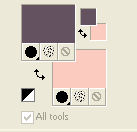
1. Open a new transparent image 900 x 600 pixels.
Selections>Select All.
Open your landscape tube - Edit>Copy.
Go back to your work and go to Edit>Paste into Selection.
Selections>Select None.
Effects>Image Effects>Seamless Tiling, default settings

Repeat Effects>Image Effects>Seamless Tiling with these settings.

Effects>Plugins>VM Toolbox - Zoom Blur.
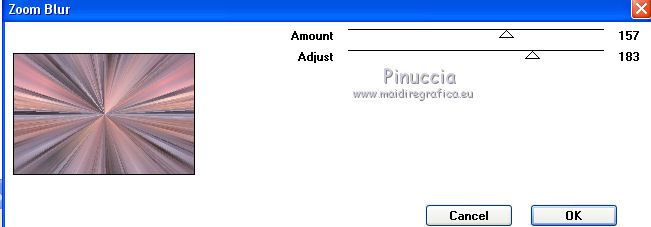
2. Effects>Plugins>Simple - Pizza Slice Mirror - 5 fois.
Activate the Magic Wand Tool  , tolerance 0 , tolerance 0
and click on the dark parts to select them
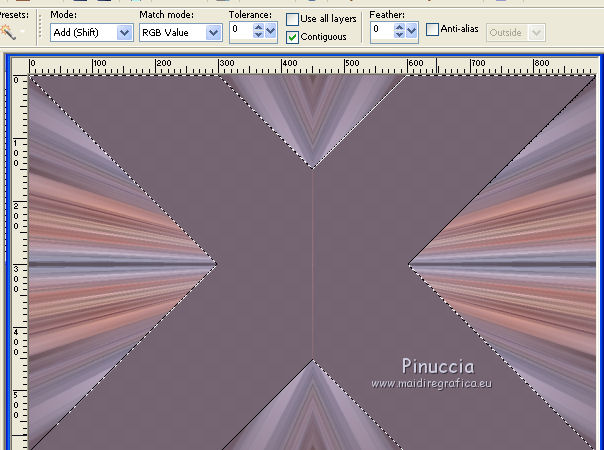
Press CANC on the keyboard 
Selections>Select None.
Selection Tool 
(no matter the type of selection, because with the custom selection your always get a rectangle)
clic on the Custom Selection 
and set the following settings.
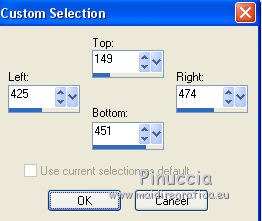
Press CANC on the keyboard.
Selections>Select None.
3. Activate the Magic Wand Tool  , same settings, , same settings,
click on the transparent part to select it.
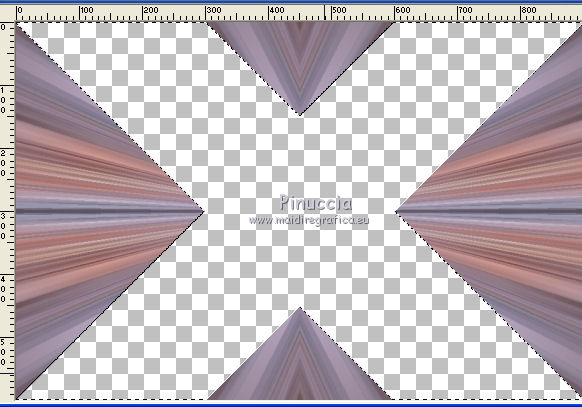
Layers>New Raster Layer.
Layers>Arrange>Send to Bottom.
Edit>Paste into Selection (your landscape tube is still in memory).
Selections>Invert.
Effects>3D Effects>Drop Shadow,color black.
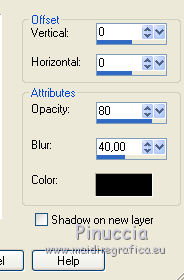
Selections>Select None.
Layers>Merge>Merge visible.
4. Effects>Image Effects>Seamless Tiling, par défaut.

Selections>Select None.
Image>Add borders, symmetric not checked, foreground color.
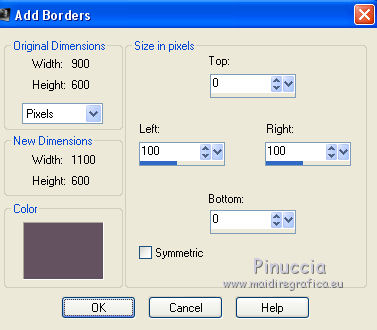
Effects>Image Effects>Seamless Tiling, Side by side

Selections>Invert.
Effects>3D Effects>Drop Shadow, color black.
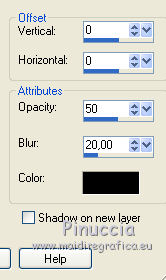
Selections>Promote Selection to Layer.
Selections>Select None.
Custom Selection 
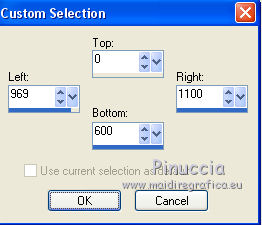
Press CANC on the keyboard.
Selections>Select None.
5. Keep this layer selected.
Layers>Duplicate.
Image>Mirror.
Layers>Merge>Merge Down.
Layers>Duplicate.
Effects>Plugins>Tymoes - Grid Maker 2.
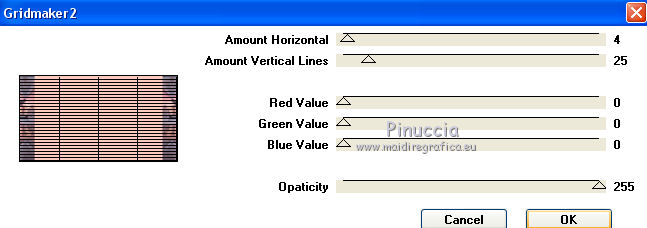
Custom Selection 
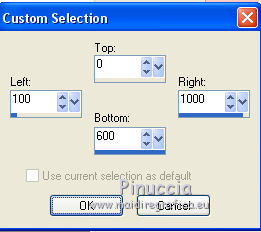
Press CANC on the keyboard.
Selections>Select None.
6. You should have this
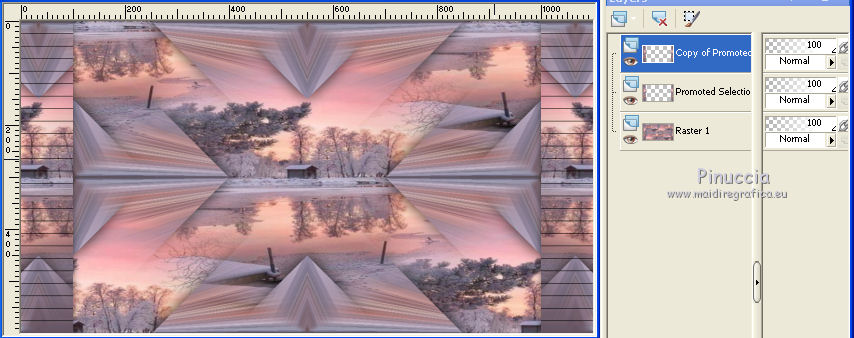
Edit>Copy Special>Copy Merged.
Edit>Paste as new layer.
Effects>Art Media Effects>Brush Strokes.
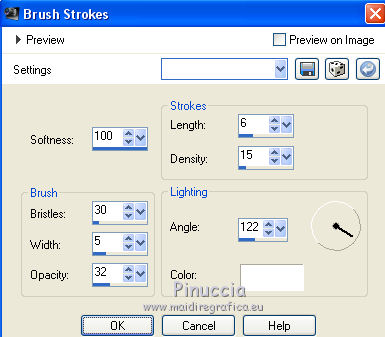
Effects>Plugins>Tymoes - GridMaker 2.
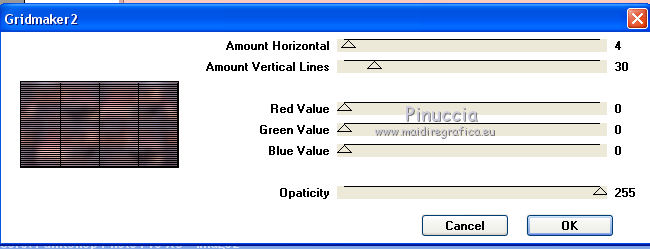
Effects>Plugins>Mura's Meister - Perspective Tiling.
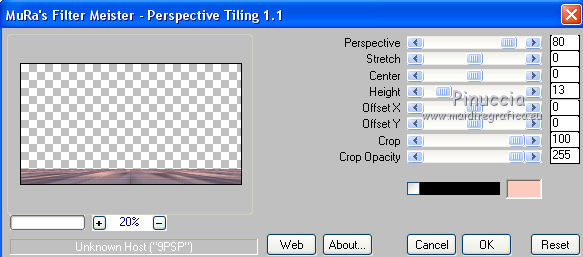
Effects>3D Effects>Drop Shadow, color black.
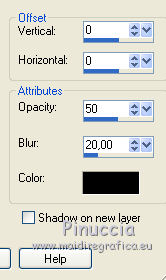
7. Activate the layer below (copy of Promoted Selection).
Layers>Merge>Merge Down.
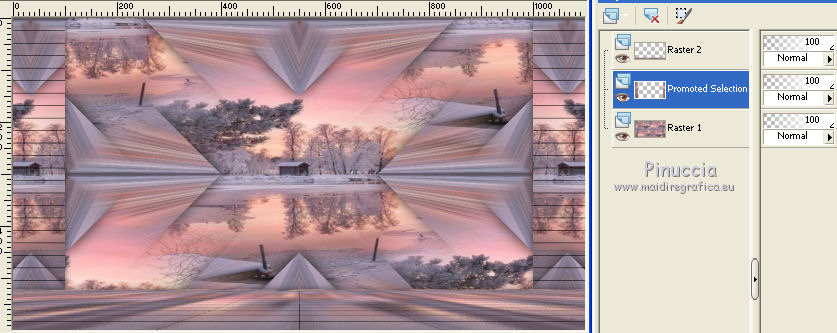
Optional
You may do, if you want:
Effects>Distortion Effects>Pinch.
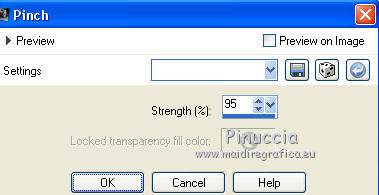
(on my first version I didn't made it; here below the result of version 2)
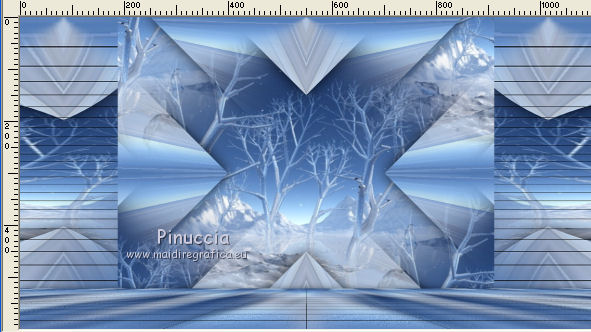
Effects>3D Effects>Drop Shadow, color black.
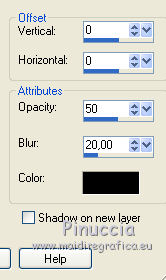
Image>Add borders, 3 pixels, symmetric, background color.
8. Selections>Select All.
Image>Add borders, 50 pixels, whatever color.
Edit>Copy.
Selections>Invert.
Edit>Paste into Selection.
Effects>Art Media Effects>Brush Strokes, same settings always in memory.
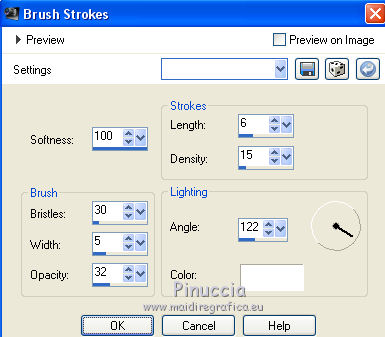
Effects>Plugins>Filters Unlimited 2.0 - Tiles &Mirror - Distortion Mirror (Horizontal).
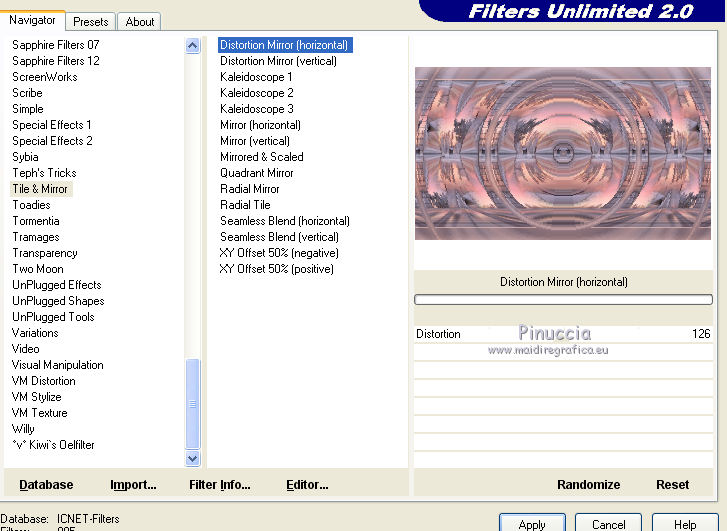
Effects>Plugins>Filters Unlimited 2.0 - Tiles &Mirror - Mirrored Scaled.
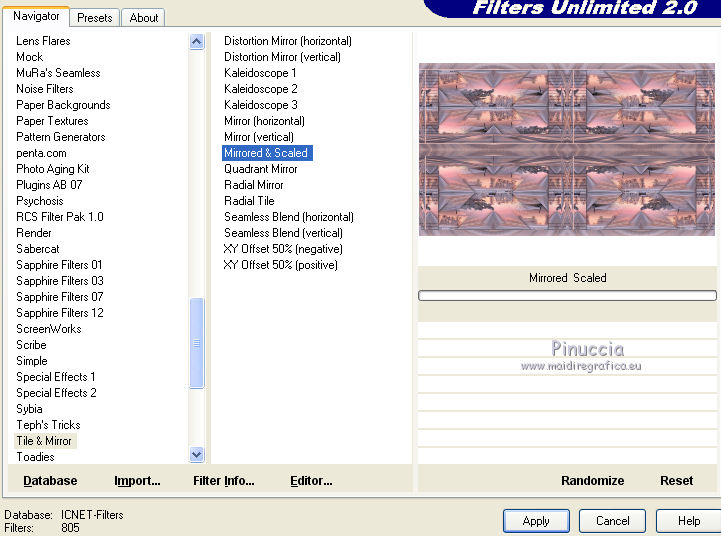
Effects>3D Effects>Drop Shadow, color black.
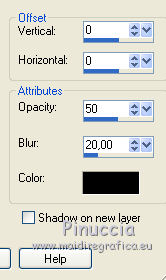
Selections>Select None.
9. Open your main tube and go to Edit>Copy.
Go back to your work and go to Edit>Paste as new layer.
If it is necessary, Image>Resize, for my first version I resized to 60%).
Place  the tube as you like better. the tube as you like better.
Effects>3D Effects>Drop Shadow, at your choice.
Finish your work with your secondary tubes.
Effects>3D Effects>Drop Shadow, at your choice.
10. Sign your work on a new layer.
Image>Add borders, 2 pixels, symmetric, foreground color.
Image>Resize, 950 pixels width, resize all layers checked.
Save as jpg.
Second version


If you have problems or doubts, or you find a not worked link, or only for tell me that you enjoyed this tutorial, write to me.
20 January 2018
|
 english version
english version

